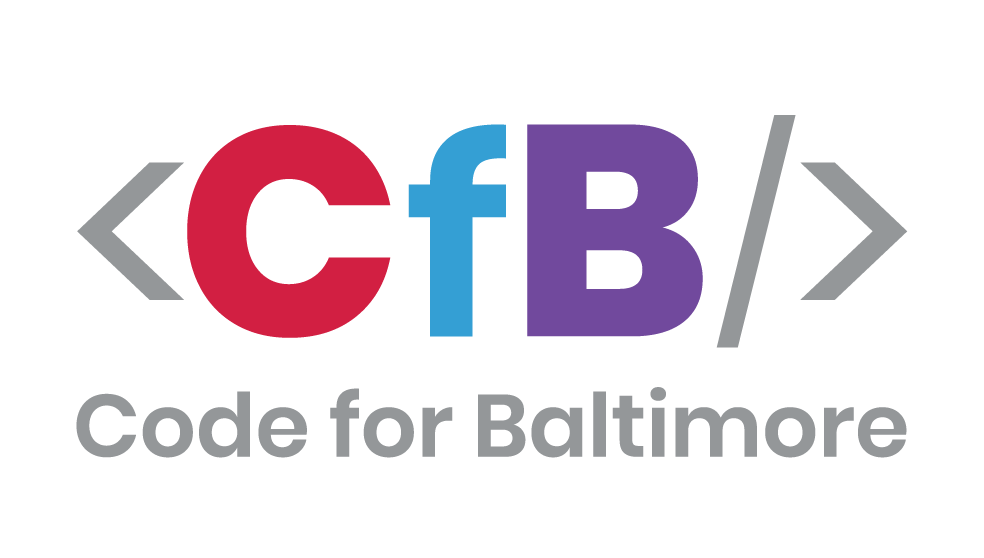An API to drive disaster and emergency response systems.
Detailed documents describing this project and its use are available in this repository. The documentation currently available is as follows:
Our API spec is on Swagger. You can view it here https://app.swaggerhub.com/apis/codeforbaltimore/bmoreResponsive or you can find the swagger.json file in our docs folder and use it via http://localhost:3000/api-docs/ when the app is running locally.
Our database documentation can be found in the /sequelize directory or you can click here
We have included a terraform option to deploy to AWS. For more information on how to use this feature, please see the terraform directory.
This setup section will focus on setting up the local dev environment. For more detailed instructions for how to deploy this to a production environment please see the section above this one ☝️
To work on this project you should have:
- Node.js
- PostgreSQL (can be in Docker)
- Docker (optional)
- Terraform (optional, for AWS deploy) Once you have the prerequisite software installed you can proceed to setup this application.
A Dockerfile and docker-compose file have been included for convenience, however this may not be the best local development setup for this project. For more information on how to use Docker with this project, please see the docker section.
This application is designed to work as an API driven by Express. To setup your environment first you must install all required dependencies by running the following command from the root of your project directory:
npm install
Once all dependencies are installed you will need to setup some environment variables to interact with your database and application.
You will need to set some local environment variables to run this application. This is true even if you're using Docker.
touch .env
echo 'NODE_ENV=local
PORT=<your port>
DATABASE_SCHEMA=<your database schema>
JWT_KEY=<your secret JWT seed phrase or key>
DATABASE_URL=<your db connection string>
' >> ./.env
The DATABASE_URL is not a very clear var name, and the string is broken down as postgres://username:password@host:port/database_name
An example of the DATABASE_URL would be DATABASE_URL=postgres://postgres:postgres@localhost:5432/postgres
The various variables are defined as follows:
NODE_ENV= The label for your environment.PORT= The local port you wish to run on. Defaults to3000.DATABASE_URL= The URL string for your db connection. For example:postgres://user:pass@example.com:5432/dbnameDATABASE_SCHEMA= Your local database schema. Postgres default ispublic.JWT_KEY= A secret value to generate JWT's locally.SMTP_HOST= optional hostname for the SMTP server used to send notification emailsSMTP_PORT= optional port number for the SMTP server used to send notification emailsSMTP_USER= optional username for the SMTP server used to send notification emailsSMTP_PASSWORD= optional password for the SMTP server used to send notification emailsURL= optional the URL for your front-end applicationTEST_EMAIL= optional the email you wish to send tests toBYPASS_LOGIN= optional Allows you to hit the endpoints locally without having to login. If you wish to bypass the login process during local dev, set this totrue.
We do not recommend using the default options for PostgreSQL. The above values are provided as examples. It is more secure to create your own credentials.
Warning: If you are running Docker Toolbox instead of Docker Desktop (likely meaning you are running Windows 10 Home, not Professional) you will need to change your .env to reflect Docker running on a VM:
DATABASE_HOST: The IP address Docker is running on. You can find this by runningdocker-machine ipbut it's usually192.168.99.100instead oflocalhostDATABASE_URL: This will need to be adjusted as well, for exampleDATABASE_URL=postgres://postgres:postgres@localhost:5432/postgreswould becomeDATABASE_URL=postgres://postgres:postgres@192.168.99.100:5432/postgres
To make this easier included below is an example .env file using all default values. We highly recommend you use custom values, but this should clarify what is needed for this to run.
NODE_ENV=development
PORT=3000
JWT_KEY=test123
DATABASE_URL=postgres://postgres:postgres@localhost:5432/postgres
DATABASE_SCHEMA=public
BYPASS_LOGIN=true
URL=http://localhost:8080
TEST_EMAIL=jason@codeforbaltimore.org
You will need a PostgreSQL database running locally to run this application locally. You may setup PostgreSQL however you wish, however we recommend using Docker using the instructions found here: https://hub.docker.com/_/postgres
If you are using Docker you may spin up your database layer by running this command:
docker run -d -e POSTGRES_PASSWORD=<your chosen password> -p 5432:5432 postgres
If you're running a database in another way then we trust you can sort it out on your own because you're awesome 😎
To properly start the application the database needs to be built by Sequlize ahead of time. To do that run the following commands
- You must create your database tables without running the application by running
npm run db-createfirst. - optional You can now seed your database if you wish by running
npm run db-seed.
Example /migrations and /seeders scripts have been supplied. You can rollback your all seeded data at any time by running npm run db-unseed and delete all created tables with npm run db-delete.
You can build and run the application in Docker locally by running the following commands:
docker build -t bmoreres .
docker run -d -p 3000:3000 --env-file=.env bmoreres
Note that DATABASE_URL host location will be different depending on what OS you're using. On Mac it is docker.for.mac.host.internal and on Windows it is docker.for.win.host.internal if using docker-compose it will be db. Please see Example .env for more information.
Alternatively you can manually set the environment variables and not use a .env file by setting the following vars:
-e NODE_ENV=development
-e PORT=3000
-e JWT_KEY=<your JWT phrase>
-e DATABASE_URL=<your connection string>
-e DATABASE_DATABASE_SCHEMA=<your database schema>
To use the docker-compose.yml file included you will first need to set environment variables. You MUST set your DATABASE_HOST to db to use the docker-compose solution. It is not recommended to use docker-compose for any reason other than to test a solution for a separate front-end component.
You may use this product to create and manage users for your front-end.
To run the application--after the above steps are completed--run npm start.
To test your code you may write test cases to ./index.spec.js and then run the tests with npm test.
To check your linting you may run npm run lint and to format and automatically fix your formatting run npm run format.
We are also building a front-end application called Healthcare Rollcall to interact with this backend API. To view that project, or to contribute to it, please visit the repo here: https://github.com/CodeForBaltimore/Healthcare-Rollcall
Thanks goes to these wonderful people (emoji key):
This project follows the all-contributors specification. Contributions of any kind welcome!