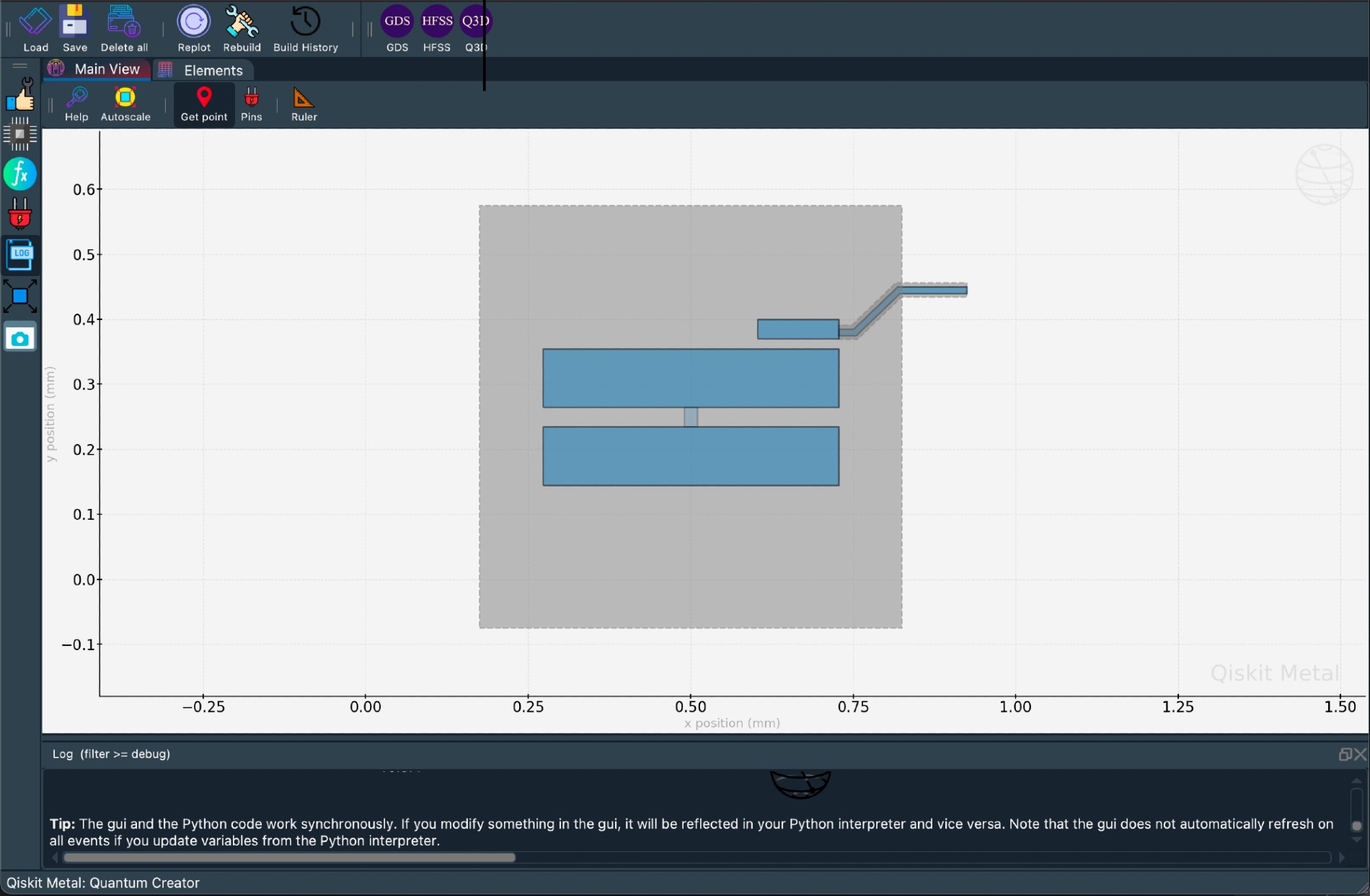Qiskit Metal is an open-source framework for engineers and scientists to design superconducting quantum devices with ease.
If you are interested in customizing your experience, or if you are unable to install qiskit-metal using the pip install instructions below, consider installing directly the source code, following the instructions in the documentation and/or the installation instructions for developers.
For normal use, please continue reading.
You can install Qiskit Metal via the pip tool (a python package manager).
pip install qiskit-metalPIP will handle most of the dependencies automatically and you will always install the latest (and well-tested) version of the package.
Some of the dependencies, namely pyside2 and geopandas, might require manual installation, depending on your specific system compatibility. If you encounter installation or execution errors, please refer first to the FAQ.
We recommend to install qiskit-metal in a conda environment or venv, to prevent version conflicts with pre-existing package versions.
At this time, we recommend using Jupyter notebook/lab to be able to access all the Qiskit Metal features. Jupyter is not installed with the default dependencies, to accommodate those users intending to utilize a centralized or customized installation.
If you require a fresh installation, please refer to either anaconda.org or jupyter.org.
Unless you installed the entire jupyter package in your current environment, do not forget to create the appropriate kernel to make the environment (thus qiskit-metal) available to jupyter (instructions in the FAQ)
Now that Qiskit Metal is installed, it's time to begin working with it. We are ready to try out a quantum chip example, which is simulated locally using the Qiskit MetalGUI element. This is a simple example that makes a qubit.
$ python
from qiskit_metal import designs, draw, MetalGUI, Dict, open_docs
design = designs.DesignPlanar()
design.overwrite_enabled = True
design.chips.main
design.chips.main.size.size_x = '11mm'
design.chips.main.size.size_y = '9mm'
gui = MetalGUI(design)gui = MetalGUI(design)from qiskit_metal.qlibrary.qubits.transmon_pocket import TransmonPocket
q1 = TransmonPocket(design, 'Q1', options=dict(connection_pads=dict(a=dict())))
gui.rebuild()
gui.edit_component('Q1')
gui.autoscale()q1.options.pos_x = '0.5 mm'
q1.options.pos_y = '0.25 mm'
q1.options.pad_height = '90um'
q1.options.pad_width = '455um'
q1.options.pad_gap = '30 um'gui.rebuild()all_component_names = design.components.keys()
gui.zoom_on_components(all_component_names)gui.main_window.close()A script is available here, where we also show the overview of Qiskit Metal.
The streaming will also be recorded and made available here for offline review.
Through June 2021 we are offering live tutorials and Q&A. Sign up to receive an invite to the upcoming sessions. The streaming will also be recorded and made available for offline review. Find here more details on schedule and use the Slack channel to give us feedback and to request the most relevant content to you.
Use the slack channel. Join qiskit slack and then join the #metal channel to communicate with the developers and other participants. You may also use this channel to inquire about collaborations.
If you'd like to contribute to Qiskit Metal, please take a look at our contribution guidelines. This project adheres to Qiskit's code of conduct. By participating, you are expected to uphold this code. We use GitHub issues for tracking requests and bugs. Please join the Qiskit Slack community and use our Qiskit Slack channel for discussion and simple questions. For questions that are more suited for a forum we use the Qiskit tag in the Stack Exchange.
Now you're set up and ready to check out some of the other examples from our Qiskit Metal Tutorials repository or Qiskit Metal Documentation.
Qiskit Metal is the work of many people who contribute to the project at different levels. Metal was conceived and developed by Zlatko Minev at IBM; then co-led with Thomas McConkey. If you use Qiskit Metal, please cite as per the included BibTeX file. For icon attributions, see here.
The changelog provides a quick overview of notable changes for a given release.
The changelog for a particular release can be found in the correspondent Github release page. For example, you can find the changelog for the 0.0.4 release here
The changelog for all releases can be found in the release page:
Additionally, as part of each release detailed release notes are written to document in detail what has changed as part of a release. This includes any documentation on potential breaking changes on upgrade and new features.