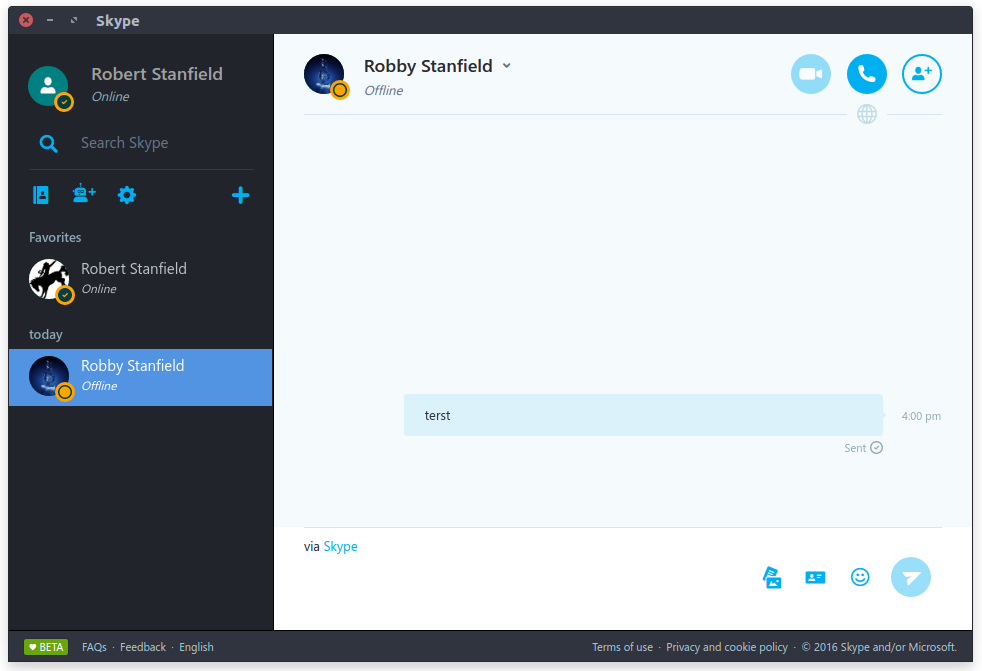Ghetto Skype is an electron client that uses Web Skype to better integrate with desktop environments found on Linux.
Credit to skype-unofficial-client for coming up with this idea. His version uses node webkit whereas mine uses Electron. This means you get a few extra goodies like notifications from Electron.
- Spell Check
- Tray Icon shows how many messages are unread (if your desktop environment supports)
- Electron will send notifications to libnotify
- Use your default image viewer (writes to /tmp)
- Start minimized when you start your computer
- Run Skype through a proxy
- Alternative themes
- Doesn't support video calls
You can download the RPM or DEB package on the releases page or you can build from source with the instructions below.
If you run Arch Linux, you can use the AUR package nlowe created. Please send any issues with the AUR package to his repository.
If building from source:
- Node 6.3.1 or higher (Debian/Ubuntu/Mint users need nodejs-legacy package)
- Debian based distros need the following packages:
sudo apt-get install build-essential icnsutils graphicsmagick xz-utils libxkbfile-dev libx11-dev libcairo2-dev libjpeg-dev libgif-dev - If you're creating deb package:
sudo apt-get install fakeroot dpkg - Fedora users need the following packages:
sudo dnf install gcc{,-c++} libicns-utils GraphicsMagick libX11-devel libxkbfile-devel libjpeg-turbo-devel cairo-devel giflib-devel - If you're creating rpm package:
sudo dnf install rpm-build
Skip packaging and run this:
[u@h ghetto-skype]$ npm install && npm startWe use electron-builder to package Ghetto Skype. Change the target to the
format you prefer. By default, it uses "deb". For a full list of supported formats,
refer to the wiki for electron-builder.
The target should be set in ghetto-skype/package.json
[u@h ghetto-skype]$ npm install
[u@h ghetto-skype]$ npm run dist
[u@h ghetto-skype]$ cd dist && ls # package placed hereThere's a separate settings window located in the context menu of the tray icon.
There currently isn't a way to edit this with the settings window right now. You can open ~/.config/Ghetto\ Skype/settings.json with your favorite text editor and add your proxy to the ProxyRule setting, save, and restart
Ghetto Skype. For a better understanding of the format please refer to Electron's wiki (specifically ses.setProxy)
Example:
{
"StartMinimized": false,
"MicrosoftAccount": false,
"NativeImageViewer": false,
"ProxyRules": "socks5://46.105.6.191:5050"
}If the font/photos are not big enough for you, you can use the zoom factor in the ~/.config/Ghetto\ Skype/settings.json.
This will be added to the settings screen soon.
Example 150%:
{
"StartMinimized": false,
"MicrosoftAccount": false,
"NativeImageViewer": false,
"ProxyRules": "socks5://46.105.6.191:5050",
"ZoomFactor": 1.5
}The Skype name, associated trade marks and logos and the "S" logo are trade marks of Skype or related entities. This project is merely a browser :)