This workshop will demonstrate how to use US Decennial Census and American Community Survey Data (ACS) Application Programming Interfaces (APIs). We will use these basic operations in order to calculate and map poverty rates in New York State. (A similiar script can be applied to calculate ethnicity, gender, mobility, and journey to work, but will not be covered here). We will pull data from the ACS 5-year estimates for 2020 for this workshop.
Prerequisites:
- Anaconda 3 installed
- Knowledge of Jupyter Notebook
- Knowledge of Python
- Knowledge of how to install GeoPandas
- Knowledge of how to perform pip installations
NOTE: The cool thing about using APIs is, once this script is developed, the data should remain current with each use--no need to update the links to the API!
If you don't have geopandas installed, then the code below will not run:
For help, try this article: "Fastest way to install Geopandas in jupyter notebook on Windows", by Tanish Gupta
If that doesn't work, then try installing python 3.9 and creating a new virtual environment in the Anaconda prompt:
- Type in “conda create –name py39 python=3.9” in the Anaconda Prompt and hit enter. Py39 is the virtual environment name.
- If that works, then type in “activate py39” and press Enter.
- Then type in “conda install geopandas” and hit enter.
Also, you will need to perform a pip install for census, us, and PyGithub to use those libraries
And make sure you have the latest shapely library installed. If not, you will need to upgrade it (conda install shapely)
#import modules
import matplotlib.pyplot as plt # plotting tool
import pandas as pd # data analysis and manipulation tool
import geopandas as gpd # extends the datatypes used by pandas to allow spatial operations on geometric types
from shapely.geometry import Polygon # for geometric operations
from census import Census # library for accessing census tables
from us import states # library for accessing the FIPS codes for many geographies
import fiona # for file access
import base64 # provides functions for encoding/decoding binary data to printable ASCII
from github.MainClass import Github, GithubIntegration # main class to access the Github API v3
from github.InputGitTreeElement import InputGitTreeElement # This class represents InputGitTreeElements(path, mode, type, content, sha)
import os # provides functions for interacting with the underlying operating system# You can ignore this, but if you want to see a list of all spatial data types that are supported, just remove the hashtag
# fiona.supported_drivers# pip install PyGithub# pip install census# pip install usImporting data from the Census APIs into Python requires a Census API key. It will provide you with a unique 40 digit text string. Please keep track of this number. The Census API User Guide can give you some more information on how to use this API to query the data.
You can register for an API key, free of charge by following these steps:
- Go to the Census API key site
- Fill out the pop-up window form.
- You will receive an email with your key code in the message and a link to register it.
# Set API key
c = Census("Enter your 40 digit text string here")Now access the census data at the tract level for New York State from the 2020 ACS. The tables you are looking for are the ratio of income to poverty in the past 12 months (C17002_001E, total; C17002_002E, < 0.50; and C17002_003E, 0.50 - 0.99) variables and total population (B01003_001E). For more information on why these variables are used, refer to the US Census Bureau’s article on How the Census Bureau measures poverty and the 2020 list of variables found in ACS.
The census package provides us with methods to obtain geographic data through an FIPS code (36 for New York). We can also use the us library to help us figure out the relevant FIPS code if we want to analyze other geographies. Note that we are using the 2020 ACS to access data from 2019.
# Obtain Census variables from the 2020 ACS at the tract level for the State of New York (FIPS code: 36)
# C17002_001E: count of ratio of income to poverty in the past 12 months (total)
# C17002_002E: count of ratio of income to poverty in the past 12 months (< 0.50)
# C17002_003E: count of ratio of income to poverty in the past 12 months (0.50 - 0.99)
# B01003_001E: total population
# Sources: https://api.census.gov/data/2020/acs/acs5/variables.html; https://pypi.org/project/census/
ny_census = c.acs5.state_county_tract(fields = ('NAME', 'C17002_001E', 'C17002_002E', 'C17002_003E', 'B01003_001E'),
state_fips = states.NY.fips,
county_fips = "*",
tract = "*",
year = 2019)Now that we have accessed the data and assigned it to a variable, we can read the data into a dataframe using the pandas library. This is NOT the geodataframe. That comes later.
# Create a dataframe from the census data
ny_df = pd.DataFrame(ny_census)
# Show the dataframe
print(ny_df.head(5))
print('Shape: ', ny_df.shape) NAME C17002_001E C17002_002E \
0 Census Tract 55, Onondaga County, New York 3542.0 912.0
1 Census Tract 56.01, Onondaga County, New York 1569.0 71.0
2 Census Tract 61.02, Onondaga County, New York 1842.0 253.0
3 Census Tract 112.01, Onondaga County, New York 3844.0 147.0
4 Census Tract 56.02, Onondaga County, New York 198.0 76.0
C17002_003E B01003_001E state county tract
0 400.0 3563.0 36 067 005500
1 46.0 1599.0 36 067 005601
2 336.0 1842.0 36 067 006102
3 249.0 3844.0 36 067 011201
4 68.0 3950.0 36 067 005602
Shape: (4918, 8)
By showing the dataframe, we can see that there are 4918 rows (i.e. 4918 census tracts) and 8 columns.
Let’s also read into Python a 2019 shapefile (so that the number of rows match) of the New York census tracts. This shapefile can be downloaded on the Census Bureau’s website on the Cartographic Boundary Files page or the TIGER/Line Shapefiles page.) However, we are just going to access it from where it lives on the web.
We're also going to reproject the spatial data into the UTM Zone 18N (also known as EPSG 32618) projection (because this will allow us to project the entire state of New York, instead of just a particular section).
After that, it's time to create a geodataframe to hold this data. To make sure we've done this right, you're going to print the headers and the first 5 rows, as well as the data projection, as the output of this cell.
# Access shapefile of New York census tracts
ny_tract = gpd.read_file("https://www2.census.gov/geo/tiger/TIGER2019/TRACT/tl_2019_36_tract.zip")
# Reproject shapefile to UTM Zone 18N
# https://spatialreference.org/ref/epsg/wgs-84-utm-zone-18n/
ny_tract = ny_tract.to_crs(epsg = 32618)
# Print GeoDataFrame of shapefile
print(ny_tract.head(5))
print('Shape: ', ny_tract.shape)
# Check shapefile projection
print("\nThe shapefile projection is: {}".format(ny_tract.crs)) STATEFP COUNTYFP TRACTCE GEOID NAME NAMELSAD MTFCC \
0 36 081 044800 36081044800 448 Census Tract 448 G5020
1 36 081 045800 36081045800 458 Census Tract 458 G5020
2 36 081 046200 36081046200 462 Census Tract 462 G5020
3 36 081 046300 36081046300 463 Census Tract 463 G5020
4 36 081 046400 36081046400 464 Census Tract 464 G5020
FUNCSTAT ALAND AWATER INTPTLAT INTPTLON \
0 S 208002 0 +40.7110219 -073.8026344
1 S 245281 0 +40.7152626 -073.7909261
2 S 249611 0 +40.7098547 -073.7879749
3 S 159415 0 +40.7440007 -073.8710900
4 S 228767 0 +40.7168637 -073.7869958
geometry
0 POLYGON ((600815.465 4507478.308, 600891.234 4...
1 POLYGON ((601895.758 4507688.811, 601896.787 4...
2 POLYGON ((602035.695 4507385.405, 602120.876 4...
3 POLYGON ((595007.788 4510875.986, 595045.678 4...
4 POLYGON ((602044.882 4507687.974, 602130.773 4...
Shape: (4918, 13)
The shapefile projection is: epsg:32618
We can see that the shapefile also has 4918 rows (4918 tracts). This number matches with the number of census records that we have on file, which means we are using the correct file and will have a one-to-one match for our rows (hopefully).
Right now the census data and the census tracts that correspond with that data are stored in two separate variables (ny_df and ny_tract). That makes it a bit difficult to map since these two separate datasets aren’t connected to each other. That means our next task will be to join the two datasets together.
We can join the two dataframes together via a field or column that is common to both dataframes, which is referred to as a key.
Looking at the two datasets above, it appears that the GEOID column from ny_tract and the state, county, and tract columns combined from ny_df could serve as the unique key for joining these two dataframes together. In their current forms, this join will not be successful, as we’ll need to merge the state, county, and tract columns from ny_df together to make it parallel to the GEOID column from ny_tract. We can simply add the columns together, much like math or the basic operators in Python, and assign the “sum” to a new column.
To create a new column–or call an existing column in a dataframe–we can use indexing with [] and the column name (string). You can also access columns using the index number (which we are not doing here), but you can read more about indexing and selecting data in the pandas documentation.)
# Combine state, county, and tract columns together to create a new string and assign to new column
ny_df["GEOID"] = ny_df["state"] + ny_df["county"] + ny_df["tract"]Printing out the first rew rows of the dataframe, we can see that the new column GEOID has been created with the values from the three columns combined.
# Print head of dataframe
ny_df.head(5).dataframe tbody tr th {
vertical-align: top;
}
.dataframe thead th {
text-align: right;
}
| NAME | C17002_001E | C17002_002E | C17002_003E | B01003_001E | state | county | tract | GEOID | |
|---|---|---|---|---|---|---|---|---|---|
| 0 | Census Tract 55, Onondaga County, New York | 3542.0 | 912.0 | 400.0 | 3563.0 | 36 | 067 | 005500 | 36067005500 |
| 1 | Census Tract 56.01, Onondaga County, New York | 1569.0 | 71.0 | 46.0 | 1599.0 | 36 | 067 | 005601 | 36067005601 |
| 2 | Census Tract 61.02, Onondaga County, New York | 1842.0 | 253.0 | 336.0 | 1842.0 | 36 | 067 | 006102 | 36067006102 |
| 3 | Census Tract 112.01, Onondaga County, New York | 3844.0 | 147.0 | 249.0 | 3844.0 | 36 | 067 | 011201 | 36067011201 |
| 4 | Census Tract 56.02, Onondaga County, New York | 198.0 | 76.0 | 68.0 | 3950.0 | 36 | 067 | 005602 | 36067005602 |
To reduce clutter, we can delete the state, county, and tract columns from ny_df since we don’t need them anymore. Remember that when we want to modify a dataframe, we must assign the modified dataframe back to the original variable (or a new one, if preferred). Otherwise, any modifications won’t be saved. An alternative to assigning the dataframe back to the variable is to simply pass inplace = True. For more information, see the pandas help documentation on drop.
# Remove columns
ny_df = ny_df.drop(columns = ["state", "county", "tract"])
# Show updated dataframe
ny_df.head(5).dataframe tbody tr th {
vertical-align: top;
}
.dataframe thead th {
text-align: right;
}
| NAME | C17002_001E | C17002_002E | C17002_003E | B01003_001E | GEOID | |
|---|---|---|---|---|---|---|
| 0 | Census Tract 55, Onondaga County, New York | 3542.0 | 912.0 | 400.0 | 3563.0 | 36067005500 |
| 1 | Census Tract 56.01, Onondaga County, New York | 1569.0 | 71.0 | 46.0 | 1599.0 | 36067005601 |
| 2 | Census Tract 61.02, Onondaga County, New York | 1842.0 | 253.0 | 336.0 | 1842.0 | 36067006102 |
| 3 | Census Tract 112.01, Onondaga County, New York | 3844.0 | 147.0 | 249.0 | 3844.0 | 36067011201 |
| 4 | Census Tract 56.02, Onondaga County, New York | 198.0 | 76.0 | 68.0 | 3950.0 | 36067005602 |
The key in both dataframe must be of the same data type. Let’s check the data type of the GEOID columns in both dataframes. If they aren’t the same, we will have to change the data type of columns to make them the same.
# Check column data types for census data
print("Column data types for census data:\n{}".format(ny_df.dtypes))
# Check column data types for census shapefile
print("\nColumn data types for census shapefile:\n{}".format(ny_tract.dtypes))
# Source: https://pandas.pydata.org/pandas-docs/stable/reference/api/pandas.DataFrame.dtypes.htmlColumn data types for census data:
NAME object
C17002_001E float64
C17002_002E float64
C17002_003E float64
B01003_001E float64
GEOID object
dtype: object
Column data types for census shapefile:
STATEFP object
COUNTYFP object
TRACTCE object
GEOID object
NAME object
NAMELSAD object
MTFCC object
FUNCSTAT object
ALAND int64
AWATER int64
INTPTLAT object
INTPTLON object
geometry geometry
dtype: object
Looks like the GEOID columns are the same!
Now, we are ready to merge the two dataframes together, using the GEOID columns as the primary key. We can use the merge method in GeoPandas called on the ny_tract shapefile dataset.
# Join the attributes of the dataframes together
# Source: https://geopandas.org/docs/user_guide/mergingdata.html
ny_merge = ny_tract.merge(ny_df, on = "GEOID")
# Show result
print(ny_merge.head(5))
print('Shape: ', ny_merge.shape) STATEFP COUNTYFP TRACTCE GEOID NAME_x NAMELSAD MTFCC \
0 36 081 044800 36081044800 448 Census Tract 448 G5020
1 36 081 045800 36081045800 458 Census Tract 458 G5020
2 36 081 046200 36081046200 462 Census Tract 462 G5020
3 36 081 046300 36081046300 463 Census Tract 463 G5020
4 36 081 046400 36081046400 464 Census Tract 464 G5020
FUNCSTAT ALAND AWATER INTPTLAT INTPTLON \
0 S 208002 0 +40.7110219 -073.8026344
1 S 245281 0 +40.7152626 -073.7909261
2 S 249611 0 +40.7098547 -073.7879749
3 S 159415 0 +40.7440007 -073.8710900
4 S 228767 0 +40.7168637 -073.7869958
geometry \
0 POLYGON ((600815.465 4507478.308, 600891.234 4...
1 POLYGON ((601895.758 4507688.811, 601896.787 4...
2 POLYGON ((602035.695 4507385.405, 602120.876 4...
3 POLYGON ((595007.788 4510875.986, 595045.678 4...
4 POLYGON ((602044.882 4507687.974, 602130.773 4...
NAME_y C17002_001E C17002_002E \
0 Census Tract 448, Queens County, New York 2796.0 49.0
1 Census Tract 458, Queens County, New York 2348.0 59.0
2 Census Tract 462, Queens County, New York 6589.0 356.0
3 Census Tract 463, Queens County, New York 3828.0 231.0
4 Census Tract 464, Queens County, New York 1630.0 52.0
C17002_003E B01003_001E
0 696.0 2809.0
1 70.0 2348.0
2 249.0 6907.0
3 235.0 3836.0
4 92.0 1999.0
Shape: (4918, 18)
We still have 4918 rows, which means that all rows (or most of them) were successfully matched! Notice how the census data has been added on after the shapefile data in the dataframe.
Some additional notes about joining dataframes:
- the columns for the key do not need to have the same name.
- for this join, we had a one-to-one relationship, meaning one attribute in one dataframe matched to one (and only one) attribute in the other dataframe. Joins with a many-to-one, one-to-many, or many-to-many relationship are also possible, but in some cases, they require some special considerations. See this Esri ArcGIS help documentation on joins and relates for more information.
Now that we merged the dataframes together, we can further clean up the dataframe and remove columns that are not needed. Instead of using the drop method, we can simply select the columns we want to keep and create a new dataframe with those selected columns.
# Create new dataframe from select columns
ny_poverty_tract = ny_merge[["STATEFP", "COUNTYFP", "TRACTCE", "GEOID", "geometry", "C17002_001E", "C17002_002E", "C17002_003E", "B01003_001E"]]
# Show dataframe
print(ny_poverty_tract.head(5))
print('Shape: ', ny_poverty_tract.shape) STATEFP COUNTYFP TRACTCE GEOID \
0 36 081 044800 36081044800
1 36 081 045800 36081045800
2 36 081 046200 36081046200
3 36 081 046300 36081046300
4 36 081 046400 36081046400
geometry C17002_001E \
0 POLYGON ((600815.465 4507478.308, 600891.234 4... 2796.0
1 POLYGON ((601895.758 4507688.811, 601896.787 4... 2348.0
2 POLYGON ((602035.695 4507385.405, 602120.876 4... 6589.0
3 POLYGON ((595007.788 4510875.986, 595045.678 4... 3828.0
4 POLYGON ((602044.882 4507687.974, 602130.773 4... 1630.0
C17002_002E C17002_003E B01003_001E
0 49.0 696.0 2809.0
1 59.0 70.0 2348.0
2 356.0 249.0 6907.0
3 231.0 235.0 3836.0
4 52.0 92.0 1999.0
Shape: (4918, 9)
Notice how the number of columns dropped from 18 to 9.
Step 9: Dissolve geometries and get summarized statistics to get poverty statistics at the county level
Next, we will group all the census tracts within the same county (COUNTYFP) and aggregate the poverty and population values for those tracts within the same county. We can use the dissolve function in GeoPandas, which is the spatial version of groupby in pandas. We use dissolve instead of groupby because the former also groups and merges all the geometries (i.e. census tracts) within a given group (i.e. counties).
# Dissolve and group the census tracts within each county and aggregate all the values together
# Source: https://geopandas.org/docs/user_guide/aggregation_with_dissolve.html
ny_poverty_county = ny_poverty_tract.dissolve(by = 'COUNTYFP', aggfunc = 'sum')
# Show dataframe
print(ny_poverty_county.head(5))
print('Shape: ', ny_poverty_county.shape) geometry C17002_001E \
COUNTYFP
001 POLYGON ((560480.589 4696656.581, 560491.195 4... 291149.0
003 POLYGON ((274228.780 4683036.881, 274189.135 4... 41742.0
005 POLYGON ((595574.428 4516478.243, 595317.874 4... 1400341.0
007 POLYGON ((408422.127 4653589.128, 408425.735 4... 183481.0
009 POLYGON ((226484.953 4668445.498, 226464.520 4... 74679.0
C17002_002E C17002_003E B01003_001E
COUNTYFP
001 17954.0 16616.0 306968.0
003 2752.0 4295.0 46688.0
005 174759.0 217413.0 1435068.0
007 15558.0 16387.0 193188.0
009 4960.0 7364.0 77121.0
Shape: (62, 5)
Notice that we got the number of rows down from 4918 to 62.
We can estimate the poverty rate by dividing the sum of C17002_002E (ratio of income to poverty in the past 12 months, < 0.50) and C17002_003E (ratio of income to poverty in the past 12 months, 0.50 - 0.99) by B01003_001E (total population).
Side note: Notice that C17002_001E (ratio of income to poverty in the past 12 months, total), which theoretically should count everyone, does not exactly match up with B01003_001E (total population). We’ll disregard this for now since the difference is not too significant.
# Get poverty rate and store values in new column
ny_poverty_county["Poverty_Rate"] = (ny_poverty_county["C17002_002E"] + ny_poverty_county["C17002_003E"]) / ny_poverty_county["B01003_001E"] * 100
# Show dataframe
ny_poverty_county.head(5).dataframe tbody tr th {
vertical-align: top;
}
.dataframe thead th {
text-align: right;
}
| geometry | C17002_001E | C17002_002E | C17002_003E | B01003_001E | Poverty_Rate | |
|---|---|---|---|---|---|---|
| COUNTYFP | ||||||
| 001 | POLYGON ((560480.589 4696656.581, 560491.195 4... | 291149.0 | 17954.0 | 16616.0 | 306968.0 | 11.261760 |
| 003 | POLYGON ((274228.780 4683036.881, 274189.135 4... | 41742.0 | 2752.0 | 4295.0 | 46688.0 | 15.093814 |
| 005 | POLYGON ((595574.428 4516478.243, 595317.874 4... | 1400341.0 | 174759.0 | 217413.0 | 1435068.0 | 27.327764 |
| 007 | POLYGON ((408422.127 4653589.128, 408425.735 4... | 183481.0 | 15558.0 | 16387.0 | 193188.0 | 16.535706 |
| 009 | POLYGON ((226484.953 4668445.498, 226464.520 4... | 74679.0 | 4960.0 | 7364.0 | 77121.0 | 15.980083 |
Finally, since we have the spatial component connected to our census data, we can plot the results! Note: You can change the color palette by changing the value of the color map (cmap). You can find a list here.
# Create subplots
fig, ax = plt.subplots(1, 1, figsize = (20, 10))
# Plot data
# Source: https://geopandas.readthedocs.io/en/latest/docs/user_guide/mapping.html
ny_poverty_county.plot(column = "Poverty_Rate",
ax = ax,
cmap = "coolwarm",
legend = True)
# Stylize plots
plt.style.use('bmh')
# Set title
ax.set_title('Poverty Rates (%) in New York State (2020 American Community Survey)', fontdict = {'fontsize': '18', 'fontweight' : '3'})Text(0.5, 1.0, 'Poverty Rates (%) in New York State (2020 American Community Survey)')
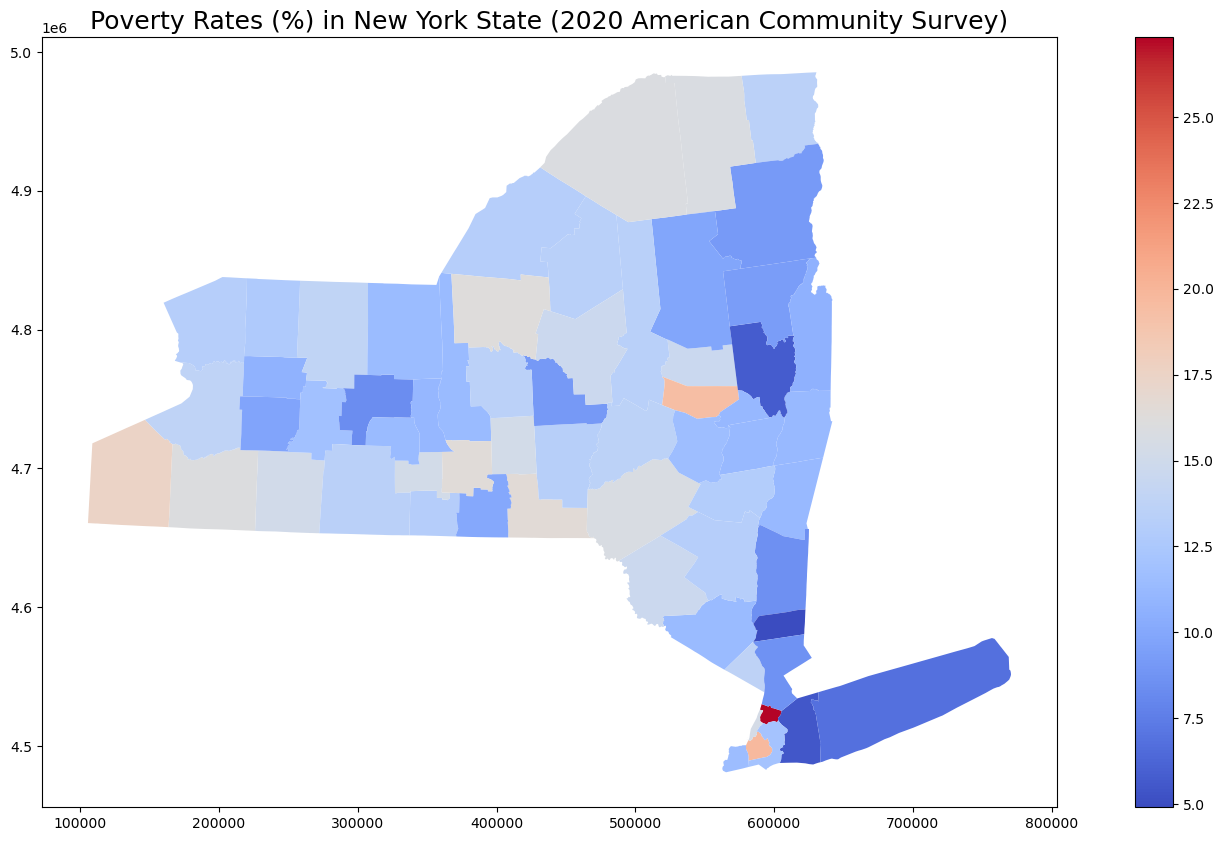 Image of NYS counties and poverty rate
Image of NYS counties and poverty rate
Now that you've done all this great work, you will want to export it as a file. We can use the gpd.to_file() function for this. I'll be using shapefiles (since this is the default output file format), but you can use export to a database/online repository as well, and change the file format to other compatible ones by typing in fiona.supported_drivers into a code line.
First, you will want to create an output path to store your data if one does not exist. If does exist, you will overwrite that directory. Doing so is not automatic--you will need to set the parameter exist_ok = True to suppress the error message and overwrite the directory. NOTE: For simplicity, I just created a directory the old fashioned way.
Then, you will want to set up some error handling to make sure the file directory is created. When an error(exception) occurs, Python will generate an error message and the program will crash. We can handle these errors using the try statement. This way, instead of the program crashing, the except block will be executed. You can define as many exception blocks as you'd like. You can use else to define code to be executed if no errors are raised. Another good practice is to define a finally block, which will be executed regardless of any error. Finally is often used to clean up resources and close objects when the script is done.
After that, just write the file to the directory. The variable ny_poverty_county contains all the data we want to export, so we will replace "gpd" with "ny_poverty_county" to get ny_poverty_county.to_file. NOTE: I needed to use the encoding='utf-8' parameter. I've not seen this in all code samples, so be aware that you might need this as well.
Shapefile is the default output, but you can set other outputs. You need to be careful when changing the default output type--they require different levels of finesse to get them to work correctly. Below are some examples. When exporting to GeoJSON, the file extension changed to .json, and the parameter driver='GeoJSON' was included. However, when exporting to csv, ny_poverty_county.to_file() changed to ny_poverty_county.to_csv(). Also note that in the csv example below, the geometry was removed using the drop function.
try:
ny_poverty_county.to_file(r"\\insert\your\directory\here.shp", encoding='utf-8')
print("Shapefile successfully written to directory")
except OSError as error:
print ("Shapefile cannot be written to directory")
# Write data to topojson
try:
ny_poverty_county.to_file(r"\\insert\your\directory\here.json", driver='GeoJSON', encoding='utf-8')
print("GeoJson file successfully written to directory")
except OSError as error:
print ("GeoJson file cannot be written to directory")
# Write data to csv
try:
ny_poverty_county.drop('geometry',axis=1).to_csv(r"\\insert\your\directory\here.csv", encoding='utf-8')
print("CSV successfully written to directory")
except OSError as error:
print ("CSV cannot be written to directory")
Shapefile successfully written to directory
GeoJson file successfully written to directory
CSV successfully written to directory
# Thanks for giving me the opportunity to teach you all! I hope you enjoyed it!