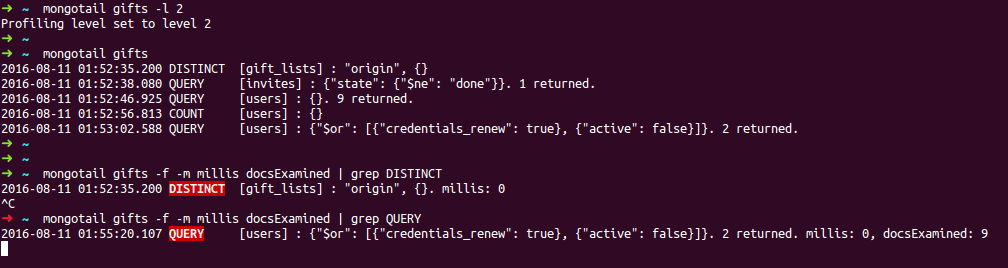Mongotail, Log all MongoDB queries in a "tail"able way.
mongotail is a command line tool to outputs any operation from a Mongo
database in the standard output. You can see the operations collected by the
database profiler from a console, or redirect the result to a file, pipes
it with grep or other command line tool, etc.
The syntax is very similar to mongo client, and the output, as like
tail command will be the latest 10 lines of logging.
But the more interesting feature (also like tail) is to see the changes
in "real time" with the -f option, and occasionally filter the result
with grep to find a particular operation.
MongoDB version 2.8 and above are supported.
Usage:
mongotail [db address] [options]
"db address" can be:
| foo | foo database on local machine (IPv4 connection) |
| :1234/foo | foo database on local machine on port 1234 |
| 192.169.0.5/foo | foo database on 192.168.0.5 machine |
| remotehost/foo | foo database on remotehost machine |
| user:pass@host/foo | foo database on host machine, with user and pass provided |
| 192.169.0.5:9999/foo | foo database on 192.168.0.5 machine on port 9999 |
| "[::1]:9999/foo" | foo database on ::1 machine on port 9999 (IPv6 connection) |
| mongodb://10.0.0.4:9999/foo | foo resource on 10.0.0.4 machine on port 9999, scheme mongodb |
| mongodb+srv://user@host/foo | foo resource on host machine, scheme mongodb+srv and username |
New in 3.1: URIs with schemas mongodb:// and mongodb+srv:// are supported,
e.g. mongodb://host:1234/foo, and user and password can also be set in the URI,
although it's a very insecure way of provide that information. See bellow
how to provide authentication information like user, password, auth database, ...
Optional arguments:
| -u USERNAME, --username USERNAME | |
| username for authentication | |
| -p PASSWORD, --password PASSWORD | |
| password for authentication. If username is given and password isn't, it's asked from tty | |
| -b AUTH_DATABASE, --authenticationDatabase AUTH_DATABASE | |
| database to use to authenticate the user. If not specified, the user will be authenticated against the database specified in the [db address] | |
| -n N, --lines N | |
| output the last N lines, instead of the last 10. Use ALL value to show all lines | |
| -f, --follow | output appended data as the log grows |
| -l LEVEL, --level LEVEL | |
| specifies the profiling level, which is either 0 for no profiling, 1 for only slow operations, or 2 for all operations. Or use with 'status' word to show the current level configured. Uses this option once before logging the database | |
| -s MS, --slowms MS | |
| sets the threshold in milliseconds for the profile to consider a query or operation to be slow (use with --level 1). Or use with 'status' word to show the current milliseconds configured | |
| -m METADATA, --metadata METADATA | |
| extra metadata fields to show. Known fields may vary depending of the operation and the MongoDB version: millis, nscanned, docsExamined, execStats, lockStats ... (pass each METADATA field separated by one space) | |
| -i, --info | get information about the MongoDB server we're connected to |
| -v, --verbose | verbose mode (not recommended). All the operations will printed in JSON without format and with all the information available from the log |
| --tls | creates the connection to the server using transport layer security |
| --tlsCertificateKeyFile TLSCERTIFICATEKEYFILE | |
| client certificate to connect against MongoDB. It's the concatenation of both the private key and and the certificate file | |
| --tlsAllowInvalidCertificates | |
| disable the requirement of a certificate from the server when TLS is enabled | |
| --tlsCAFile TLSCAFILE | |
| file that contains a set of concatenated CA certificates, which are used to validate certificates passed from the other end of the connection | |
| --tlsCertificateKeyFilePassword TLSCERTIFICATEKEYFILEPASSWORD | |
| password or passphrase to decrypt the encrypted private keys if the private key contained in the certificate keyfile is encrypted. | |
| --tlsCRLFile TLSCRLFILE | |
| path to a PEM or DER formatted certificate revocation list | |
| -h, --help | show this help message and exit |
| -V, --version | show program's version number and exit |
First you have to activate in the current database the profiler, so MongoDB will capture all the activity in a special collection that is read by Mongotail.
You can achieve this with the -l, --level option. For example, if you want to see the logs
from MYDATABASE, first you have to execute:
$ mongotail MYDATABASE -l 2
Then you can see the latest logged records with:
$ mongotail MYDATABASE
2015-02-24 19:17:01.194 QUERY [Company] : {"_id": ObjectId("548b164144ae122dc430376b")}. 1 returned.
2015-02-24 19:17:01.195 QUERY [User] : {"_id": ObjectId("549048806b5d3db78cf6f654")}. 1 returned.
2015-02-24 19:17:01.196 UPDATE [Activation] : {"_id": "AB524"}, {"_id": "AB524", "code": "f2cbad0c"}. 1 updated.
2015-02-24 19:17:10.729 COUNT [User] : {"active": {"$exists": true}, "firstName": {"$regex": "mac"}}
...
To Connect with SSL or a remote Mongo instance, check the options with mongotail --help.
NOTE: The level chosen can affect performance. It also can allow the
server to write the content of queries to the log, which might have
information security implications for your deployment. Remember to setup your
database profiling level to 0 again after debugging your data:
$ mongotail MYDATABASE -l 0
When you activate the profiler, you can choose to so with level 1 profiling instead of level 2. Level 1 configure the profiler system to log only "slow" operations. Then you have to set the threshold in milliseconds for the profile to consider an operation "slow". In the following example the threshold is set to 10 milliseconds:
$ mongotail sales -l 1 Profiling set to level 1 $ mongotail sales -s 10 Threshold profiling set to 10 milliseconds
Then when you check your databases only operations that take 10 or more milliseconds will be displayed.
A step-by-step guide of how to use Mongotail and the latest features is here.
See INSTALL.rst guide to install from sources. To install from PyPI repositories, follow these instructions depending of your OS:
You can install the latest stable version with pip in your
environment, but it's recommended to install it with
Python 3 (pip3):
$ pip3 install mongotail
Execute this command with administrator/root privileges (in
Debian/Ubuntu Linux distribution prepend sudo to the command).
You have to be installed pip / pip3 tool first. In Debian/Ubuntu Linux
distribution you can install it with (also with root privileges):
$ apt-get install python3-pip
Install mongotail in the user space without root privileges is also possible with:
$ pip3 install --user mongotail
Note that the mongotail executable will be installed in the $HOME/.local/bin
folder. If the folder didn't exist before, Pip will create it, but in the
shell console the path won't be added to the $PATH variable until Bash is not
instantiated again, so to be able to execute the command without the need to use
the full path ($HOME/.local/bin/mongotail) just open a new Bash session.
First you need to install the Python package manager pip in
your environment, and then like Linux to install Mongotail you
can execute sudo pip install mongotail from the command line,
but also it can be installed with easy_install, an
old Python package manager present in most OSX versions. Try this:
$ sudo easy_install mongotail
Run with Docker (you don't need to download the source code):
$ docker run -it --rm mrsarm/mongotail --help
If you want to connect with a database also running locally in a
container, you have to link both instances (see howto in the Docker
documentation), or if the db is a local instance running without
Docker, remember to use the local IP of your computer because the
localhost address (IP 127.0.0.1) points to the container, not to
your host. Eg.:
$ docker run -it --rm mrsarm/mongotail 192.168.0.21/test
If it does not work, it may be related with network access rules, or because the mongo instance is not listening remote connections, check to have properly configured the IP Binding.
Project: https://github.com/mrsarm/mongotail
Authors: (2015-2023) Mariano Ruiz <mrsarm@g...l.com>
Changelog: CHANGELOG.rst
More guides: https://mrsarm.blogspot.com/search/label/Mongotail
License: GPL-3