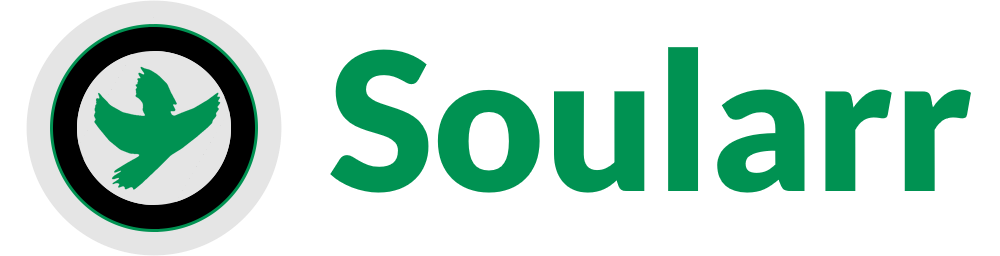A Python script that connects Lidarr with Soulseek!
Soularr reads all of your "wanted" albums/artists from Lidarr and downloads them using Slskd. It uses the libraries: pyarr and slskd-api to make this happen. View the demo below!
After the downloads are complete in Slskd the script will tell Lidarr to import the downloaded files, making it a truly hands off process.
Lidarr https://lidarr.audio/
Make sure Lidarr can see your Slskd download directory, if you are running Lidarr in a Docker container you may need to mount the directory. You will then need add it to your config (see "download_dir" under "Lidarr" in the example config).
Slskd https://github.com/slskd/slskd
The script requires an api key from Slskd. Take a look at their docs on how to set it up (all you have to do is add it to the yml file under web, authentication, api_keys, my_api_key).
The config file has a bunch of different settings that affect how the script runs. Any lists in the config such as "accepted_countries" need to be comma separated with no spaces (e.g. "," not " , " or " ,").
Example config:
[Lidarr]
api_key = yourlidarrapikeygoeshere
host_url = http://localhost:8686
#This should be the path mounted in lidarr that points to your slskd download directory.
#If Lidarr is not running in Docker then this may just be the same dir as Slskd is using below.
download_dir = /lidarr/path/to/slskd/downloads
[Slskd]
#Api key from Slskd. Need to set this up manually. See link to Slskd docs above.
api_key = yourslskdapikeygoeshere
host_url = http://localhost:5030
#Slskd download directory. Should have set it up when installing Slskd.
download_dir = /path/to/your/Slskd/downloads
[Release Settings]
#Selects the release with the most common amount of tracks out of all the releases.
use_most_common_tracknum = True
allow_multi_disc = True
#See full list of countries below.
accepted_countries = Europe,Japan,United Kingdom,United States,[Worldwide],Australia,Canada
#See full list of formats below.
accepted_formats = CD,Digital Media,Vinyl
[Search Settings]
search_timeout = 5000
maximum_peer_queue = 50
#Min upload speed in bit/s
minimum_peer_upload_speed = 0
#Replace "flac,mp3" with "flac" if you just want flacs.
allowed_filetypes = flac,mp3
ignored_users = User1,User2,Fred,Bob
#Set to False if you only want to search for complete albums
search_for_tracks = True
#Set to True if you want to add the artist's name to the beginning of the search for albums
album_prepend_artist = False
track_prepend_artist = True
#Valid search types: all || incrementing_page || first_page
#"all" will search for every wanted record everytime soularr is run.
#"incrementing_page" will start with the first page and increment to the next on each run.
#"first_page" will repeatedly search the first page.
#If using the search type "first_page" remove_wanted_on_failure should be enabled.
search_type = incrementing_page
#How mancy records to grab each run, must be a number between 1 - 2,147,483,647
number_of_albums_to_grab = 10
#Unmonitors the album if Soularr can't find it and places it in "failure_list.txt".
#Failed albums can be re monitored by filtering "Unmonitored" in the Lidarr wanted list.
remove_wanted_on_failure = False
#Comma separated list of words that can't be in the title of albums or tracks. Case insensitive.
title_blacklist = BlacklistWord1,blacklistword2Full list of countries from Musicbrainz.
Full list of formats (also from Musicbrainz but for some reason they don't have a nice list)
I have included this example config in the repo.
The best way to run the script is through Docker. A Docker image is available through dockerhub.
Example docker run command:
docker run -d \
--name soularr \
--restart unless-stopped \
--hostname soularr \
-e PUID=1000 \
-e PGID=1000 \
-e TZ=Etc/UTC \
-e SCRIPT_INTERVAL=300 \
-v /path/to/slskd/downloads:/downloads \
-v /path/to/config/dir:/data \
--user 1000:1000 \
mrusse08/soularr:latestOr you can also set it up with the provided Docker Compose.
version: "3"
services:
soularr:
restart: unless-stopped
container_name: soularr
hostname: soularr
environment:
- PUID=1000
- PGID=1000
- TZ=Etc/UTC
#Script interval in seconds
- SCRIPT_INTERVAL=300
user: "1000:1000"
volumes:
#"You can set /downloads to whatever you want but will then need to change the Slskd download dir in your config file"
- /path/to/slskd/downloads:/downloads
#Select where you are storing your config file.
#Leave "/data" since thats where the script expects the config file to be
- /path/to/config/dir:/data
image: mrusse08/soularr:latestNote: You must edit both volumes in the docker compose above.
-
/path/to/slskd/downloads:/downloads-
This is where you put your Slskd downloads path.
-
You can point it to whatever dir you want but make sure to put the same dir in your config file under
[Slskd] -> download_dir. -
For example you could leave it as
/downloadsthen in your config your entry would bedownload_dir = /downloads.
-
-
/path/to/config/dir:/data- This is where put the path you are storing your config file. It must point to
/data.
- This is where put the path you are storing your config file. It must point to
You can also edit SCRIPT_INTERVAL to choose how often (in seconds) you want the script to run (default is every 300 seconds). Another thing to note is that by default the user perms are set to PUID:1000 and PGID:1000. If you wish to edit this change user: "1000:1000" in the Docker compose to whatever you prefer.
Install the requirements:
python -m pip install -r requirements.txt
You can simply run the script with:
python soularr.py
Note: the config.ini file needs to be in the same directory as soularr.py.
Even if you are not using Docker you can still schedule the script. I have included an example bash script below that can be scheduled using a cron job.
#!/bin/bash
cd /path/to/soularr/python/script
dt=$(date '+%d/%m/%Y %H:%M:%S');
echo "Starting Soularr! $dt"
if ps aux | grep "[s]oularr.py" > /dev/null; then
echo "Soularr is already running. Exiting..."
else
python soularr.py
fiExample cron job setup:
Edit crontab file with
crontab -e
Then enter in your schedule followed by the command. For example:
*/5 * * * * /path/to/run.sh
This would run the bash script every 5 minutes.
All of this is focused on Linux but the Python script runs fine on Windows as well. You can use things like the Windows Task Scheduler to perform similar scheduling operations.