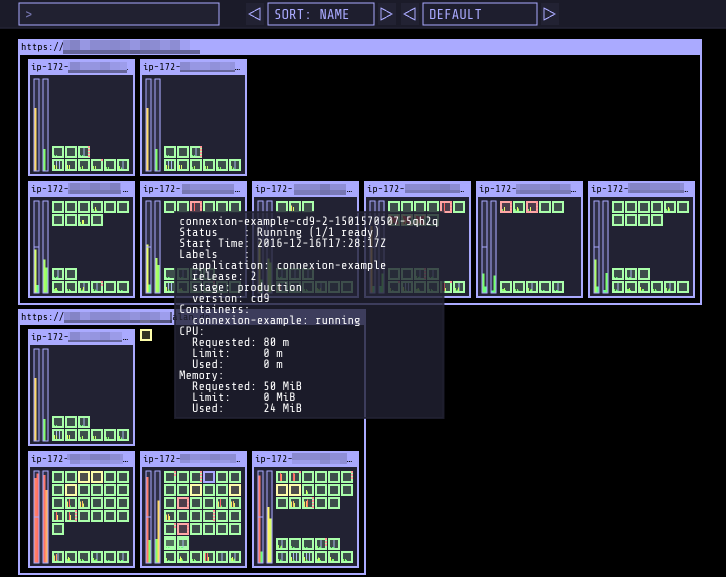Kubernetes Operational View

This project is in a very early state, but it might already be useful.
Goal: provide a common operational picture for multiple Kubernetes clusters.
- Render nodes and indicate their overall status ("Ready")
- Show node capacity and resource usage (CPU, memory)
- Render one "box" per CPU and fill up to sum of pod CPU requests/usage
- Render vertical bar for total memory and fill up to sum of pod memory requests/usage
- Render individual pods
- Indicate pod status by border line color (green: ready/running, yellow: pending, red: error etc)
- Show current CPU/memory usage (gathered from Heapster) by small vertical bars
- System pods ("kube-system" namespace) will be grouped together at the bottom
- Provide tooltip information for nodes and pods
- Animate pod creation and termination
What it is not:
- It's not a replacement for the Kubernetes Dashboard. The Kubernetes Dashboard is a general purpose UI which allows managing applications.
- It's not a monitoring solution. Use your preferred monitoring system to alert on production issues.
- It's not a operation management tool. Kubernetes Operational View does not allow interacting with the actual cluster.
Usage
Running Locally
You can run the app locally with kubectl proxy against your running cluster:
$ kubectl proxy &
$ docker run -it --net=host hjacobs/kube-ops-viewIf you are using Docker for Mac, this needs to be slightly different in order to navigate the VM/container inception:
$ kubectl proxy --accept-hosts '.*' &
$ docker run -it -p 8080:8080 -e CLUSTERS=http://docker.for.mac.localhost:8001 hjacobs/kube-ops-viewNow direct your browser to http://localhost:8080
You can also try the UI with the integrated mock mode. This does not require any Kubernetes cluster access:
$ docker run -it -p 8080:8080 hjacobs/kube-ops-view --mockInstallation
You can find example Kubernetes manifests for deployment in the deploy folder.
It should be as simple as:
$ kubectl apply -f deploy # apply all manifests from the folderAfterwards you can open "kube-ops-view" via the kubectl proxy:
$ kubectl proxyNow direct your browser to http://localhost:8001/api/v1/namespaces/default/services/kube-ops-view/proxy/
Kubernetes Operational View is also available as a Helm Chart.
Development
The app can be started in "mock mode" to work on UI features without running any Kubernetes cluster:
$ pipenv install && pipenv shell
$ (cd app && npm start &) # watch and compile JS bundle
$ python3 -m kube_ops_view --mock --debugBuilding
The provided Makefile will generate a Docker image by default:
$ makeMultiple Clusters
Multiple clusters are supported by passing a list of API servers, reading a kubeconfig file or pointing to an HTTP Cluster Registry endpoint.
See the documentation on multiple clusters for details.
Configuration
The following environment variables are supported:
AUTHORIZE_URL- Optional OAuth 2 authorization endpoint URL for protecting the UI.
ACCESS_TOKEN_URL- Optional token endpoint URL for the OAuth 2 Authorization Code Grant flow.
SCOPE- Optional scope specifies level of access that the application is requesting.
CLUSTERS- Comma separated list of Kubernetes API server URLs. It defaults to
http://localhost:8001/(default endpoint ofkubectl proxy). CLUSTER_REGISTRY_URL- URL to cluster registry returning list of Kubernetes clusters.
CREDENTIALS_DIR- Directory to read (OAuth) credentials from --- these credentials are only used for non-localhost cluster URLs.
DEBUG- Set to "true" for local development to reload code changes.
KUBECONFIG_PATH- Path to kubeconfig file to use for cluster access.
KUBECONFIG_CONTEXTS- Comma separated list of contexts to use when reading the kubeconfig file from
KUBECONFIG_PATH. MOCK- Set to "true" to mock Kubernetes cluster data.
QUERY_INTERVAL- Interval in seconds for querying clusters (default: 5). Each cluster will at most queried once per configured interval.
REDIS_URL- Optional Redis server to use for pub/sub events and job locking when running more than one replica. Example:
redis://my-redis:6379 SERVER_PORT- HTTP port to listen on. It defaults to
8080.
Supported Browsers
The UI uses WebGL, ECMAScript 6, and EventSource features. The following browsers are known to work:
- Chrome/Chromium 53.0+
- Mozilla Firefox 49.0+
See the ECMAScript 6 Compatibility Table for details on supported browser versions.
Contributing
Easiest way to contribute is to provide feedback! We would love to hear what you like and what you think is missing. Create an issue or ping try_except_ on Twitter.
PRs are welcome. Please also have a look at issues labeled with "help wanted".
License
This program is free software: you can redistribute it and/or modify it under the terms of the GNU General Public License as published by the Free Software Foundation, either version 3 of the License, or (at your option) any later version.
This program is distributed in the hope that it will be useful, but WITHOUT ANY WARRANTY; without even the implied warranty of MERCHANTABILITY or FITNESS FOR A PARTICULAR PURPOSE. See the GNU General Public License for more details.
You should have received a copy of the GNU General Public License along with this program. If not, see http://www.gnu.org/licenses/.