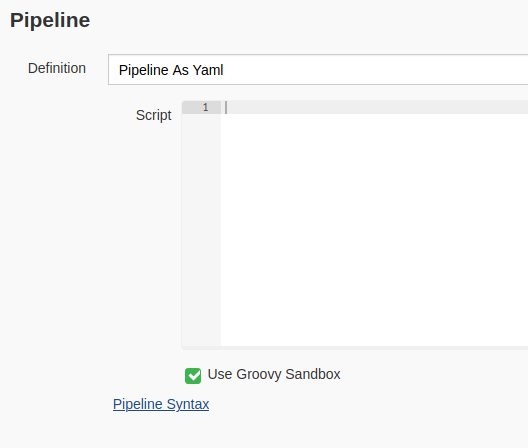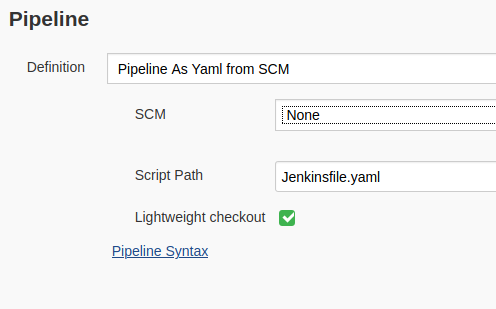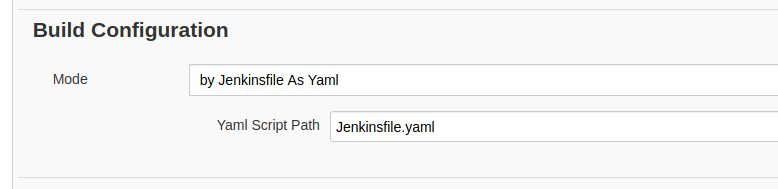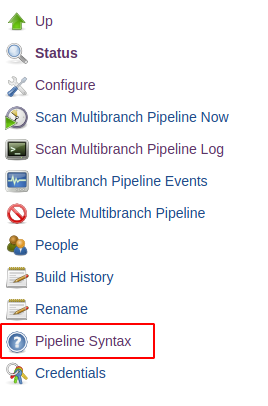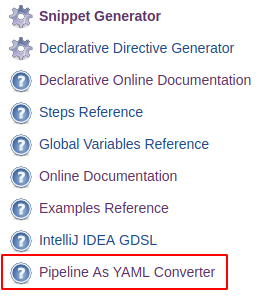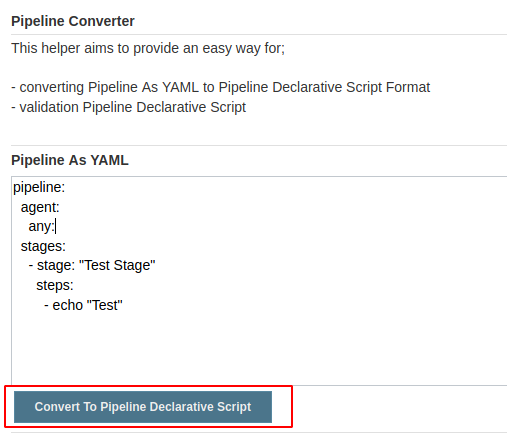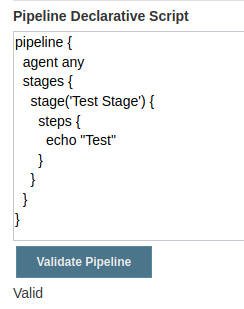This plugin enables defining Jenkins Pipelines in YAML Format for Pipeline and MultiBranch Pipeline Jobs.
❗ Incubation Stage: Currently this plugin is in the incubation stage. It will evolve further to become more aligned with the Pipeline ecosystem, and some breaking changes are plausible. You are welcome to try out this plugin and to provide your feedback. Contributions are welcome!
Jenkins enables defining pipelines with specific DSL. With this plugin Jenkins pipelines can be defined in Yaml format.
Defined Yaml format is converted to Jenkins Pipeline Declarative syntax in runtime.
Any existing steps in Snippet Generator
or Declarative Directive Generator can bu used in step or script block.
Jenkins Declarative Pipeline Syntax rules must be followed.
Please see below for usage examples.
For using Pipeline As Yaml in your Pipeline Job, select one of the possible options.
Define Pipeline As Yaml with embedded editor.
Retrieve Pipeline As Yaml from SCM Definition
For using Pipeline as Yaml in your MultiBranch Pipeline, select by Jenkinsfile As Yaml' in Build Configuration`.
Pipeline definition must stat with pipeline key.
For detailed usage examples please check here.
pipeline:
agent: any
...
...Example agent definition is shown below. Agent definitions can be used under stage definitions.
For further supported definitions syntax please check.
pipeline:
agent:
node:
label: 'label'Example definition is shown below. Environment definitions can be used under stage definitions.
For further supported definitions syntax please check.
pipeline:
environment:
KEY1: "VAL1"Example definition is shown below. Options definitions can be used under stage definitions.
For further supported definitions syntax please check.
pipeline:
options:
- "timeout(time: 1, unit: 'HOURS')"
# Or any other 'options' directive which is generated by Declarative Directive GeneratorExample definition is shown below. Post definitions can be used under stage definitions.
For further supported definitions syntax please check.
pipeline:
post:
always:
- echo Test
changed:
- echo Test
# Or any other 'post' directive which is generated by Declarative Directive Generator Example definition is shown below. Tools definitions can be used under stage definitions.
For further supported definitions syntax please check.
pipeline:
tools:
maven: "maven"
# Or any other 'tools' directive which is generated by Declarative Directive Generator" Example definition is shown below. When definitions can be used under stage definitions.
For further supported definitions syntax please check.
pipeline:
stages:
- stage: "WhenTest"
when:
- "branch 'production'"
# Or any other 'when' directive which is generated by Declarative Directive Generator" Example definition is shown below.
For further supported definitions syntax please check.
pipeline:
parameters:
- "string(name: 'PERSON', defaultValue: 'Mr Jenkins', description: 'Who should I say hello to?')"
# Or any other 'parameters' directive which is generated by Declarative Directive Generator" Example definition is shown below.
For further supported definitions syntax please check.
pipeline:
triggers:
- cron('H */4 * * 1-5')
# Or any other 'triggers' directive which is generated by Declarative Directive Generator" Example definition is below.
Before using Library feature please read here
For further supported definitions syntax please check.
pipeline:
library: "library@master"
agent:
any:
stages:
- stage: "Stage Library"
steps:
script:
- "myCustomStepInLibrary"Example definition is shown below.
For further supported definitions syntax please check.
pipeline:
agent:
none:
stages:
- stage: "Stage1"
steps:
- echo "1"
- stage: "Stage2"
steps:
- echo "2"pipeline:
agent:
none:
stages:
- stage: "Stage1"
stages:
- stage: "Inner Stage1"
steps:
- echo "1" pipeline:
stages:
- stage: "Stage1"
steps:
- echo "1"
- stage: "Parallel"
parallel:
- stage: "Parallel1"
steps:
- echo "P1"
- stage: "Parallel2"
steps:
- echo "P1"Example definition is shown below.
Any other 'step' which is generated by Snippet Generator can be used in steps definitions.
For further supported definitions syntax please check.
pipeline:
stages:
- stage: "Stage"
steps:
- echo env.WORKSPACE # Or any other 'step' which is generated by Snippet Generator" Any other 'step' which is generated by Snippet Generator or Groovy Script can be used in steps definitions.
pipeline:
stages:
- stage: "Stage1"
steps:
script:
- echo "1" # Or any other 'step' which is generated by Snippet Generator, Groovy Script" For implementing complex scripts or steps
pipeline:
stages:
- stage: "Stage1"
steps:
script: |
echo "1"
echo "2"
echo "3"Some steps has their own code blocks. For example: 'withAnt, withEnv, withCredentials, dir' or any other custom step definition which has it's own code block.
This kind of steps also can be defined as YAML.
Example definition is shown below.
pipeline:
stages:
- stage: "Stage"
steps:
script:
- withAnt:
script:
- echo "No values"
- withEnv: "['KEY=VAL']"
script:
- echo $KEY
- withCredentials: "[usernamePassword(credentialsId: 'eedc7820-a4e0-4d87-a66d-b5b65ee42ad9', passwordVariable: 'PASSWORD', usernameVariable: 'USERNAME')]"
script:
- echo $USERNAME
- withCredentials: "[string(credentials: ''),variable: 'CRED']"
script:
- echo $CREDThis steps can be used within their blocks as well.
pipeline:
stages:
- stage: "WithEnv Intertwined"
steps:
script:
- withEnv: "['KEY1=VAL1']"
script:
- echo env.KEY1
- withEnv: "['KEY2=VAL2']"
script:
- echo env.KEY2Custom steps can be converted to YAML format as shown below.
myCustomStep([customVariable: '']) {
echo "some code"
}pipeline:
stages:
- stage: "Stage"
steps:
script:
- myCustomStep: "[customVariable: '']"
script:
- echo "some code"
Before running Pipeline As Yaml, you can convert to Declarative Script and validate the pipeline. By this, errors can be prevented before running the pipelines.
For using this functionality click the Pipeline Syntax Page which is shown in the Job Menu
Click "Pipeline As YAML Converter" link
Paste your Pipeline As YAML to first text area and click "Convert To Pipeline Declarative Script" button as shown below
After successful conversion second text area will be filled Pipeline Declarative Script. For validation, click "Validate" button as shown below
Validation or error messages will be show below the button.
Please create issue in this repository.
If you feel your self generous today, you can buy me a coffee : )
Or you can star the project.
Thanks.