docker-ripper
This container will detect optical disks by their type and rip them automatically.
Output
| Disc Type | Output | Tools used |
|---|---|---|
| CD | MP3 and FLAC | abcde (lame and flac) |
| Data-Disk | Uncompressed .ISO | ddrescue |
| DVD | MKV | MakeMKV |
| BluRay | MKV | MakeMKV |
Prerequistites
(1) Create the required directories, for example, in /home/yourusername. Do not use sudo mkdir to achieve this.
mkdir config rips
(2) Find out the name(s) of the optical drive
lsscsi -g
In this example, /dev/sr0 and /dev/sg0 are the two files that refer to a single optical drive. These names will be
needed for the docker run command.

Screenshot of Docker run command with the example provided
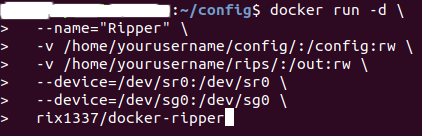
Docker run
In the command below, the paths refer to the output from your lsscsi-g command, along with your config and rips directories. If you created /home/yourusername/config and /home/yourusername/rips then those are your paths.
docker run -d \
--name="Ripper" \
-v /path/to/config/:/config:rw \
-v /path/to/rips/:/out:rw \
-p port:9090 \
--device=/dev/sr0:/dev/sr0 \
--device=/dev/sg0:/dev/sg0 \
rix1337/docker-ripper:manual-latest
Some systems are not able to pass through optical drives without this flag
--privileged
Configuring the web UI for logs
Add these optional parameters when running the container
-e /ripper-ui=OPTIONAL_WEB_UI_PATH_PREFIX \
-e myusername=OPTIONAL_WEB_UI_USERNAME \
-e strongpassword=OPTIONAL_WEB_UI_PASSWORD \
OPTIONAL_WEB_UI_USERNAME and OPTIONAL_WEB_UI_PASSWORD both need to be set to enable http basic auth for the web UI.
OPTIONAL_WEB_UI_PATH_PREFIX can be used to set a path prefix (e.g. /ripper-ui). This is useful when you are running multiple services at one domain.
Please note
To properly detect optical disk types in a docker environment this script relies on makemkvcon output.
MakeMKV is free while in Beta, but requires a valid license key. Ripper tries to fetch the latest free beta key on launch. Without a purchased license key Ripper may stop running at any time.
If you have purchased a license key to MakeMKV/Ripper:
- after starting the container, go into the config directory you created, edit the file
called
enter-your-key-then-rename-to.settings.conf, and add your key between the quotesapp_Key = "[ENTER KEY HERE]"then save and rename the file to settings.conf
Docker compose
Check the device mount points and optional settings before you run the container!
docker-compose up -d
FAQ
MakeMKV needs an update!
You will need to use a purchased license key - or have to wait until an updated image is available. Issues regarding this will be closed unanswered.
You will find the PPA-based build under the latest/ppa-latest tags on docker hub. These should be the most stable way to run ripper. A manual build of makemkv can be found unter the manual-latest and versioned tags. For users without a License key it is recommended to use the manual-latest image, as it is updated much faster to newly released makemkv versions - that are required when running with the free beta key.
Do you offer support?
Yes, but only for my sponsors. Not a sponsor - no support. Want to help yourself? Fork this repo and try fixing it yourself. I will happily review your pull request. For more information see LICENSE.md
There is an error regarding 'ccextractor'
Add the following line to settings.conf
app_ccextractor = "/usr/local/bin/ccextractor"
How do I set ripper to do something else?
Ripper will place a bash-file (ripper.sh) automatically at /config that is responsible for detecting and ripping disks. You are completely free to modify it on your local docker host. No modifications to this main image are required for minor edits to that file.
Additionally, you have the option of creating medium-specific override scripts in that same directory location:
| Medium | Script Name | Purpose |
|---|---|---|
| BluRay | BLURAYrip.sh |
Overrides BluRay ripping commands in ripper.sh with script operation |
| DVD | DVDrip.sh |
Overrides DVD ripping commands in ripper.sh with script operation |
| Audio CD | CDrip.sh |
Overrides audio CD ripping commands in ripper.sh with script operation |
| Data-Disk | DATArip.sh |
Overrides data disk ripping commands in ripper.sh with script operation |
Note that these optional scripts must be of the specified name, have executable permissions set, and be in the same
directory as ripper.sh to be executed.
How do I rip from multiple drives simultaneously?
Simple: run multiple containers of this image, passing through each separate drive accordingly.
How do I customize the audio ripping output?
You need to edit /config/abcde.conf
I want another output format that requires another piece of software!
You need to fork this image and build it yourself on docker hub. A good starting point is the Dockerfile that includes setup instructions for the used ripping software. If your solution works better than the current one, I will happily review your pull request.
Am I allowed to use this in a commercial setting?
Yes, see LICENSE.md. If this project is helpful to your organization please sponsor me on Github Sponsors!
Credits
-
Idea based on Discbox by kingeek
Kingeek uses proper tools (like udev) to detect disk types. This is impossible in docker right now. Hence, most of the work is done by MakeMKV (see above).



