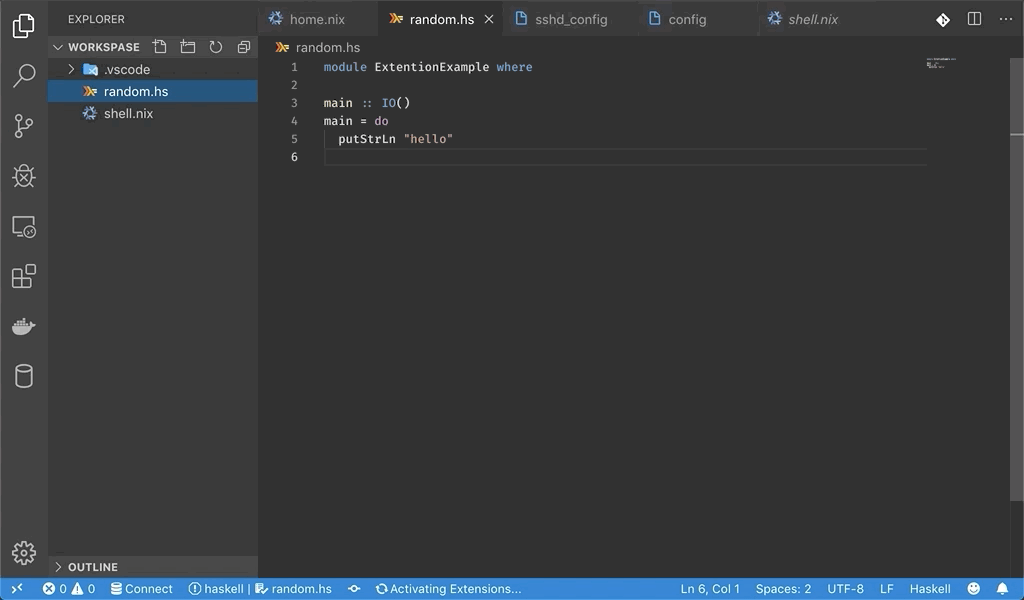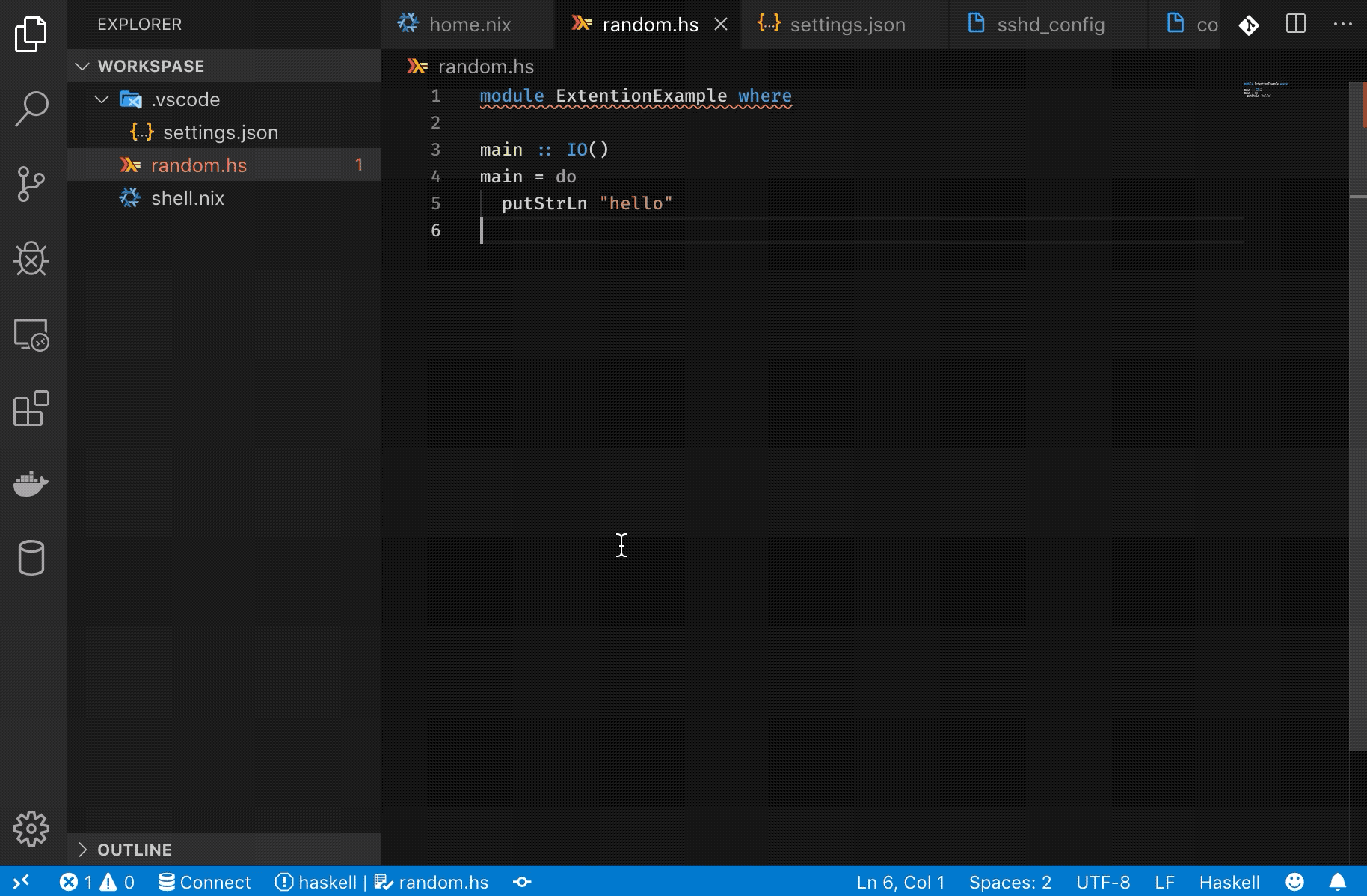This extension lets you use environments declared in .nix files in Visual Studio Code.
Nix package manager provides a way of creating isolated environments with a specific configuration of packages. These environments are usually activated in the terminal and are not convenient to use within an IDE.
One option is to run nix-shell on the command line and then launch code within the activated shell. However, this process can quickly become tedious. Nix Environment Selector provides an alternative: can automatically apply the environment.
- Install Nix package manager.
- Restart VS Code (to make sure that
nix-shellis in the PATH) - Install the extension.
- Create the Nix environment config (like
default.nixorshell.nix) in the root of your project's workspace. - Open Command Palette (Ctrl + Shift + P) and run
Nix-Env: Select Environmentcommand. - Choose the Nix environment you'd like to apply.
- Wait for the environment to build.
- Restart VS Code to apply the built environment.
To run a Haskell application you need to have GHC (Haskell compiler) installed. With Nix package manager we can create an isolated environment containing only the GHC version and the dependencies that the project needs without polluting the user's environment.
Environment configuration in shell.nix:
{ pkgs ? import <nixpkgs> { } }:
with pkgs;
let
haskellDeps = ps: with ps; [
base
lens
mtl
random
];
haskellEnv = haskell.packages.ghc865.ghcWithPackages haskellDeps;
in mkShell {
buildInputs = [
haskellEnv
haskellPackages.cabal-install
gdb
];
}Now let's try to open our project in Visual Studio Code.
As you can see VS Code can't find the GHC compiler. Let's apply the environment declared in shell.nix.
Bingo 🎉🎉🎉. Everything is working now 😈
You can configure the extension in .vscode/settings.json file (located in the root of the workspace). Here are the configuration settings:
| Setting | Default | Description |
|---|---|---|
nixEnvSelector.nixShellConfig |
${workspaceRoot}/default.nix |
Path of the Nix config file |
nixEnvSelector.nixShellConfigAttr |
undefined |
Attribute path (nix-shell -A) |
- MacOS
- Linux
- Windows (with
Remote - WSLextension)