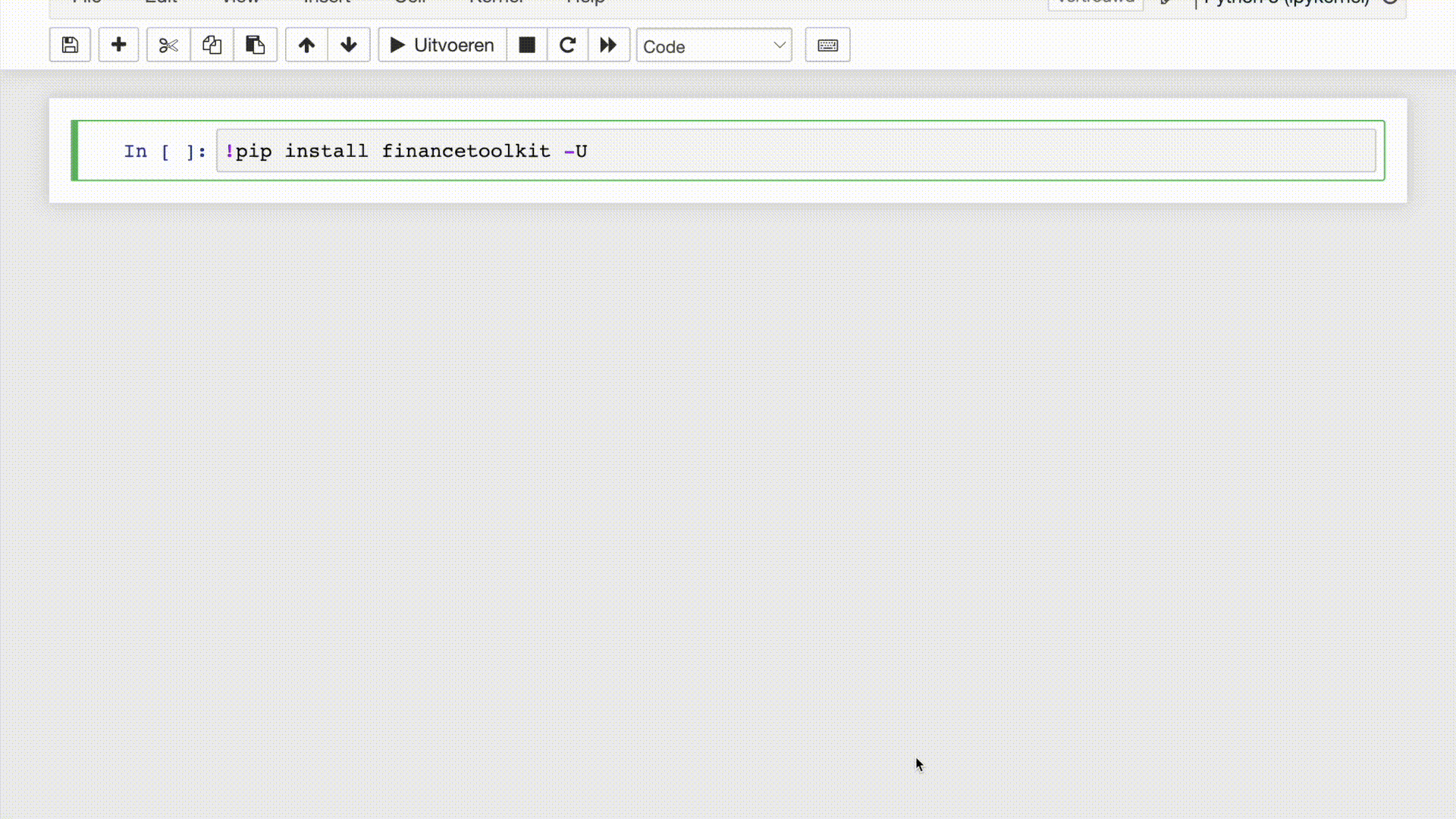While browsing a variety of websites, I kept finding that the same financial metric can greatly vary per source and so do the financial statements reported while little information is given how the metric was calculated.
For example, Microsoft's Price-to-Earnings (PE) ratio on the 6th of May, 2023 is reported to be 28.93 (Stockopedia), 32.05 (Morningstar), 32.66 (Macrotrends), 33.09 (Finance Charts), 33.66 (Y Charts), 33.67 (Wall Street Journal), 33.80 (Yahoo Finance) and 34.4 (Companies Market Cap). All of these calculations are correct, however the method applied varies leading to different results. Therefore, collecting data from multiple sources can lead to wrong interpretation of the results given that one source could be applying a different calculation method than another. And that is, if it is even freely available. Often the calculation is hidden behind a paid subscription.
This is why I designed the FinanceToolkit, this is an open-source toolkit in which all relevant financial ratios (50+), indicators and performance measurements are written down in the most simplistic way allowing for complete transparency of the calculation method. This allows you to not have to rely on metrics from other providers and, given a financial statement, allow for efficient manual calculations. This leads to one uniform method of calculation being applied that is available and understood by everyone.
The Finance Toolkit is complimented very well with the Finance Database 🌎, a database that features 300.000+ symbols containing Equities, ETFs, Funds, Indices, Currencies, Cryptocurrencies and Money Markets. By utilising both, it is possible to do a fully-fledged competitive analysis with the tickers found from the FinanceDatabase inputted into the FinanceToolkit.
To install the FinanceToolkit it simply requires the following:
pip install financetoolkit
Then within Python use:
from financetoolkit import ToolkitTo be able to get started, you need to obtain an API Key from FinancialModelingPrep. This is used to gain access to 30+ years of financial statement both annually and quarterly. Note that the Free plan is limited to 250 requests each day, 5 years of data and only features companies listed on US exchanges.
Through the link you are able to subscribe for the free plan and also premium plans at a 15% discount. This is an affiliate link and thus supports the project at the same time and it's good to note that I am not part of this company.
I have chosen FinancialModelingPrep as a source as I find it to be the most transparent, reliable and at an affordable price. I have yet to find a platform offering such low prices for the amount of data offered. When you notice that the data is inaccurate or have any other issue related to the data, note that I simply provide the means to access this data and I am not responsible for the accuracy of the data itself. For this, use their contact form or provide the data yourself.
This section explains in detail how the Finance Toolkit can utilitised effectively. Also see the Jupyter Notebook in which you can run the examples also demonstrated here.
Within this package the following things are included:
- Company profiles (
profile), including country, sector, ISIN and general characteristics (from FinancialModelingPrep) - Company quotes (
quote), including 52 week highs and lows, volume metrics and current shares outstanding (from FinancialModelingPrep) - Market cap and enterprise values (
enterprise), including every intermediate step (from FinancialModelingPrep) - Company ratings (
rating), based on key indicators like PE and DE ratios (from FinancialModelingPrep) - Historical market data (
historical_data), which can be retrieved on a daily, weekly, monthly and yearly basis (from Yahoo Finance) - Balance Sheet Statements (
balance_sheet_statement), Income Statements (income_statement), Cash Flow Statements (cash_flow_statement) and Statistics Statement (statistics_statement), obtainable from FinancialModelingPrep or the source of your choosing through custom input. These functions are accompanied with a normalization function so that for any source, the same ratio analysis can be performed. Please see this Jupyter Notebook that explains how to use a custom source. - Efficiency ratios (
efficiency_ratios), liquidity ratios (liquidity_ratios), profitability ratios (profitability_ratios), solvency ratios (solvency_ratios) and valuation ratios (valuation_ratios) functionality that automatically calculates the most important ratios based on the inputted balance sheet, income and cash flow statements. Next to that, it is also possible to input your own custom ratios (custom_ratios). - Models (
models) like DUPONT analysis that can be used to perform in-depth financial analysis through a single function.
The dependencies of the package are on purpose very slim so that it will work well with any combination of packages and not result in conflicts. I've also been careful with my selection in which I leave out functionality like technical analysis in which ta-lib does an excellent job as well as portfolio attribution and optimisation in which Riskfolio-lib shines.
A basic example of how to initialise the Finance Toolkit is shown below, also see this notebook for a detailed Getting Started guide as well as this notebook that includes the Finance Database 🌎 and a proper financial analysis.
from financetoolkit import Toolkit
companies = Toolkit(['AAPL', 'MSFT'], api_key="FMP_KEY", start_date='2017-12-31')
# an Enterprise example
enterprise = companies.get_enterprise()
# a Historical example
historical_data = companies.get_historical_data()
# a Financial Statement example
balance_sheet_statement = companies.get_balance_sheet_statement()
# a Ratios example
profitability_ratios = companies.ratios.collect_profitability_ratios()
# Show the profitability ratios for Apple
profitability_ratios.loc['AAPL']This returns the following output for profitability_ratios.loc['AAPL]. Omitting .loc['AAPL'] will return the result for both AAPL and MSFT.
| 2018 | 2019 | 2020 | 2021 | 2022 | |
|---|---|---|---|---|---|
| Gross Margin | 0.383437 | 0.378178 | 0.382332 | 0.417794 | 0.433096 |
| Operating Margin | 0.26694 | 0.24572 | 0.241473 | 0.297824 | 0.302887 |
| Net Profit Margin | 0.224142 | 0.212381 | 0.209136 | 0.258818 | 0.253096 |
| Interest Burden Ratio | 1.02828 | 1.02827 | 1.01211 | 1.00237 | 0.997204 |
| Income Before Tax Profit Margin | 0.274489 | 0.252666 | 0.244398 | 0.298529 | 0.30204 |
| Effective Tax Rate | 0.183422 | 0.159438 | 0.144282 | 0.133023 | 0.162045 |
| Return on Assets (ROA) | 0.162775 | 0.16323 | 0.177256 | 0.269742 | 0.282924 |
| Return on Equity (ROE) | 0.555601 | 0.610645 | 0.878664 | 1.50071 | 1.96959 |
| Return on Invested Capital (ROIC) | 0.269858 | 0.293721 | 0.344126 | 0.503852 | 0.562645 |
| Return on Capital Employed (ROCE) | 0.305968 | 0.297739 | 0.320207 | 0.495972 | 0.613937 |
| Return on Tangible Assets | 0.555601 | 0.610645 | 0.878664 | 1.50071 | 1.96959 |
| Income Quality Ratio | 1.30073 | 1.25581 | 1.4052 | 1.09884 | 1.22392 |
| Net Income per EBT | 0.816578 | 0.840562 | 0.855718 | 0.866977 | 0.837955 |
| Free Cash Flow to Operating Cash Flow Ratio | 0.828073 | 0.848756 | 0.909401 | 0.893452 | 0.912338 |
| EBT to EBIT Ratio | 0.957448 | 0.948408 | 0.958936 | 0.976353 | 0.975982 |
| EBIT to Revenue | 0.286688 | 0.26641 | 0.254864 | 0.305759 | 0.309473 |
The Finance Toolkit has an abundance of financial ratios, however it could be that you are looking for a specific ratio that is currently not provided. First and foremost, I encourage to create a Pull Request to add these ratios in but there is also an option to add custom ratios as follows. This feature was designed by sword134. Find a Notebook example here.
Define how each custom ratio needs to be calculated. This follows the structure Name of Ratio: Financial Statement Item * Financial Statement Item. Note that you adhere to the normalization files naming. This can be viewed relatively easy by initializing the Toolkit and running for example get_balance_sheet_statement.
custom_ratios = {
'WC / Net Income': 'Working Capital / Net Income',
'Net Income / Total Assets': 'Net Income / Total Assets',
'Current Assets Inventory': 'Total Current Assets - Inventory',
'Quick Ratio Current': 'Current Assets Inventory / Total Current Liabilities',
'Quick Ratio Total': 'Current Assets Inventory / Total Liabilities'
}Initializing the Finance Toolkit. Make sure to set the parameter custom_ratios with the above dictionary. Note that quarterly=True doesn't work without a Premium plan.
from financetoolkit import Toolkit
# Initialize the Finance Toolkit
companies = Toolkit(
["AAPL", "MSFT", "GOOGL", "AMZN"], api_key=API_KEY, start_date="2022-08-10",
custom_ratios=custom_ratios, quarterly=True
)By then running ratios.collect_custom_ratios it automatically calculates the given ratios. Note the ratios 'Quick Ratio Current' and 'Quick Ratio Total' which rely on an earlier defined ratio ('Current Assets Inventory'). This is an example of how you can create a custom ratio based on another custom ratio.
Below you can find the custom ratios from GOOGL which has been selected with .loc['GOOGL]. The Notebook as found here shows the full output.
| 2022Q3 | 2022Q4 | 2023Q1 | 2023Q2 | |
|---|---|---|---|---|
| Current Assets Inventory | 1.62953e+11 | 1.62125e+11 | 1.5967e+11 | 1.66557e+11 |
| Net Income / Total Assets | 0.0388271 | 0.037299 | 0.0407344 | 0.0479527 |
| Quick Ratio Current | 2.46977 | 2.33947 | 2.31896 | 2.14334 |
| Quick Ratio Total | 1.55744 | 1.48575 | 1.4703 | 1.43704 |
| WC / Net Income | 7.19842 | 7.00932 | 6.1877 | 4.95857 |
It also possible to call any ratio or model directly as shown below. This allows access to 50+ ratios with custom data. Also see this notebook.
import pandas as pd
import numpy as np
from financetoolkit.models import dupont
years = [2018, 2019, 2020, 2021, 2022]
dupont.get_dupont_analysis(
net_income=pd.Series(
[59531000000, 55256000000, 57411000000, 94680000000, 99803000000], index=years
),
total_revenue=pd.Series(
[265595000000, 260174000000, 274515000000, 365817000000, 394328000000],
index=years,
),
total_assets_begin=pd.Series(
[np.nan, 365725000000, 338516000000, 323888000000, 351002000000],
index=years,
),
total_assets_end=pd.Series(
[365725000000, 338516000000, 323888000000, 351002000000, 352755000000],
index=years,
),
total_equity_begin=pd.Series(
[np.nan, 107147000000, 90488000000, 65339000000, 63090000000], index=years
),
total_equity_end=pd.Series(
[107147000000, 90488000000, 65339000000, 63090000000, 50672000000], index=years
),
)This returns the following table which closely resembles a proper Dupont analysis for Apple at their given reporting dates in October:
| 2018 | 2019 | 2020 | 2021 | 2022 | |
|---|---|---|---|---|---|
| Net Profit Margin | 0.224142 | 0.212381 | 0.209136 | 0.258818 | 0.253096 |
| Asset Turnover | nan | 0.738878 | 0.828845 | 1.08408 | 1.12064 |
| Equity Multiplier | nan | 3.56334 | 4.25089 | 5.25497 | 6.18622 |
| Return on Equity | nan | 0.559172 | 0.736856 | 1.47443 | 1.75459 |
The Finance Toolkit has the ability to leverage custom datasets from any data provider as well. This makes it possible to work with your preferred data and not be limited to the data source the Finance Toolkit currently provides. A detailed example can be found here but to get started see the code below.
from financetoolkit import Toolkit
# Initialize the Finance Toolkit
companies = Toolkit(['AAPL', 'MSFT'])
# Copy the normalization files
companies.get_normalization_files()This copies over three files, balance.csv, income.csv and cash.csv which will contain a structure like the following:
By replacing the first column with the names from your dataset (e.g. replace cashAndCashEquivalents with Cash if this is how it is called in your dataset), it will automatically normalize the dataset when you initialize the Finance Toolkit. Note that the DataFrame needs to be a multi-index in case you use multiple tickers structured as Ticker x Financial Statement Item x Periods.
As an example:
If you have individual DataFrames for each company, you can do the following which will return the DataFrame structure that is required:
from financetoolkit.base import helpers
balance_grouped = helpers.combine_dataframes({'AAPL': balance_apple, 'MSFT': balance_msft})Once all of this is set-up you can feed this information to the Toolkit and use the Toolkit as normally.
# Initialize the Toolkit
companies = Toolkit(
tickers=['AAPL', 'MSFT'],
balance=balance_grouped,
income=income_grouped,
cash=cash_grouped,
format_location="FOLDER_PATH",
reverse_dates=False) # Put this to True in case dates are descending
# Return all Ratios
companies.ratios.collect_all_ratios()This will return all financial ratios that can be collected based on the provided data and the format.
If you have any questions about the FinanceToolkit or would like to share with me what you have been working on, feel free to reach out to me via:
- LinkedIn: https://www.linkedin.com/in/boumajeroen/
- Email: jer.bouma@gmail.com
If you'd like to support my efforts, either help me out by contributing to the package or Buy me a Coffee.