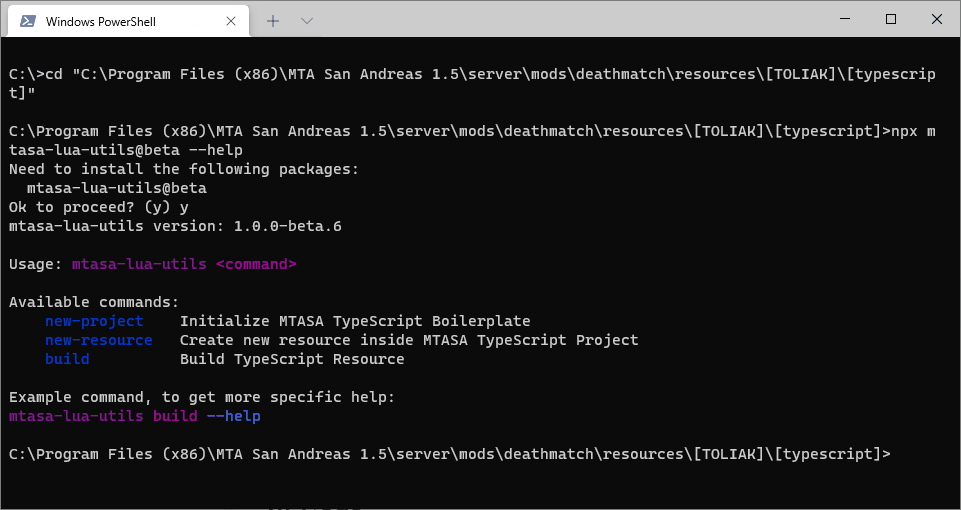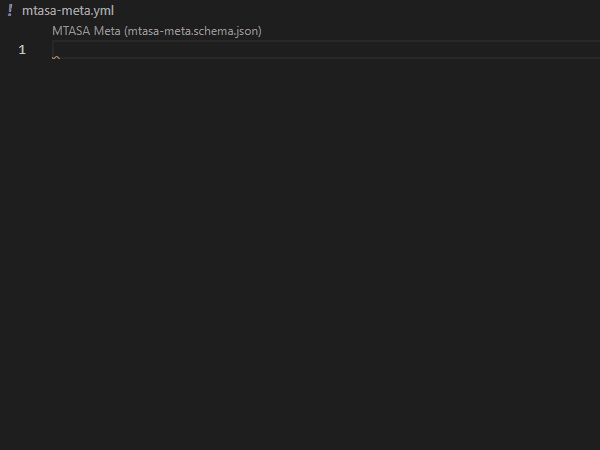Write and compile TypeScript into MTASA-compatible Lua code.
A documentation in your IDE. Types safety. Linting.
Features
- 🔥 TypeScriptToLua
Provides compilation - 📓 MTASA Lua Types
Provides types declarations and the documentation for MTASA functions, variables and classes - ✅ MTASA Lua Utils
Provides code preparation and MTASA specific linting - ✒️ Prettier
Code formatter - 👀 ESLint
ESLint for linting TypeScript Code
This boilerplate requires NodeJS (at least 14.x) to be installed. If you already have NodeJS installed, skip this step.
Installation for Windows.
Installation for Linux:
Debian or Ubuntu
apt install nodejsArch or Manjaro
pacman -S nodejsOpen console (What?) and execute the command
npm versionOpen terminal in the parent folder of your new project and run folowwing command:
npx mtasa-lua-utils new-project|- .idea/ Configs for WebStorm
|- .github/ Configs for GitHub
|- .vscode/ Configs for VSCode
|- node_modules/ Modules for NodeJS (autogenerated directory)
|- src/ Directory with TypeScript resources
|- TypeScriptResource/ Example Resource
|- types/ Directory with additional types
|- mtasa-meta.yml Description for all resources (meta.xml analog)
Command:
npm run buildAlways running the command to build the resource is annoying. Below there are possible solutions to simplify it.
Ctrl+Mouse Hover is the shortcut to show documentation window.
Ctrl+Shift+Space is the shortcut to show function's parameters.
Use Ctrl+Shift+B and select npm: build task to compilte the resource.
Plugin Trigger Task On Save should be installed.
Configuration provided in .vscode/settings.json and will be enabled by default.
Plugin YAML should be installed.
Provides helpful tips for mtasa-meta.yml file.
Ctrl+Q is the shortcut to show documentation window.
Ctrl+P is the shortcut to highlight function's parameters.
NOTE: In the current version configuration should have been loaded by default.
In the top right corner press Edit Configurations.
Press Add New Configuration (Plus icon), select npm and select build in Scripts field.
Now you can press Shift+F10 to compile your resource.
NOTE: In the current version file watcher should have been loaded by default.
Compile can be executed after file saving.
Open Settings -> Tools -> File watchers.
Add new file watcher for TypeScript files in project scope.
Put npm into the Script field and run build into the Srguments field.
Thus, saving after editing TypeScript files triggers compilation.