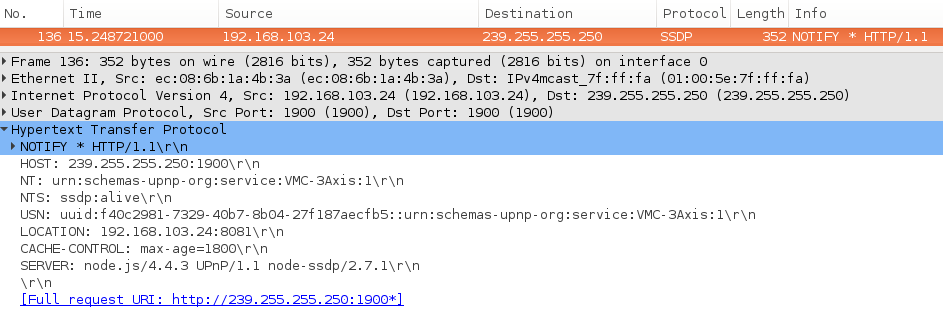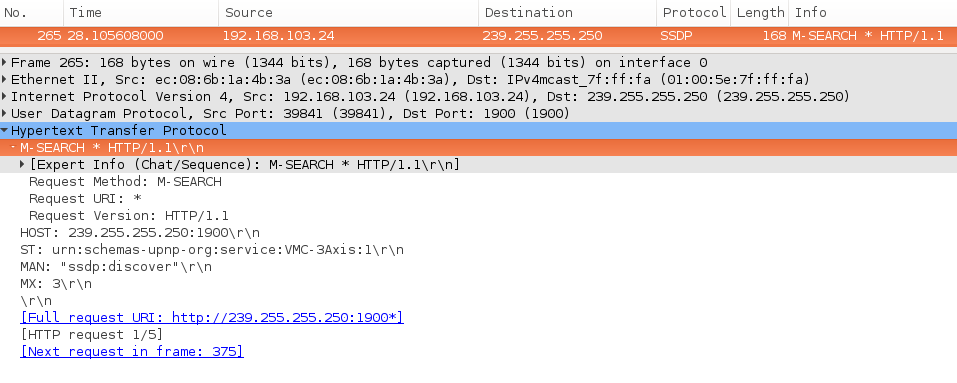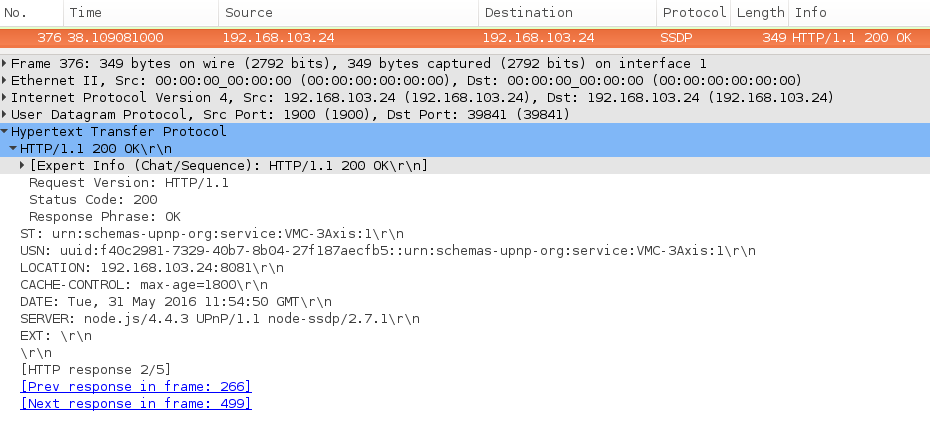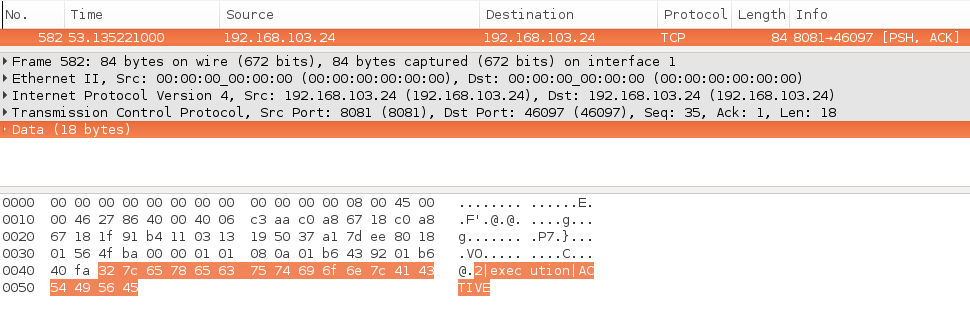An implementation of the MTConnect Agent using Node.js.
Install Node. A reference documentation is available at:
https://www.digitalocean.com/community/tutorials/how-to-install-node-js-on-an-ubuntu-14-04-server
Install required modules from the top-level directory using:
$ npm install
You can then start the server using:
$ npm start
You will require xmllint for XML-XSD validation. On Ubuntu, you can install the same using:
$ sudo apt-get install libxml2-utils
On Windows, install the GitHub client, and you can run the script\install-Windows.sh script from a Git shell prompt. This will fetch and copy the pre-compiled 32-bit binaries in C:\tools\libxml. You will still need to update the PATH environment variable with 'C:\tools\libxml'.
You will need to obtain the MTConnect schemas that are used for XML-XSD validation using the following command:
$ git submodule update --init --recursive
There are few simulators avalaible at this moment. They can be found at the adapters folder. To run the adapter (simulator), use the following command:
$ npm run simulator or $ npm run simulator2
The adapter will start sending UPnP NOTIFY messages in the network. It will also contain LOCATION information providing the socket to read data from. A Wireshark capture is shown below:
You can start the agent as shown below:
$ npm start
The agent will send UPnP M-SEARCH messages in the network. A sample packet capture is given below:
The adapter will listen to M-SEARCH broadcasts, and if the Search Target (ST) matches its description, it will respond with a "HTTP/1.1 OK" message as illustrated below:
Next, agent will request description of a device. After that agent will need to get schema for this device. The agent will then connect to this adapter and will receive simulated machine data. The following picture shows the agent receiving a "execution ACTIVE" SHDR data.
To get the Device schema. Run the agent and simulator in two command prompts. Open a browser and type "http://localhost:8080/probe" in address bar or "http://localhost:3000/probe" if you are running simulator2
Run the simulator and agent in two command prompts as mentioned in section Simulator. After observing the M-SEARCH response as 'HTTP/1.1 200 OK", open a web browser and type "http://localhost:7000/probe" to get the agent's devices and the device's dataItems.
To get the probe response of a particular device, specify the device name in the request. Eg: "http://localhost:7000/VMC-3Axis/probe"
Run the simulator and agent in two command prompts as mentioned in section Simulator. After observing the M-SEARCH response as 'HTTP/1.1 200 OK", open a web browser and type "http://localhost:7000/current" in the address bar to get the device detail with current values in XML format. You can specify 'path' and 'at'. Eg at: "http://localhost:7000/current?at=100" path: "http://localhost:7000/current?path=//Axes" path and at: "http://localhost:7000/current?path=//Axes&at=100" In path you can specify type, subType, name and category also. Eg: 'path=//Rotary//DataItem[subType="OVERRIDE"]' or 'path=//Rotary//DataItem[type="LOAD"]' or 'path=//Linear[@name="Z" and @name="X"]//DataItem[@category="EVENT" and @category="SAMPLE"]'
To get current of a particular device - "http://localhost:7000/VMC-3Axis/current" or specify 'path=//Device[@name="VMC-3Axis"]' "VMC-3Axis" is the device name or specify 'path=//Device[@uuid="111"]' "111" is device's uuid. You can specify 2 or more at the same time 'path=//Device[@uuid="000" and @uuid="111"]'
Run the simulator and agent in two command prompts as mentioned in section Simulator. After observing the M-SEARCH response as 'HTTP/1.1 200 OK", open a web browser and type "http://localhost:7000/sample" in the adress bar to get the sample - component's dataItems.
You can specify 'path' and 'from&count' also. Eg: path: "http://localhost:7000/sample?path=//Axes" or path=//Linear[@name="Z" and @name="X"]//DataItem[@category="EVENT" and @category="SAMPLE"]
from&count: "http://localhost:7000/sample?from=1037&count=6" PS: count should be within 10.
path, from&count: "http://localhost:7000/sample?path=//Axes&from=10&count=6"
To get sample of a particular device - "http://localhost:7000/VMC-3Axis/sample" "VMC-3Axis" is the device name or /sample?path=//Device[@uuid="111"] where uuid is device's uuid. You can specify 2 or more devices at the same time path=//Device[@uuid="111" and @uuid="000"]
Run the simulator and agent in two command prompts as mentioned in section Simulator. After observing the M-SEARCH response as 'HTTP/1.1 200 OK", open a web browser and type "http://localhost:7000/assets" or "http://localhost:7000/asset" in the address bar to get all the assets.
To get details of a particular asset specify its assetId in the url Eg: http://localhost:7000/asset/EM233. PS: EM233 is the assetId
Similarly multiple assets can be specified by separating the assetIds by ';'. Eg: http://localhost:7000/asset/EM233;EM262
You can specify type of asset, count, device and removed Eg: type: /assets?type=CuttingTool, count: /assets?type=CuttingTool&count=2, device: /assets?device=VMC-3Axis, removed: /assets?removed=true, show all the assets even the ones that have been removed
You can use all of them together /assets?device=VMC-3Axis&type=CuttingTool&count=2. Order in which they appear does not matter.
Start the simulator. Simulator imitates a device on the network.
npm run simulator
Start the agent. It will look for devices on network and act on them.
npm run dev
dev instruction will boot node-dev server so you don't need to restart the server if you change code.
Run all tests with
npm test
The unit and functional tests can be invoked using Mocha. An example invocation is shown below:
$ `npm bin`/mocha test/adapterTest.js
simulator
device
✓ streams data
adapter
✓ can be found via UPnP
fileServer
✓ serves xml def
3 passing (95ms)
The Airbnb JavaScript style guide is used as a reference.
Use standard for linting npm install -g standard
To lint do standard src/**/*.js src/*js
To auto format files use standard --fix src/filename.js
The project includes error and exception handling code blocks to keep the Agent running. You can test the simulator(adapter) and agent by running them, and terminating each instance separately.
A Dockerfile has been added to the project. This allows us to:
- Ship the Agent as a Docker image, and
- Create a container environment in CI run the tests.
You can generate the required integration/acceptance tests using the following command:
$ `npm bin`/litpro doc/standard/upnp.md
UNCHANGED ./build/upnp.js
DONE: ./build
The above step will generate the required JavaScript files required to run the tests. The actual invocation of the tests is illustrated below:
$ `npm bin`/mocha build/upnp.js
simulator
device
✓ streams data
adapter
✓ can be found via UPnP
fileServer
✓ serves xml def
3 passing (95ms)
The Standards document in Markdown format can be generated using the provided generate-standard.js utility as shown below:
$ cd tools
$ node generate-standard.js
The generated Markdown file is available in the build/ folder.
Istanbul code coverage tool has been integrated with the project. You can generate coverage HTML reports using:
$ npm run tc:test
Copyright 2018, VIMANA. All rights reserved.
Licensed under the Apache License, Version 2.0 (the "License"); you may not use this file except in compliance with the License. You may obtain a copy of the License at
http://www.apache.org/licenses/LICENSE-2.0
Unless required by applicable law or agreed to in writing, software distributed under the License is distributed on an "AS IS" BASIS, WITHOUT WARRANTIES OR CONDITIONS OF ANY KIND, either express or implied. See the License for the specific language governing permissions and limitations under the License.