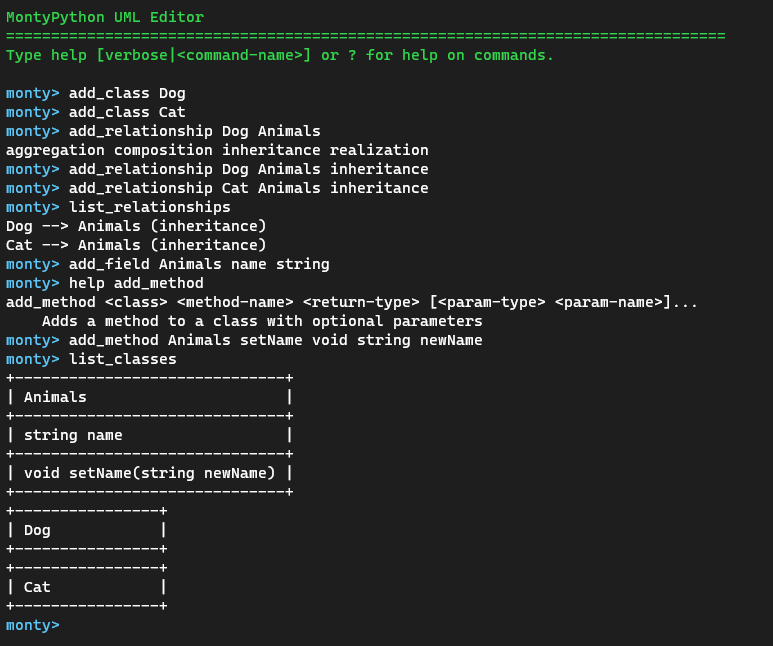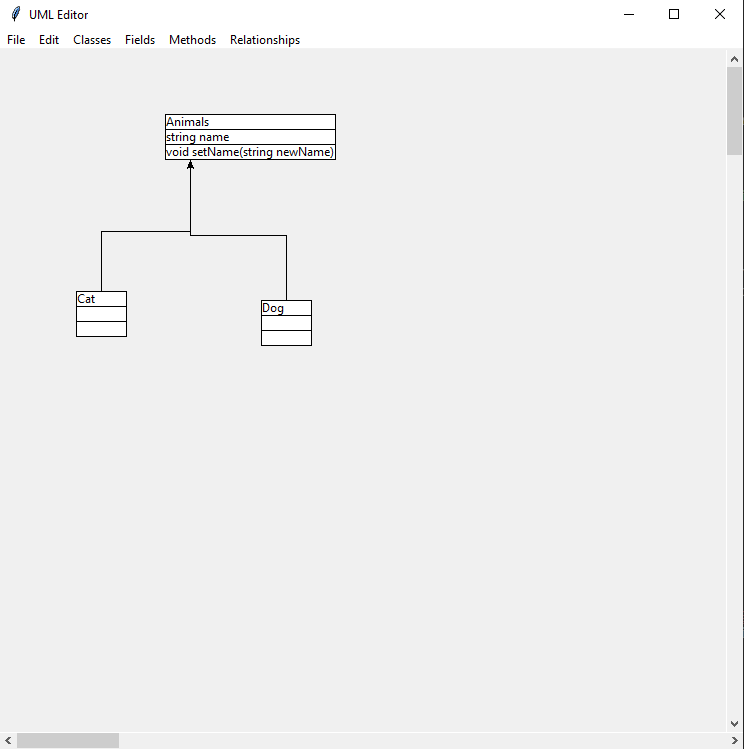This command line program creates a text representation of a UML diagram though user input. The program’s capabilities include adding, deleting, displaying, and modifying UML diagram elements. It also supports the ability to save and load diagrams.
-
To run the program, Python 3.9.1 needs to be installed.
-
The program "ghostscript" must be installed on your machine. Downloads and installation instructions can be found here. https://www.ghostscript.com/download/gsdnld.html
On Windows, you have to add ghostscript to your path.
- Press Windows Key + S to open the windows search bar (or click the search bar in the bottom left).
- type "environment variables" into the search bar and press enter.
- In the system properties menu that opens up, click "environment variables" near the bottom.
- In the system variables section (lower half of window), double click on the row labled "Path"
- In the edit environment variables window, click "new" on the right side.
- In the new empty row created, paste the path to the installation of your ghostscript. Example path (64 bit) C:\Program Files\gs\gs9.54.0\bin\
NOTE: On mac, the easiest way to install is to use homebrew. "brew install ghostscript"
-
During installation in Windows, check the box labeled "Add Python 3.9 to PATH" so Python programs can be run by typing
pythonin a terminal.
Assuming you are running Python 3.9.1 or later you can run python -m pip install -r requirements.txt. This will install all of the required packages to your system so you can run the program. If it fails however, move on to Method 2.
If the installation script does not work for whatever reason, you can try running it within a virtual environment using venv
-
Invoke
python -m venv venvwithin the project directory. This will create a new directory containing a python interpreter andpip. -
To activate the virtual environment:
On Windows (Powershell):
PS> venv\Scripts\Activate.ps1On MacOS/Linux:
$ source venv/bin/activate -
Run
pipto install the required packages by doingpython -m pip install -r requirements.txt
- Download the program from our repository.
- In a terminal, navigate to the directory the repository download has been saved in.
- Follow one of the package installation guides.
- If using a virtual environment, activate the environment (using step 2 from package installation)
- To run the program in GUI mode simply invoke
python Monty.pywithin the root project directory. To run in CLI mode, add the--cliflag (python Monty.py --cli). - Follow the program’s prompts to create, load, or save a text representation of a UML diagram. Type
helpto view possible commands, or clickFile > Helpin GUI mode.