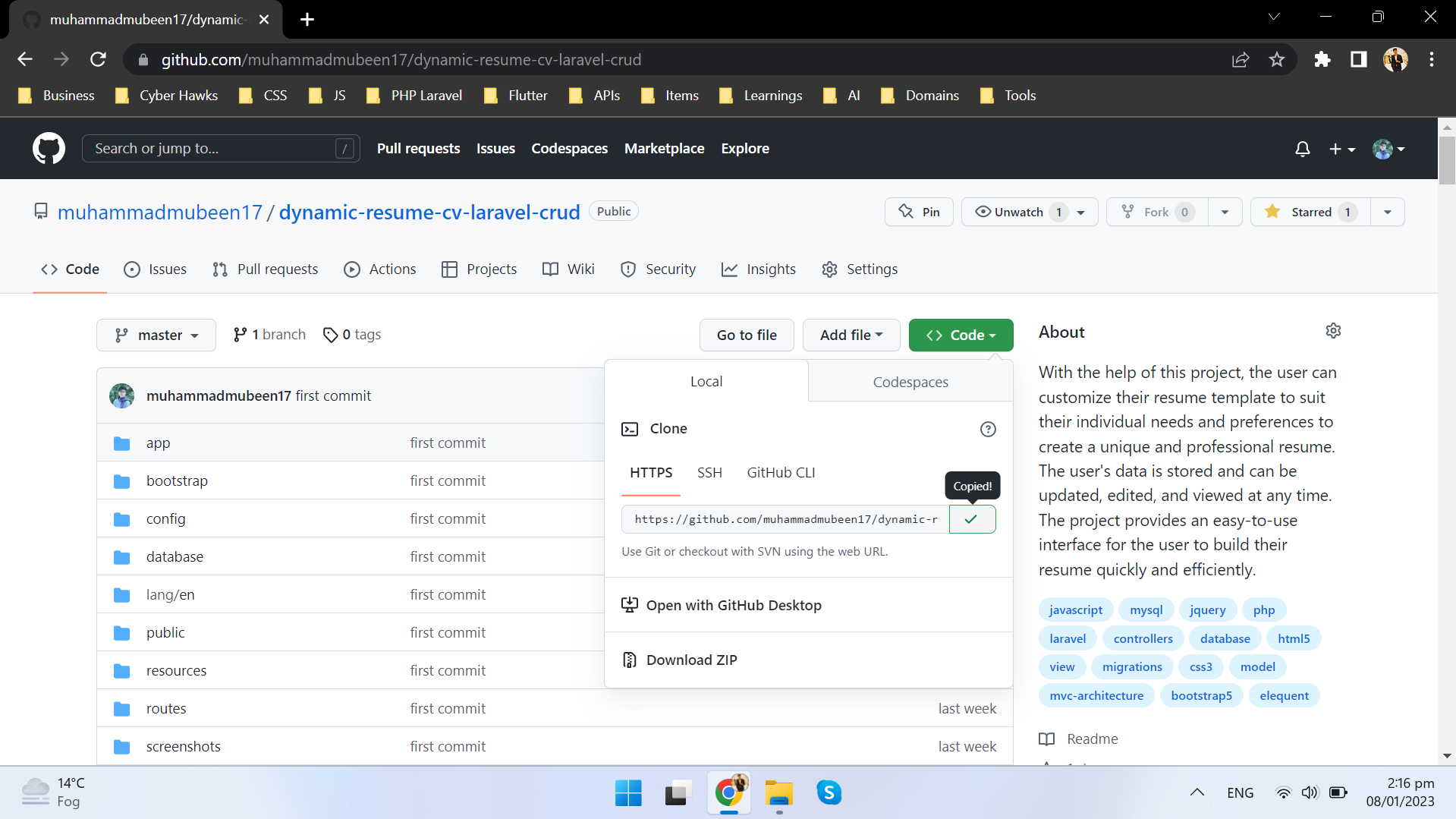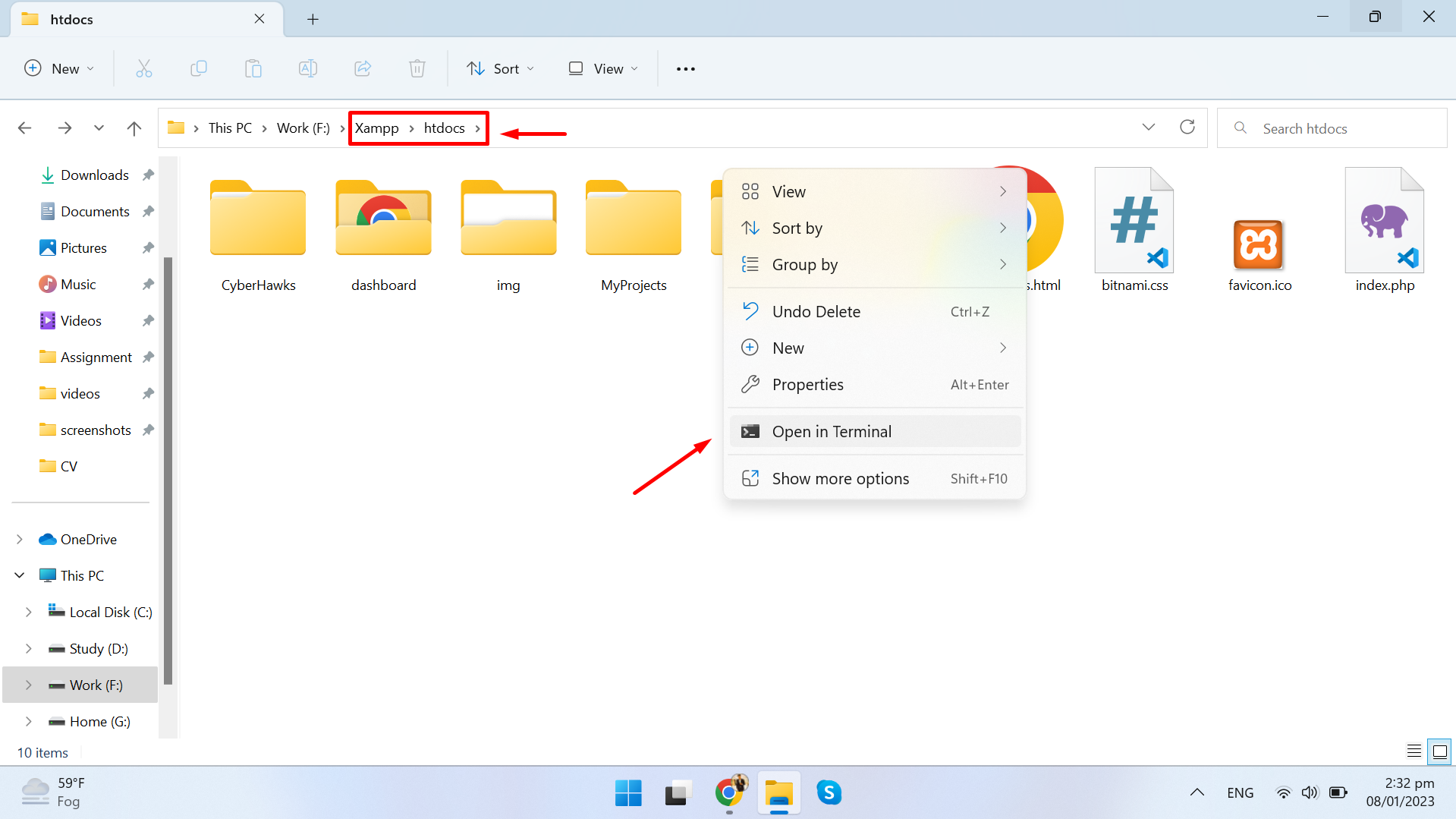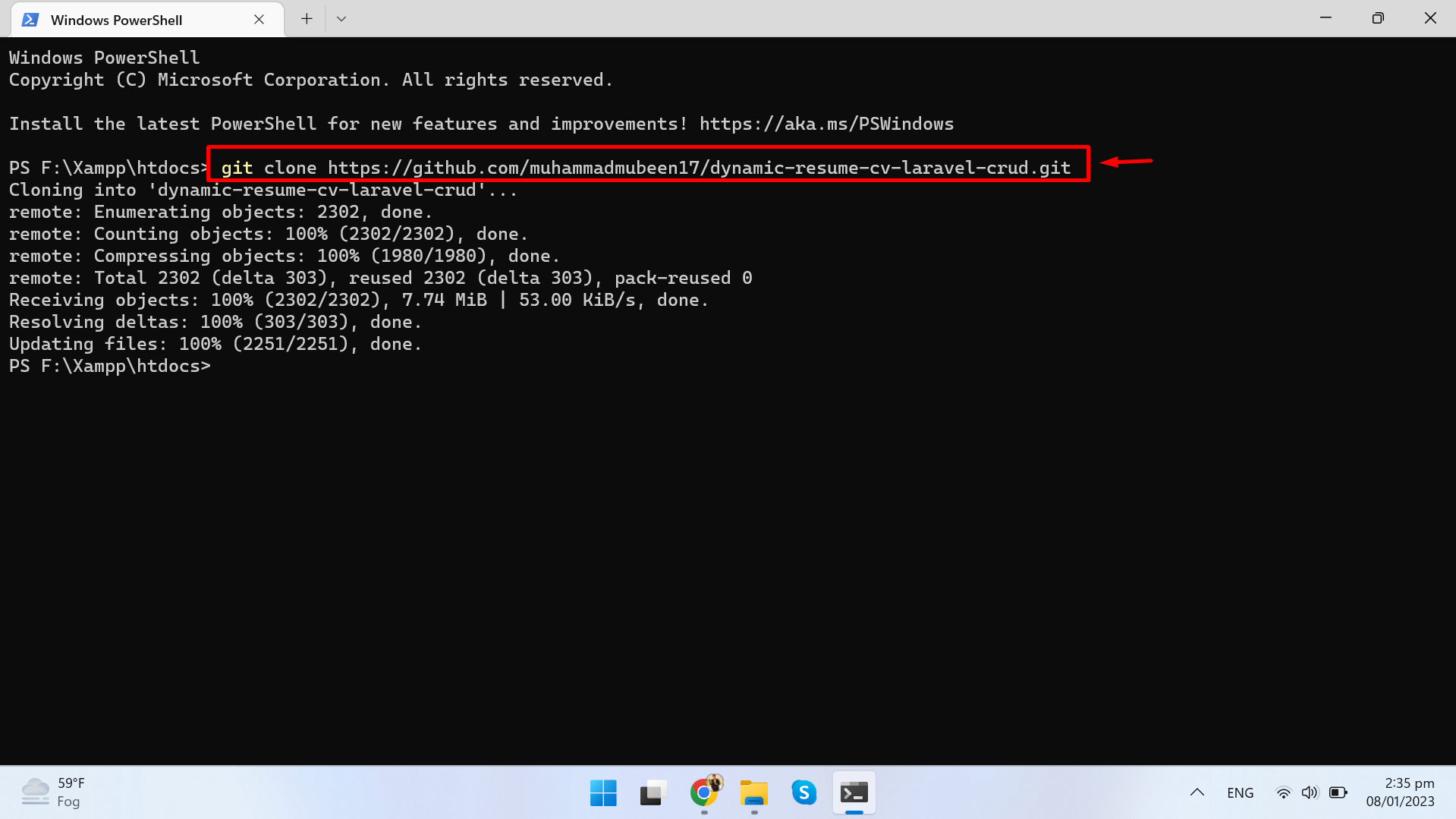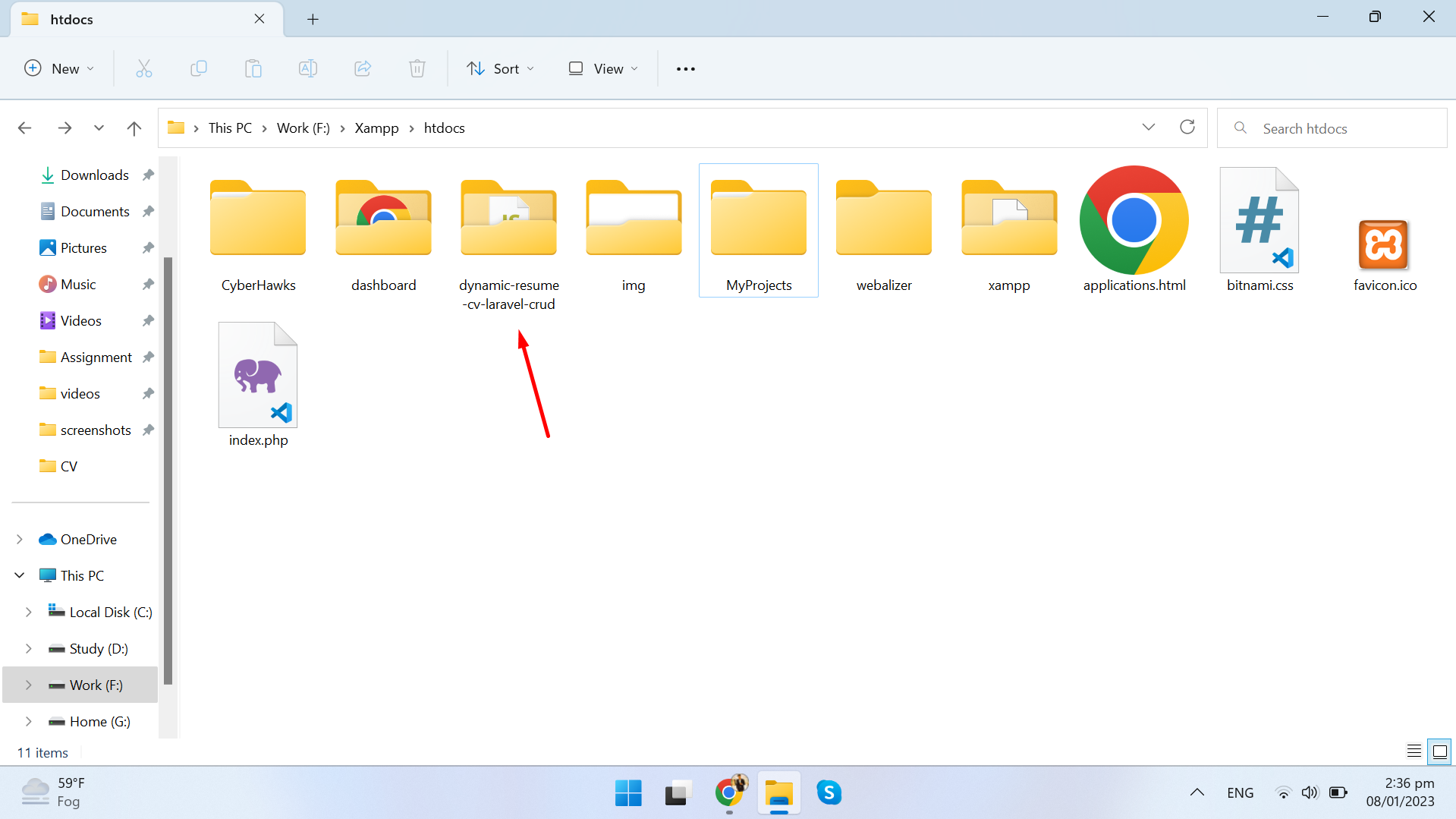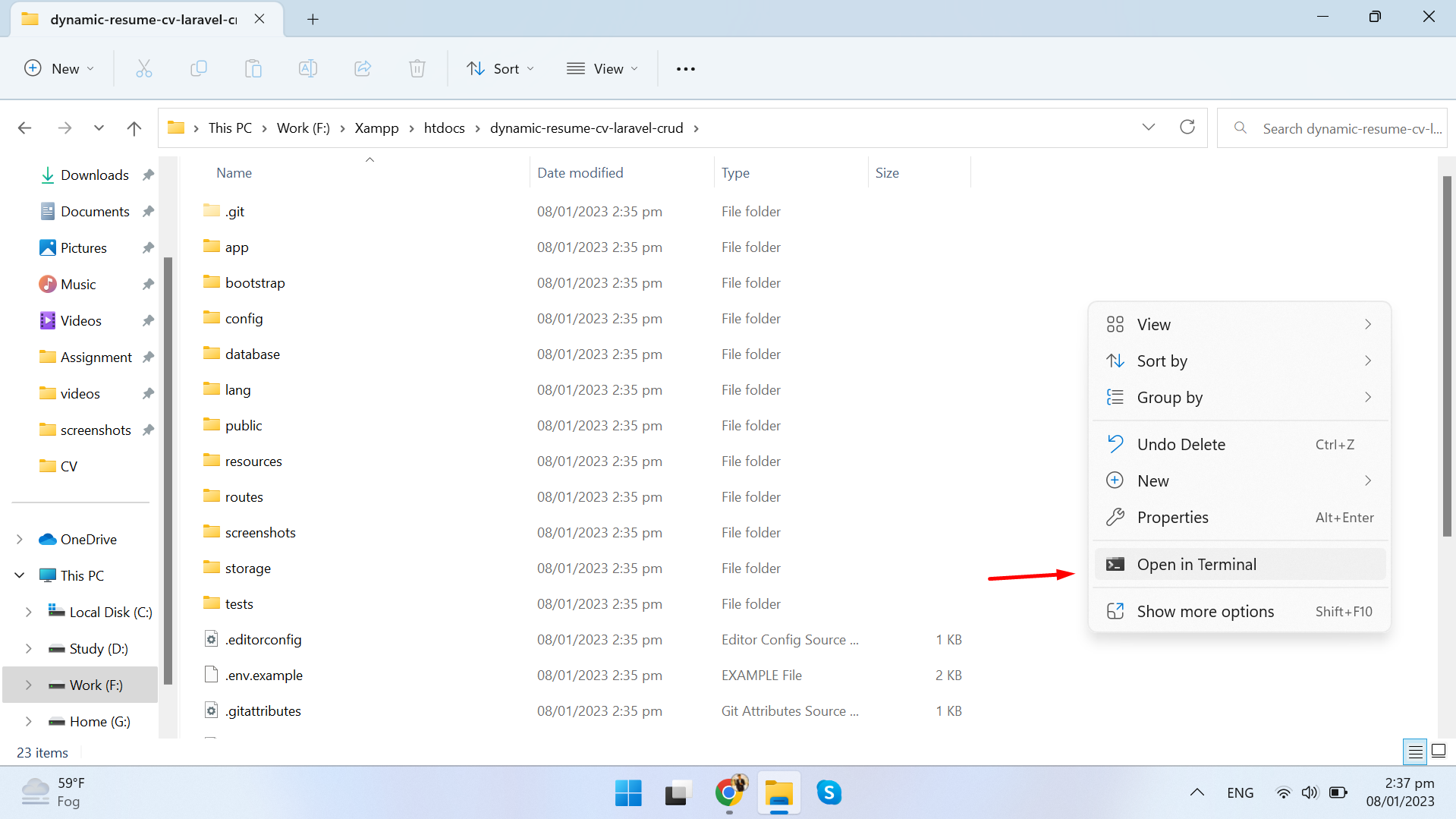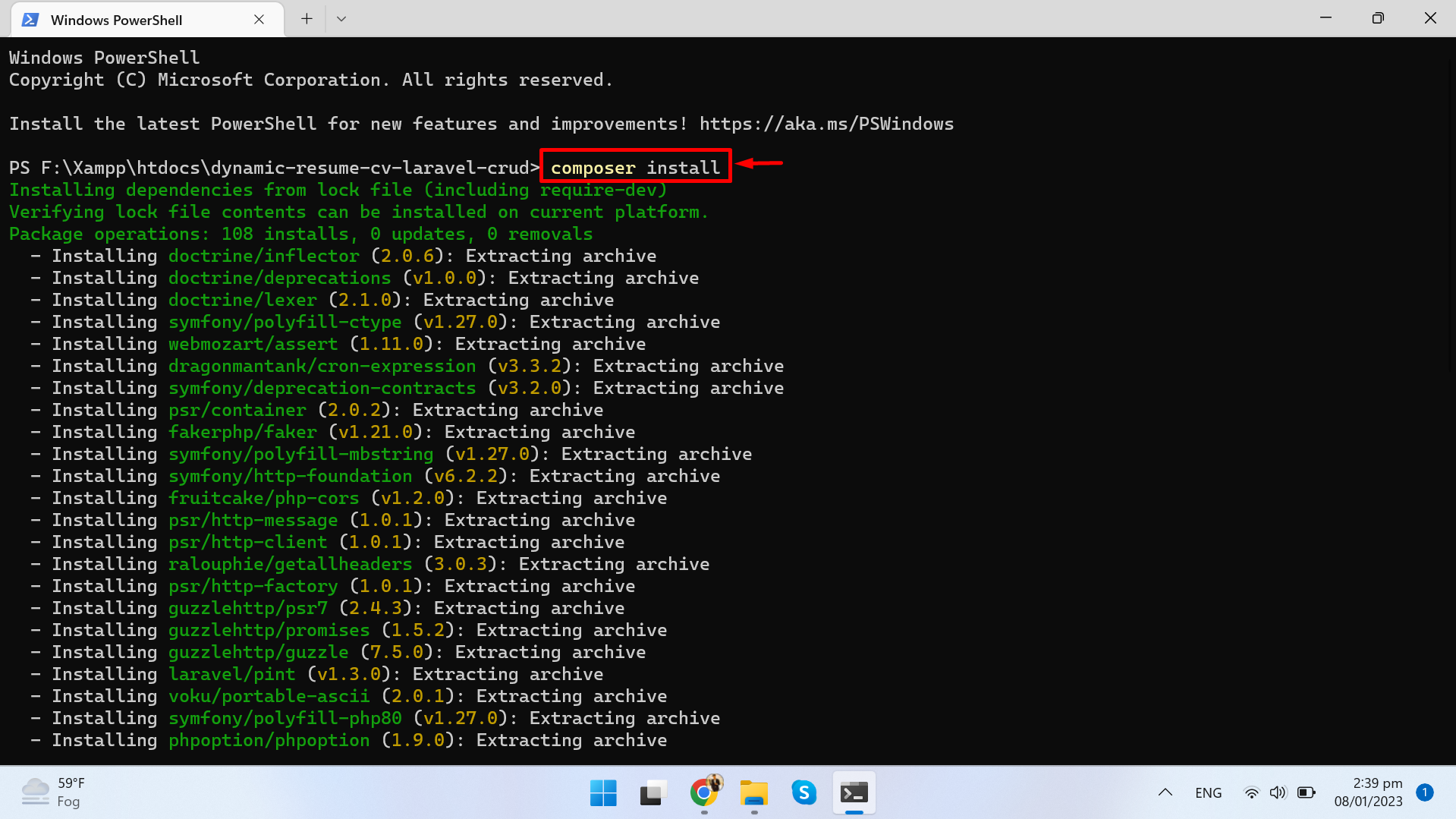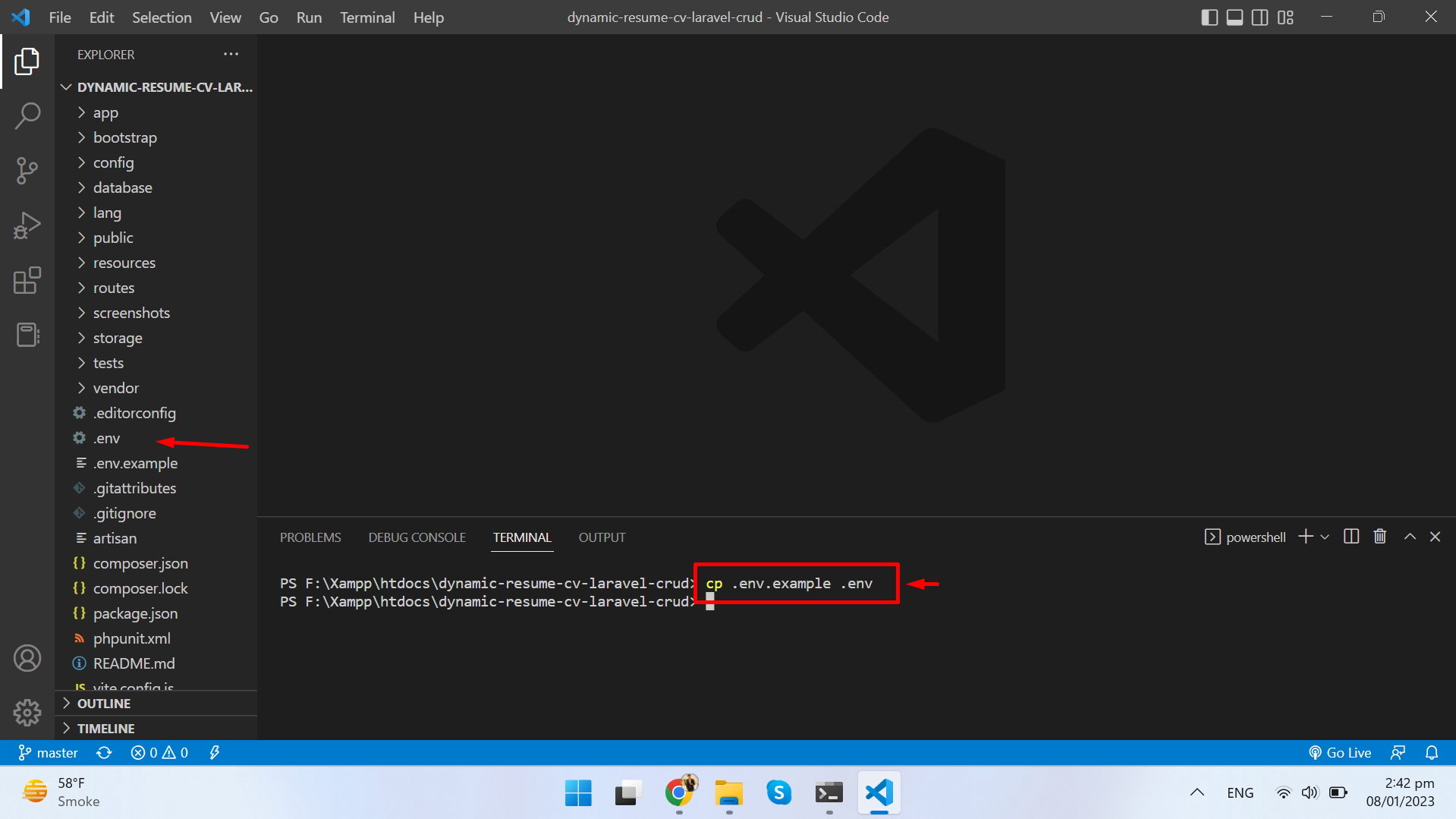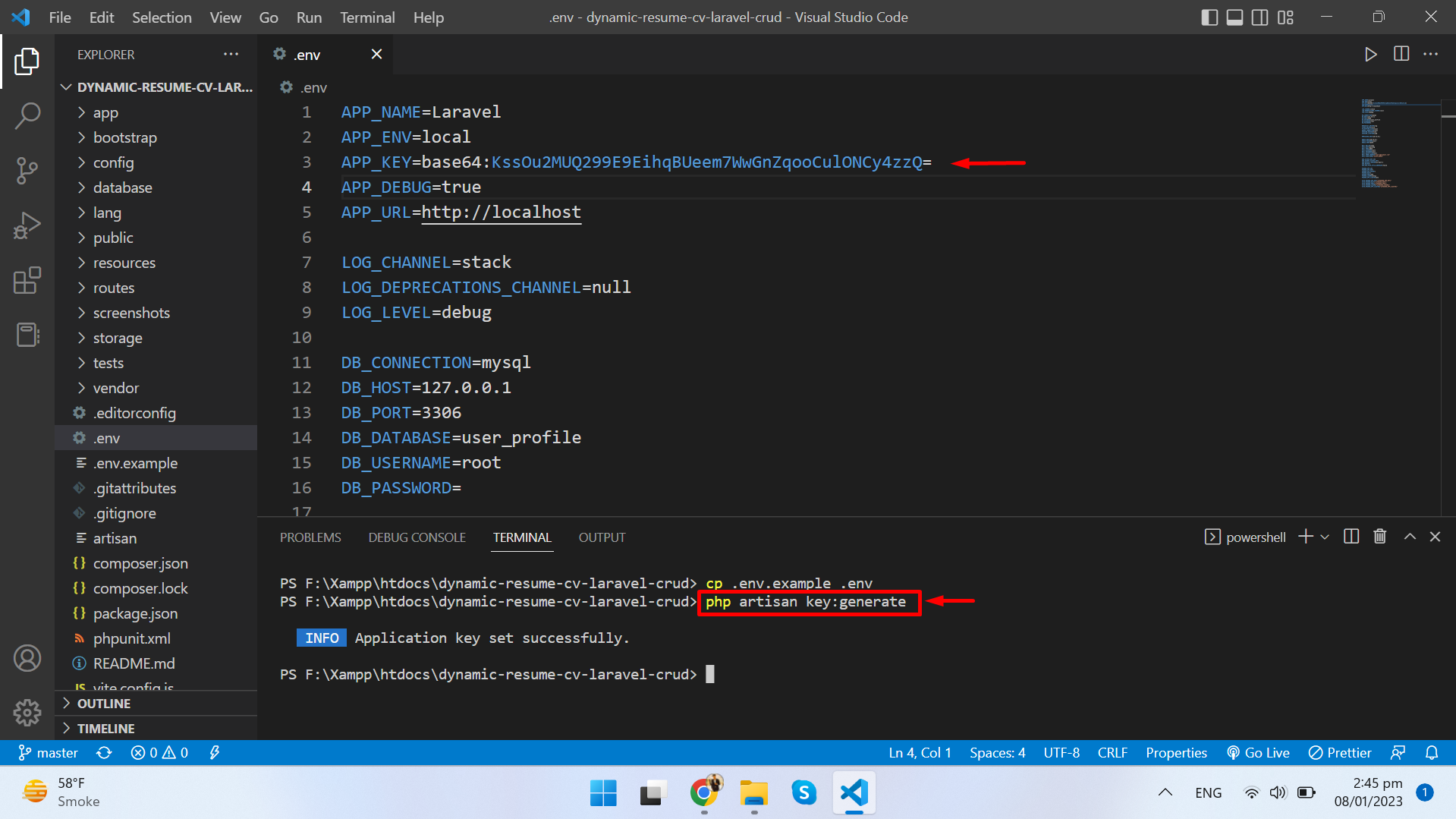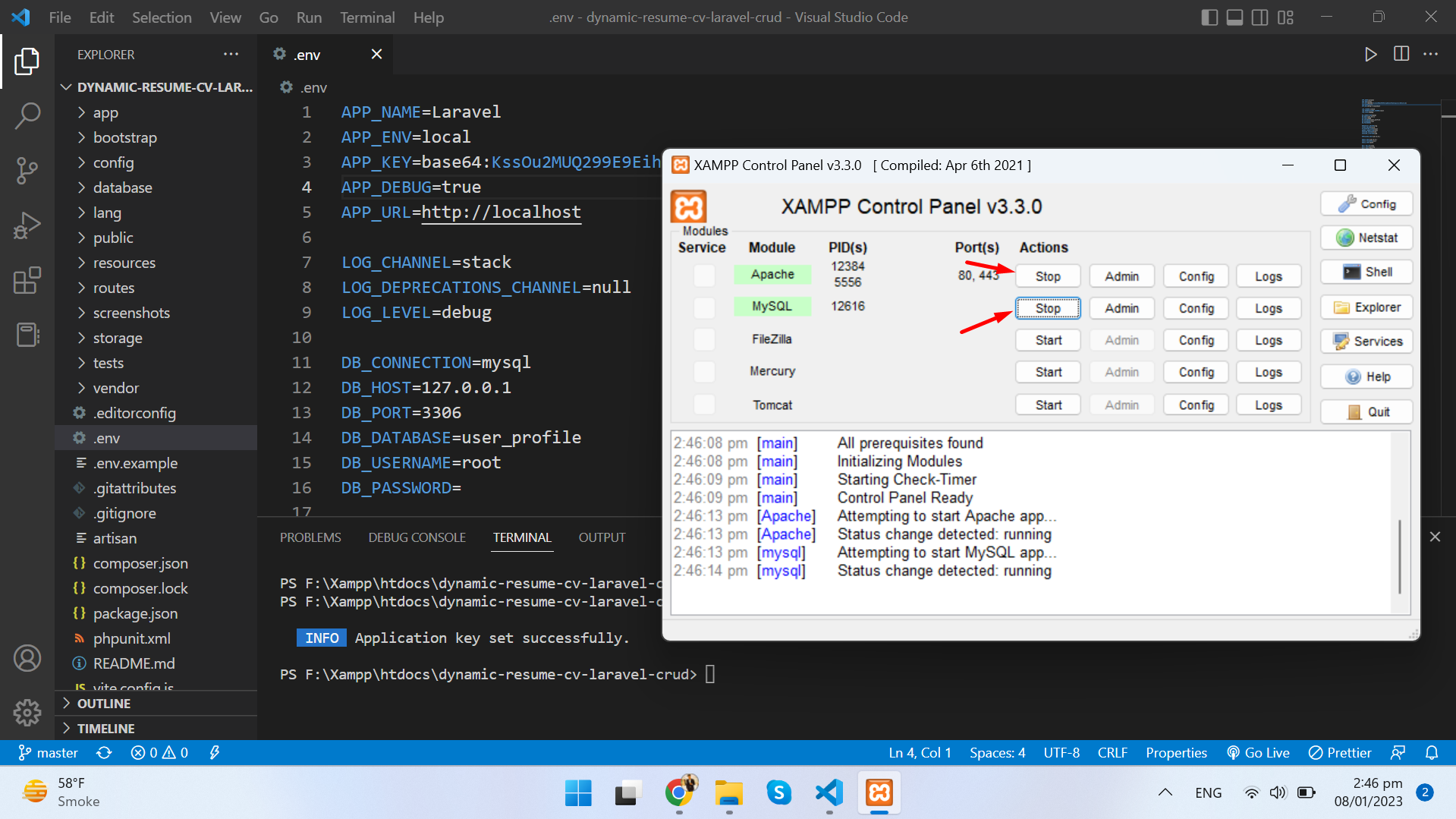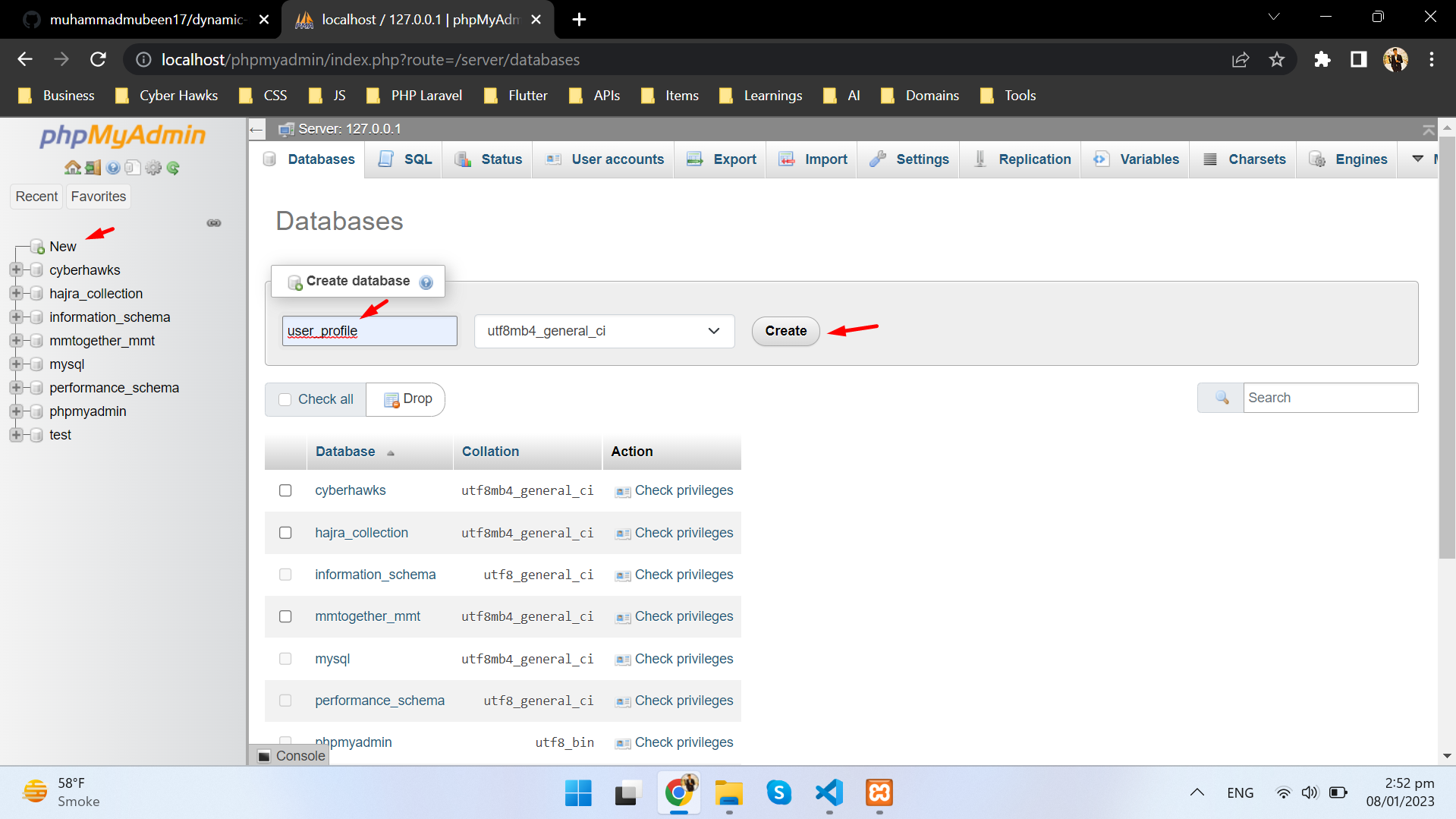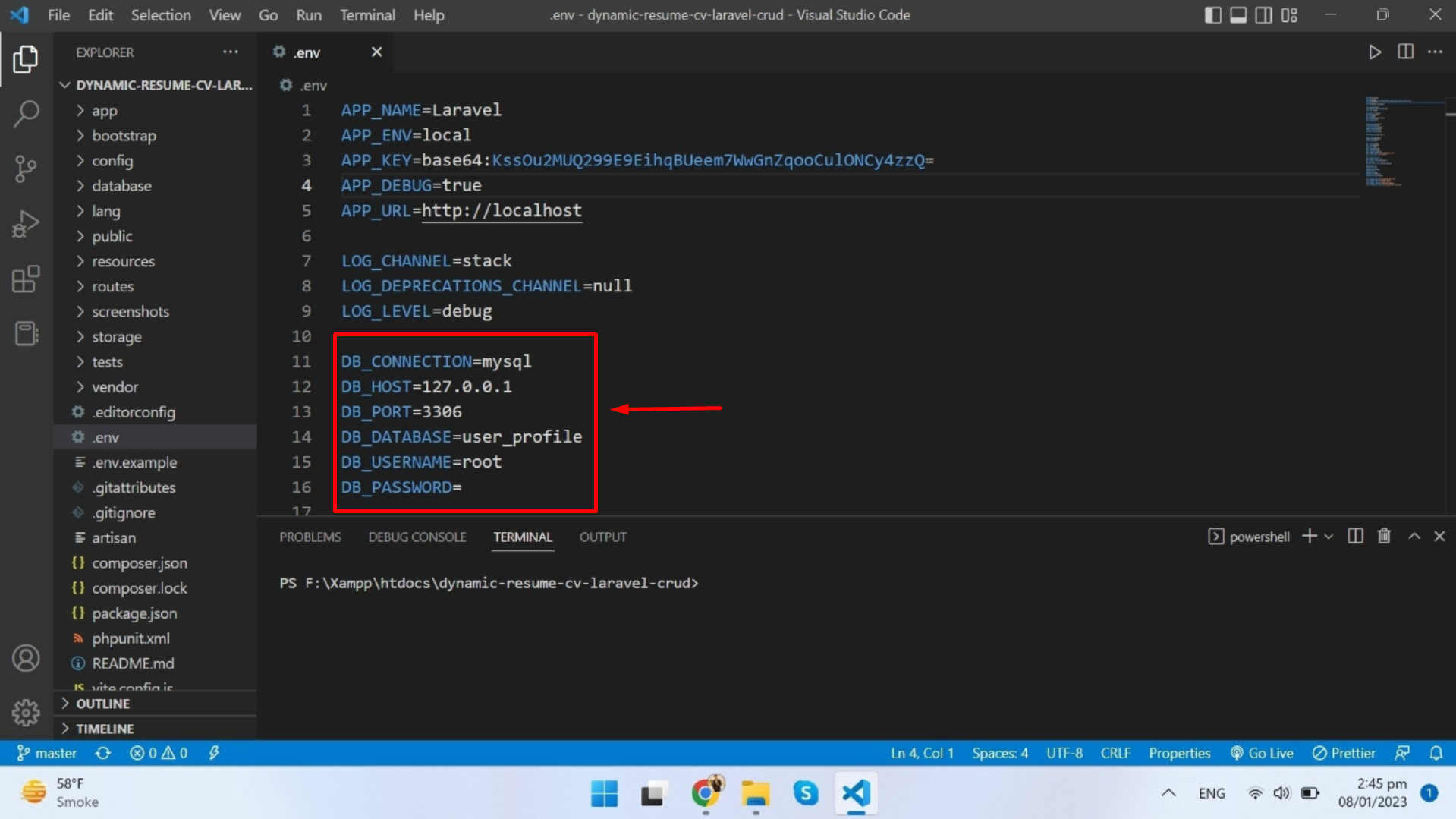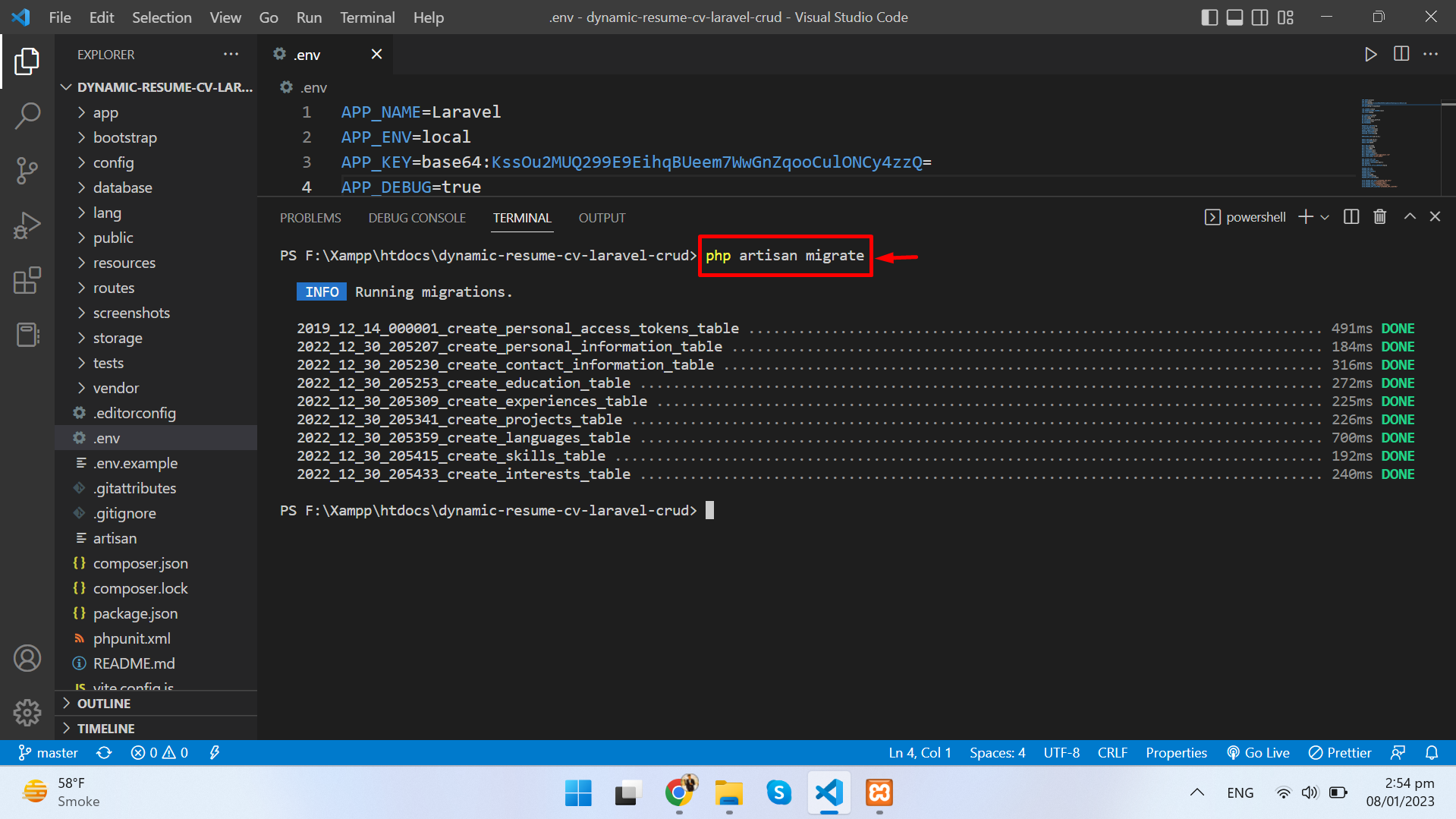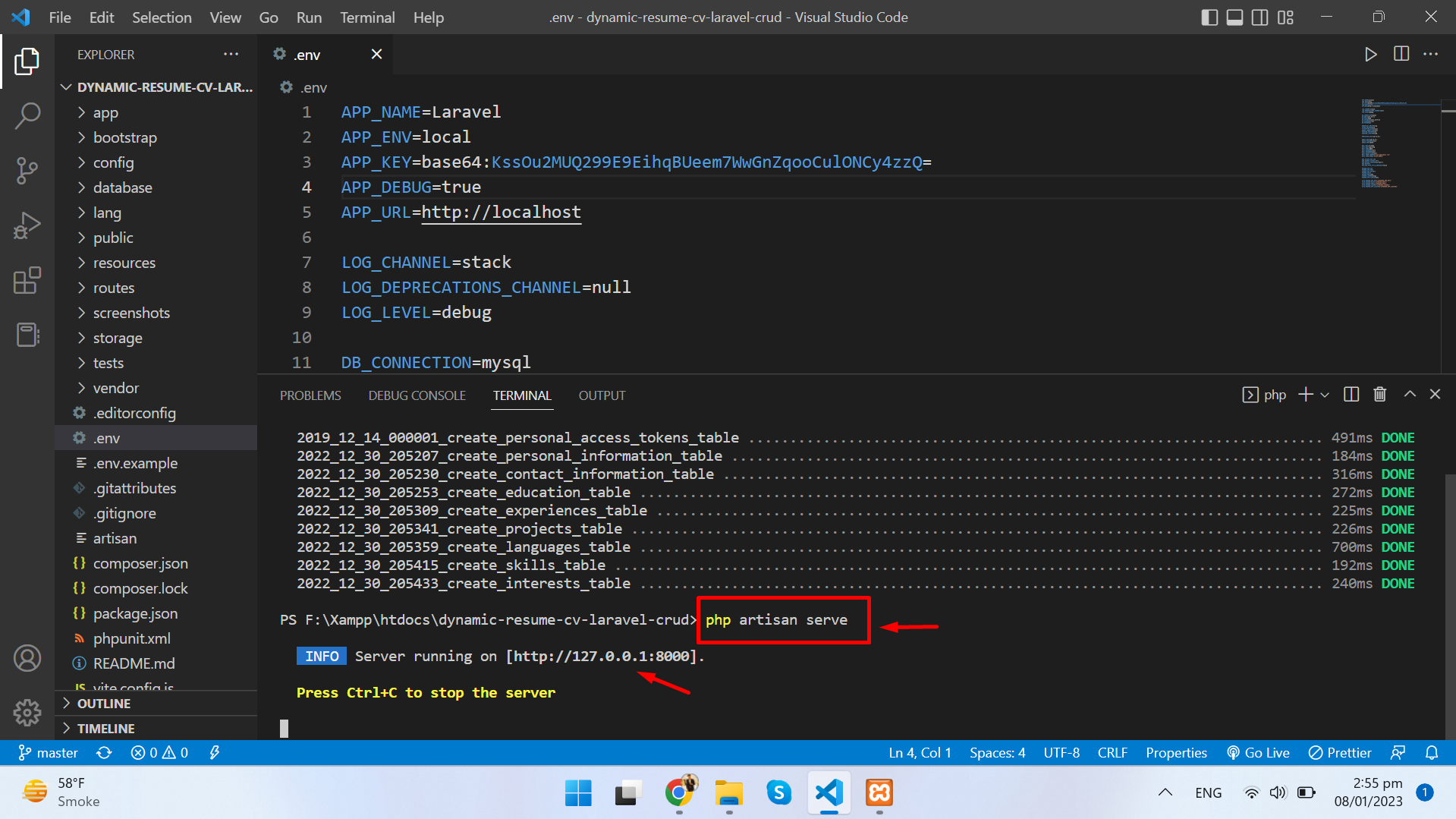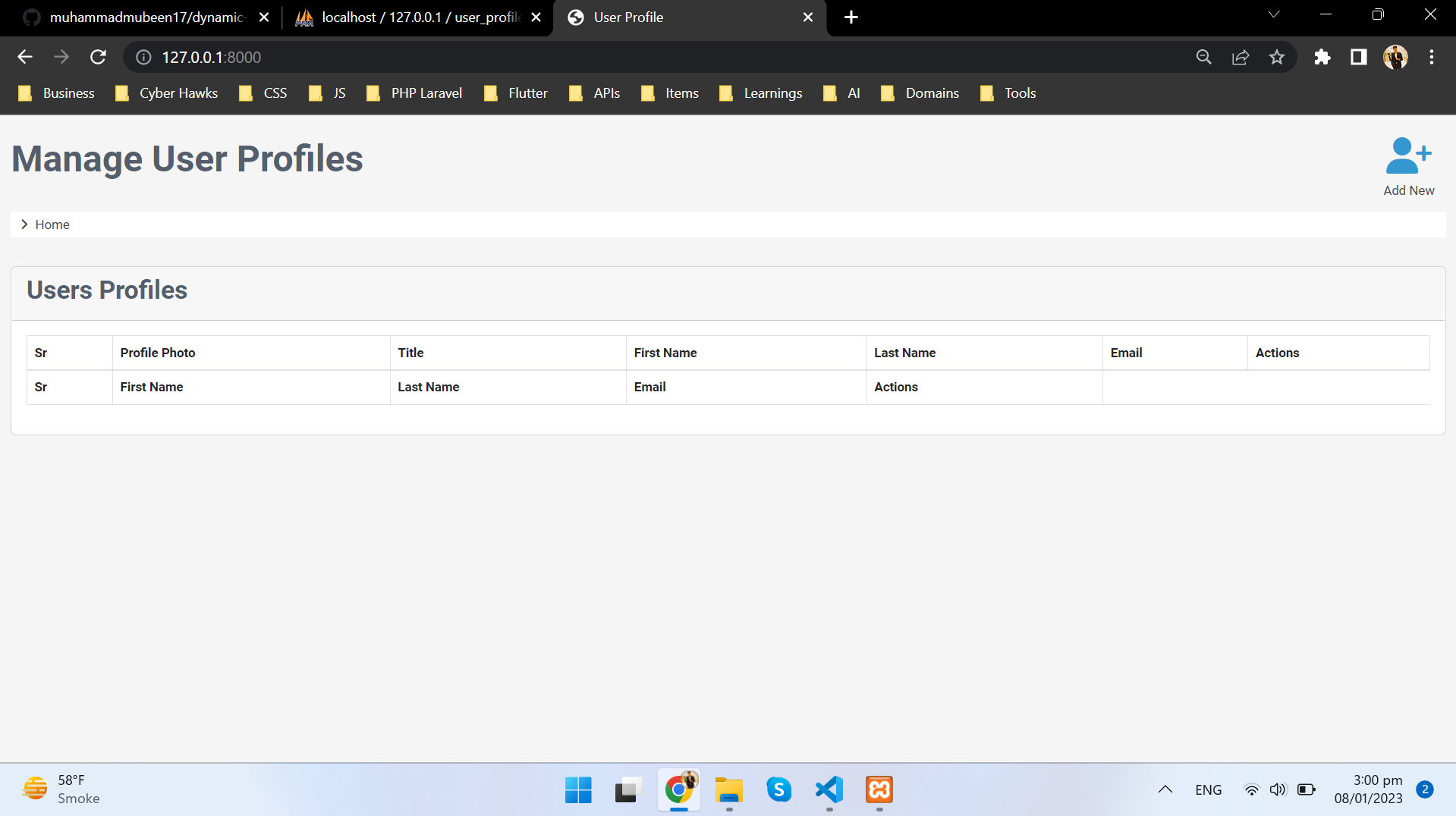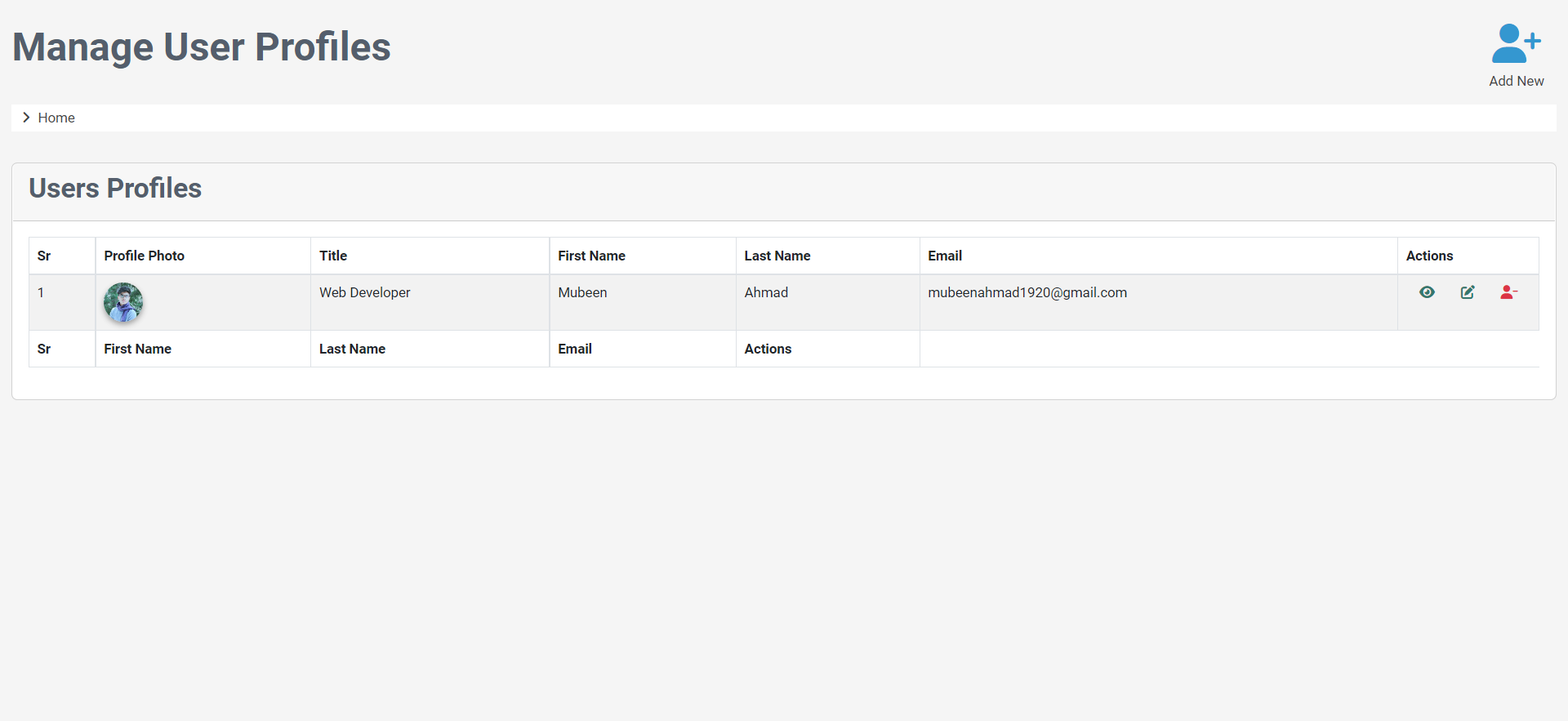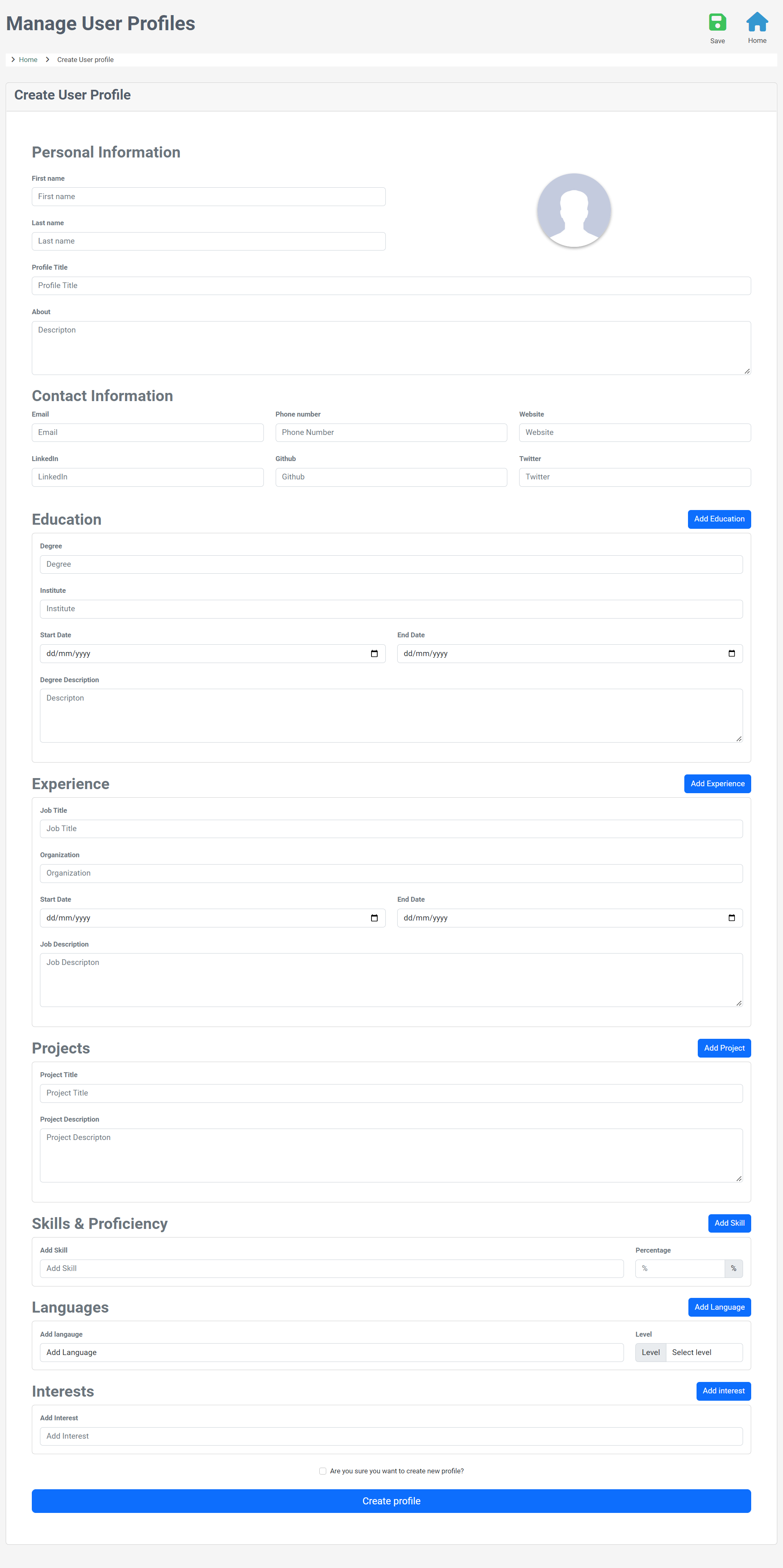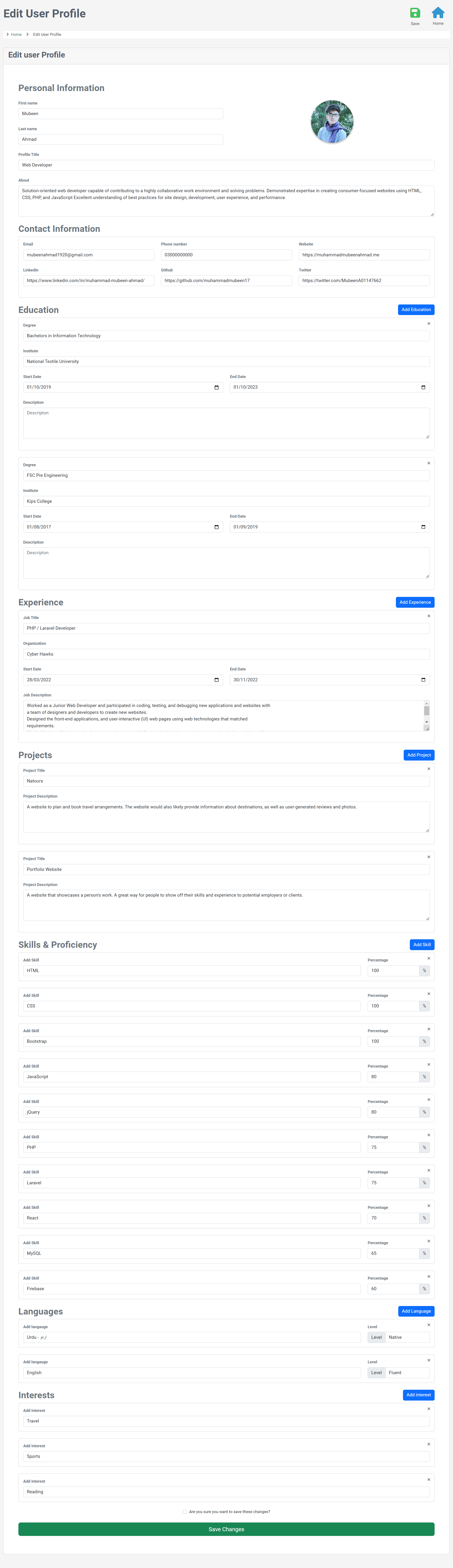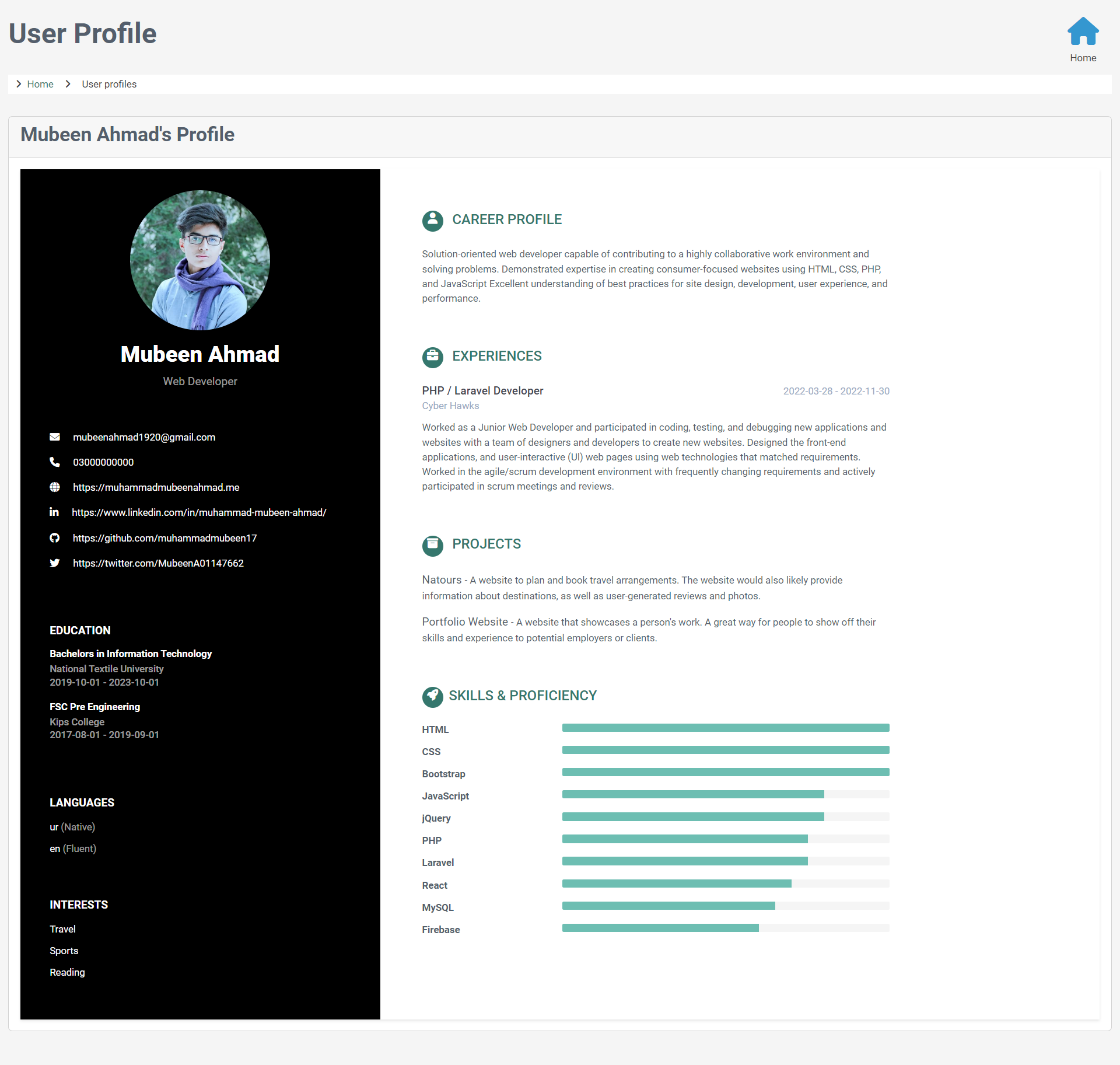It is a web application that allows users to create, read, update, and delete (CRUD) their resumes. The project would utilize the Laravel framework and include features such as form for users to input their resume information, and the ability to view, edit, and delete their resumes.
XAMPP is a free and open-source cross-platform web server. XAMPP is a software package that includes Apache, PHP, and MariaDB (a fork of MySQL). When you install XAMPP, you are installing all of these components at the same time. PHP is included in the package, so you do not need to install it separately.
- Download XAMPP from the Apache Friends website. (Download XAMPP)
- Run the downloaded installer file.
- Choose the components you want to install (e.g. Apache, MySQL, PHP).
- Choose the installation location.
- Click "Install" to begin the installation process.
Composer is a dependency manager for PHP and is used to install Laravel and its dependencies. You can download Composer from the given link and install it according to the instructions provided. (Download Composer)
Clone the Laravel project from a repository or download it as a zip file and extract it to your machine.
Navigate to the root directory of your Laravel project and open terminal.
Run the following command to install the required dependencies:
$ composer install
Copy the .env.example file to a new file called .env.
$ cp .env.example .env
Run the following command to generate an application key:
$ php artisan key:generate
Open XAMPP Control Panel and start Apache and MySQL services.
Open phpMyAdmin and create a new database. In the .env file, update the database connection settings to match your local database setup.
Run the following command to migrate the database:
$ php artisan migrate
Finally, start the development server by running the following command:
$ php artisan serve
Give a ⭐ if you like this website!