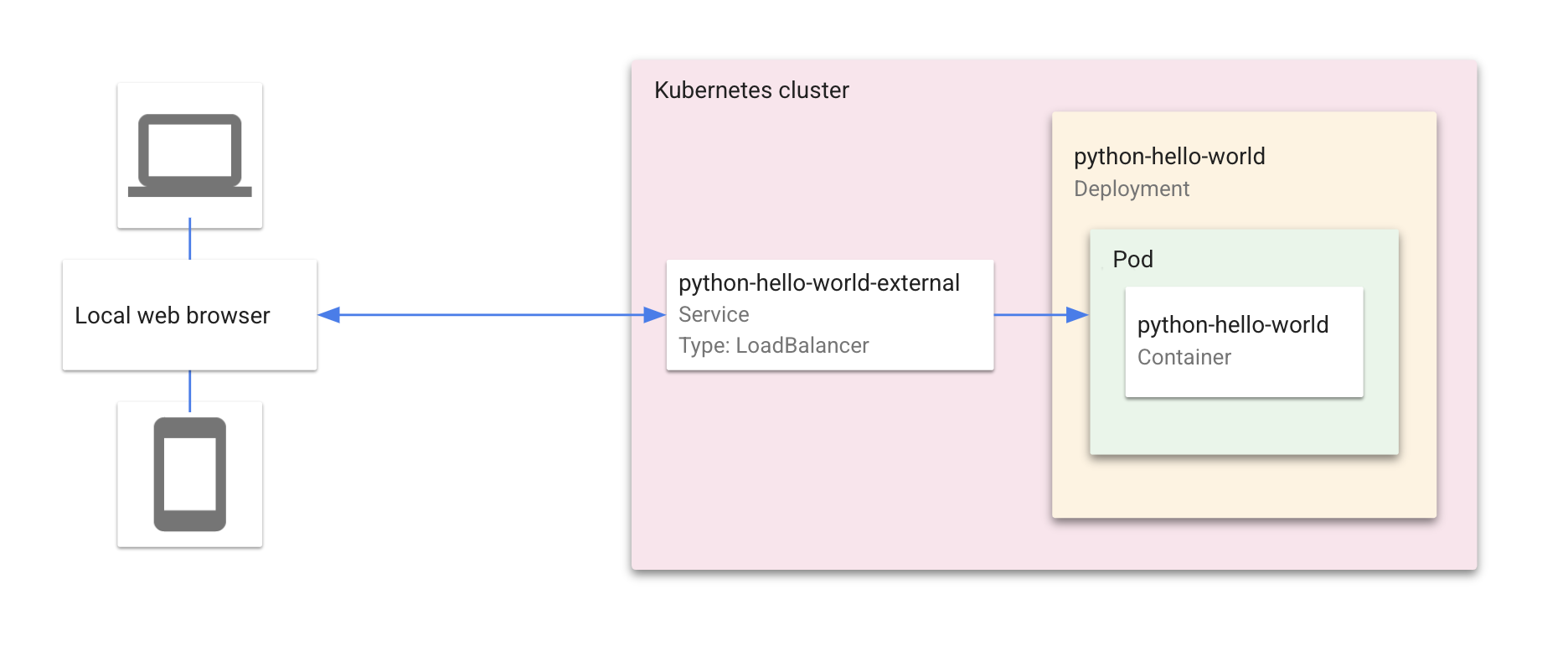"Hello World" is a Kubernetes application that contains a single Deployment and a corresponding Service. The Deployment contains a web server that renders a simple webpage.
For details on how to use this sample as a template in Cloud Code, read the documentation for Cloud Code for VS Code or IntelliJ.
- What's in this sample
- Getting Started with VS Code
- Getting Started with IntelliJ
- Sign up for User Research
-
skaffold.yaml- A schema file that defines skaffold configurations (skaffold.yaml reference) -
kubernetes-manifests/- Contains Kubernetes YAML files for the Guestbook services and deployments, including:hello.deployment.yaml- deploys a pod with the 'django-python-hello-world' container imagehello.service.yaml- creates a load balancer and exposes the 'django-python-hello-world' service on an external IP in the cluster
-
To run your application, click on the Cloud Code status bar and select ‘Run on Kubernetes’.

-
Select ‘Run locally using minikube’ when prompted. Cloud Code runs your app in a local minikube cluster.

-
View the build progress in the OUTPUT window. Once the build has finished, click on the URL in the OUTPUT window to view your live application.
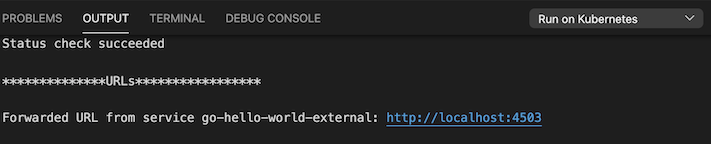
-
To stop the application, click the stop icon on the Debug Toolbar.
-
Click the configuration dropdown in the top taskbar and then click Edit Configurations.
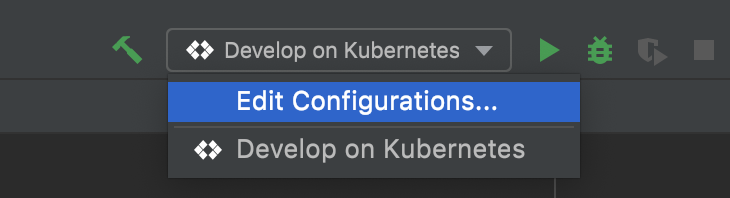
The Develop on Kubernetes configuration watches for changes, then uses skaffold to rebuild and rerun your app. You can customize your deployment by making changes to this run configuration or by creating a new Cloud Code: Kubernetes run configuration.
-
Under Run > Deployment, select 'Deploy locally to a minikube cluster'.
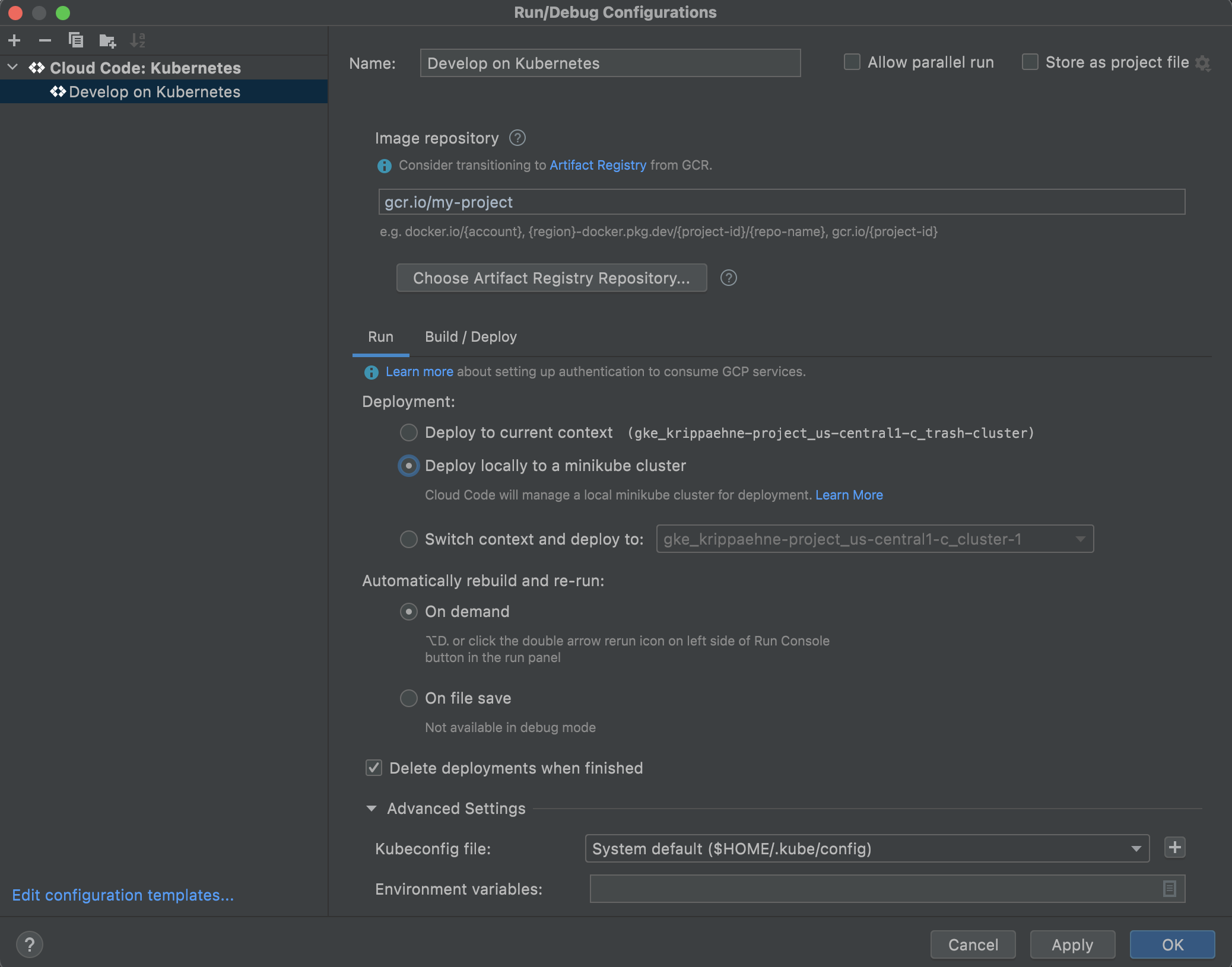
-
Click OK to save your configuration.
-
Select Develop on Kubernetes from the configuration dropdown and click the run icon. Cloud Code runs your app in a local minikube cluster.
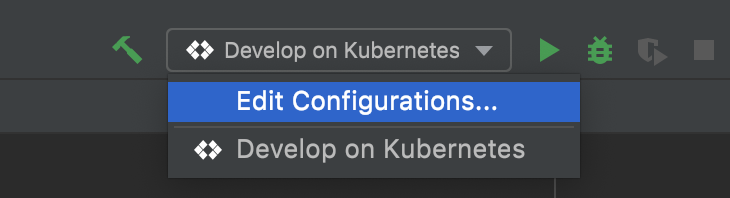
-
View the build process in the output window. When the deployment is successful, you're notified that new service URLs are available. Click the Service URLs tab to view the URL(s), then click the URL link to open your browser with your running application.
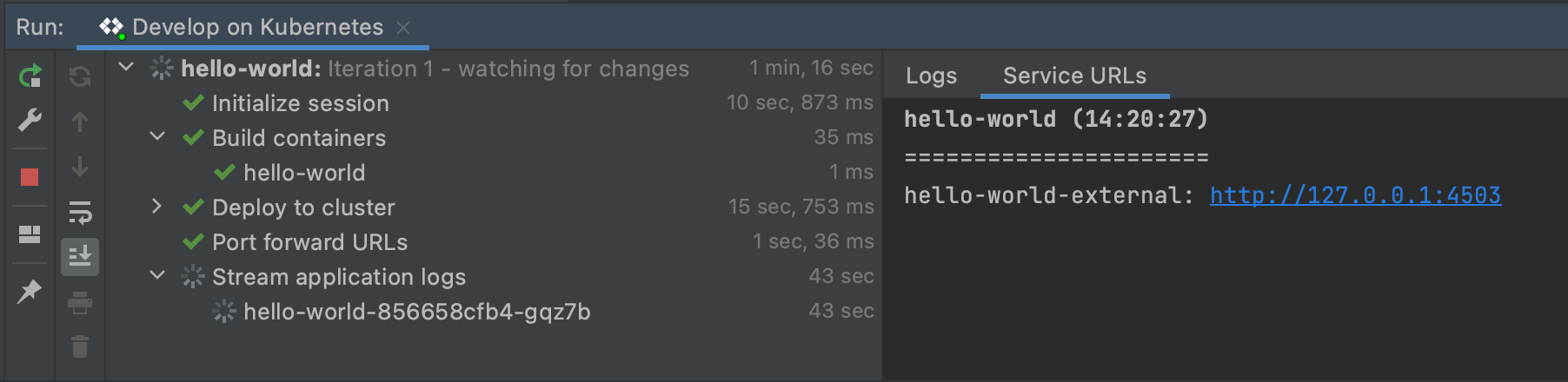
-
To stop the application, click the stop icon next to the configuration dropdown.
We want to hear your feedback!
The Cloud Code team is inviting our user community to sign-up to participate in Google User Experience Research.
If you’re invited to join a study, you may try out a new product or tell us what you think about the products you use every day. At this time, Google is only sending invitations for upcoming remote studies. Once a study is complete, you’ll receive a token of thanks for your participation such as a gift card or some Google swag.
Sign up using this link and answer a few questions about yourself, as this will help our research team match you to studies that are a great fit.