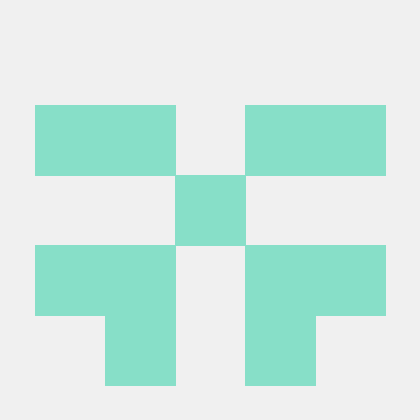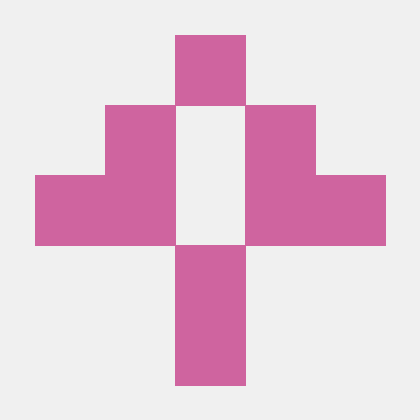Welcome to CRTracker, a one-stop application for students to stay updated with their coursework. On this page, we have highlighted some of the key functionalities of CRTracker through a medium-to-high fidelity prototype designed on Figma. This preview lists out some core functionalities of the prototype like viewing course information, deadlines for coursework, setting up meetings with students and also an advanced tracking capability that lets one compare their performance with the rest of the class. With CRTracker, you can easily monitor your progress, deadlines, and assignments all at one-stop. Our prototype is designed to give you a realistic sense of how the user experience with CRTracker will be.
The Sign Up page is where a new user can create an account on the platform. The user will need to enter their name, email, and a password to create an account on our application.
The Sign In page is where a user can enter their credentials and sign in to their account. The credentials required are the email and password. The email will be the unique identifier for all the accounts.
The home page is the first page that a user will see when they log in to the platform. It displays all the courses that the user is enrolled in and any upcoming deliverables. The user can click on a course to be directed to the course page.
The Add New Course page is where a user can search for a specific course by entering the institution number and course number. Once the user finds the course they are looking for, they can add it to their list of enrolled courses.
The Course page displays the selected course and its calendar. The user can view all the deliverables, student data, and also discussion forums related to the course. The calendar shows all the important dates for the course, such as assignments and exams.
The Calendar page displays all the upcoming events for the selected day. The user can view all the events for a specific day and click on an event to get more details. When the user clicks on one of the days, it will redirect them to the meeting invite page where they can schedule meetings with their classmates.
The Meeting Invite page is where a user can send out invites for meetings to other users on the platform. The user can select a list of participants they would like to invite for the meeting in addition to the date, time, and location of the meeting.
The Deliverables page displays all the deliverables for a specific course, such as assignments, quizzes, and exams. The user is directed to this page when they click on Deliverables on the Course Page. The user can view the details of each deliverable and submit their work through the platform.
The Students page displays all the students who are enrolled in a specific course. The user can view each student's name, email, and profile picture.
The Compare Performance page is where a user can compare their marks and grades with other students in the same class. The user is directed to this page when they click on compare performance in the Students Pages. The user can either select a specific deliverable like an assignment or an exam, or select the entire course and see how they compare to the rest of the class. The data will be displayed using bar charts.
The Add Discussion page is where a user can write a discussion post for a specific class and post it in the forum. The user can add a title, body, and attachments to their post. Other students in the same class can view and reply to these discussion threads.
The Discussions page is a list of all the discussion posts that have been created for a specific course. The user can search for a specific post and view its details, or even reply to the post.
The Discussion Details page displays a discussion post in more detail. The user can view the post's title, body, attachments, and any replies that have been made to that particular post. The user can also post a reply of their own to this page.
The Chat page displays all the chats that a user has had on the platform. The user can click on a name or create a chat to chat with another user individually. The user can also create a group chat with multiple users.
The Profile page displays the user's information, such as their name, email, and profile picture. The user can view and edit their information on this page.
The Edit Profile page is where a user can change their personal information, such as their name, email, and profile picture. The user can also change their password on this page.
To evaluate our prototype, we performed a combination of a concurrent think aloud and a wizard-of-oz experiment. We asked subjects to go through the workflow of our prototype, in a simulated environment, and recorded their experiences using the app. At the end, we asked them to talk about areas they think needed important. With this study, we were able to incorporate their feedback and make some changes to our prototype to help enhance the user experience
Some users suggested that there is no error warning before making a post to the discussion forum. Students could possibly make a mistake and post something wrong which they wouldn't want to, so we enabled a prompt after adding a discussion forum to give users a second chance to verify their post. This can prevent users from accidentally posting incomplete or incorrect information.
Some of the study subjects suggested that this application could possibly be used by people with disabilities, so we added a Settings page to give users the option to change their accessibility. This can help users change font sizes and also make the application friendly for users with color blindness.
Initially, the calendar page was displayed on the profile page of the application. Many suggested that this cramped up the profile page. For this, we decided to move the calendar out of the profile page to reduce cluster and only display it for an individual course, when the user clicks on one of the courses they are enrolled in.
To prevent errors, similar to like what was discussed in the discussion post page, we also added a "Confirm" or "Cancel" option when editing the profile, this can give users a chance to go back and cancel their changes.
With the feedback received, we also added a reply functionality with the prompt of confirming wheather the user wants to post or not. This gives the user more freedom and makes them less likely to make mistakes.
Some of the subjets suggested that the list of students in a course could be extremely large and scrolling through the list to find the one you are looking for is not going to be a pleasant experience for the user. For this, we added a search bar when viewing students, this can help users search for specific students in a matter of seconds.