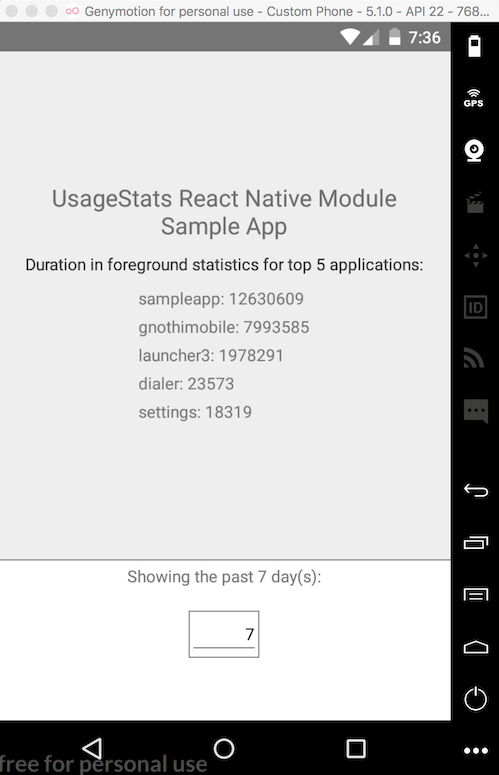The repo contains a sample React Native application demonstrating the use of Modules to make the Android platform's UsageStats class available from within your JavaScript code. Quickly obtain statistics on app usage over the past day, week, month or custom range.
Environment and sample application were setup using the React Native tutorial here.
The Java resource I used as a guide is Cole Murray's UsageStatsSample.
We'll start by creating the module:
// android/app/src/main/java/com/sampleapp/packages/UsageStatsModule.java
package com.sampleapp.packages;
...
public class UsageStatsModule extends ReactContextBaseJavaModule {
public UsageStatsModule(ReactApplicationContext reactContext) {
super(reactContext);
}
@Override
public String getName() {
return "UsageStats";
}
...
@ReactMethod
public void getSomeStats() {
...
}
}You'll need to copy the full module from the same location in this repo.
In the packages folder you've just created we'll create a package comprised of this module (and any others you'd like to include)
// android/app/src/main/java/com/sampleapp/packages/ModulesPackage.java
package com.sampleapp.packages;
import com.facebook.react.ReactPackage;
import com.facebook.react.bridge.JavaScriptModule;
import com.facebook.react.bridge.NativeModule;
import com.facebook.react.bridge.ReactApplicationContext;
import com.facebook.react.uimanager.ViewManager;
import java.util.ArrayList;
import java.util.Collections;
import java.util.List;
public class ModulesPackage implements ReactPackage {
@Override
public List<Class<? extends JavaScriptModule>> createJSModules() {
return Collections.emptyList();
}
@Override
public List<ViewManager> createViewManagers(ReactApplicationContext reactContext) {
return Collections.emptyList();
}
@Override
public List<NativeModule> createNativeModules(
ReactApplicationContext reactContext) {
List<NativeModule> modules = new ArrayList<>();
modules.add(new UsageStatsModule(reactContext));
// Add any other modules you'd like here
return modules;
}
}We'll make the package available in MainApplication.java, like so:
// android/app/src/main/java/com/sampleapp/MainApplication.java
package com.sampleapp;
import com.sampleapp.packages.*;
...
public class MainApplication extends Application implements ReactApplication {
private final ReactNativeHost mReactNativeHost = new ReactNativeHost(this) {
...
@Override
protected List<ReactPackage> getPackages() {
return Arrays.<ReactPackage>asList(
new MainReactPackage(),
new ModulesPackage()
);
}
};
...
}Again, note that only relevant code is shown for brevity's sake; the above will not make a complete MainApplication class
When the main activity starts, we'll want to ensure the app has the appropriate permissions turned on. I'm sure there is a better way to do this, but I'm using this as a guide, so we'll just check whether one of our methods returns an empty List:
// android/app/src/main/java/com/sampleapp/MainActivity.java
...
@Override
protected void onCreate(Bundle savedInstanceState) {
super.onCreate(savedInstanceState);
//Check if permission enabled
if (UsageStatsModule.getUsageStatsList(this).isEmpty()){
Intent intent = new Intent(Settings.ACTION_USAGE_ACCESS_SETTINGS);
startActivity(intent);
}
}
...Next, the above won't be helpful unless we've add the necessities to our manifest...
<!---android/app/src/main/AndroidManifest.xml--->
<manifest xmlns:android="http://schemas.android.com/apk/res/android"
xmlns:tools="http://schemas.android.com/tools"
...
/>
...
<uses-permission
android:name="android.permission.PACKAGE_USAGE_STATS"
tools:ignore="ProtectedPermissions" />
...
To make sure you've got the plumbing correct, let's import the module within a JavaScript file and test it out:
// /index.android.js
import { NativeModules } from 'react-native';
const UsageStats = NativeModules.UsageStats;
...
export default class SampleApp extends Component {
render() {
UsageStats.testToast(UsageStats.SHORT);
return (
...
);
}
}Start up an emulator and run react-native run-android from a terminal. I use Genymotion. If everything is working properly, you should see a toast with the message, 'It works!' when the app starts up.
With an emulator running, run adb logcat *:S ReactNative:V ReactNativeJS:V in a separate terminal app to view console logs.
According to google release documentation.
(https://developer.android.com/about/versions/android-5.0.html#System)
The system collects the usage data on a per-app basis, aggregating the data over daily, weekly, monthly, and yearly intervals. The maximum duration that the system keeps this data is as follows:
Daily data: 7 days
Weekly data: 4 weeks
Monthly data: 6 months
Yearly data: 2 years
If you want to get stats for older than 7 seven days changes time interval from INTERVAL_DAILY to INTERVAL_WEEKLY or INTERVAL_YEARLY. here is more detail about the same.
- Add module
- Add basic module setup instructions
- Figure out what number is actually being returned by
queryAndAggregateUsageStats - Find a better way to pass data between Java module and JS
- Add methods to UsageStatsModule
- getRangeStats()
- getPastDayStats()
- getPastWeekStats()
- getPastMonthStats()
- Add example method calls
- Enable sample method calls from React Native app
- Add sample React Native application using module