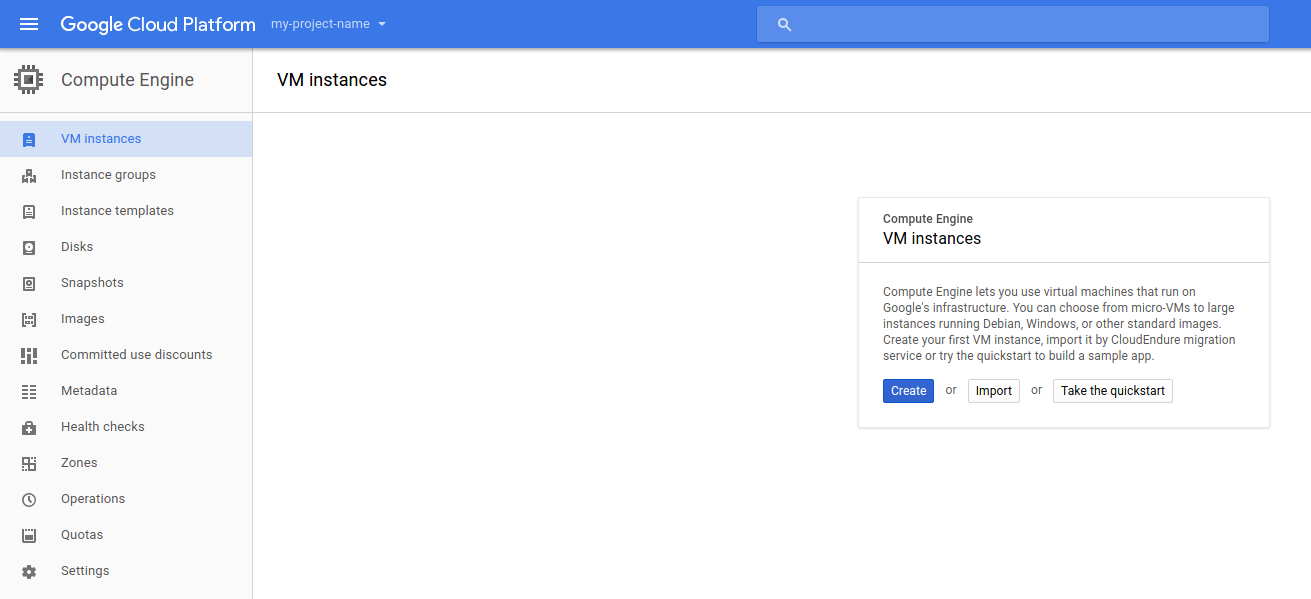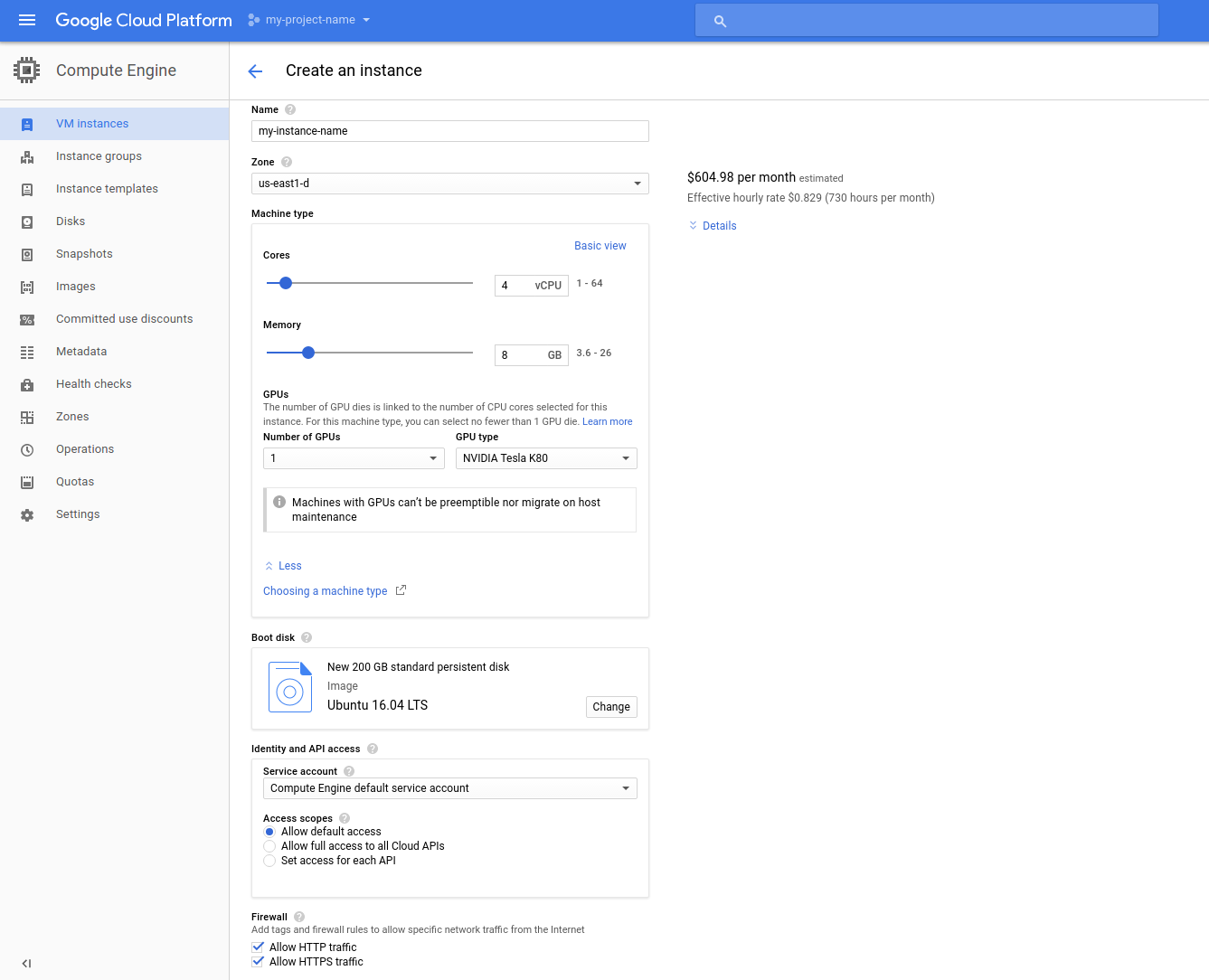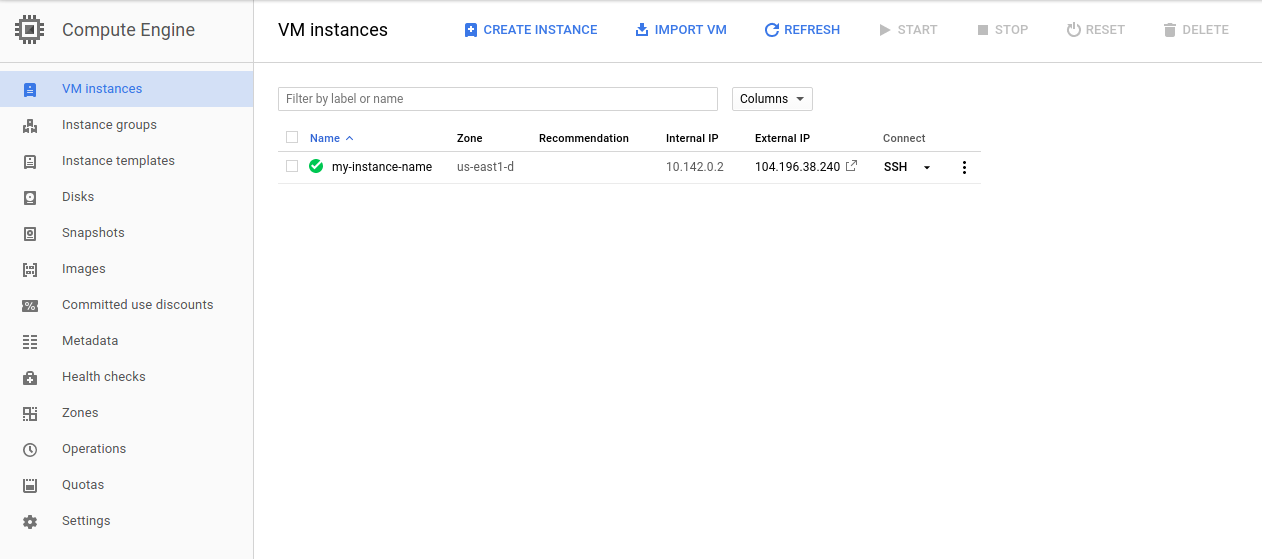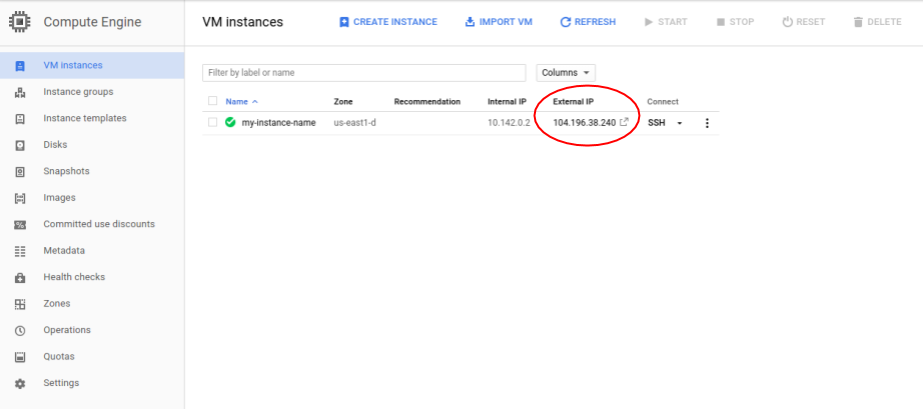Google Cloud is a clout computing platform that offers hosting on the same supporting infrastructure that is used internally at Google. In addition to hosting, Google Cloud provides a suite of services useful for developers such as cloud storage, dats storage, computer vision API's, translation API's, and many other tools. Two tools of particular use for deep learning are Google Cloud's compute engine and Cloud ML service.
Google Cloud does provide valuable cloud compute services but for deep learning, having your own GPU(s) will always be more cost effective. But for those of you who cannot afford one right now but still want to dabble in deep learning or maybe even just use it for a Kaggle Competition then Google Cloud is a great temporary service.
Though it is possible to run machine learning and deep learning jobs on Google Cloud ML Engine, it is often easier to have a virtual machine with GPU capability. With a virtual machine you can simply ssh onto your virtual instance and have a full Ubuntu(or any other OS you choose) machine that can run your code and scripts. It is also very easy to set this up in Google Cloud.
I will now give a brief walkthrough of setting up a 4 core machine with 8GB of RAM, 1 NVIDIA K80, and 200GB of storage space.
If you have not already, sign up for Google Cloud on the homepage.
After clicking the menu in the top left and navigating to "Compute Engine" you should be greeted with the following
Click "Create" and you should then be greeted with a menu similar to the following
It is in this menu that you can configure all of the details of your instance. You can either choose a pre-defined instance type or choose the amount of CPU cores, RAM, number of GPU's, and storage manually. The above setup is suitable for most deep learning tasks so we will stick with that. Since I will be using Tensorflow and other libraries primiarly supported by Ubuntu, I will be using that as my OS but this is also something you can configure.
Once you are done configuring your instance scrool down and press create. After some initial setup time you should be greeted by the following screen.
From here you can turn off your instance, delete it, or connect to it via ssh. It is possible to use your own ssh client to connect to your instance but the built in Gcloud ssh client works just as well and has some useful features. Once you have connected you can begin the setup of the software on the instance
In order to take advatake of the K80 GPU you have on your instance you will need CUDA installed on your system. You can download the appropriate CUDA installer for your system here. If on Ubuntu then downloading the debian installer is the easiest to work with. If you are install via the .deb file you can follow the steps below
sudo dpkg -i cuda-repo-ubuntu-version.deb
sudo apt-get update
sudo apt-get upgrade -y
Tensorflow is a popular machine learning and deep learning framework which allows deployment of your models on almost any system. Keras is a wrapper for Tensorflow and Thenao which simplifies the syntax of Tensorflow and makes deep learning overall, more accesible. Tensorflow is usually preferred for more complex models but for many simple use cases Keras allows you to get going with experimentation quickly.
We first will install some dependencies
sudo apt-get install python-pip python-dev build-essential
sudo pip install numpy
sudo pip install scipy
There are multiple ways to isntall Tensorflow and all of them can be found on their very well documented website. If you do not need all of the bells and whistles but just need the basic working version of Tensorflow you can actually use Ubuntu's package manager.
sudo pip install tensorflow-gpu
Keras also has a few dependencies you will also need to install before installing
sudo pip install pyyaml
sudo pip install h5py
sudo pip install keras
And that's it! You can now run some examples from the Tensorflow or Keras code bases to confirm your install is correct. Do make sure to stop your instance when you are done using it as you will be charged by the minute. I have added a script that performs all of the installation I have done above so that you can simply copy the script to your new instance and install everything you need.
Jupyter is an excelent tool for data science in general as it provides a easy to use notebook format for coding in your browser. It is great for quick experimentation, visualizations, and interactive data science. If you are using or wish to use Jupyter on Google Cloud it is actually extremely easy!
You can easily install Jupyter with pip
sudo pip install jupyter
Since Jupyter notebooks run in your browser you will need to first start the server on your virtual machine before connecting on your local machine. On your virtual machine simply run the following command
jupyter notebook --ip=0.0.0.0 --port=8888 --no-browser
Once you have run that command you should see URL to connect to in your terminal of the form http://0.0.0.0:8888/?token=%%%%%. On your local machine you should go to that link but replace 0.0.0.0 with the external IP address of your virtual instance. You can find your external IP address on the compute engine VM instances page and is shown in the below screenshot.
From there you can start up a new notebook and begin your experimentation!