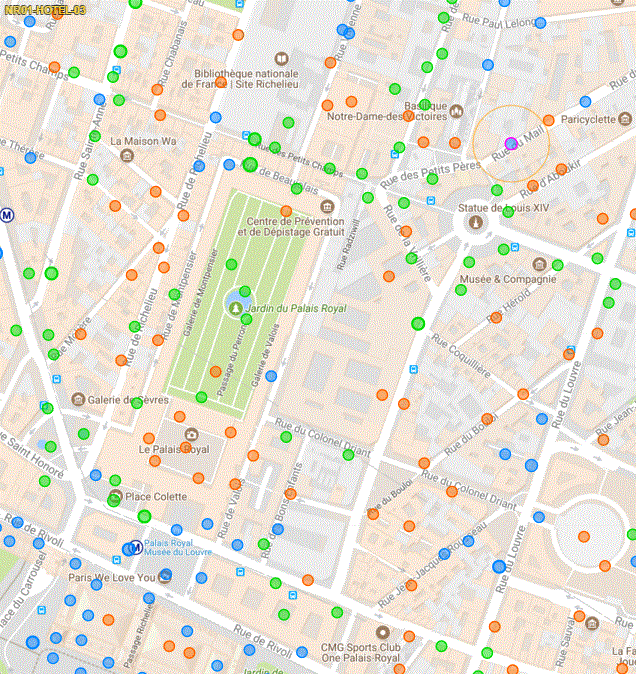Download plugin
Requires draw tools and bookmarks.
- Save existing bookmarks and draws so you don't lose them. (bookmarkstore and drawstore can help you with that)
- Clear bookmarks.
- Bookmark the first set of portals (1st spine), from the inside out.
- Bookmark the second set of portals (2nd spine), from the inside out.
- Bookmark the third set of portals (3rd spine), from the inside out.
- Click "draw" in the side panel. Done!
"Stacked" mode will add all the portals from the first set (spine) to the drawing, then all the second, then all the third. 1, 1, 1, etc., 2, 2, 2, etc., 3, 3, 3, etc.
"Balanced" mode will try to balance the number of links per portal. If all spines are the same length (same number of portals), the drawing will rotate which spine is used for each layer. 1, 2, 3, 1, 2, 3, etc.
Stacked example (notice 3 top right portals are used first, top left used last):

Balanced example (notice how the fields alternates between directions):
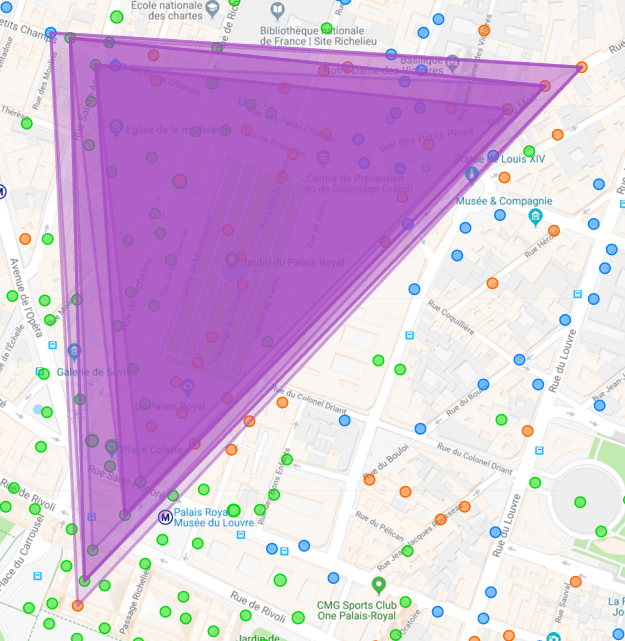
The plugin finds the different spines based on distance. The 2 biggest distances between consecutive bookmarks are assumed to be the limits. If it doesn't work for you, you can define manually the 3 spines: put the bookmarks in 3 folders (or 2 folders and let the remaining portals in the default one)
Folders that will have the same result:
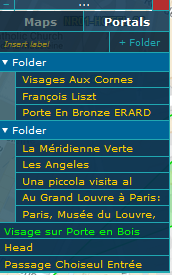
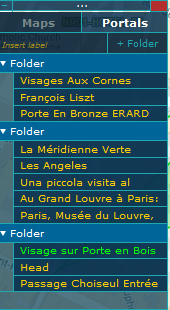
If you have only one spine and two main anchors, it's like having spines of one portal. You can put the two anchors in two folders:
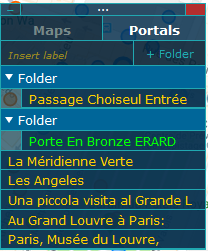
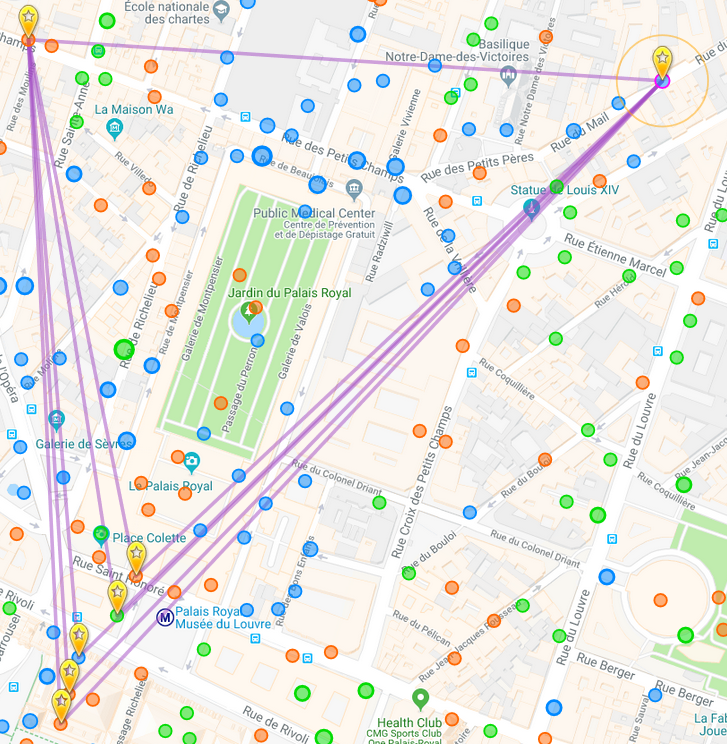
By default, the existing draw will be cleared when you click draw. It can be changed in the options.
Area displayed is the total of all layers.
Sample bookmarks used in the animation:
{"maps":{"idOthers":{"label":"Others","state":1,"bkmrk":{}}},"portals":{"idOthers":{"label":"Others","state":1,"bkmrk":{"id1527604262217864":{"guid":"86225c64d51b411bb5348b1746497152.16","latlng":"48.8665,2.341692","label":"Visages Aux Cornes D'Abondance"},"id1527604264938937":{"guid":"91c2c3fed3694ed188ddbc2537c9593b.16","latlng":"48.866722,2.342239","label":"François Liszt"},"id15276042659351087":{"guid":"e7f5f01c9b594066a053ed9fb635b151.16","latlng":"48.866896,2.342755","label":"Porte En Bronze ERARD"},"id15276042758271195":{"guid":"56f6ec4580aa44b19297fb0516ef0373.16","latlng":"48.862992,2.336446","label":"La Méridienne Verte"},"id15276042793391285":{"guid":"8f797fc863c6476aa27d1ddd1da44dfb.16","latlng":"48.862679,2.336228","label":"Les Angeles "},"id15276042826951390":{"guid":"7ee6097b73144b15bc3522c66325f661.12","latlng":"48.86235,2.335764","label":"Una piccola visita al Grande L"},"id15276042842481479":{"guid":"fcb4ad2e14c442c9a33c79f111ab7273.12","latlng":"48.862061,2.335646","label":"Au Grand Louvre à Paris: l'exp"},"id15276042867421534":{"guid":"86fcd653756e4319ad10f951982deb92.12","latlng":"48.861828,2.335546","label":"Paris, Musée du Louvre, Dragon"},"id15276043058021651":{"guid":"28c715f995754a759583d181218a6ff7.16","latlng":"48.866914,2.335802","label":"Visage sur Porte en Bois"},"id15276043071141798":{"guid":"ef718e9bb166412e9850eb54f4a5621e.16","latlng":"48.867171,2.335438","label":"Head"},"id15276043161861941":{"guid":"51d74418ced54da1807ccb69e0411b83.16","latlng":"48.867219,2.335158","label":"Passage Choiseul Entrée Sud"}}}}}