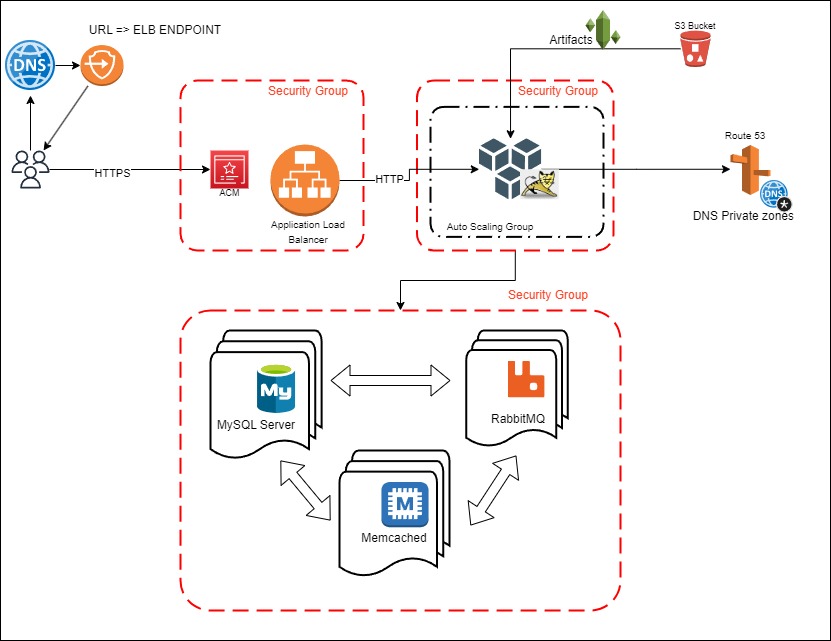Host and run a web application (VPROFILE) on AWS using the Lift & Shift strategy. Move a physical/virtual stack to the cloud with automation using Infrastructure as Code (IaC). Utilize autoscaling for improved performance and manage costs effectively with a pay-as-you-go model.
| Service | USE |
|---|---|
| EC2 Instances | Replacing VNs for tomcat, RabbitMQ, Memcached, MySQL |
| ELB (Elastic Load Balancer) | Replacing Nginx Load Balancer |
| autoscaling | automation fo VM scaling |
| S3 + EFS | Shared Storage |
| Route 53 | Private DNS Service |
| IAM | Identity & Access Manager |
| ACM | Amazon Certificate Manager |
| EBS | Elastic Block Storage |
- Gain familiarity with various AWS services.
- Understand and implement autoscaling for optimal performance.
- Create 3 Security Groups for LoadBalancer, App, and Backend Services.
- Create Key Pairs for EC2 Instances.
- Launch Instances with user data (Bash Scripts).
- Update IP to name mapping in Route 53.
- Build Application from source code (locally).
- Upload artifact to S3 Bucket.
- Download artifact from bucket to Tomcat EC2 instance.
- Set up ELB with HTTPS connection (using ACM).
- Map ELB Endpoint to our website in GoDaddy DNS.
- Verify the application.
- Build Autoscaling Group for Tomcat Instances.
- AWS Account
- jdk 11 and Maven
- ELB Security group (vprofile-elb-SG):
Description: Security group for vprofile prod Load Balancer
- Inbound rules:
- HTTP (Port 80) from anywhere (temporary rule)
- HTTPS (Port 443) from anywhere
- Inbound rules:
- App Security group (vprofile-app-SG):
Description: Security group for tomcat instances
- Inbound rules:
- Custom (Port 8080) from vprofile-elb-SG Description: Allow traffic from vprofile prod ELB
- SSH (Port 22) from MY IP Description: Allow SSH
- Custom (Port 8080) from MY IP Description: Allow access from browser (troubleshooting)
- Inbound rules:
- Backend Security group (vprofile-backend-SG):
Description: Security group for backend services
- Inbound rules:
- MYSQL (Port 3306) from vprofile-app-SG Description: Allow 3306 from application servers
- Custom TCP (Port 11211) from vprofile-app-SG Description: Allow Tomcat to connect to Memcache
- Custom TCP (Port 5672) from vprofile-app-SG Description: Allow Tomcat to connect to RabbitMQ
- All Traffic from vprofile-backend-SG Description: Allow internal traffic to flow on all ports
- SSH (Port 22) from MY IP Description: Allow SSH
- Inbound rules:
- vprofile-prod-key
- type: RSA
- format: .pem
- Database Instance
- Name:
vprofile-db01 - Project:
vprofile - AMI:
CentOS Stream 9 (x86_64) - type:
t2.micro - Key pair:
vprofile-prod-key - Network settings: Security group: vprofile-backend-SG
- Advanced details: User data : Paste contents of mysql.sh
- Name:
- Memcache Instance
- Name:
vprofile-mc01 - Project:
vprofile - AMI:
CentOS Stream 9 (x86_64) - type:
t2.micro - Key pair:
vprofile-prod-key - Network settings: Security group: vprofile-backend-SG
- Advanced details: User data : Paste contents of memcache.sh
- Name:
- RabbitMQ Instance
- Name:
vprofile-rmq01 - Project: *
vprofile - AMI:
CentOS Stream 9 (x86_64) - type:
t2.micro - Key pair:
vprofile-prod-key - Network settings: Security group: vprofile-backend-SG
- Advanced details: User data : Paste contents of rabbitmq.sh
- Name:
- Tomcat Instance
- Name:
vprofile-app01 - Project:
vprofile - AMI:
Ubuntu Server 22.04 LTS - type:
t2.micro - Key pair:
vprofile-prod-key - Network settings: Security group: vprofile-app-SG
- Advanced details: User data : Paste contents of tomcat_ubuntu.sh
- Name:
- Create a private hosted zone in Route 53:
- Domain name:
vprofile.in - Type: Private hosted zone (within an Amazon VPC)
- Region :
us-east-1 - VPC:
Default vpc
- Create DNS records for the instances in the hosted zone: Simple routing (simple record):
- Record name: db01
Value/Route traffic to private ip of
db01 - Record name: mc01
Value/Route traffic to private ip of
mc01 - Record name: rmq01
Value/Route traffic to private ip of
rmq01
mvn install-
Create an IAM user:
s3admin- Attach policies directly: AmazonS3FullAccess
-
Create access key for user (Command Line Interface (CLI))
-
Assign access key to Tomcat Instance (
aws configure) -
Create a role (IAM Roles)
- Trusted entity type:
AWS service - Use case:
EC2 - Permissions policies:
AmazonS3FullAccess - Role name:
vprofile-artifact-store
EC2 > Instances > app01 > Modify IAM role >select role
- Trusted entity type:
- Role:
vprofile-artifact-store
aws s3 mb s3://vproarts3
aws s3 cp target/vprofile-v2.war s3://vproarts3- Install awscli and fetch the artifact on the Tomcat instance (app01):
sudo -i
apt update
apt install awscli
aws s3 ls
aws s3 cp s3://vproarts3/vprofile-v2.war /tmp/- Stop tomcat Service ande replace default artifact
systemctl stop tomcat9
rm -rf /var/lib/tomcat9/webapps/ROOT/
cp /tmp/vprofile-v2.war /var/lib/tomcat9/webapps/ROOT.war
systemctl start tomcat9checks:
ls /var/lib/tomcat9/webapps/
cat /var/lib/tomcat9/webapps/ROOT/WEB-INF/classes/application.propertiesTarget Groups: Create Target group
- target type:
Instances - Target group name:
vprofile-app-TG - Protocol:
HTTPPort:8080 - Health check path:
/login - Advanced health check settings: Health check port
- Override on port
8080
- Override on port
- Healthy threshold:
3 - Available instances: vprofile-app01
- Type: Application Load Balancer
- name:
vprofile-prod-elb - Scheme:
Internet-facing - Network mapping: Select all
- Security groups:
vprofile-elb-SG - Listeners and routing:
- Add Listener:
- HTTPS 443 Forward to:
vprofile-app-TG - Secure listener settings: add ACM certificate
- HTTPS 443 Forward to:
- Add Listener:
- copy "DNS name" to GoDaddy as
CNAME record- name:
vprofileappValue: "DNS name"
- name:
Access through browser on https://vprofileapp.medinay.com
Building Autoscaling Group for tomcat Instances:
-
Create Image for the instance
EC2 > Instances > vprofile-app01 > Create image (AMI)
- Image name:
vprofile-app-image
-
Create Auto Scaling group
EC2 > Launch configurations > Create launch configuration
-
Name:
vprofile-app-LC -
Amazon machine image:
vprofile-app-image -
Instance type:
t2.micro -
Additional configuration: IAM instance profile: vprofile-artifact-store(ROLE)
- Enable EC2 instance detailed monitoring within CloudWatch
-
Security groups:
- existing:
vprofile-app-SG
- existing:
-
Key pair:
- existing:
vprofile-prod-key
EC2 > Auto Scaling groups > Create Auto Scaling group
- existing:
-
Name: vprofile-app-ASG
-
Switch to launch configuration: vprofile-app-LC
-
Availability Zones and subnets: Select all
-
Load balancing:
- Attach to an existing load balancer
- Choose from your load balancer target groups
- select target group:
- vprofile-app-TG | HTTP EC2 health checks:
-
Turn on Elastic Load Balancing health check
-
Group size: Set min max and desired
-
Scaling policies:
- Target tracking scaling policy
-
Add notifications: SNS Topic
-
Launch
-
Terminate
-
Fail to launch
-
Fail to terminate