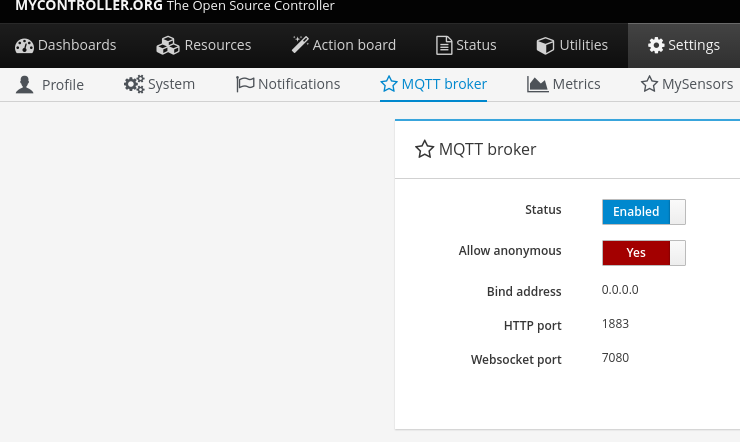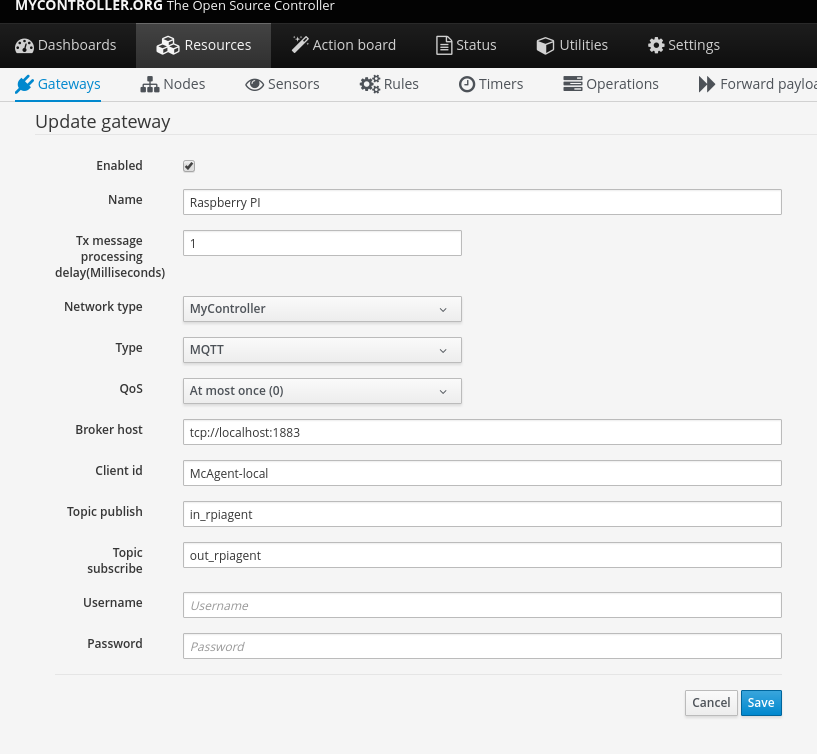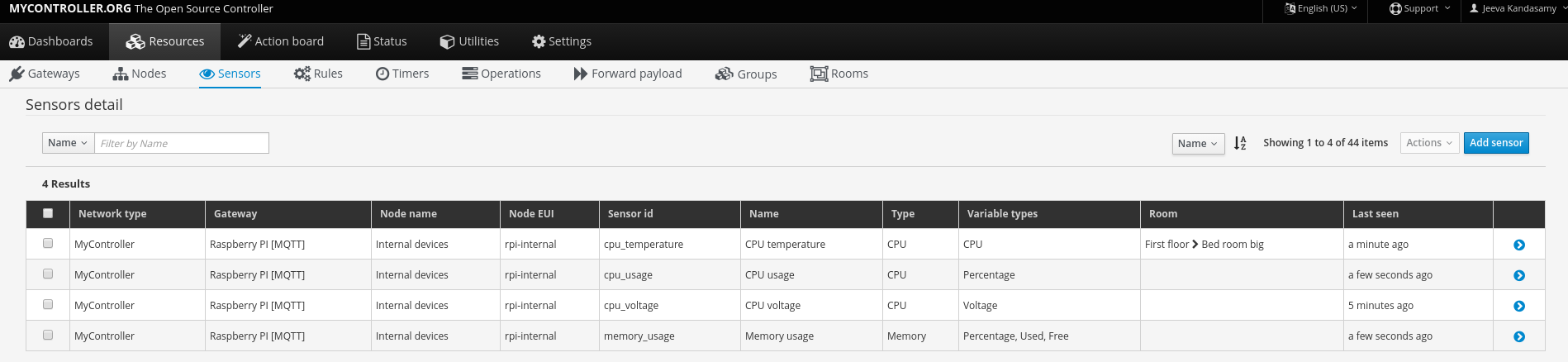McAgent to control GPIO pins of the embedded boards via MyController server. This agent is using PI4J to control GPIO’s.
-
Raspberry Pi
-
BananaPi
-
BananaPro
-
Synovoip BPI
-
Odroid
-
OrangePi
-
NanoPi
IMPORTANT: PI4J controls IO pins via WiringPi. For some platforms we may need to install specific WiringPi library on the system. In that case you can change static to dynamic on the option PI4J_LINKING in mcagent/bin/start.sh. Refer this issue for more details.
-
You need to enable MQTT broker service on MyController server.
-
Create a MQTT gateway as shown here,
-
Do login in to your RPI as a root user
-
Download recent version from here
-
Extract downloaded file
tar xzf mcagent-rpi-0.0.1-SNAPSHOT-bundle.tar.gz -
cd mcagent -
Start the agent
bin/start.sh -
You can see the log file on
logs/mcagent.log
Now you can see the list of internal sensors on MyController server.
-
File location:
conf/mcagent.properties -
Default
mcac.platform:RASPBERRYPI. Supported options:RASPBERRYPI,BANANAPI,BANANAPRO,BPI,ODROID,ORANGEPIandNANOPI -
Default
pin.numbering.scheme:DEFAULT_PIN_NUMBERING. Supported options:DEFAULT_PIN_NUMBERING, `BROADCOM_PIN_NUMBERING ` -
To know more about
pin.numbering.schemeclick here NOTE: Pin numbering option supports only on Raspberry Pi platform. -
when you are running this agent on remote RPI, configure MQTT settings on this file,
#========================================================================
# MQTT client settings
# Add MQTT client configurations here.
# All communications must happens via on MQTT only!
#========================================================================
mcac.mqtt.broker.host=tcp://localhost:1883
mcac.mqtt.clientid=mc-rpi-client
mcac.mqtt.username=
mcac.mqtt.password=
mcac.mqtt.feed=rpiagentImportant: When you change anything on mcagent file. MCagent restart is required to update your changes.
You can control any GPIO from MyController. However, you have to do one-time setup on MCagent as follows.
- id: sample_digital_in
name: Sample digital input switch
type: DIGITAL_IN
enabled: true
properties:
pin: gpio 0
pull_resistance: pull_up
debounce_interval: 100-
id- is the id used as MyController sensor id -
name- is the name used as MyController sensor name -
type- What the type of this sensor. Supported types:DIGITAL_OUT,DIGITAL_IN,SOFT_PWM_OUT,PWM_OUT,TEMPERATURE_DS18B20 -
enabled: We can enable or disable this sensor -
properties: This properties based ontype of sensor. here it supports for the following properties, -
pin: pin number on RPI -
pull_resistance: supported types:pull_up,pull_downandoff -
debounce_interval: debounce_interval in milliseconds
- id: sample_digital_out
name: Sample on/off relay control
type: DIGITAL_OUT
enabled: true
properties:
pin: gpio 2- id: sample_pwm_out
name: Sample PWM out
type: PWM_OUT
enabled: true
properties:
# All Raspberry Pi models support a hardware PWM pin on GPIO_01.
# models A+, B+, 2B, 3B also support hardware PWM pins: GPIO_23, GPIO_24, GPIO_26
# for other platforms(example: orange Pi), kindly refer their specifications.
pin: gpio 23
range: 1024
# supported modes: balanced, mark:space
# for detail refer http://wiringpi.com/reference/raspberry-pi-specifics/
mode: balanced
clock: 500- id: sample_soft_pwm_out
name: Sample Soft PWM out
type: SOFT_PWM_OUT
enabled: false
properties:
pin: gpio 3
range: 100- id: temperature_ds18b20
name: Temperature sensor
type: TEMPERATURE_DS18B20
enabled: true
properties:
device_address: 28-011615318bee
# scale can be either CELSIUS, FARENHEIT, KELVIN or RANKINE
scale: CELSIUS
cron: 0,30 * * * * ?-
device_address: Manually you have to find device address and update -
scale: scale can be eitherCELSIUS,FARENHEIT,KELVINorRANKINE -
cron: When using the temperature sensor. you have to mention how long once you want to report the temperature value to MyController via Cron expression.0,30 * * * * ?- reports on 0th second and 30th second.
These are all the default sensors to monitor RPI internals, However, can change reporting frequency and/or enable/disable
internal_devices:
- id: cpu_temperature
enabled: true
properties:
cron: 0 0/2 * * * ?
- id: cpu_voltage
enabled: true
properties:
cron: 0 0/10 * * * ?
- id: memory_usage
enabled: true
properties:
cron: 0 0/5 * * * ?
unit: MB
- id: cpu_usage
enabled: true
properties:
cron: 0/30 * * * * ?