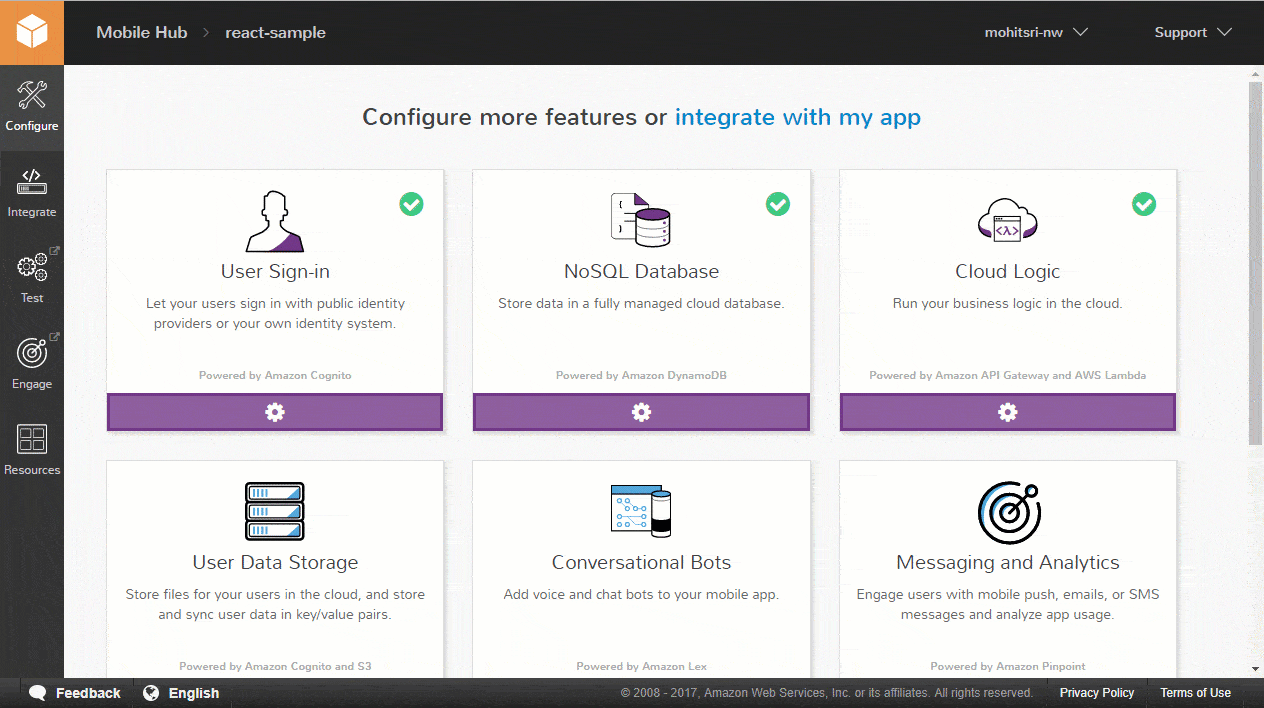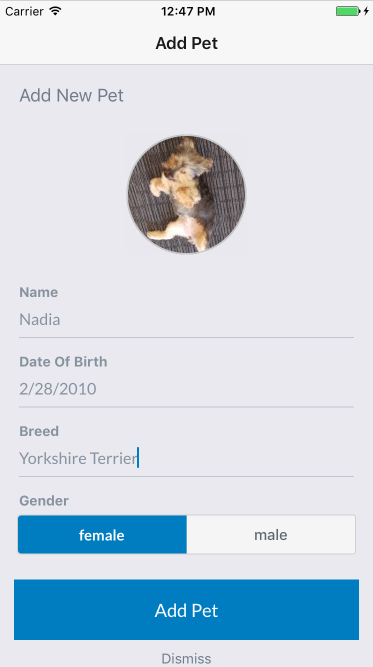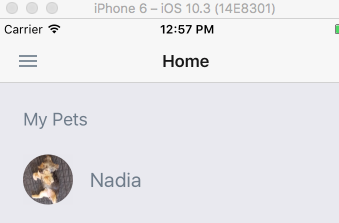Bootstrap a React Native application on AWS. This starter automatically provisions a Serverless infrastructure with authentication, authorization, image storage, API access and database operations. It also includes user registration and MFA support. The sample use case is a "Pet Tracker" where after a user registers and logs in they can upload pictures of their pet to the system along with information like the birthday or breed.
A companion blog post for this repository can be found in the AWS Mobile Blog: Announcing: React Native Starter Project with One-Click AWS Deployment and Serverless Infrastructure.
This starter uses the AWS Amplify JavaScript library to add cloud support to the application.
- Getting started
- Using Registration and Login components in your app
- Accessing Cloud APIs with REST
- Storing images, video and other content in the cloud
- Modifying Cloud Logic with Lambda for your app
AWS Services used:
- Amazon Cognito User Pools
- Amazon Cognito Federated Identities
- Amazon API Gateway
- AWS Lambda
- Amazon DynamoDB
- Amazon S3
- AWS Mobile Hub
- AWS Account
- Xcode / Android Studio
- Node.js with NPM
npm install -g react-native-clinpm install -g create-react-native-app
- (Optional) Watchman
- On macOS, it is recommended to install it using Homebrew
brew install watchman
- On macOS, it is recommended to install it using Homebrew
- (Optional) AWS CLI
First clone this repo: git clone https://github.com/awslabs/aws-mobile-react-native-starter
- Set up your AWS resources using AWS Mobile Hub by clicking the button below:
- Press Import project
If you have already downloaded the aws-exports.js and added it to your ./aws-mobile-react-native-starter/client/src, you can skip steps 1 and 2.
-
Scroll to the Backend section on the console and select the Hosting and Streaming tile.
-
At the bottom of the page click Download aws-exports.js file. Copy this file into the
./aws-mobile-react-native-starter/client/srcfolder of the repo you cloned.-
Alternatively using the AWS CLI:
$ cd ../aws-mobile-react-native-starter/client/src $ aws s3api list-buckets --query 'Buckets[?starts_with(Name,`reactnativestarter-hosting`)].Name' |grep reactnativestarter |tr -d '"' $ aws s3api get-object --bucket <YOUR_BUCKET_NAME> --key aws-exports.js ./aws-exports.js
-
-
Navigate into
./aws-mobile-react-native-starter/clientand run:$ npm install $ npm run ios #npm run android
Done!
-
On a phone or emulator/simulator, open the application
-
Select the SIGN UP tab in the lower right to register a new user. You will be prompted to enter a valid email and phone number to confirm your registration.
-
Click Sign Up and you will recieve a code via SMS. Enter this into the prompt and press OK.
-
From the Sign In tab of the application enter the Username and Password of the user you just registered and select SIGN IN.
-
A code will be sent via SMS. Enter that code in the prompt and press OK.
-
Press the plus (+) button to upload a photo. After selecting a photo select the Check mark.
-
Fill out a few details like the name, birthday, breed and gender of your pet. Press Add Pet to upload the photo. This will first transfer the photo to an S3 bucket which only the logged-in user has access to, it will then write the record to a DynamoDB table (via API Gateway and Lambda) that is also restricted on a per-user basis.
- You will see a record of your pet on the homescreen.
This starter app uses AWS Amplify library to integrate with AWS. The library components can be used in your app to easily add capabilities for Authentication, Storage and API access.
You will need Create React Native App for the next sections.
- Create a new React Native App (CRNA) using
create-react-native-app cdinto your new app dir.- Eject your react native app (in our examples call it "myapp")
create-react-native-app <project-directory>
cd <project-directory>
npm run eject # Eject as "React Native"- Download the
aws-exports.jsfile from your AWS MobileHub project as outlined earlier in the Getting started section. Place it in the root of your new CRNA directory.
-
Install dependencies with
npm install -
Install additional dependencies:
npm install aws-amplify-react-native --save
-
Link the native components by running:
react-native link -
Open the
App.jsfile. -
Import the
Authmodule from the library and your aws-exports here
import { withAuthenticator } from 'aws-amplify-react-native';
import {awsmobile} from './aws-exports';- Edit your App component to transform it into one that suports
Auth
Amplify.configure(awsmobile);
export default withAuthenticator(class App extends React.Component {
// ...
});- Test it!
npm run ios # or android
The withAuthenticator component adds Sign Up, Sign In with MFA and Sign Out capabilites to your app out of box. You can either use this Higher Order Component, or build your own UI and use the APIs from Amplify too.
In order to access resources in your AWS account that are protected via AWS Identity and Access Management you will need to sign your requests using the AWS Signature Version 4 signing process. The starter app uses the API component from Amplify to make signed requests to your API's endpoint.
To make Authenticated calls to your API, you will need to use the library Auth component first to get the Authentcated AWS Credentials. You can make unauthenticated requests to your API too.
-
Install additional dependencies
npm install aws-amplify-react-native --save -
Import the
aws-exports.jsfile
import awsmobile from './aws-exports';- Import the API component from the library
import Amplify, { API } from 'aws-amplify';4.Configure Amplify //you can skip this step if Amplify was already configured in the previous section on Auth
Amplify.configure(awsmobile)- Edit your App component to use Amplify's API functions to make REST calls to your API as follows:
async function getData() {
let apiName = 'MyApiName';
let path = '/path';
let myInit = { // OPTIONAL
headers: {} // OPTIONAL
}
return await API.get(apiName, path, myInit);
}-
Test it!
npm run ios # or android -
You can now invoke API Gateway APIs from your React Native that are protected via AWS IAM. You can use other REST calls as shown in this guide for AWS Amplify API component
Many applications today provide rich media such as images or videos. Sometimes these are also private to users. AWS Amplify Storage module gives a simple mechanism for managing user content in public or private storage.
The Storage component requires AWS Credentials to make calls to S3. If you need to store data in private folders for users, you will need to complete the Auth section first. Please follow steps from the earlier Authentication section.
- Import Storage component from the library
import Amplify,{Storage} from 'aws-amplify-react-native'- Import the
aws-exports.jsfile if you haven't already
import awsmobile from './aws-exports';- Configure Storage using your aws-exports if you haven't already
Amplify.configure(awsmobile);- Call Storage APIs in your code
Storage.put('yourFile.txt', 'your key', {
level: 'private', //access control level
contentType: 'text/plain'
})
.then (result => console.log(result))
.catch(err => console.log(err));Amplify Storage component provides users with APIs to perform PUT, GET, REMOVE and LIST bucket objects. The component is also configurable to store data in either private (Authenticated) folder or the public one. This can be specified using the level option with the call.
To learn more about the UI components and other API calls for Storage, please refer the AWS Amplify Storage Guide
- Test it!
npm run ios # or android
The sample application invokes a Lambda function running Express which will make CRUD operations to DynamoDB depending on the route which is passed from the client application. You may wish to modify this backend behavior for your own needs. The steps outline how you could add functionality to "delete a Pet" by showing what modifications would be needed in the Lambda function and the corresponding client modifications to make the request.
- After you have cloned this repo, locate
./aws-mobile-react-native-starter/backend/lambdas/crud/app.jsand find the following section of code:
app.listen(3000, function () {
console.log('App started');
});- Immediately Before this code (line_72) add in the following code:
app.delete('/items/pets/:petId', (req, res) => {
if (!req.params.petId) {
res.status(400).json({
message: 'You must specify a pet id',
}).end();
return;
}
const userId = req.apiGateway.event.requestContext.identity.cognitoIdentityId;
dynamoDb.delete({
TableName: PETS_TABLE_NAME,
Key: {
userId: userId,
petId: req.params.petId,
}
}, (err, data) => {
if (err) {
console.log(err)
res.status(500).json({
message: 'Could not delete pet'
}).end();
} else {
res.json(null);
}
});
});-
Save the file and in the Mobile Hub console for your project click the Cloud Logic card. Expand the View resource details section and note the name of the Lambda function in the list for the next step. It should be something similar to Pets-itemsHandler-mobilehub-XXXXXXXXX.
-
In a terminal navigate to
./aws-mobile-react-native-starter/backendand run:
npm run build-lambdas
aws lambda update-function-code --function-name FUNCTION_NAME --zip-file fileb://lambdas/crud-lambda.zip
REPLACE the FUNCTION_NAME with your Lambda function name from the previous step.
This might take a moment to complete based on your network connection. Please be patient.
Alternatively you could click the Lambda function resource in the Mobile Hub console which opens the Lambda console and press the Upload button on that page to upload the lambdas/crud-lambda.zip file.
- Now that you've updated the Cloud Logic backend modify the client to call the new API route. In the
./aws-mobile-react-native-starter/client/src/Screensdirectory editViewPet.jsx
- Add the following imports
import { Button } from 'react-native-elements';
import awsmobile from '../../aws-exports';
import API from '../../lib/Categories/API';- Add the following function BEFORE the render() method:
async handleDeletePet(petId) {
const cloudLogicArray = JSON.parse(awsmobile.aws_cloud_logic_custom);
const endPoint = cloudLogicArray[0].endpoint;
const requestParams = {
method: 'DELETE',
url: `${endPoint}/items/pets/${petId}`,
}
try {
await API.restRequest(requestParams);
this.props.navigation.navigate('Home');
} catch (err) {
console.log(err);
}
}- In the
returnstatement of therendermethod add in a new button after the<View style={styles.breaker} />:
// ...
<View style={styles.breaker} />
<Button
fontFamily='lato'
backgroundColor={colors.red}
large
title="DELETE PET"
onPress={this.handleDeletePet.bind(this, pet.petId)} />
// ...- Save the file and run the application again:
cd ./aws-mobile-react-native-starter/client
npm run ios # or android
If you have previously uploaded any pets click on their thumbnail from the main page (if not upload one now). You should see a new button DELETE PET. Click on it and the pet should be removed from the screen. The record should also have been removed from the DynamoDB table. You can validate this by going to the Resources section of your Mobile Hub project and opening up the DynamoDB table.
This starter app uploads content to an S3 bucket. The S3 bucket is configured by Mobile Hub to use fine-grained access control to support public, protected and private access, you can find more information here. To learn more about restricting this access further, see Amazon S3 Security Considerations.
This starter app uses React Native's AsyncStorage to persist user tokens locally (accessKeyId, secretAccessKey and sessionToken). You can take further actions to secure these tokens by encrypting them.
The Lambda function in this starter will read and write to DynamoDB and it's role will be granted the appropriate permissions to perform such actions. If you wish to modify the sample to perform a more restricted set of actions see Authentication and Access Control for Amazon DynamoDB.