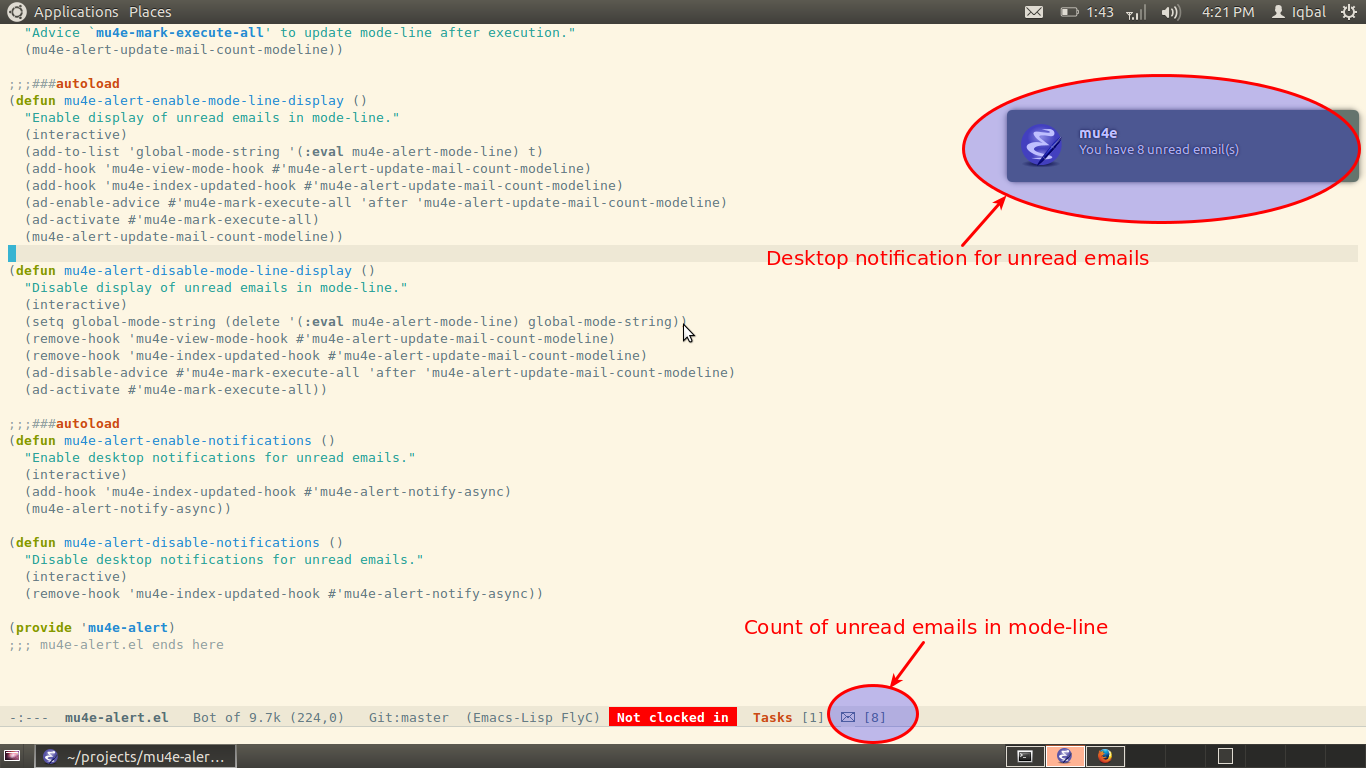mu4e-alert is an Emacs extension providing desktop notifications for mu4e, additionally it can display the number of unread emails in the mode-line.
This package requires Emacs v24.1 or above. It assumes that you have a working mu/mu4e setup.
mu4e-alert is available on MELPA and MELPA Stable. Please follow the instructions on
MELPA website to enable it, if you haven’t already.
You can then install mu4e-alert from the package menu. Alternatively
install it by doing the following
Refresh the package index
M-x package-refresh-contents RET
And then install it by doing
M-x package-install RET mu4e-alert
mu4e-alert can also be installed using el-get. Assuming you have latest
version of el-get installing it by doing something similar to
M-x el-get-install RET mu4e-alert
To enable desktop notifications manually, use the command
mu4e-alert-enable-notifications. To enable notification automatically on
Emacs startup add something like the following to you init file
;; Choose the style you prefer for desktop notifications
(mu4e-alert-set-default-style 'libnotify)
(add-hook 'after-init-hook #'mu4e-alert-enable-notifications)mu4e-alert uses the value of alert-default-style as the default
notification style, which defaults to message, if you want to use different
style please add a rule for category “mu4e-alert” using alert’s API or use
the function mu4e-alert-set-default-style to customize the value of
mu4e-alert-style.
You can disable notifications using the command mu4e-alert-disable-notifications
You can additionally enable display of the unread email count in the
mode-line using the command mu4e-alert-enable-mode-line-display or
adding something like the following to your init file
(add-hook 'after-init-hook #'mu4e-alert-enable-mode-line-display)After enabling mode-line display the unread emails can be viewed by clicking the mode-line indicator.
Use the command mu4e-alert-disable-mode-line-display to disable mode-line
indication of unread emails
mu4e-alert should work with default options, nevertheless it offers the
following customizations. Please see the mu4e-alert.el file or do M-x
customize-group RET mu4e-alert RET to for documentation of customizable
options.
The query used to find unread (read ‘interesting’) emails can be customized using
the variable mu4e-alert-interesting-mail-query
mu4e-alert allows you to customize the desktop notifications by setting
the following values
| Variable | Aspect customized | Default |
|---|---|---|
| mu4e-alert-title | Title used for notifications | mu4e |
| mu4e-alert-notification-formatter | Formatting the message body of the notification | mu4e-alert-default-notification-formatter |
| mu4e-alert-set-default-style | Style used for the desktop notifications | message |
The mode-line indicator for unread emails can be customized by setting the
value of the variable mu4e-alert-modeline-formatter
mu4e-alert uses the excellent alert library for desktop notifications, more
fine-grained customizations to the notifications can be done by using the
alert’s API.
As an example the following customization will color the fringe (along with
the usual desktop notification) if there are unread messages and the user is
visiting one of mu4e-main-view, mu4e-headers-view or viewing an email in
mu4e.
(mu4e-alert-set-default-style 'libnotify)
(alert-add-rule :category "mu4e-alert" :style 'fringe :predicate (lambda (_) (string-match-p "^mu4e-" (symbol-name major-mode))) :continue t)
(mu4e-alert-enable-notifications)