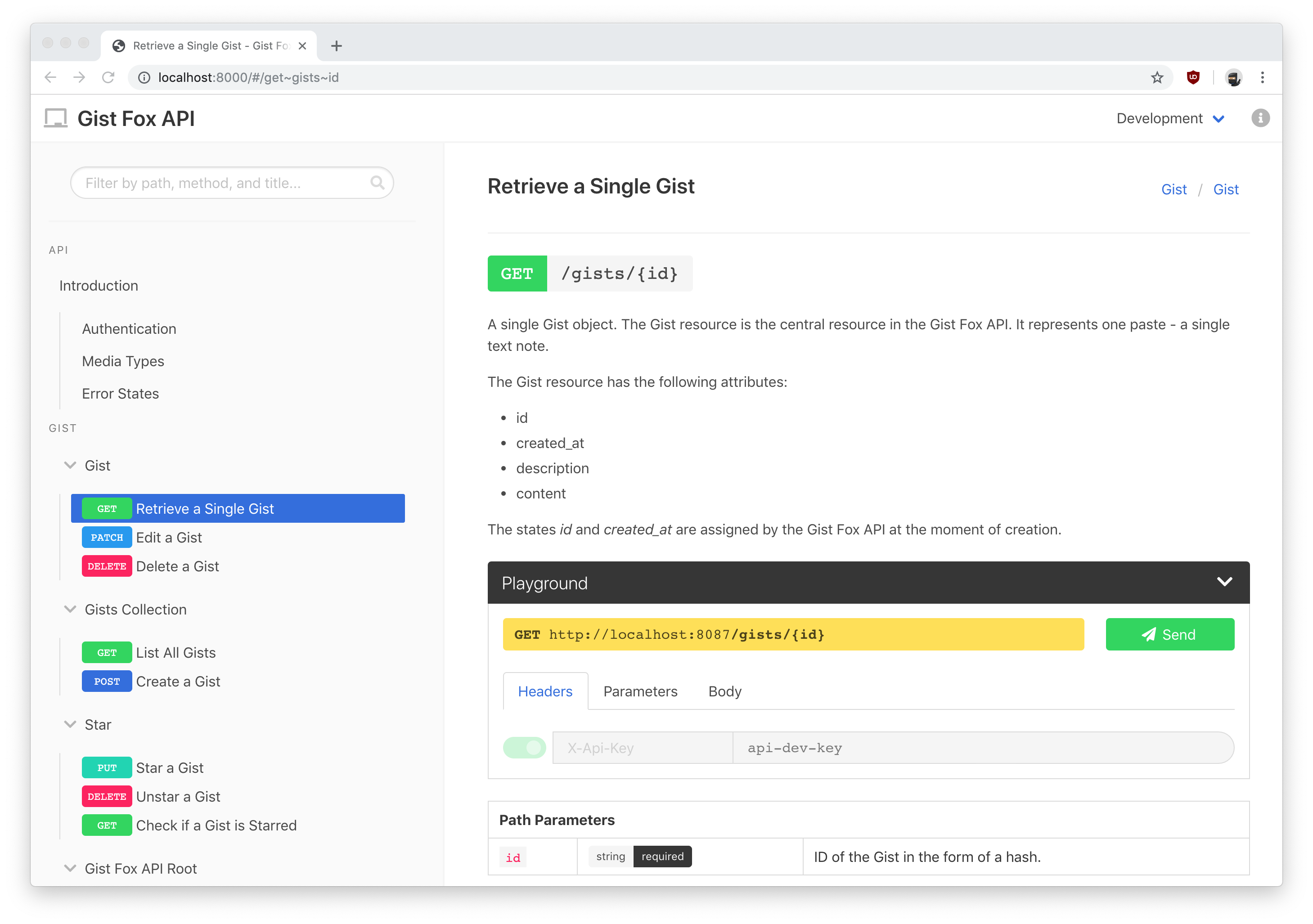API blueprint toolkit.
$ npm install -g snowboard
Alternatively, you can also use options below:
You can also use automated build docker image on quay.io/bukalapak/snowboard:
$ docker pull quay.io/bukalapak/snowboard
$ docker run -it --rm quay.io/bukalapak/snowboard help
To run snowboard with the current directory mounted to /doc:
$ docker run -it --rm -v $PWD:/doc quay.io/bukalapak/snowboard html -o output.html API.apib
The latest executables for supported platforms are available from the release page.
Just extract and start using it:
$ wget https://github.com/bukalapak/snowboard/releases/download/${version}/snowboard-${version}.${os}-${arch}.tar.gz
$ tar -zxvf snowboard-${version}.${os}-${arch}.tar.gz
$ ./snowboard -h
Let's say we have API Blueprint document called API.apib, like:
# API
## GET /message
+ Response 200 (text/plain)
Hello World!There are some scenarios we can perform, like:
# generate HTML documentation
$ snowboard html -o index.html API.apib
# run mock server
$ snowboard mock API.apib
# and more, see sections below
To generate HTML documentation, we can do:
$ snowboard html -o output.html API.apib
Above command will generate output.html using snowboard default template (called winter).
Flag -o has two different behaviors depending on the value passed:
-
When you pass directory name, like
-o outputDir, snowboard will create 3 files for HTML, javascript, and CSS into theoutputDir. -
When you pass file name, like
-o output.html, snowboard will only generate a single HTML file with javascript and CSS embedded. It also applies when you don't specify flag-o.
If you want to use a custom template, you can use flag -t for that:
$ snowboard html -o output.html -t awesome-template.html API.apib
To see how the template looks like, you can see snowboard default template in templates/winter.html.
By default base path for produced HTML documentation is /. If you need to serve documentation on subdirectory like, https://doc.example.com/super-project, you can customize base path using a configuration file:
html:
basePath: /super-projectThen, you can pass the configuration using flag -c:
$ snowboard html -o outputDir -c config.yaml API.apib
Snowboard let you add external CSS for small customization. You can add it under html config:
html:
stylesheets:
- custom.css
- path/to/another-custom.cssSnowboard let you to sort sidebar group alphabetically (name) or as written (auto):
html:
sidebar:
groupOrder: "name" # default: "auto"If you want to access HTML documentation via HTTP, you can use http sub-command:
$ snowboard http -t awesome-template.html API.apib
With this flag, you can access HTML documentation on localhost:8088.
If you need to customize binding address, you can use flag -b.
You can activate the playground feature to let your users interact with your staging or even production API.
The Playground can be activate using flag --playground or using a configuration file, by setting enabled: false.
Playground requires a configuration contains supported environments and the name of the default environment. On each environment, you can set an authentication option.
Here's the example of playground configuration along with the different authentication combination supported:
html:
playground:
enabled: true
env: development
environments:
development:
url: http://localhost:8087/
auth:
name: apikey
options:
key: api-dev-key
header: X-Api-Key
staging:
url: https://staging.example.com/
auth:
name: basic
options:
username: admin
password: secret
production:
url: https://api.example.com
auth:
name: oauth2
options:
authorizeUrl: https://accounts.example.com/oauth/authorize
tokenUrl: https://accounts.example.com/oauth/access_token
callbackUrl: https://www.example.com
clientId: <client-id>
clientSecret: <client-secret>
scopes: <scope-names>Once you have a configuration file, you can do:
$ snowboard html -o outputDir -c config.yaml API.apib
# http sub-command works too
$ snowboard http -c config.yaml API.apib
To disable playground on particular environment, you can add playground: false under environment configuration, like:
html:
playground:
enabled: true
env: development
environments:
development:
url: http://localhost:8087/
playground: false
staging:
url: https://staging.example.com/Another snowboard useful feature is having a mock server. You can use mock sub-command for that.
$ snowboard mock API.apib
Then you can use localhost:8087 for accessing mock server. You can customize the address using flag -b.
For multiple responses, you can set Prefer header to select a specific response:
Prefer: status=200
You can also supply multiple inputs for mock sub-command:
$ snowboard mock API.apib OTHER.apib
The mock server supports various authentication, you can enable that by passing a configuration file using flag -c, like:
$ snowboard mock -c config.yaml API.apib
Here's the example of the configuration file for mock server:
API key authentication
mock:
auth:
name: apikey
options:
key: <api-key>
header: <Header-Name>Basic authentication
mock:
auth:
name: basic
options:
username: <username>
password: <password>When you have documentation split across files, you can use apib sub-command to allow snowboard to produce single formatted API blueprint.
$ snowboard apib -o API.apib project/split.apib
To let you split your documentation as several files, snowboard provides some neat feature you can use:
You can split your API blueprint document to several files and use partial helper to includes it to your main document.
{{partial "some-resource.apib"}}
Alternatively, you can also use HTML comment syntax to include those files:
<!-- partial(some-resource.apib) -->or
<!-- include(some-resource.apib) -->As your API blueprint document become large, you might move some value to a separate file for an easier organization and modification. Snowboard supports this.
Just place your values into a json file, say, seed.json:
{
"official": {
"username": "olaf"
}
}Then on your API blueprint document, you can use seed comment helper:
# API
<!-- seed(seed.json) -->
Our friendly username is {{.official.username}}.It also supports multiple seeds.
Besides the above features, snowboard also has several useful features for working with API blueprint:
Besides rendering to HTML, snowboard also support validates API blueprint document. You can use lint sub-command.
$ snowboard lint API.apib
Using flag --json, you will receive output as JSON format.
In case you need to get API element JSON output for further processing, you can use:
$ snowboard json API.apib
If you need to list all available routes for current API blueprints, you can do:
$ snowboard list API.apib ANOTHER.apib
Using flag --json, you will receive output as JSON format.
To enable HTTPS server, both http, and mock subcommand supports SSL configuration. You can do:
# http server
$ snowboard http -S -C cert.pem -K key.pem API.apib
# mock server
$ snowboard mock -S -C cert.pem -K key.pem API.apib
For example, for local development, you can utilize mkcert to create your local development certificate and use it with snowboard:
# generate localhost certificate
$ mkcert -install
$ mkcert localhost
# use the generated certificate with snowboard http or mock subcommand
$ snowboard http -S -C localhost.pem -K localhost-key.pem API.apib
# you can now access using https://localhost:8088/
To enable auto-regeneration on input files updates, you can add global flag --watch
$ snowboard html --watch -o output.html -t awesome-template.html -s API.apib
Optionally, you can also use --watch-interval to enable polling interval.
$ snowboard html --watch --watch-interval 100ms -o output.html -t awesome-template.html -s API.apib
This watcher works on all sub-commands.
As usual, you can also see all supported flags by passing -h:
$ snowboard
Usage: snowboard <command> [options] <input>
API blueprint toolkit
Options:
-v, --version output the version number
-w, --watch watch for the files changes
-n, --watch-interval <value> set watch interval. This activates polling watcher. Accepted format: 100ms, 1s, etc
-h, --help output usage information
Commands:
lint [options] <input> validate API blueprint
html [options] <input> render HTML documentation
http [options] <input> HTML documentation via HTTP server
apib [options] <input> render API blueprint
json [options] <input> render API elements json
mock [options] <input> [inputs...] run mock server
list [options] <input> [inputs...] list routes