A lab report by Natalie B. Abrams
- Upload a video of your version of the camera lab to your lab Github repository
- As usual, update your class Hub repository to add your forked IDD-Fa18-Lab7 repository.
- Answer the questions in-line below on your README.md.
a. Link to a video of your HelloYou sketch running.
a. Compare helloYou/server.js and IDD-Fa18-Lab7/pictureServer.js. What elements had to be added or changed to enable the web camera? (Hint: It might be good to know that there is a UNIX command called diff that compares files.)
First, I notice that in server.js the variables are initialized as constants(const) where in pictureServer.js they are initialized as variables(var). There is also an additional variable in pictureServer (var NodeWebcam) which loads the webcam module. There is also a whole section in the picureserver that sets up the webcam:
//----------------------------WEBCAM SETUP------------------------------------//
//Default options
var opts = { //These Options define how the webcam is operated.
//Picture related
width: 1280, //size
height: 720,
quality: 100,
//Delay to take shot
delay: 0,
//Save shots in memory
saveShots: true,
// [jpeg, png] support varies
// Webcam.OutputTypes
output: "jpeg",
//Which camera to use
//Use Webcam.list() for results
//false for default device
device: false,
// [location, buffer, base64]
// Webcam.CallbackReturnTypes
callbackReturn: "location",
//Logging
verbose: false
};
var Webcam = NodeWebcam.create( opts ); //starting up the webcam
//----------------------------------------------------------------------------//
There is websocket and serial communication in both files, but in the picureServer file, there is an added function takepicure that uses the button to trigger taking the picture, where as before the button changed the color of the screen from black to white.
b. Include a video of your working video doorbell
a. Find, install, and try out a node-based library and try to incorporate into your lab. Document your successes and failures (totally okay!) for your writeup. This will help others in class figure out cool new tools and capabilities.
The library I installed is called gifShot. It uses the camera to take pictures and then turn them into a downloadable gif!
While it was easy to get the demo working as is, the documentation on how to use the package was really confusing. After numerous attempts, I was able to get the code working on my own, but it was not registering my webcam that was plugged in. To get the final result to work, I took the pictures with the webcam, and then used the featture of the library that allows you to compile images to a gif, instead of using the webcam to make the gif!
b. Upload a video of your working modified project