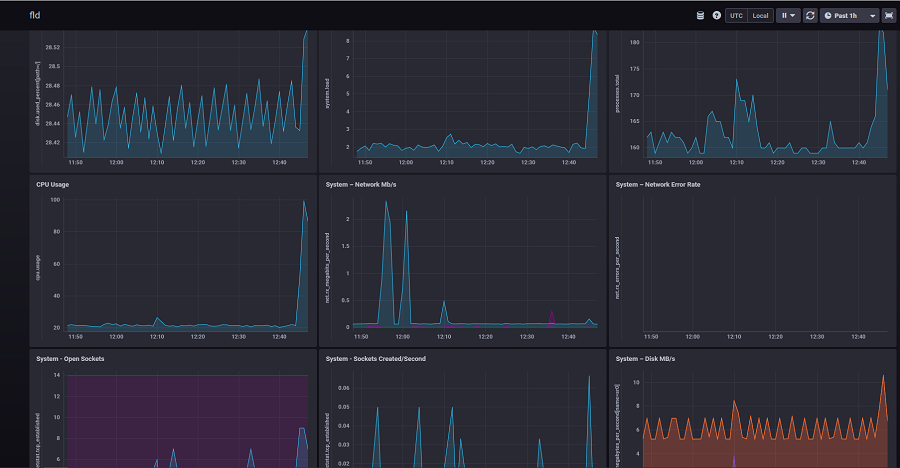This ansible script is designed for deploying a rust-based freeton node on dedicated or virtual servers.
Ubuntu: 18.04
Debian: 10
CentOS, Oracle Linux: 8
This has been tested on Ansible 2.9.х
This playbook requires root privileges or sudo. Ansible (What is Ansible?)
- Install Ansible to the managed machine
Example: install ansible on Ubuntu and Debian
sudo apt update
sudo apt install ansible sshpass git
Example: install ansible on CentOS
sudo dnf install epel-release
sudo dnf install ansible sshpass git
sudo dnf install oracle-epel-release-el8
sudo dnf install ansible sshpass git
- Download or clone this repository
git clone https://github.com/itgoldio/freeton-rustnode-ansible.git
- Go to the playbook directory
cd freeton-rustnode-ansible/
- Edit the inventory file
Specify the IP addresses in freeton_node and monitoring_server section and connection settings (ansible_user, ansible_ssh_pass ...) for your environment. If you run the playbook locally, don't change the default settings.
vim inventory
[freeton_node]
11.22.33.44 ansible_user='root' ansible_ssh_pass='secretpassword'
22.33.44.55 ansible_user='user' ansible_ssh_pass='supersecretpassword' ansible_become=true
[monitoring_server]
33.44.55.66
There is no need to specify more than one monitoring server. All agents will connect only to the first one.
- Edit the variable files vars/freeton_node.yml, vars/system.yml and vars/monitoring.yml
vim vars/freeton_node.yml
vim vars/system.yml
vim vars/monitoring.yml
Be careful and don't forget to change standard passwords in monitoring.yml file.
- Run playbook:
ansible-playbook deploy_freeton_node.yml
ansible-playbook deploy_freeton_node.yml -c local
ansible-playbook deploy_freeton_node.yml -c local -t basic
See the vars/freeton_node.yml, vars/system.yml and vars/monitoring.yml files for more details.
By default, after deploying the freeton node it gets started automatically (change this behavior in vars/freeton_node.yml).
You can control the running status of the freeton node using systemd commands:
systemctl status freeton
systemctl stop freeton
systemctl start freeton
Freeton node stores logs in /opt/freeton/logs directory (change this by specifying freeton_node_log_dir var in vars/freeton_node.yml).
You can change log rules in file roles/freeton_node_deploy/freeton_node_deploy/log_cfg.yml.j2
Binary files located in /opt/freeton/bin, all other locations stored in vars/freeton_node.yml
Monitoring services will start at the host specified in monitoring_server inventory section. You can access Grafana the monitoring observability solution with pre-installed dashboards via a web-browser:
http://<monitoring_server_ip>:3000/
Also you can access Chronograf - InfluxDB data observation tool - via a web-browser:
http://<monitoring_server_ip>:8888/
When you change global network config, for example, you running rustnet.ton.dev network, and want to change it to fld.ton.dev. You should change freeton_node_global_config_URL variable in vars/freeton_node.yml and run playbook again with tag 'flush' in addition with tag 'basic':
ansible-playbook deploy_freeton_node.yml -c local -t basic,flush
You can see installed grafana dashboard: http://<monitoring_server_ip>:3000/
- Show current timediff and timediff graph
- Current Election state (Started/Stopped)
- Current Election start date (date or undefined value if election don’t started)
- Current Election end date (date or undefined value if election don’t started)
- Info that node already in validation participant list
- Info that node already won election and waits for new validation cyclee
- Count of unsigned transactions between wallet and depool
- Wallet balance
- Depool balance
- Proxy-1 balance
- Proxy-2 balance
- Many system graphs, we going to change it after rustcup will happen
You can see our chronograf dashboard on next address http://<monitoring_server_ip>:8888/
You can see or change credentials in vars/monitoring.yml
We support builded in freeton rust node StatsD service. It is disabled by default, to turn it on change freeton_node_metrics_enabled to True in vars/freeton_node.yml. When you enable it you will able to use grafana dashboard:
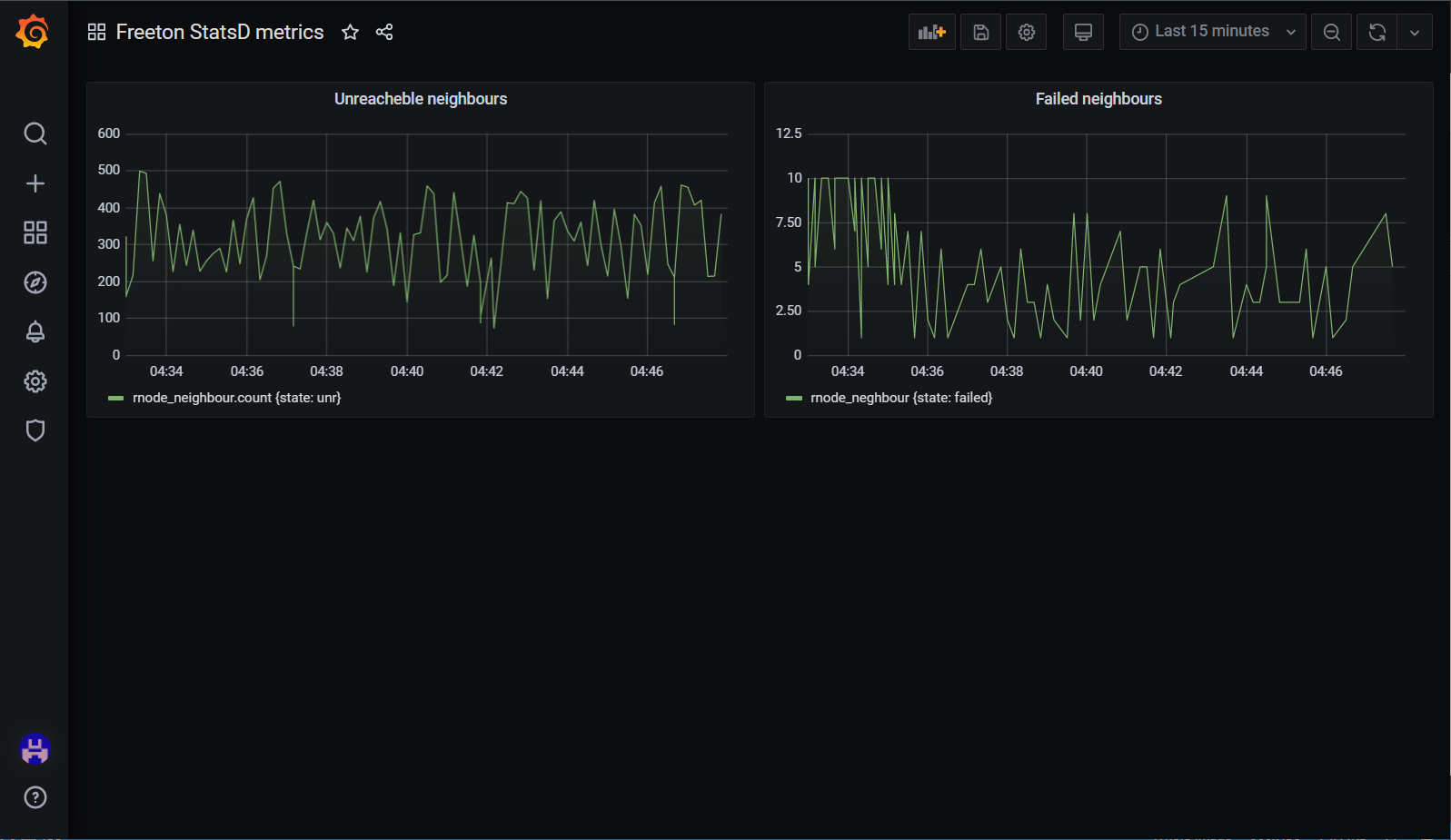
http://<monitoring_server_ip>:3000/d/ton-3/freeton-statsd-metrics
You can use grafana alerts for alerting
- Create notification channel
Go to http://<monitoring_server_ip>:3000/alerting/notifications and create notification channel.
You can use telegram, slack, email, webhook and others
2. Create alert
- Go to dashboard
- Edit dashboard panel
- select tab Alert
More info here: https://grafana.com/docs/grafana/latest/alerting/create-alerts/
You need to put your keys and data in /home/freeton/ton-keys:
- $HOSTNAME.addr file with wallet address
- depool.addr file with depool address
- msig.keys.json file with wallet private key
- [Optional] msig2.keys.json file with second sign private key
- tik.addr - send ticktock request to depool wallet addr. You can put $HOSTNAME.addr data to here
- tik.keys.json file with tik.addr private key
TIP: you can change keys default location in vars/freeton_node.yml
To automate validation process with scripts you should place it in cron
crontab -e -u freeton
Add to cron
*/3 * * * * /bin/bash && export PATH=$PATH:/opt/freeton/scripts && cd /opt/freeton/scripts && ton-depool-ticktok.sh >> /opt/freeton/logs/crontab-ton-depool-ticktok.log
it will ticktock depool once in election cycle
Add to cron
*/10 * * * * /bin/bash && export PATH=$PATH:/opt/freeton/scripts && cd /opt/freeton/scripts && ton-depool-validation-request.sh >> /opt/freeton/logs/crontab-ton-depool-validation-request.log
It will send validation request
If you use wallet with RegConfirm = 2, you can sign transaction with secondary wallet key to depool
To automate it, just add next string to cron
*/10 * * * * /bin/bash && export PATH=$PATH:/opt/freeton/scripts && cd /opt/freeton/scripts && ton-wallet-transaction-confirm.sh >> /opt/freeton/logs/crontab-ton-wallet-transaction-confirm.log
All scripts will be added to PATH env for freeton user. Monitoring agent use several scripts.
Script main script. It store all shared variables that used in other scripts. Please, fill it first.
Script system script. It check that ton-env.sh fill correct. Don't use it directly.
Script show depool balance in nanotokens.
Script show depool proxy 1 balance in nanotokens.
Script show depool proxy 2 balance in nanotokens.
Script send ticktock command from wallet to depool.
Validator script for elections through depool.
Script return date election in unix time or return 0 if election isn't active or return -1 is something wrong
Script return date end election in unix time or return -1 if election isn't active.
Script return date started election in unix time or return -1 if election isn't active.
Script return "ACTIVE" if elecetion is active or "STOPPED" otherwise
Script return time diff in unix time for local node or "-1" if console or node doesn't work
Script return "ACTIVE" if node already in participants list. It return "NOT_FOUND" if election is active, but node absent in participants list. Script return "UNKNOWN" if election stopped.
Script show wallet balance in nanotokens.
Script show tick account balance in nanotokens.
Script find unsigned transaction from wallet to depool and signet it use secondary key. It use ton-env.sh vars by default. You can send wallet addr and depool addr directly as arguments.
Script show count unsigned transaction from wallet to depool.
Script return info about current validation state.
- Unknown - something wrong (node not working and etc)
- True - node can validate at this time
- False - node can't validate at this time
Script return info about next validation round.
- Unknown - something wrong (node not working and etc)
- True - node can validate in next round
- False - node can't validate in next round
We can help you in telegram chats
Here: changelog.md