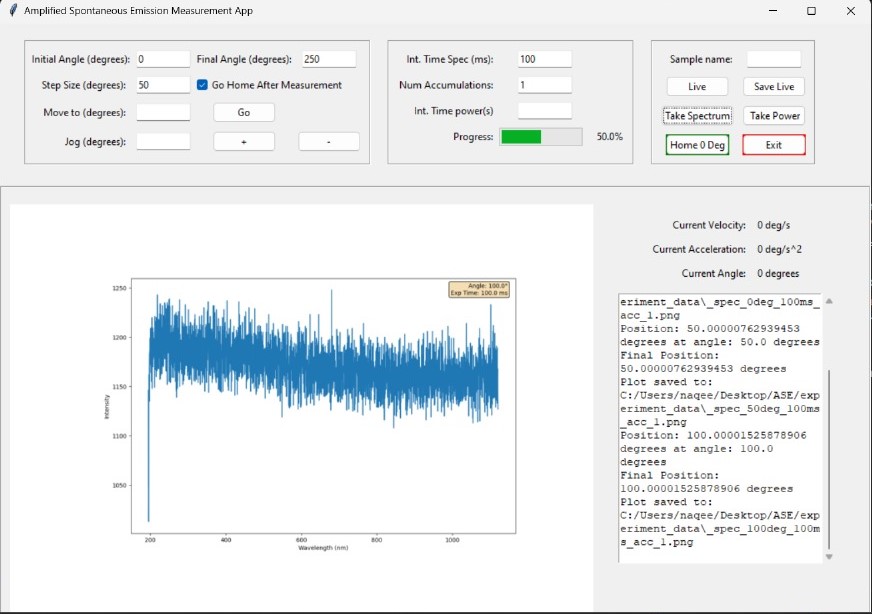Welcome to the Amplified spontaneous emission (ASE) Automation Setup Guide. This guide is designed to help you set up a GUI application using Tkinter for experiment automation.
-
Intuitive Angle Adjustment: Easily jog angles up or down with precision, tailored to the size of the angle for seamless navigation.
-
Live Spectrum Visualization: Instantly view live spectrum data at any angle, providing real-time insights. Save live spectrum snapshots to a specified location for future reference.
-
Automated Instrument Control:
- Thorlabs K10CR1 Rotation Stage Integration: Effortlessly control rotation stage settings, including initial and final angles, and step size.
- Ocean Optics Spectrometer: Seamlessly capture spectra data and display it on the GUI. Save spectrum data to a user-defined directory for analysis.
- Power Meter Integration: Control power meter settings to capture power versus angle data. Plot the results directly on the GUI and save the data for further analysis.
-
Sample Naming: Conveniently assign names to your experiments for easy identification and organization.
-
Progress Tracking: Stay informed with a progress bar, indicating the status of ongoing operations for enhanced user experience.
-
On-Screen Logging: Access logs directly on the GUI interface, ensuring transparency and facilitating troubleshooting if needed.
- Thorlabs K10CR1 Rotation Stage
- Ocean Optics Spectrometer HR4000
- Starbright Power Meter
-
Download APT Software for Thorlab K10CR1:
- Download and install the APT (Advanced Positioning Technology) software from Thorlabs Software.
-
Install Spectra Suite for Ocean Optics Spectrometer :
- Download and install Spectra Suite for Ocean Optics spectrometers.
-
Install StarLab For StarbrightPower Meter
- Download and install StarLab for Starbright Power Meter.
- Python 3.9 or higher
- matplotlib==3.5.2
- numpy==1.22.0
- pywin32==304
- qcodes_contrib_drivers==0.18.0
- seabreeze==2.4.0
-
Open Terminal:
- Open a terminal window on your computer.
-
Navigate to the Application Folder:
- Use the
cdcommand to navigate to the folder where your application is located.
- Use the
-
Install Required Packages:
- Type the following command and press Enter to install the required packages:
pip install -r requirements.txt
- Type the following command and press Enter to install the required packages:
-
Run the Application:
- Type the following command and press Enter to run the application:
click on ASE.bat
- Type the following command and press Enter to run the application:
-
GUI Interface:
- The GUI application will open, providing a user-friendly interface for experiment automation.
-
Enter Required Fields:
- Enter the required parameters, such as the start angle, final angle, step size, exposure time, and the number of accumulations.
-
Learn More About QCoDeS Contrib Drivers:
-
Explore Thorlabs K10CR1 Example:
-
Read Python Seabreeze Documentation:
- Sometime Thorlab KC10CR1 rotation stage does not move to the Home (0 deg) angle. In this case, you need to restart the application and replug the wheel then try again.