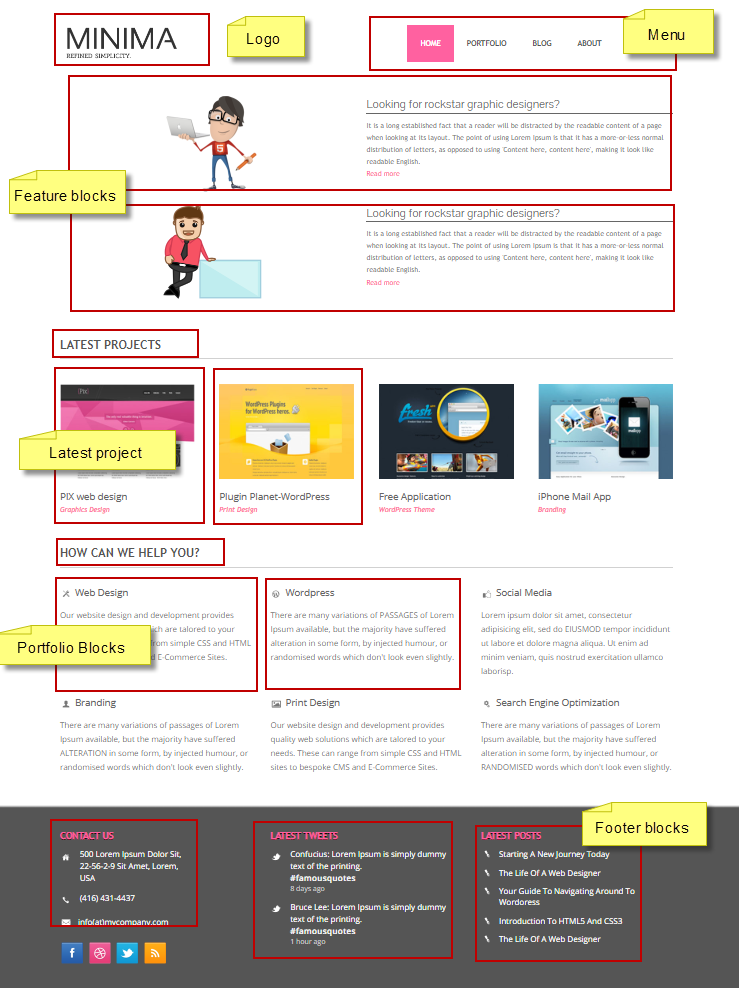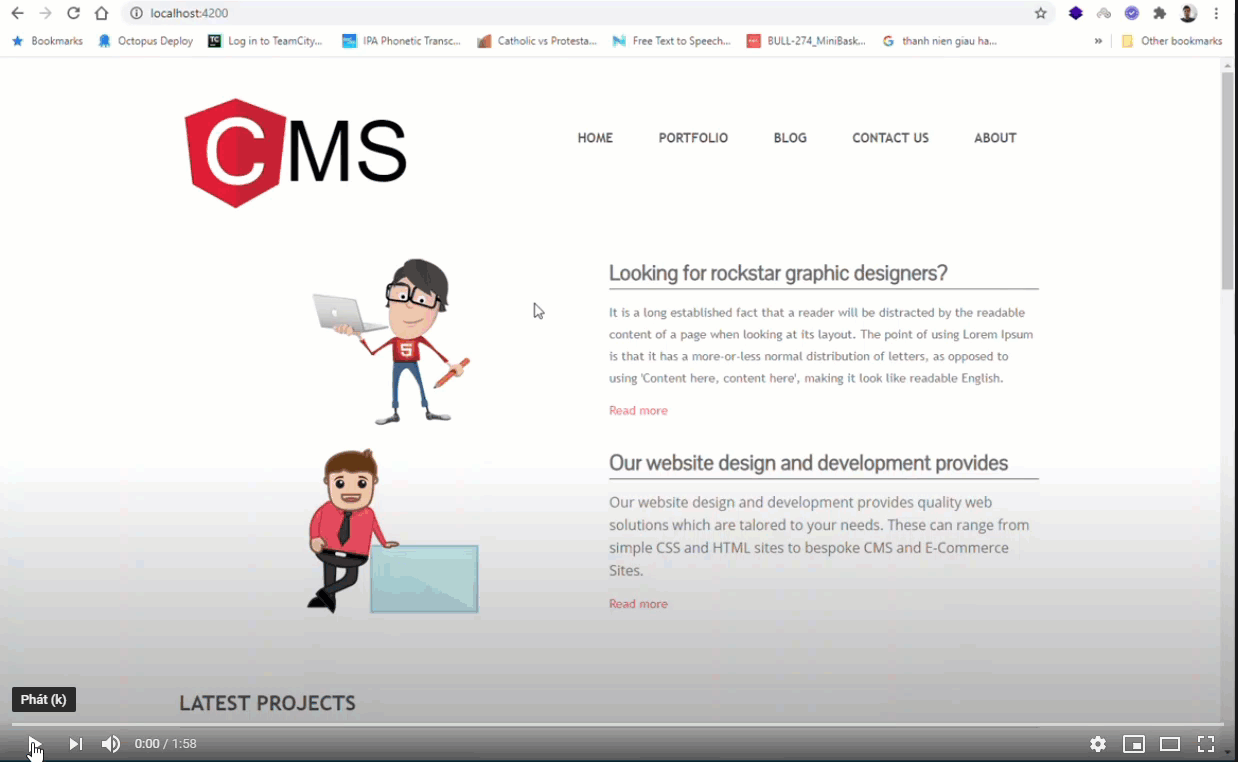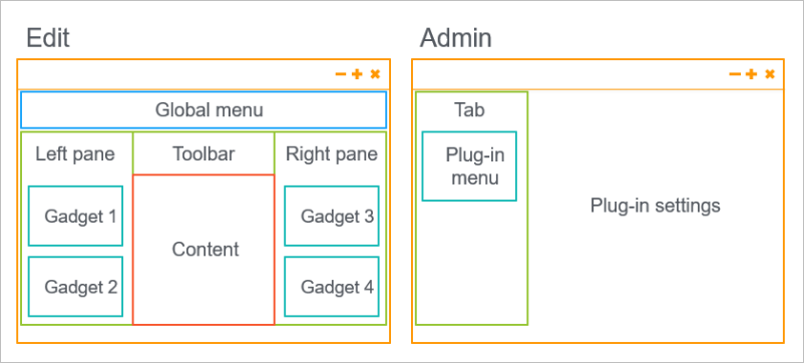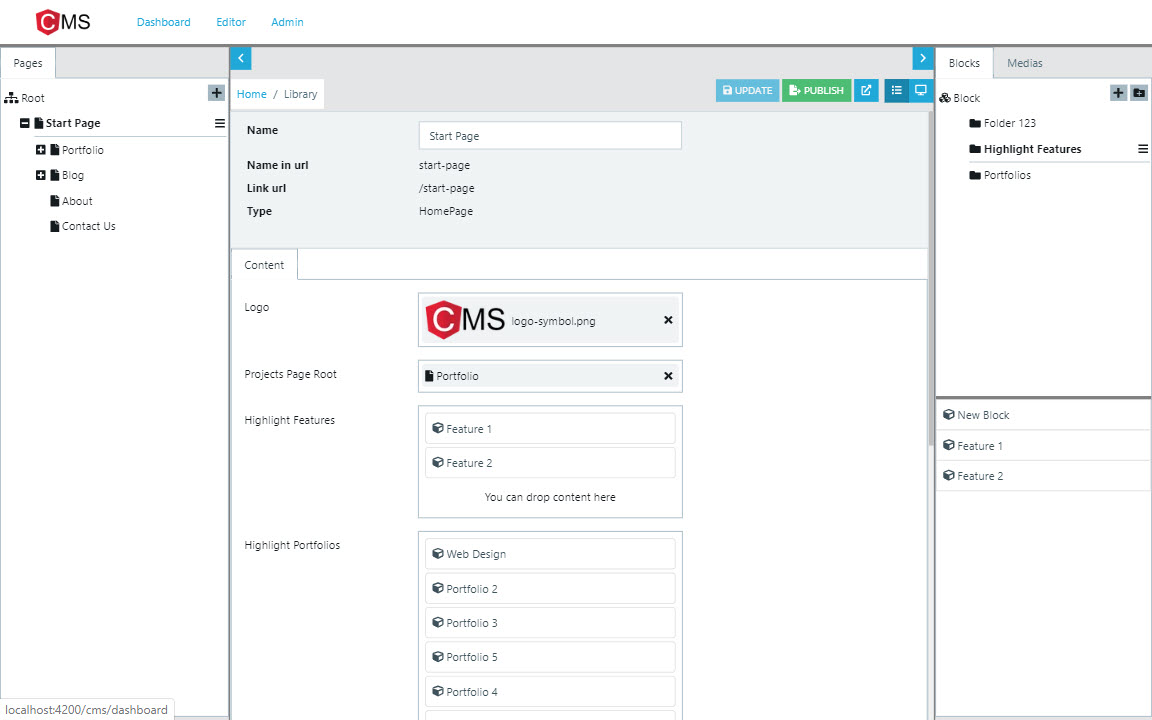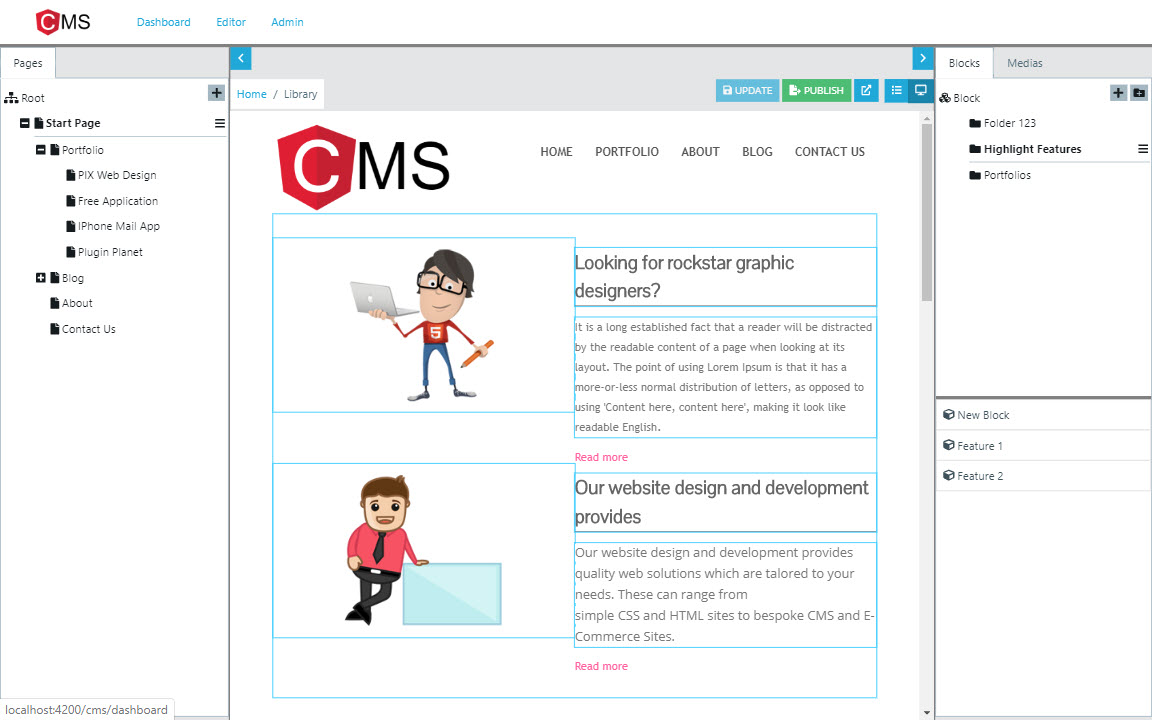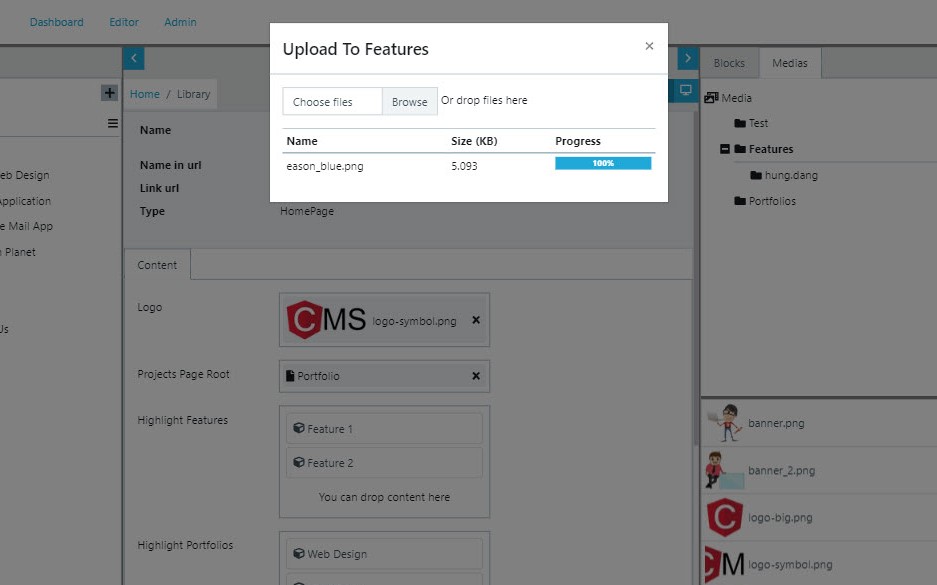The single app CMS based on Angular, Express, NodeJs and MongoDB.
Status: Working In Progress, not ready to use in production
Let assume you need build the dynamic website, in Angular CMS, we need to breakdown this page to properties, blocks like this
So thinking of the architecture in which the site which breakdowns to many pages, each page will also breakdowns to blocks and properties. After that we will definite the page types, block types to build the site.
From this idea, in Angular CMS, we will definite the Home Page page type like this
@PageType({
displayName: "Home Page",
componentRef: HomeComponent,
description: "This is home page type"
})
export class HomePage extends PageData {
@Property({
displayName: "Logo",
displayType: UIHint.Input
})
logo: string;
@Property({
displayName: "Latest Projects Page Root",
displayType: UIHint.Input
})
latestProjectRoot: string;
@Property({
displayName: "Highlight Features",
description: "This is highlight feature will be in banner area",
displayType: UIHint.ContentArea
})
features: Array<any>;
@Property({
displayName: "Highlight Portfolios",
displayType: UIHint.ContentArea,
})
portfolios: Array<any>;
@Property({
displayName: "Footer",
displayType: UIHint.ContentArea
})
footer: Array<any>;
@Property({
displayName: "Footer Text",
description: "This is footer text to show the copyright",
displayType: UIHint.Xhtml
})
footerText: string;
}Basically, we have just created the page type with properties: logo, features, portfolios, footer...
Then corresponding to page type, we will create a template (like Html template). In Angular CMS, this template actually is the Angular Component
import { Component } from '@angular/core';
import { CmsComponent } from '@angular-cms/core';
import { HomePage } from './home.pagetype';
@Component({
templateUrl: './home.component.html',
})
export class HomeComponent extends CmsComponent<HomePage> {
constructor() {
super();
}
}Now when create the page with page type of Home Page, the HomeComponent is charge of rending the page's template
So after we done all things above, how to we create a page. In Angular CMS, we have the admin/editor UI to manage all pages like this
The Editor UI can be accessed via router: http://localhost:4200/cms/editor
The Admin UI can be accessed via router: http://localhost:4200/cms/admin
**Using the account: **
admin/12345678 or editor/1234qwer!
I created a GIF for demo purpose. It's just only 35MB (haha), so be patient for loading please.
In case your device or browser can't load the this gif, there is a video you can see Angular Cms Demo
This Admin/Editor UI is build with plug-in architecture
Each page you created has the unique friendly SEO URL like /home-page, /home-page/about, /portfolio/article-1...and the page is published, it can be access via those urls
Check it out with other nice features:
- Page Types, Page Template, Page Properties
- Block Types, Block Template, Block Properties
- Media management: Upload multi files (images, doc, pdf, ...), resizing image, drag and drop...
- Friendly URL
- SEO (using Angular Universal)
- Multi site
- Modules architecture for extend the Admin UI
and last but most important: the site you build with Angular CMS is actually the Angular App, it mean it is Angular from router, render, .... You will only work with Angular.
However, it still need a storage to store data, right?. Angular CMS uses the API system which was built by ExpressJS (NodeJS framework) and MongoDB (using mongoose as ORM)
The minimal, simple, clear screen for Editor to edit content
On page preview
Upload media by drag & drop
Must install:
- Node.js version 10+ or later
- MongoDB latest
Optional:
- MongoDB Compass Community (Optional)
- Visual Studio Code
graph TD
A(cms core)-->B(cms modules)
B-->C(cms portal)
C-->Z(cms demo)
X(cms api)-->Z
For running examples, we need set up the symlinks between modules as below:
- Go to
cms-apifolders and run command
npm install
npm link
npm run build
- Go to
cms-serverfolder and run commands
npm link @angular-cms/api
- First step, under
cms-serverfolder, run the command
npm install
npm run dev
If you have the issue installing such as the
@angular-cms/apipackage is not found, temporary remove it in package.json, run install command then add it again
This command will run script to connect to mongo db, so make sure you have the correct path to your db.
For example, in my local, I have the db path like as D:/ProgramData/MongoDB/data/db
mongod --dbpath D:/ProgramData/MongoDB/data/db
If you install the MongoDB and run it as the service in Window, you can skip this step
- After the MongDb instance running, you can use the example data under the resources/db/dump/angularcms using the MongoDb command
mongorestoreto backup these collections
For example, under the resources/db folder, run command line
mongorestore dump/
to restore from a dump directory to a local mongod instance running on port 27017:
- Final step, under
cmsfolder, run the command sequentially
npm install
ng build core
ng build modules
ng build portal
npm run dev
Make sure you installed Angular CLI with
--global
npm install
ng build core
ng build modules
ng build portal
ng build
ng run cms-demo:server
Copy three folders dist\core, dist\modules and dist\portal into cms\node_modules\@angular-cms folder then run this script to start Server Site Render
npm run start:ssr
If there is any change these libs core or modules or portal need to run build for each lib again then run
ng run cms-demo:server
and start server site again
Please give a ⭐️ if this project helped you!
If you have any questions or requests or want to contribute to angular-cms, please write the issue or give me a Pull Request freely.
If you find a bug, please report to us opening a new Issue on GitHub.
We are current on Alpha version
- Hung Dang Viet - Initial work and maintain - danghung1202
- Inspiration from Episerver CMS
This project is MIT licensed.
MIT License
Copyright (c) 2019 Daybrush
Permission is hereby granted, free of charge, to any person obtaining a copy
of this software and associated documentation files (the "Software"), to deal
in the Software without restriction, including without limitation the rights
to use, copy, modify, merge, publish, distribute, sublicense, and/or sell
copies of the Software, and to permit persons to whom the Software is
furnished to do so, subject to the following conditions:
The above copyright notice and this permission notice shall be included in all
copies or substantial portions of the Software.
THE SOFTWARE IS PROVIDED "AS IS", WITHOUT WARRANTY OF ANY KIND, EXPRESS OR
IMPLIED, INCLUDING BUT NOT LIMITED TO THE WARRANTIES OF MERCHANTABILITY,
FITNESS FOR A PARTICULAR PURPOSE AND NONINFRINGEMENT. IN NO EVENT SHALL THE
AUTHORS OR COPYRIGHT HOLDERS BE LIABLE FOR ANY CLAIM, DAMAGES OR OTHER
LIABILITY, WHETHER IN AN ACTION OF CONTRACT, TORT OR OTHERWISE, ARISING FROM,
OUT OF OR IN CONNECTION WITH THE SOFTWARE OR THE USE OR OTHER DEALINGS IN THE
SOFTWARE.