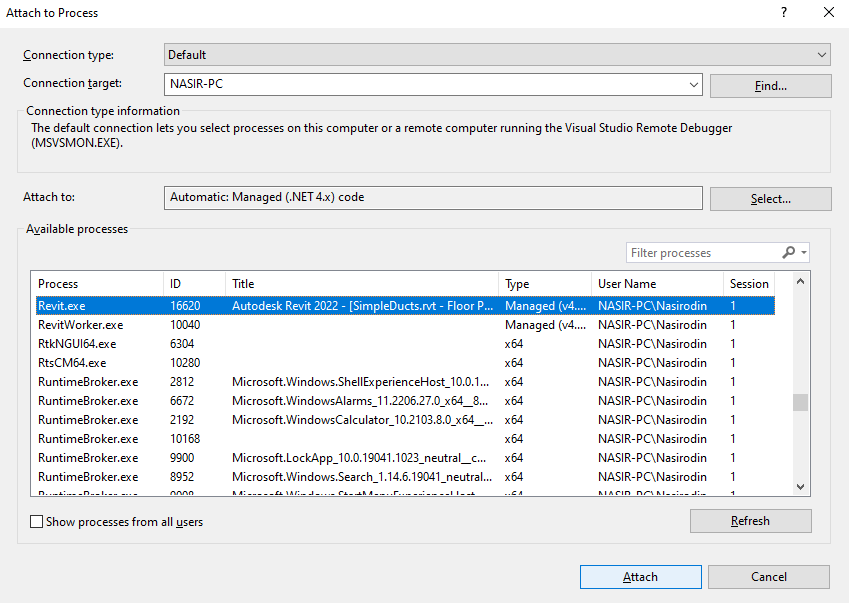A simple sandbox project to start with Revit API
- Microsoft Visual Studio
- Autodesk Revit 2021
All project dependencies (including Revit API) is managed using the Nuget package manager, just restore the Nuget packages and rebuild the project.
You can start with a sample command function located on Commands\SampleCommand.cs. This command is called automatically by Revit whenever a user selects the given command from the External Tools Menu.
You can also follow the Autodesk tutorial on My First Revit Plug-in. It is a “one-stop shop” learning path that gives you a lot of great materials to start with.
Revit API applications are registered with Revit via a .addin manifest file. Manifest files are read automatically by Revit when they are placed in one of two locations on a user's system:
In a non-user-specific location in "application data":
%programdata%\Autodesk\Revit\Addins\2023\
In a user-specific location in "application data":
%appdata%\Autodesk\Revit\Addins\2023\
All files named .addin in these locations will be read and processed by Revit during startup. All of the files in both the user-specific location and the all users location are considered together and loaded in alphabetical order. If an all users manifest file shares the same name with a user-specific manifest file, the all users manifest file is ignored. Within each manifest file, the external commands and external applications are loaded in the order in which they are listed.
Revit-Sandbox.addin is a basic manifest file adding one ExternalCommand
In order to debugging your plugin, you should run Revit and attach the visual studio debugger to the running process. Open the Attach to process window from Debug menu and select the Revit.exe to attached the debugger
After attaching the debugger you can run your command and the break point will be hitted automatically.Just make sure you have already copied the last version of your assemblies from Debug directory into the Addins folder. You can simply automate the process of copying the last version of assemblies into the Addings folder using project post-build events.
An other tool that is very handy in the debugging process is Revit Lookup. Using this plugin you can select every Revit element and extract all of its properties.