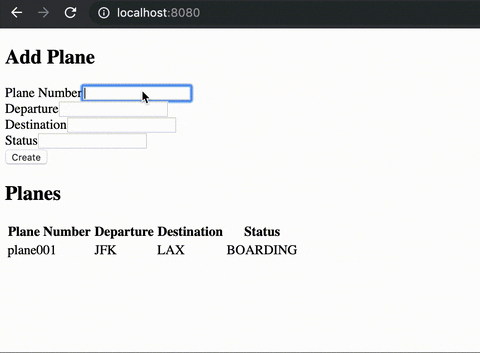Congrats on getting to the final step of the IBM Full Stack interview! For this part, we will have you add to an already-functioning full stack web application.
The webapp is meant to display a dashboard of all incoming planes at a certain airport. It is a CRUD (create, read, update, delete) webapp with only the create and read functionality implemented.
We would like you to be creative and implement the update and delete functionality for either the backend, frontend or both. If you have time, you can also tinker around with the look or design of the frontend.
The solution will be graded holistically on how you coded it and your attempts to learn the new technologies in the app.
This webapp consists of a Node.js backend stored in the backend folder and a Vue.js frontend stored in the frontend folder. The webapp is using a Cloudant (NoSQL) database that we have spun up and set up the connection for already.
Here are the steps on how to test out the functioning webapp on your localhost:
-
Ensure you have these installed on your machine:
- Node.js: https://nodejs.org/en/
- Vue CLI: https://cli.vuejs.org/
- (VSCode is suggested but not necessary): https://code.visualstudio.com/
-
Fork this repo into your own git repository.
-
At the root of your repo create a
.envfile with the following variables:
CLOUDANT_URL=<url_from_email>
CLOUDANT_API_KEY=<api_key_from_email>
CLOUDANT_DB_NAME=airport-<your_last_name_all_lowercase>Replace the CLOUDANT_URL and CLOUDANT_API_KEY values with the information we provided in your email. The CLOUDANT_DB_NAME value should be the phrase 'airport-' followed by your last name in all lowercase letters. For John Doe it should read CLOUDANT_DB_NAME=airport-doe.
-
Open up 2 terminals pointing to the root of the repository.
-
In one terminal enter these commands to run the backend:
> cd backend
> npm install
> node main.js- In the other terminal enter these commands to run the frontend:
> cd frontend
> npm install
> npm run serve- Open up your browser and go to
http://localhost:8080where the webapp should be running.
You can now view all the planes and their status on the dashboard. You can also fill in the boxes and add a new plane to the dashboard.
For the backend we have the backend/main.js file where we have the create and read api endpoints already created. The update and delete endpoints can be added here.
These api endpoint methods use the backend/server/helpers/crudHelper.js and the backend/server/helpers/cloudantHelper.js files as helpers to simplify the code. You are free to add to any of these files or create your own files to help you accomplish what you are trying to do.
For the frontend we have the frontend/src/App.vue file that uses the various components within the frontend/src/components folder.
We also have a frontend/src/services/planeServices.js file where we defined the create and read service functions for our frontend to use. You can add the update and delete service functions here for the frontend if you would like.
The frontend/src/components/Dashboard.vue file is our main dashboard component that combines the other components together. Feel free to change up or add to the components structure.
Here is an example of how the data is stored in the Cloudant database:
{
"_id": "dac3136e88aba2c03f0b26435713129c",
"_rev": "1-05cedfa99136c3ea14b5724e7ad5e290",
"planeObject": {
"plane_number": "plane001",
"departure": "JFK",
"destination": "LAX",
"status": "BOARDING"
}
}Each entry will have a unique "_id" and "_rev". The data for the plane will be stored in the "planeObject".
Note: Unfortunately, for IBM security reasons, we cannot give you access to the database UI for you to manually modify and view the data.
Once you are finished with your app, please make sure to delete any extraneous files and make sure your repository is able to be viewed.
Send us a link to your repository to jpark@us.ibm.com, benjamin.siper@ibm.com and pallab.paul@ibm.com. If you added any features that are not self-explanatory, feel free to explain your cool new feature in another .md file in this repo or in your email.
-
Once again, you can choose to add to just the backend, just the frontend or both.
-
You are free to use any additional packages as long as they are in your package.json file and we can install them with the
npm installcommand. -
NPM Cloudant documentation: https://www.npmjs.com/package/@cloudant/cloudant
-
The backend is coded to be on port
http://localhost:8081. If you are just adding to the backend and you would like to test your API endpoints, you can use a command like this:curl --location --request GET 'http://localhost:8081/api/planestatus/read'on a terminal. Tools such as Postman can also help test your endpoints. -
The
updateendpoint is very similar to thecreateendpoint but you just need to include the"_id"and"_rev"fields in the json you are sending. See https://stackoverflow.com/questions/31349447/how-do-i-update-a-doc-in-cloudant-using-cloudant-node-js -
This may be a helpful tutorial: https://medium.com/bb-tutorials-and-thoughts/how-to-develop-and-build-vue-js-app-with-nodejs-bd86feec1a20