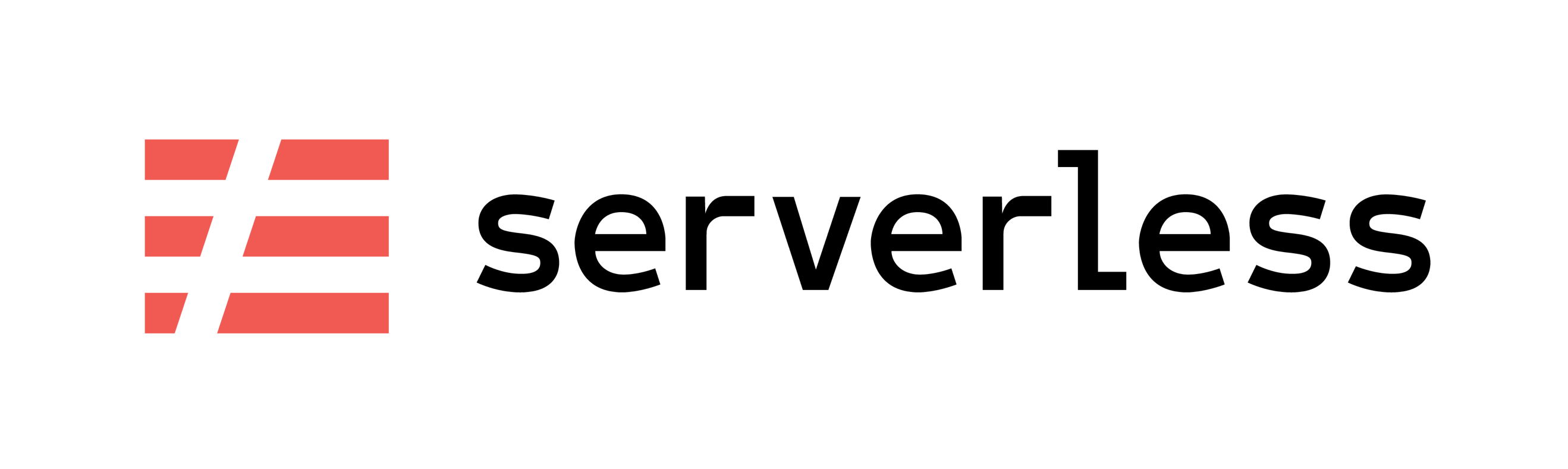Database migrations for AWS Lambda and RDS using TypeORM Migrations.
This Serverless plugin can execute and rollback database migrations after deploys. See Usage
This plugin supports MySQL / MariaDB / Postgres / CockroachDB / SQLite / Microsoft SQL Server / sql.js
Inspired by serverless-pg-migrations. I use TypeORM so I wrote my own plugin
NOTES:
- This plugin does not attempt to add handlers automatically (see Adding handlers)
- This plugin does not create or drop databases
- This plugin does not have a handler for checking database connection
You need to specify your migration folder
For details on using migrations please see the TypeORM Migration docs.
$ yarn add serverless-typeorm-migrationsOR
$ npm install serverless-typeorm-migrationsDefine a migration handler somewhere in your project. Example:
// /migrations.js
const { up, down } = require("serverless-typeorm-migrations/build/handlers");
module.exports.up = up;
module.exports.down = down;// /migrations.ts
export { up, down } from 'serverless-typeorm-migrations/build/handlers';Add the plugin and handlers to your serverless.yml:
provider:
name: aws
plugins:
- serverless-typeorm-migrations
functions:
up:
handler: migrations.up
timeout: 30
environment:
SLS_TYPEORM_MIGRATIONS_ENGINE: "postgres"
SLS_TYPEORM_MIGRATIONS_FOLDER: "src/migration/**/*.js"
# using url parameter
SLS_TYPEORM_MIGRATIONS_DATABASE_URL: "postgres://root:password@domain.rds.amazonaws.com:5432/database"
down:
handler: migrations.down
timeout: 30
environment:
SLS_TYPEORM_MIGRATIONS_ENGINE: "postgres"
SLS_TYPEORM_MIGRATIONS_FOLDER: "src/migration/**/*.js"
# using host, port, db name, username and password
SLS_TYPEORM_MIGRATIONS_DATABASE_HOST: "domain.rds.amazonaws.com"
SLS_TYPEORM_MIGRATIONS_DATABASE_PORT: "5432"
SLS_TYPEORM_MIGRATIONS_DATABASE_NAME: "database"
SLS_TYPEORM_MIGRATIONS_DATABASE_USERNAME: "root"
SLS_TYPEORM_MIGRATIONS_DATABASE_PASSWORD: "cGFzc3dvcmQ=" # base64 of 'password'Pass the function to the serverless deploy command to have it execute after the deploy is finished:
sls deploy --function up
You can also manually invoke the functions locally:
sls invoke local --function up
Or use the plugin directly without going through your function:
sls migrate up
sls migrate down
The functions need to have the following environment variables :
SLS_TYPEORM_MIGRATIONS_FOLDERpointing migrations folderSLS_TYPEORM_MIGRATIONS_ENGINEdefining database driverSLS_TYPEORM_MIGRATIONS_DATABASE_URLset to a valid connection uri.SLS_TYPEORM_MIGRATIONS_DATABASE_HOSTset to a valid host address.SLS_TYPEORM_MIGRATIONS_DATABASE_PORTset to a valid port number.SLS_TYPEORM_MIGRATIONS_DATABASE_NAMEset to a valid database name.SLS_TYPEORM_MIGRATIONS_DATABASE_USERNAMEset to a valid username.SLS_TYPEORM_MIGRATIONS_DATABASE_PASSWORDset to a valid Base64 encoded password.
You need to define variable URL or host, port, db name, username and password.
Pay attention that SLS_TYPEORM_MIGRATIONS_DATABASE_PASSWORD is base64 encoded!
If you are using NestJS with serverless framework you have to create a ormconfig.js file in your root folder within the following content to generate migration:
module.exports = {
type: 'your_driver',
host: process.env.DB_HOST,
port: parseInt(process.env.DB_PORT),
username: process.env.DB_USER,
password: process.env.DB_PASSWORD,
database: process.env.DB_NAME,
entities: ['your_entities_folder/**/*.ts'],
migrations: ['your_migrations_folder/**/*.ts'],
subscribers: ['your_subscribers_folder/**/*.ts'],
cli: {
entitiesDir: 'your_entities_folder',
migrationsDir: 'your_migrations_folder',
subscribersDir: 'your_subscribers_folder',
},
};Next you have to transpile .ts migration files to .js to make it work before deploying or invoking functions
Here is my package.json scripts as example
{
"migration:create": "typeorm migration:create -n",
"migration:generate": "ts-node node_modules/.bin/typeorm migration:generate -n",
"migration:up": "tsc src/migration/*.ts && serverless migrate up && rm -r src/migration/*.js",
"migration:down": "tsc src/migration/*.ts && serverless migrate down && rm -r src/migration/*.js"
}And finally, configure the plugin with these environment variables