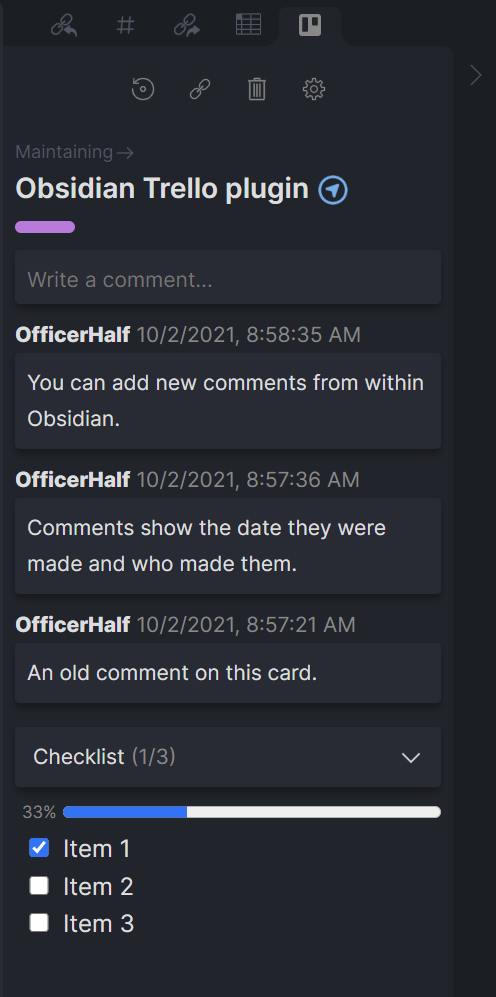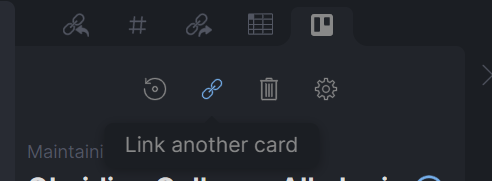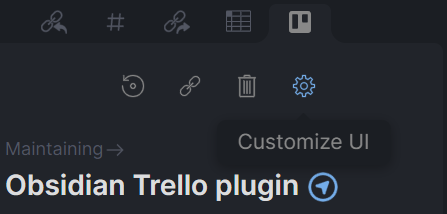Development Status: Maintenance Mode
This plugin is now entering maintenance mode for the time being. I no longer use Trello. If interested in taking over this plugin, message me on Discord.
- PR's will be reviewed.
- Bugs will be reviewed and worked if able.
- Feature Requests will not be worked.
Connect your Trello cards with your Obsidian notes to see and update labels, comments, and checklists from within Obsidian. There are plenty of features on the horizon and you can track progress on the Trello board for the project.
Once installed and set up with a Trello API token (see prerequisites below) you can connect a card to a note.
If the Trello pane is not automatically opened, use the Show Trello view command and it will be created.
To connect a card to a note either use the Connect Trello card command or click the 'Connect Trello Card' button in the Trello Pane. If a card is already connected, there is a button to link a different card instead.
Creating new cards
When connecting a card, after selecting the Trello board you want to use, select 'Create a new card...'.
The plugin does not poll or listen for updates from Trello, so changes made in Trello may not be immediately reflected in Obsidian. If you believe a card is out of date, click the refresh button. Data is cached for anywhere from one minute to ten minutes depending on the type of data. If you wish to forcibly refresh the entire cache, you can use the 'Reload app without saving' command.
Do be mindful that Trello's REST API has strict rate limits. If you run into any rate limiting issues please contact me so I can work on a fix.
If want to remove the connection between a note and Trello card, click the 'Unlink card' button or use the Disconnect Trello card command. Removing the trello_plugin_note_id and trello_board_card_id YAML frontmatter keys will also unlink the card, but prefer the button or command as they cleans up cached data as well.
A card can be moved to a new list by clicking on the list name.
New comments can be added from within Obsidian. It will appear at the top of the list as the most recent comment.
Checking or unchecking an item in a checklist makes the corresponding change on the Trello card.
If your workflow doesn't include comments or labels, for example, you can disable them in obsidian. Each UI element can be toggled on or off. This can be global, for all connected cards, using the 'Customize UI' option in plugin settings. Or, this can be managed for an individual note using the gear icon.
- A Trello account
- A Trello API token (see below).
Before you can connect a Trello card, you need to create an API token and set it in the plugin settings. You can create a token here; make sure to copy it before closing the tab.
Tokens can be revoked at any time in your Trello account settings.
Trello Token - See the prerequisites above. This is required.
Customize UI - Adjust which parts of a card are displayed. This setting can be updated globally, which applies to all cards, and overridden on an individual note.
Select Boards - Filter the boards available to select cards from. If none are selected, all boards will be available.
Open to Side - Whether to open the Trello view to the left or right by default.
New Card Position - Whether newly created cards should be added to the top or bottom of the list by default. Can be overridden when adding a card.
Moved Card Position - When moving a card from one list to another, should it be moved to the top or bottom of the selected list.
Verbose Logging - Enable this if you're having trouble with the plugin. Logs will be enabled in the console. These can help me diagnose issues.
Show Trello view - Open the Trello pane, if it isn't already.
Connect Trello card - Connect a note to a (new) Trello card. Optionally, create a new Trello card.
Disconnect Trello card - Remove the Trello connection from a note.
Wherever possible, the plugin uses built-in theme variables, so your color variable overrides will apply here. The exception is the trello colors included in the plugin; these match the colors from Trello's UI. However, these can be overridden the same as Obsidian's color variables. See variables.scss for the full listing of colors. Each has a base shade, lighter shade, and darker shade.
Is the plugin incompatible with a custom theme? Let me know and I'll look into updating the plugin or contributing to the theme to fix it.
Pull requests are always welcome. Keep in mind that this plugin makes heavy use of rxjs for reactive state management.
Raise an issue here on GitHub if there's a problem. If you're unsure, feel free to contact me on the Obsidian discord, @nathan.smith.