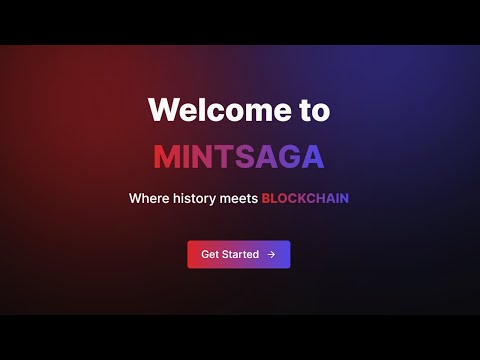MintSaga is an application that leverages blockchain technology to store images as Non-Fungible Tokens (NFTs) related to historical events. Users can enjoy the benefits of immutable title and description storage, ensuring the preservation of historical content on the blockchain. You can find a live demo of the app here.
Here is a short video demonstrating the app's key features:
Below are the key features and functionalities of MintSaga:
-
User Sign-In: Users are required to sign in to MintSaga to access its features.
-
Wallet Integration: Users can link their wallets to the app, enabling them to upload NFTs to the blockchain.
-
Single OAuth Account, Multiple Wallets: Each OAuth account can be linked to multiple wallets, but only one wallet can be active at a time. Each wallet can be linked to only one OAuth account.
-
Switchable Wallets: Users can seamlessly switch between linked wallets by disconnecting the current active wallet and connecting to an alternate one.
-
Upload Restrictions: Uploading to the blockchain is only possible when a wallet is linked.
-
Public Visibility Toggle: Users can control the public visibility of their owned NFTs, deciding whether to showcase them publicly or keep them private.
-
Favorites Page: Users can mark NFTs as favorites. These NFTs are displayed on the Favorites page for easy access.
-
Comment Section: Each NFT page includes a comment section to encourage community engagement.
-
Comment Management: Comment authors have the ability to delete their own comments, providing control over the discussions.
- Token Sharing: Users can easily share the token link on various social media platforms, including WhatsApp, Facebook, X (Twitter), LinkedIn, and Reddit directly from the UI.
-
Dark Mode: The app offers a dark mode for a more comfortable viewing experience.
-
Theme Switching: Users can easily switch between themes through the app's user interface, tailoring their experience to their preferences.
-
Easy Access: MintSaga is PWA-enabled, allowing users to visit the site once and save it on their devices. This enables access without opening a web browser, with no hassle of app updates.
Note: Ensure that your device supports PWA functionality for the best user experience.
To get started with MintSaga, follow these steps:
-
Sign Up/Login: Log in using one of the available OAuth methods to access MintSaga's features.
-
Link Wallet: Connect your preferred wallet to upload NFTs to the blockchain.
-
Explore and Engage: Browse historical NFTs, mark favorites, and engage with the community through comments.
-
Customize Visibility: Choose whether to make your owned NFTs publicly visible or keep them private.
-
Share Tokens: Share your favorite tokens on social media directly from the MintSaga UI.
-
Enhance Experience: Customize your user experience with dark mode and theme switching options.
Before you begin, ensure that you have Docker installed on your machine. If not, install Docker and run the following command:
docker run -d --name mintsaga-container -e POSTGRES_DB=mintsaga-db -e POSTGRES_PASSWORD=Password123 -e POSTGRES_USER=dbadmin -p 6500:5432 postgres
Once the above steps are completed, make sure the container is powered on. If not, you can manually power it on. If you encounter any issues, refer to the Docker documentation.
1. Clone the Repository and Navigate to the Directory
git clone https://github.com/naviava/minter-app.git
cd minter-app
2. Install Dependencies and Push Database Schema
npm install
npx prisma db push
3. Configure Environment Variables
Rename (or make a copy and rename) the .env.example file to .env. In the .env file, enter actual values from your account, replacing placeholder values to enable OAuth.
Note: Google OAuth is disabled by default, due to an issue I faced with my Google account. You can enable it by following these steps:
- Uncomment the commented lines in this file:
/app/api/auth/[...nextauth]/route.ts - Uncomment the commented lines in this file:
/components/modals/auth-modal.tsx
4. Run the Development Environment
You are now ready to run the development environment:
npm run dev
This will start the development server, and you can access the app at http://localhost:3000. Feel free to optimize and customize the development environment based on your preferences.
Thank you for checking out MintSaga! If you have any questions or feedback, please feel free to reach out to me on X (Twitter) or LinkedIn.