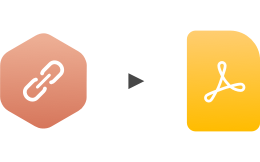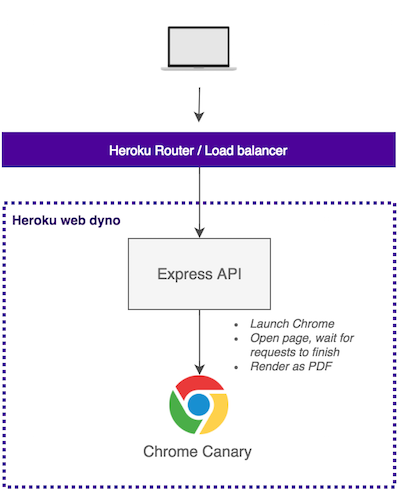Web page PDF rendering done right. Microservice for rendering receipts, invoices, or any content. Packaged to an easy API.
WARNING: Don't serve this API publicly in the internet unless you are aware of the risks. It allows API users to run any JavaScript code inside a Chrome in the server. It's fairly easy to expose content of files in the server. You have been warned!
⭐️ Features:
- Rendered with Headless Chrome, using Puppeteer. The PDFs should match to the ones generated with a desktop Chrome.
- Sensible defaults but everything is configurable.
- Single-page app (SPA) support. Waits until all network requests are finished before rendering. A feature which even most of the paid services don't have.
- Easy deployment to Heroku. We love Lambda but...Deploy to Heroku button.
- Renders lazy loaded elements. (scrollPage option)
- Supports optional
x-api-keyauthentication. (API_TOKENSenv var)
Usage is as simple as https://url-to-pdf-api.herokuapp.com/api/render?url=http://google.com. There's also a POST /api/render if you prefer to send options in the body.
🔍 Why?
This microservice is useful when you need to automatically produce PDF files for whatever reason. The files could be receipts, weekly reports, invoices, or any content.
PDFs can be generated in many ways, but one of them is to convert HTML+CSS content to a PDF. This API does just that.
🚀 Shortcuts:
Local setup is identical except Express API is running on your machine and requests are direct connections to it.
-
By default, page's
@media printCSS rules are ignored. We set Chrome to emulate@media screento make the default PDFs look more like actual sites. To get results closer to desktop Chrome, add&emulateScreenMedia=falsequery parameter. See more at Puppeteer API docs. -
Chrome is launched with
--no-sandbox --disable-setuid-sandboxflags to fix usage in Heroku. See this issue. -
Heavy pages may cause Chrome to crash if the server doesn't have enough RAM.
Note: the demo Heroku app runs on a free dyno which sleep after idle. A request to sleeping dyno may take even 30 seconds.
Use the default @media print instead of @media screen.
https://url-to-pdf-api.herokuapp.com/api/render?url=http://google.com&emulateScreenMedia=false
Use scrollPage=true which tries to reveal all lazy loaded elements. Not perfect but better than without.
Render only the first page.
Render A5-sized PDF in landscape.
Add 2cm margins to the PDF.
Wait for extra 1000ms before render.
https://url-to-pdf-api.herokuapp.com/api/render?url=http://google.com&waitFor=1000
Wait for an element macthing the selector input appears.
https://url-to-pdf-api.herokuapp.com/api/render?url=http://google.com&waitFor=input
To understand the API options, it's useful to know how Puppeteer is internally used by this API. The render code is really simple, check it out. Render flow:
-
page.setViewport(options)where options matchesviewport.*. -
Possibly
page.emulateMedia('screen')ifemulateScreenMedia=trueis set. -
page.goto(url, options)where options matchesgoto.*. -
Possibly
page.waitFor(numOrStr)if e.g.waitFor=1000is set. -
Possibly Scroll the whole page to the end before rendering if e.g.
scrollPage=trueis set.Useful if you want to render a page which lazy loads elements.
-
page.pdf(options)where options matchespdf.*.
All options are passed as query parameters. Parameter names match Puppeteer options.
These options are exactly the same as its POST counterpart, but options are
expressed with the dot notation. E.g. ?pdf.scale=2 instead of { pdf: { scale: 2 }}.
The only required parameter is url.
| Parameter | Type | Default | Description |
|---|---|---|---|
| url | string | - | URL to render as PDF. (required) |
| scrollPage | boolean | false |
Scroll page down before rendering to trigger lazy loading elements. |
| emulateScreenMedia | boolean | true |
Emulates @media screen when rendering the PDF. |
| waitFor | number or string | - | Number in ms to wait before render or selector element to wait before render. |
| viewport.width | number | 1600 |
Viewport width. |
| viewport.height | number | 1200 |
Viewport height. |
| viewport.deviceScaleFactor | number | 1 |
Device scale factor (could be thought of as dpr). |
| viewport.isMobile | boolean | false |
Whether the meta viewport tag is taken into account. |
| viewport.hasTouch | boolean | false |
Specifies if viewport supports touch events. |
| viewport.isLandscape | boolean | false |
Specifies if viewport is in landscape mode. |
| goto.timeout | number | 30000 |
Maximum navigation time in milliseconds, defaults to 30 seconds, pass 0 to disable timeout. |
| goto.waitUntil | string | networkidle |
When to consider navigation succeeded. Options: load, networkidle. load = consider navigation to be finished when the load event is fired. networkidle = consider navigation to be finished when the network activity stays "idle" for at least goto.networkIdleTimeout ms. |
| goto.networkIdleInflight | number | 2 |
Maximum amount of inflight requests which are considered "idle". Takes effect only with goto.waitUntil: 'networkidle' parameter. |
| goto.networkIdleTimeout | number | 2000 |
A timeout to wait before completing navigation. Takes effect only with waitUntil: 'networkidle' parameter. |
| pdf.scale | number | 1 |
Scale of the webpage rendering. |
| pdf.printBackground | boolean | false |
Print background graphics. |
| pdf.displayHeaderFooter | boolean | false |
Display header and footer. |
| pdf.landscape | boolean | false |
Paper orientation. |
| pdf.pageRanges | string | - | Paper ranges to print, e.g., '1-5, 8, 11-13'. Defaults to the empty string, which means print all pages. |
| pdf.format | string | A4 |
Paper format. If set, takes priority over width or height options. |
| pdf.width | string | - | Paper width, accepts values labeled with units. |
| pdf.height | string | - | Paper height, accepts values labeled with units. |
| pdf.margin.top | string | - | Top margin, accepts values labeled with units. |
| pdf.margin.right | string | - | Right margin, accepts values labeled with units. |
| pdf.margin.bottom | string | - | Bottom margin, accepts values labeled with units. |
| pdf.margin.left | string | - | Left margin, accepts values labeled with units. |
Example:
curl -o google.pdf https://url-to-pdf-api.herokuapp.com/api/render?url=http://google.comAll options are passed in a JSON body object. Parameter names match Puppeteer options.
These options are exactly the same as its GET counterpart.
Body
The only required parameter is url.
{
// Url to render
url: "https://google.com",
// If we should emulate @media screen instead of print
emulateScreenMedia: true,
// If true, page is scrolled to the end before rendering
// Note: this makes rendering a bit slower
scrollPage: false,
// Passed to Puppeteer page.waitFor()
waitFor: null,
// Passed to Puppeteer page.setViewport()
viewport: { ... },
// Passed to Puppeteer page.goto() as the second argument after url
goto: { ... },
// Passed to Puppeteer page.pdf()
pdf: { ... }
}Example:
curl -o google.pdf -XPOST -d'{"url": "http://google.com"}' -H"content-type: application/json" https://url-to-pdf-api.herokuapp.com/api/renderTo get this thing running, you have two options: run it in Heroku, or locally.
The code requires Node 8+ (async, await).
Scroll this readme up to the Deploy to Heroku -button. Click it and follow instructions.
WARNING: Heroku dynos have a very low amount of RAM. Rendering heavy pages may cause Chrome instance to crash inside Heroku dyno. 512MB should be enough for most real-life use cases such as receipts. Some news sites may need even 2GB of RAM.
First, clone the repository and cd into it.
-
cp .env.sample .env -
Fill in the blanks in
.env -
source .envorbash .envOr use autoenv.
-
npm install -
npm startStart express server locally -
Server runs at http://localhost:9000 or what
$PORTenv defines
- Node 8+ (async, await), written in ES7
- Express.js app with a nice internal architecture, based on these conventions.
- Hapi-style Joi validation with express-validation
- Heroku + Puppeteer buildpack
- Puppeteer to control Chrome