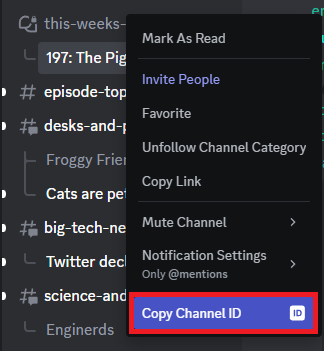Monitors multiple RSS feeds for new episodes. If a new episode is posted it will download the thumbnail and create a new thread in a specified discord forum.
-
Create a new bot in https://discord.com/developers/applications
-
In the new bot's settings on the developer portal, go to the
Bottab, and get a token (clickReset Token), and save this to a file on your local machine. -
In the new bot's
Oauth2tab, clickURL Generator, chooseBotwithin theScopessection, and then select the following scopes in theBot Permissionssection that appears:- General Permissions
Read Messages/View Channels
- Text Permissions
Send MessagesCreate Public ThreadsCreate Private ThreadsSend Messages in ThreadsManage ThreadsEmbed LinksAttach Files
- General Permissions
-
Open the generated URL in a browser and add the bot to the desired server (ex:
Brad & Will Made a Tech Pod).
Create a .env file mapping to all variables defined in docker-compose.yml, then execute docker compose up -d --build.
An example would be:
THREADSLAPPER_TOKEN=BOT_TOKEN_FROM_DISCORD
THREADSLAPPER_CHECK_INTERVAL_MIN=5
THREADSLAPPER_POST_LATEST_EPISODE_CHECK=true
THREADSLAPPER_CONFIG_FILE=config.ymlchannel_id is used in the following sections and refers to copying the channel ID from discord.
If you do not see this menu option, you will need to enable Developer Mode in your discord client. This can be toggled in the settings within the Advanced section.
For a single RSS feed, you can specify the following environment variables in the docker-compose file and associated .env:
THREADSLAPPER_CHANNEL__ENABLED: true|false
THREADSLAPPER_CHANNEL__TITLE: example feed title
THREADSLAPPER_CHANNEL__TITLE_PREFIX: The prefix to attach to forum posts
THREADSLAPPER_CHANNEL__CHANNEL_ID: discord channel ID
THREADSLAPPER_CHANNEL__RSS_FEED: url_to_rss_feed
# If your RSS feed's XML configuration differs from these keys, set them.
THREADSLAPPER_CHANNEL__RSS_EPISODE_KEY: itunes_episode
THREADSLAPPER_CHANNEL__RSS_TITLE_KEY: itunes_title
THREADSLAPPER_CHANNEL__RSS_DESCRIPTION_KEY: subtitle
THREADSLAPPER_CHANNEL__RSS_IMAGE_KEY: imageYou can load in a yaml file that supports multiple RSS feeds:
NOTE: While the yaml configuration maps 1:1 with the previously defined environment variable names (starting after
__), the environment variableTITLEis one level higher than all other keys
---
# title_of_feed:
# title_prefix: foo
# enabled: true
# channel_id: -1
# rss_url: https://your.url.here
# # XML metadata here
# rss_episode_key: itunes_episode
# rss_title_key: itunes_title
# rss_description_key: summary
# rss_image_key: image
techpod:
enabled: true
channel_id: 1140732303849570541
rss_url: https://feeds.simplecast.com/qKIEAGzn
rss_episode_key: itunes_episode
rss_title_key: itunes_title
rss_description_key: summary
rss_image_key: image
fosspod:
enabled: false
title_prefix: FOSSPOD
channel_id: 1140732303849570541
rss_url: https://feeds.simplecast.com/5JzYp_Kp
rss_episode_key: itunes_episode
rss_title_key: itunes_title
rss_description_key: summary
rss_image_key: image
nextlander:
enabled: false
channel_id: 849384215983554603
rss_url: https://www.omnycontent.com/d/playlist/77bedd50-a734-42aa-9c08-ad86013ca0f9/2b6eadde-60d3-45b4-aac8-ae04014687dd/6554b463-2d55-4d17-a6c1-ae04014687f0/podcast.rss
rss_episode_key: itunes_episode
rss_title_key: title
rss_description_key: summary
rss_image_key: image