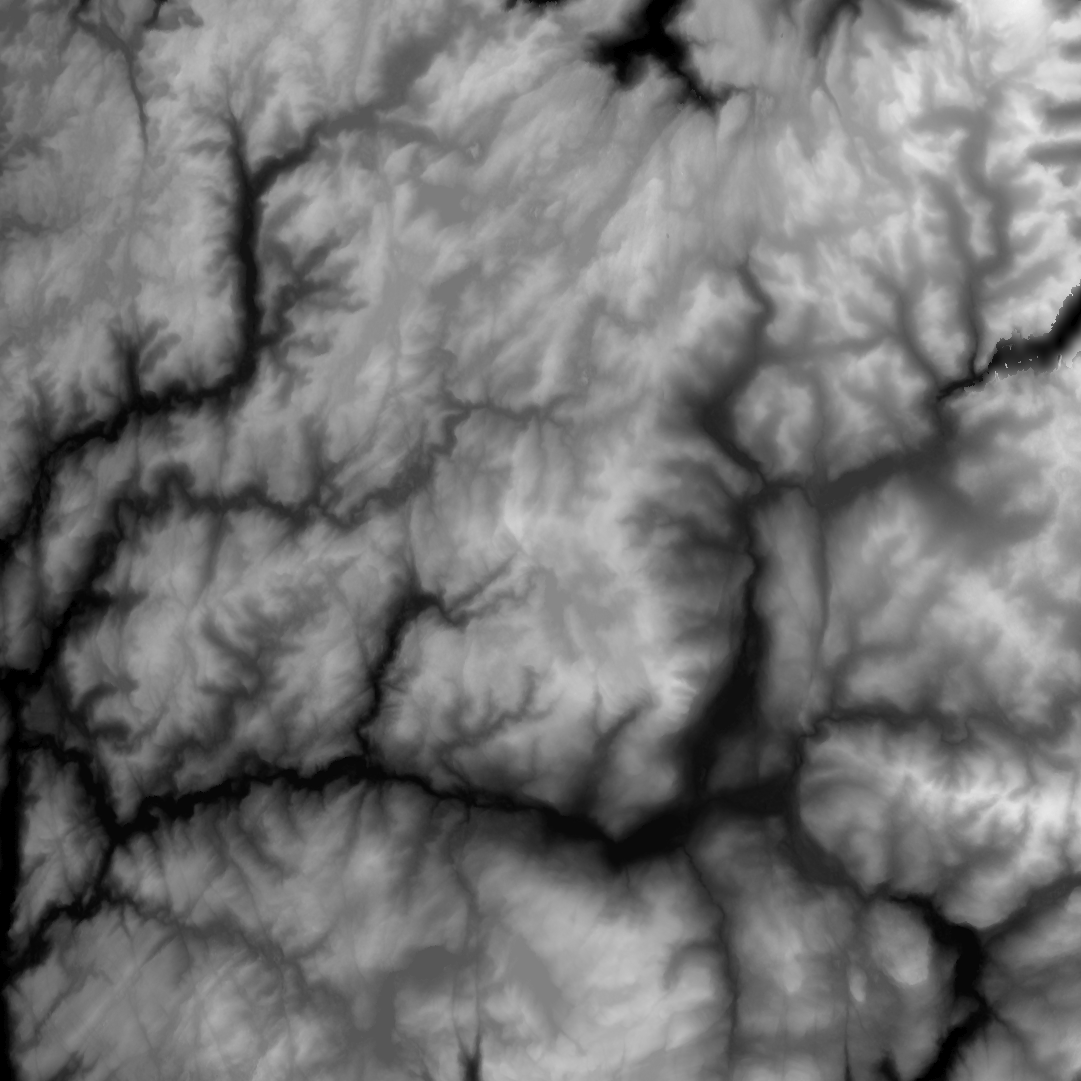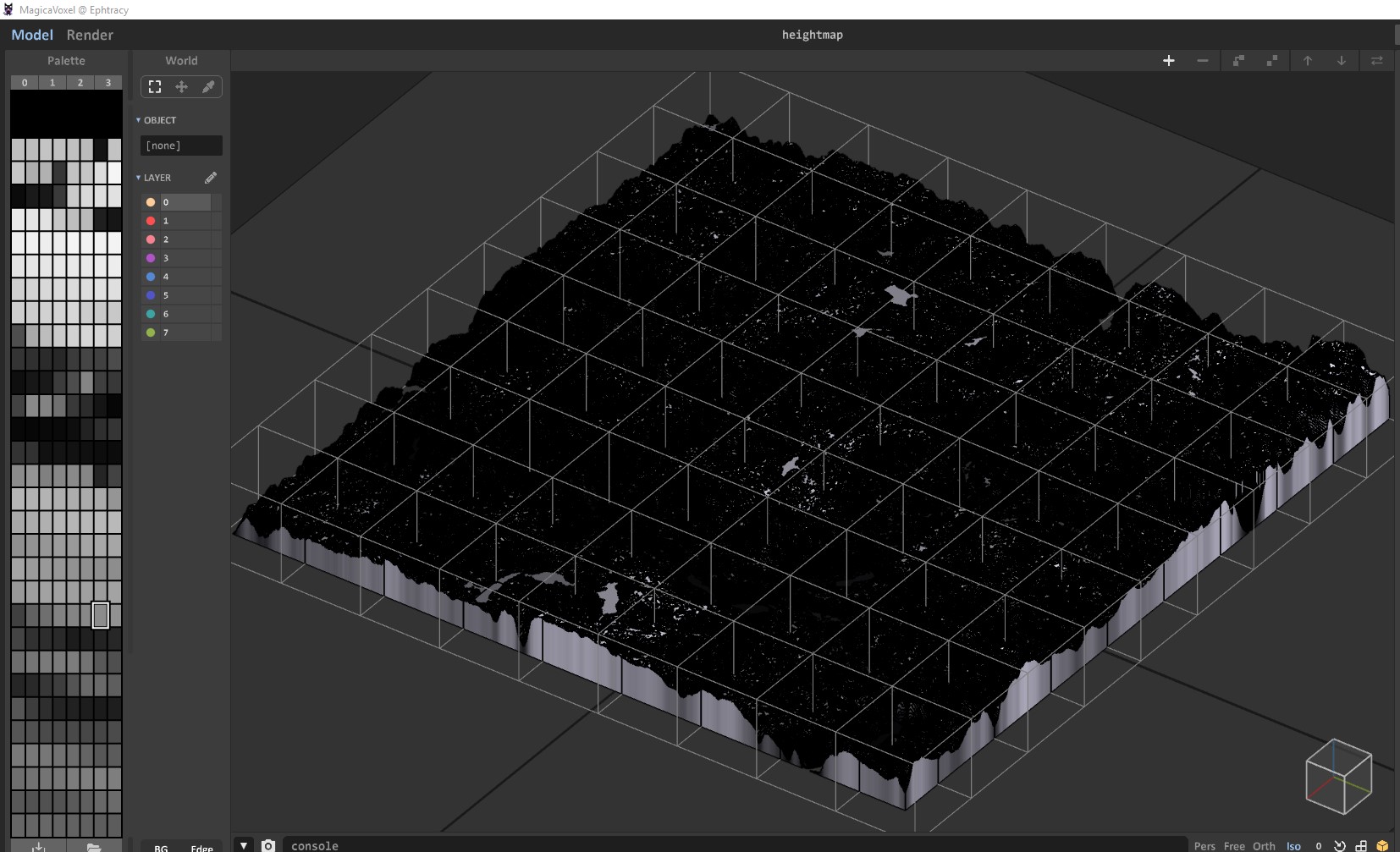What is FileToVox ?
FileToVox is a console program which allow you to convert a file into a vox file (Magicavoxel).
Current files support:
- .asc (Esri ASCII raster format)
- .binvox
- .csv
- .obj
- .ply (Binary and ASCII)
- .png
- .schematic
- .tif
- .qb (Qubicle)
- .xyz (X Y Z R G B)
- folder (of .PNG)
FileToVox can import a folder of images (.PNG) where each image is a layer. (Useful for import fractals from Mandelbulb3D)
It support world region, so you can convert a terrain bigger than 126^3 voxels !
How use it ?
- You need to open a console (like cmd or Powershell in Windows)
- Go to the emplacement of FileToVox.exe
- Launch the command :
./FileToVox.exe --i [INPUT] --o [OUTPUT] - [INPUT] refer to a input filepath (mandatory)
- [OUTPUT] refer to the destination path (mandatory)
MacOS or Linux
If you have an error like 'Unable to load DLL 'libgdiplus', try this command : brew install mono-libgdiplus
If you have this error : 'brew command not found'.
Install first : /usr/bin/ruby -e "$(curl -fsSL https://raw.githubusercontent.com/Homebrew/install/master/install)"
Commands list
--i --input=VALUE input mandatory file
--o --output=VALUE output mandatory file
--c --color enable color when generating heightmap
--cl --color-limit=VALUE set the maximal number of colors for the palette
--cm --color-from-file=VALUE load color from another file
--cs --chunk-size=VALUE set the chunk size (default: 125, min: 11, max: 255)
--e --excavate delete all voxels which doesn't have at least one face connected with air
--fl --flood fill all invisibles voxels
--flo --fix-lonely delete all voxels where all connected voxels are air
--fh --fix-holes fix holes
--gs --grid-size=VALUE set the grid size
--h --help help informations
--hm --heightmap=VALUE create voxels terrain from heightmap with the specified height
--iminy --ignore-min-y=VALUE ignore voxels below the specified layer
--imaxy --ignore-max-y=VALUE ignore voxels above the specified layer
--p --palette=VALUE set the palette
--si --slice flag the current input folder as slice
--sc --scale=VALUE set the scale
--sl --slow=VALUE use a slower algorithm (use all cores) to generate voxels from OBJ but best result (value should be enter 0.0 and 1.0 (0.5 is recommended)
--t, --top create voxels only at the top of the heightmap
--v, -verbose enable the verbose mode
Command compatibility
1. General
| Command | .asc | .binvox | .csv | .obj | .ply | .png | .qb | .schematic | .tif | .xyz |
|---|---|---|---|---|---|---|---|---|---|---|
--color |
❌ | ❌ | ❌ | ❌ | ❌ | ✅ | ❌ | ❌ | ✅ | ❌ |
--color-limit |
❌ | ❌ | ✅ | ❌ | ✅ | ✅ | ❌ | ❌ | ✅ | ✅ |
--color-from-file |
❌ | ❌ | ❌ | ❌ | ❌ | ✅ | ❌ | ❌ | ✅ | ❌ |
--excavate |
❌ | ❌ | ❌ | ✅ | ❌ | ✅ | ❌ | ✅ | ✅ | ❌ |
--flood |
❌ | ❌ | ✅ | ❌ | ✅ | ❌ | ❌ | ❌ | ❌ | ✅ |
--fix-lonely |
❌ | ❌ | ✅ | ❌ | ✅ | ❌ | ❌ | ❌ | ❌ | ✅ |
--fix-holes |
❌ | ❌ | ✅ | ❌ | ✅ | ❌ | ❌ | ❌ | ❌ | ✅ |
--grid-size |
❌ | ❌ | ❌ | ✅ | ❌ | ❌ | ❌ | ❌ | ❌ | ❌ |
--heightmap |
❌ | ❌ | ❌ | ❌ | ❌ | ✅ | ❌ | ❌ | ✅ | ❌ |
--ignore-min-y |
❌ | ❌ | ❌ | ❌ | ❌ | ❌ | ❌ | ✅ | ❌ | ❌ |
--ignore-max-y |
❌ | ❌ | ❌ | ❌ | ❌ | ❌ | ❌ | ✅ | ❌ | ❌ |
--palette |
✅ | ✅ | ✅ | ✅ | ✅ | ✅ | ✅ | ✅ | ✅ | ✅ |
--scale |
❌ | ❌ | ✅ | ❌ | ✅ | ❌ | ❌ | ✅ | ❌ | ✅ |
--slow |
❌ | ❌ | ❌ | ✅ | ❌ | ❌ | ❌ | ❌ | ❌ | ❌ |
--top |
❌ | ❌ | ❌ | ❌ | ❌ | ✅ | ❌ | ❌ | ✅ | ❌ |
2. Batching
You can process multiple files at once. To do such operation, all your files must be in a folder: ./FileToVox.exe --i folder --o converted
Note : you can also add argument to the conversion but the argument will be applied to all files.
3. Slice
You can process a folder of pictures (all must be .PNG). This is usefull when you import export slices of fractal from program like Mandelbulb3D. To indicate to FileToVox that each picture in your folder is a slice, add the argument --slice.
Installation
Go to the release page and download the lastest version of FileToVox. Be sure to download the binary and not the source code.
You need to install the .NET Core Runtime Library : https://dotnet.microsoft.com/download/dotnet-core/current/runtime Then extract the content of zip file in the folder of your choice.
config.txt
You can edit the colors of the palette used when generating from schematic file in schematics/config.txt
Examples
./FileToVox.exe --i heightmap.png --o heightmap --hm 100
./FileToVox.exe --i heightmap.png --o heightmap --hm 100 --e --cm colors.png
./FileToVox.exe --i cloud.ply --o cloud --scale 20
Video Tutorials
Notes
For PNG files, you can't load pictures bigger than 2000x2000 px