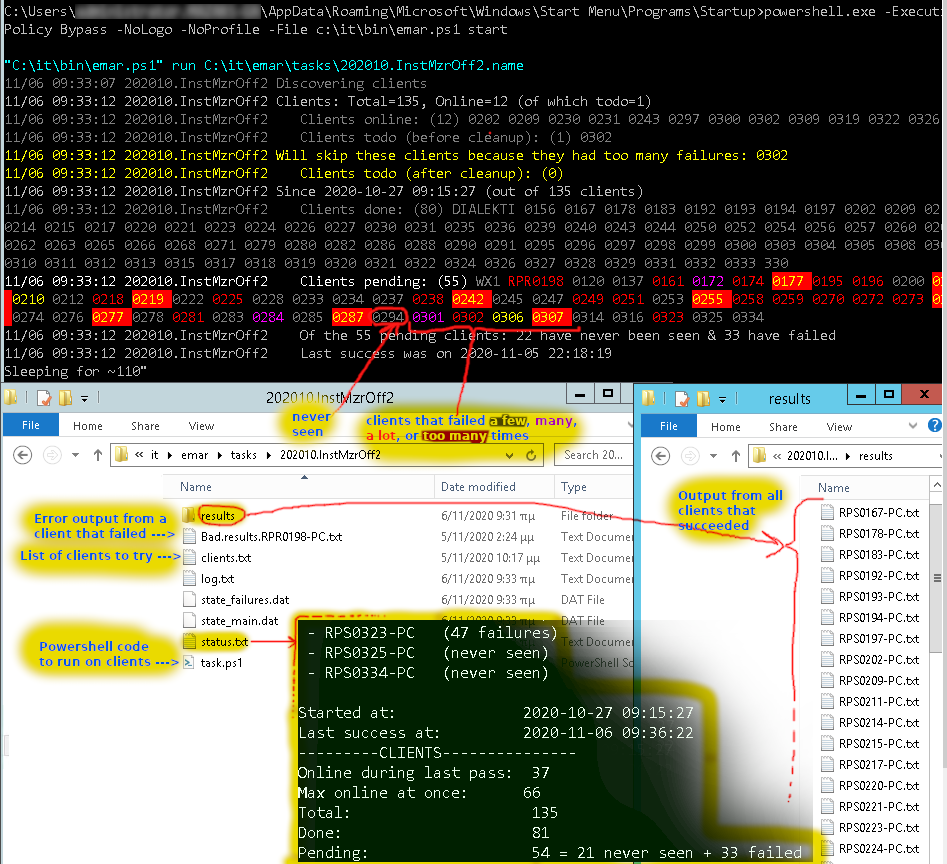emar helps you run powershell function(s) on many windows PCs/Servers in parallel and get back the results. It relies on PowerShell remoting to run the functions. You can think of emar as a glorified wrapper around Invoke-Command that provides these extra features:
-
Detect online clients (responding to ping) and only attempt tasks on them
-
Periodicly retry failed clients.
-
Collect errors & results.
-
Keep detailed logs and status reports.
-
Easily run more than one tasks.
Known limitations
-
You can not return huge amounts of data because all the data from the parallel runs of tasks are cached in the servers memory.
-
The output of the stream must end with the string
"<SUCCESS>"which is anoying if you mainly want to receive PS objects from the task (but is essential if you want to know if a task succeeded or not).
- On all the clients you should have enabled PowerShell remoting. Running
EnterPSSession "Client-Computer-Name"from the server should print the clients computer name
All other steps are on the server.
-
Create a directory for emar to work in (
$base_dir).$base_dir="c:\it\emar" mkdir -force $base_dir\tasks -
Select an id for your first task (
$task_id) and create a folder for itmkdir $base_dir\$task_idI use this style'202010_Inst_Chrome'(for 2020-Octomber, install chrome) The id can be anything that's a valid variable name but don't start it with _mkdir $base_dir\tasks\202011_Inst_Chrome -
Write a function and put it in
$base_dir\$task_id\task.ps1The last (and maybe only) thing your function should return is the text"<SUCCESS>"if it's job was done succesfully - anything else if not. You can write code to collect data from the clients or to perform jobs like installing software.It's probably good to abort on any error.
It's also a good idea to return clixml or json.
It's a bad idea to return huge amounts of data (they are collected in memory from all clients before getting written to disk)
notepad $base_dir\tasks\202011.testemar\task.ps1 #------------------------------------------------------------ # How much time your function needs to complete # (worst-case scenario ) $script:TIMEOUT = 300 function ClientTask() { # stop on any error $ErrorActionPreference = "Stop" # Invoke-webrequest and others will not display progress $ProgressPreference = 'SilentlyContinue' ...YOUR CODE HERE... if ($check_if_all_good) { echo "<SUCCESS>" } else { echo "HUSTON WE'VE HAD A PROBLEM" } } #------------------------------------------------------------ -
create a text file
$base_dir\clients.txtwith a list of computer names (one per line) were you want to run your task onecho 'test-pc' > $base_dir\tasks\202011.testemar\clients.txt -
Execute emar
emar.ps1 -command start -base_dir $base_dir -
As tasks run on clients:
Output of sucessful tasks is saved in:
$base_dir\tasks\$task_id\results\$computer_name.txtOutpute of failed tasks in:
$base_dir\tasks\$task_id\bad.results.$computer_name.txtA nice summary of the current status is in:
$base_dir\tasks\$task_id\status.txtDetailed logs are written in:
$base_dir\tasks\$task_id\log.txtStatus messages are printed on screen