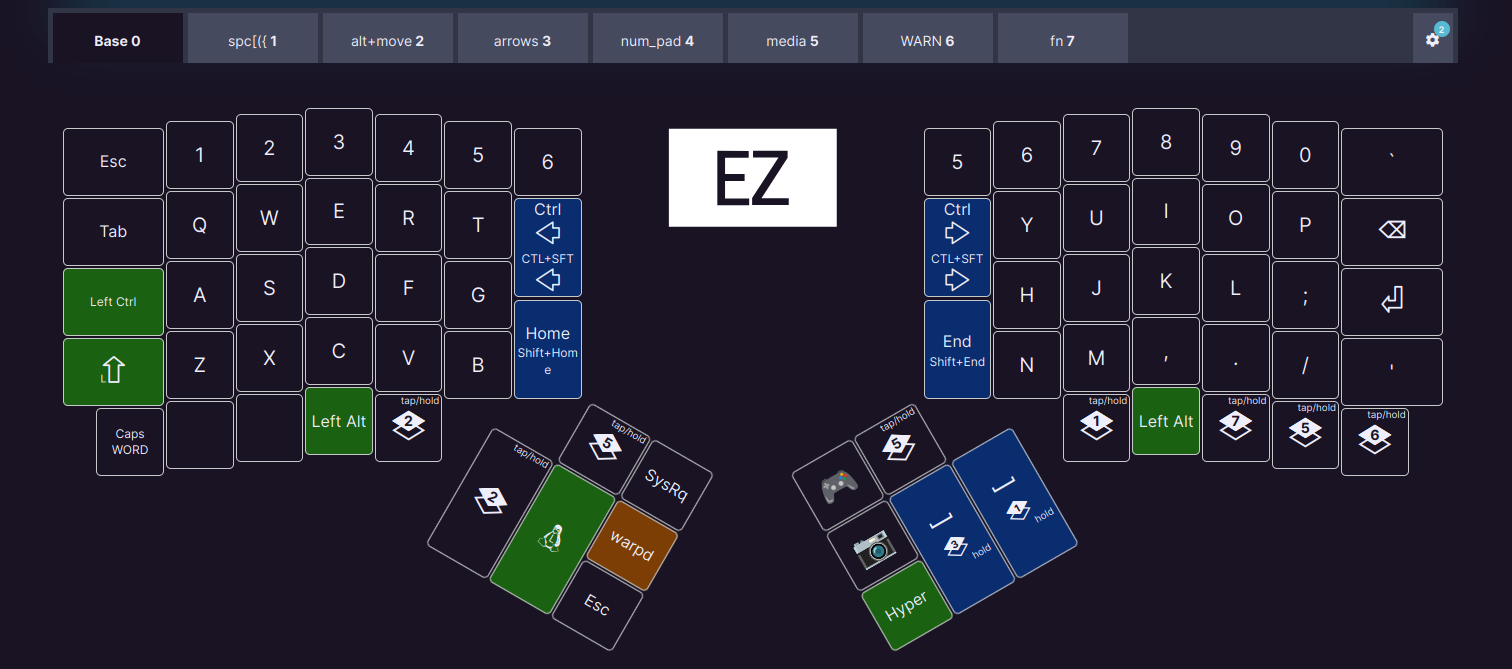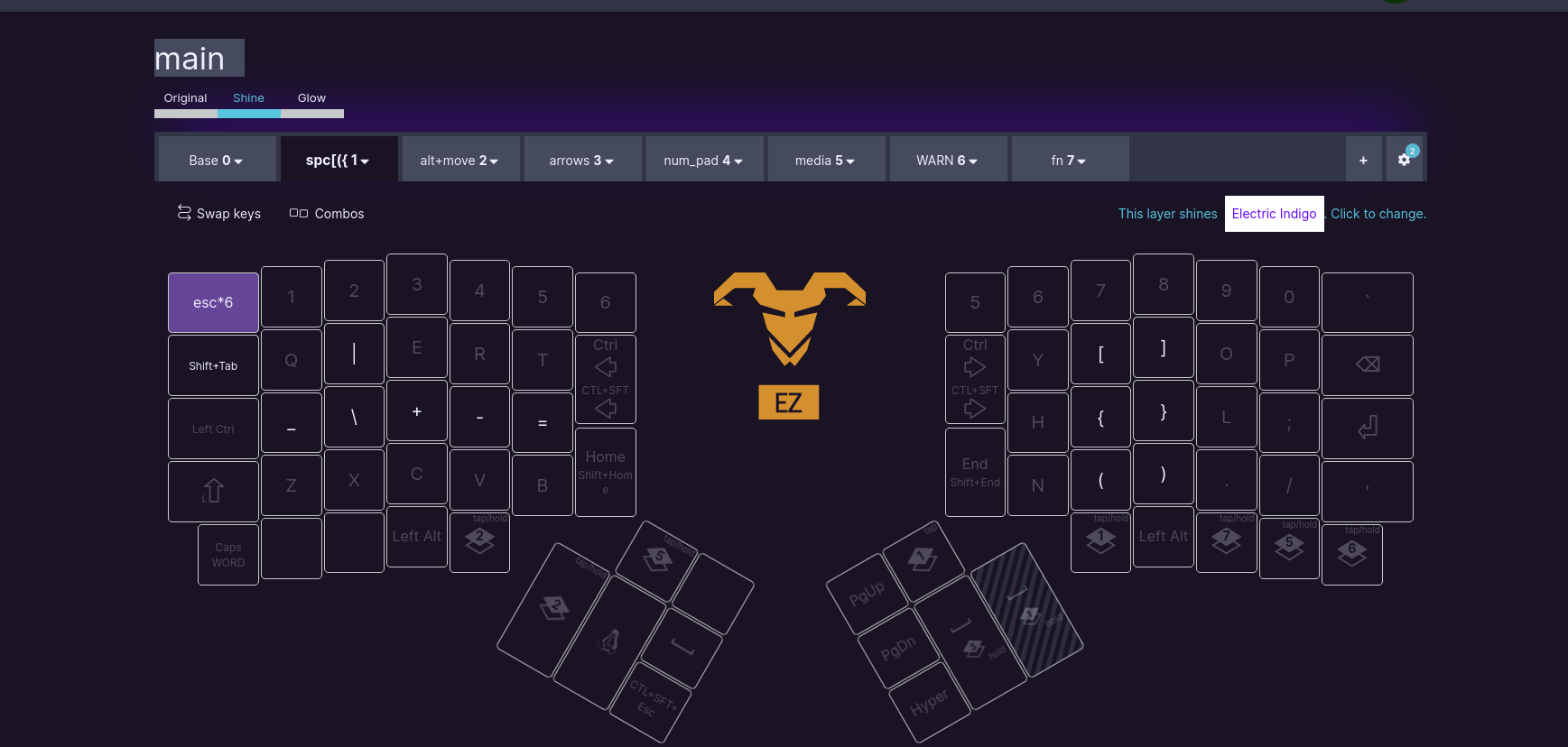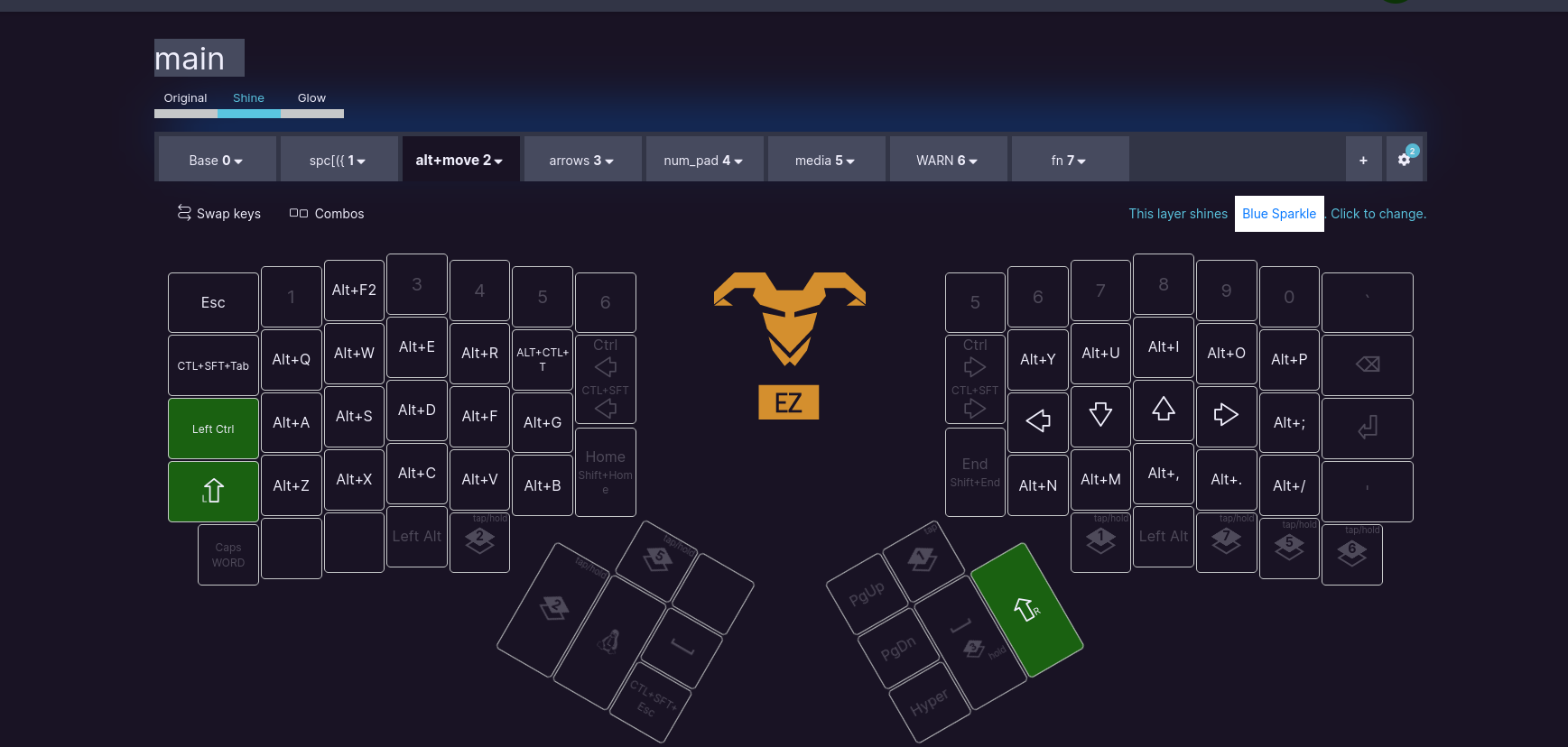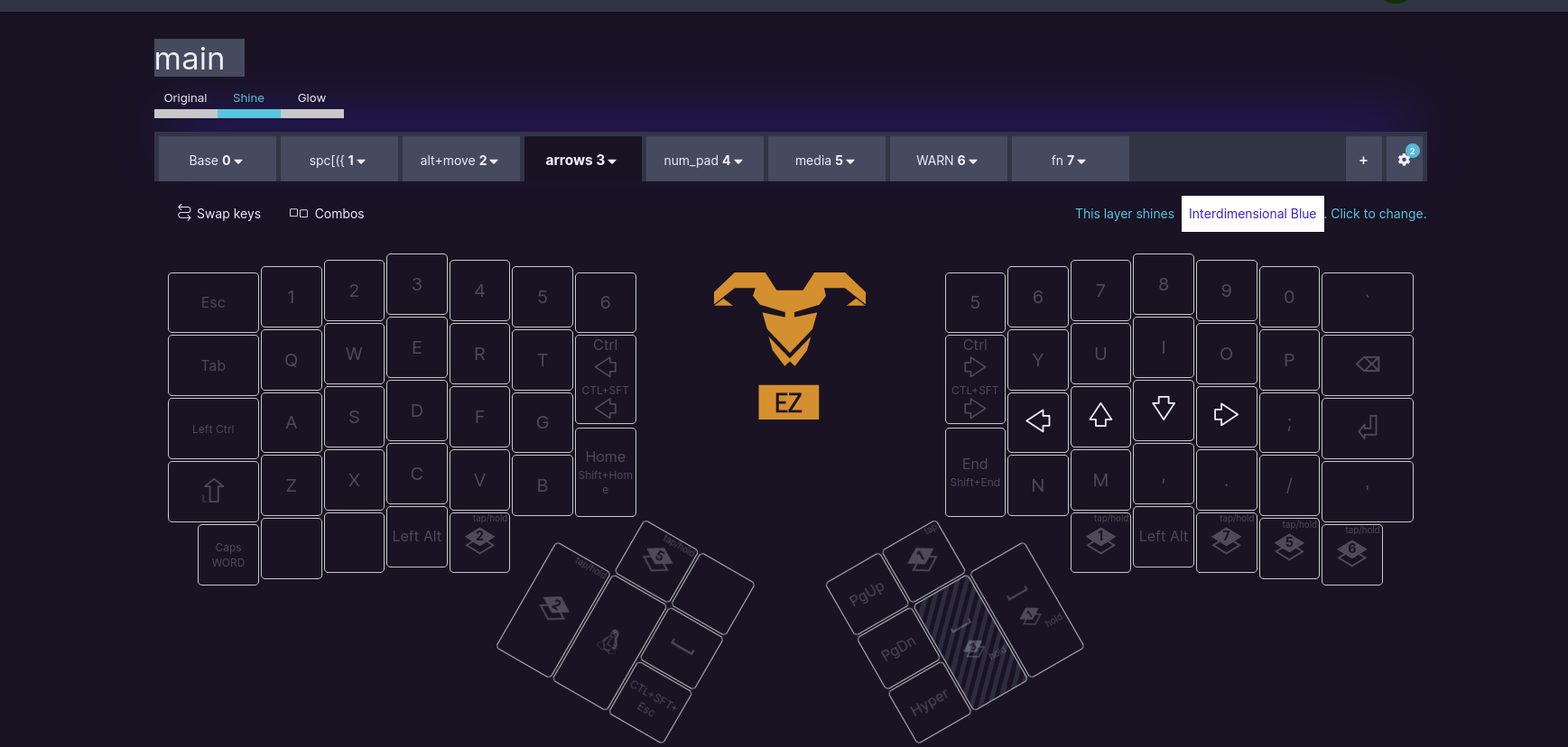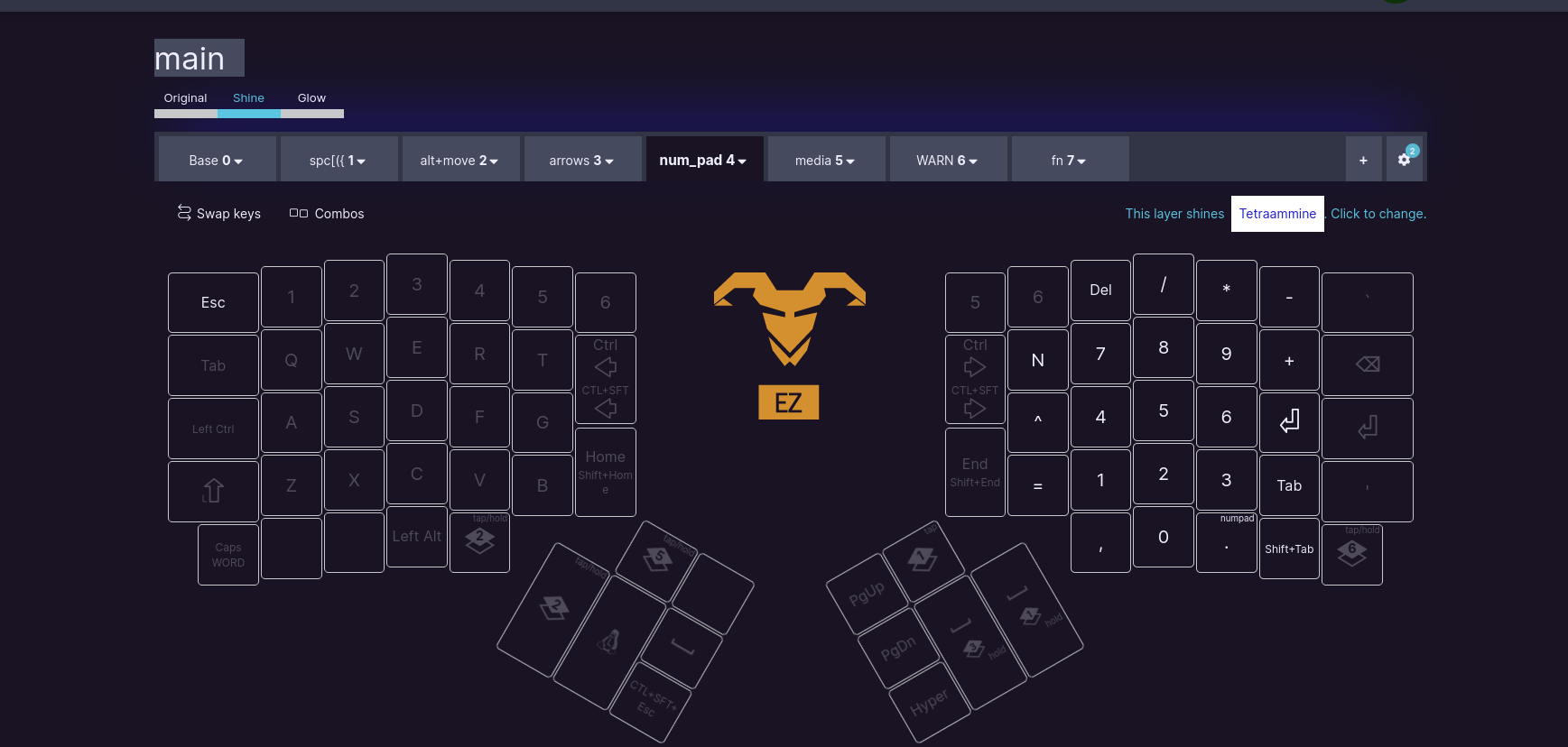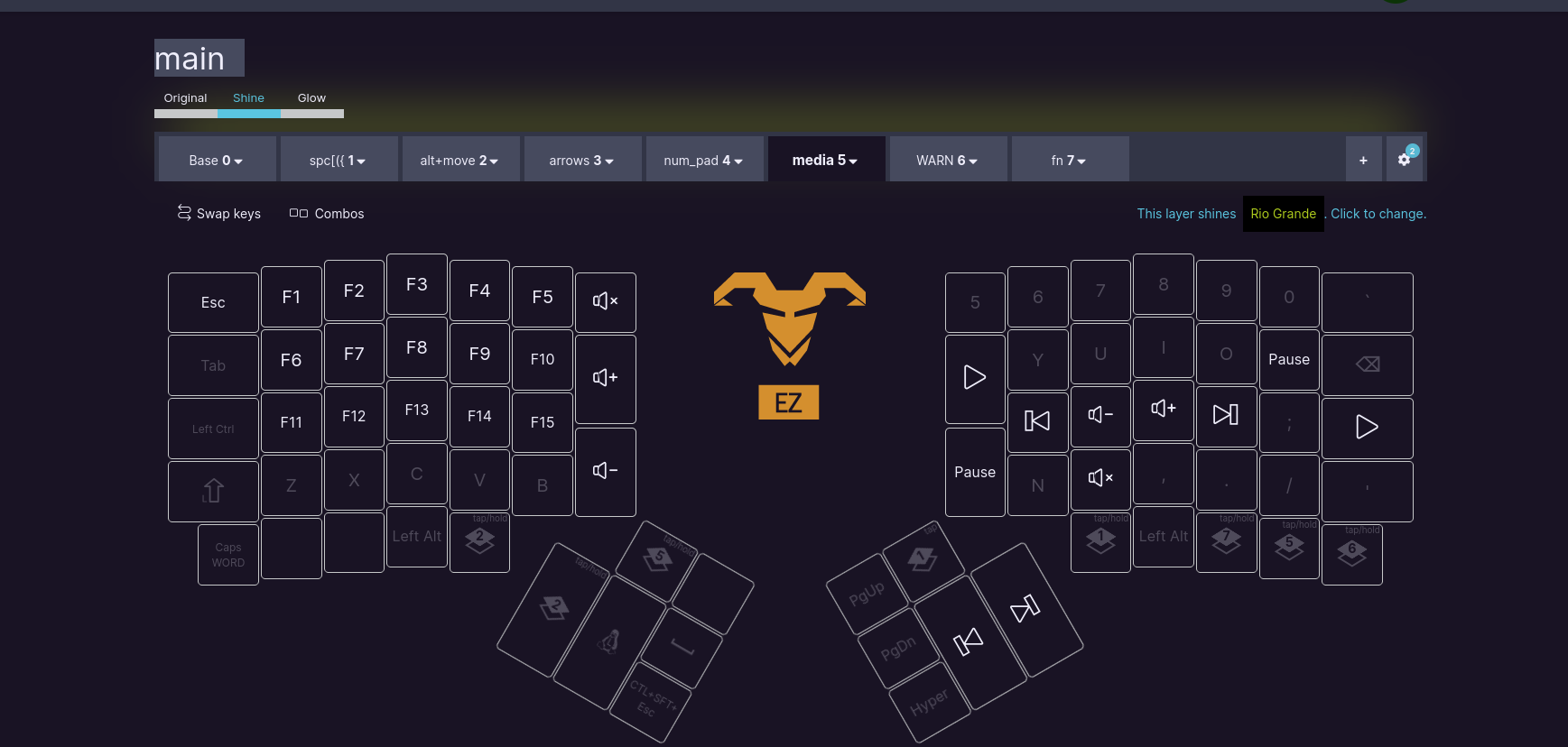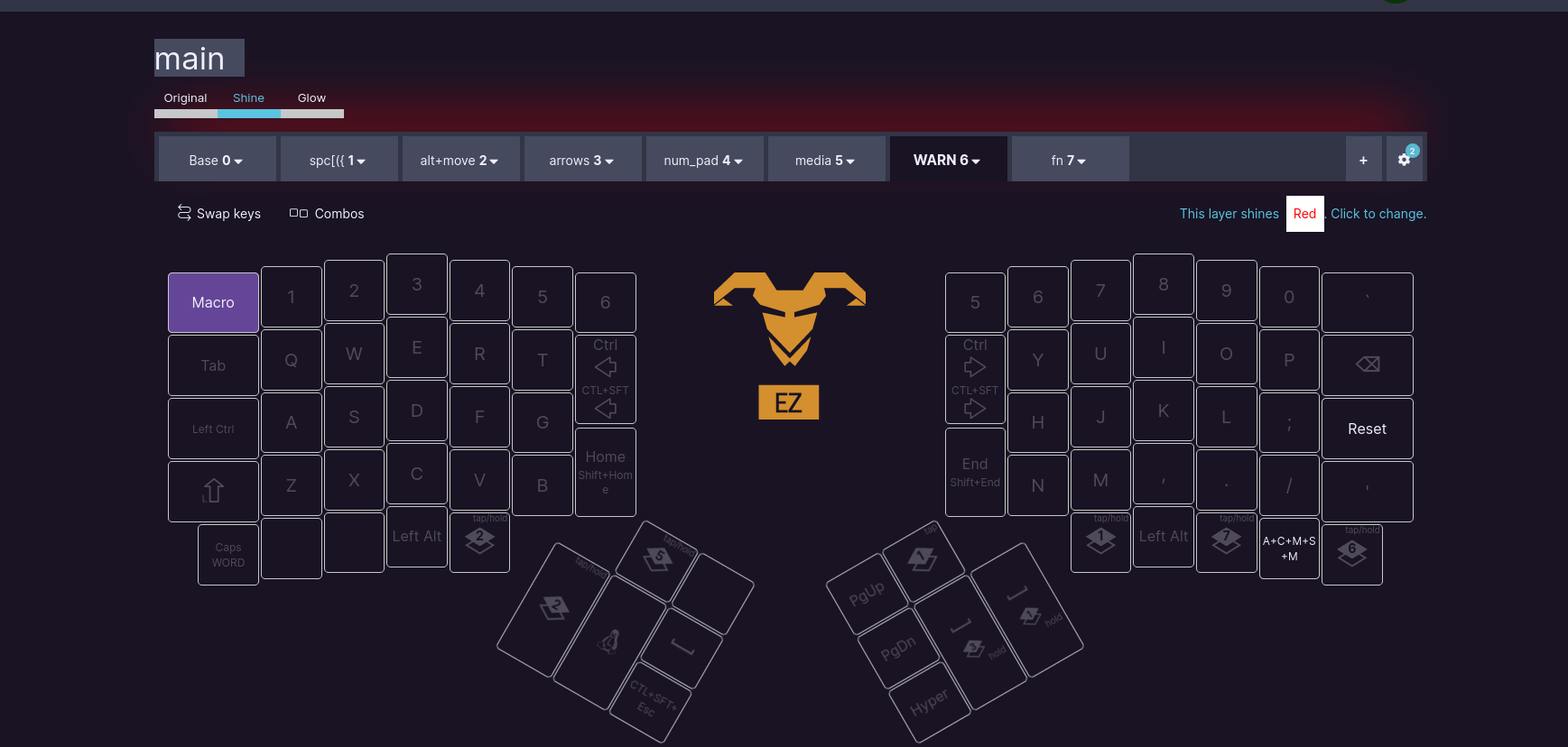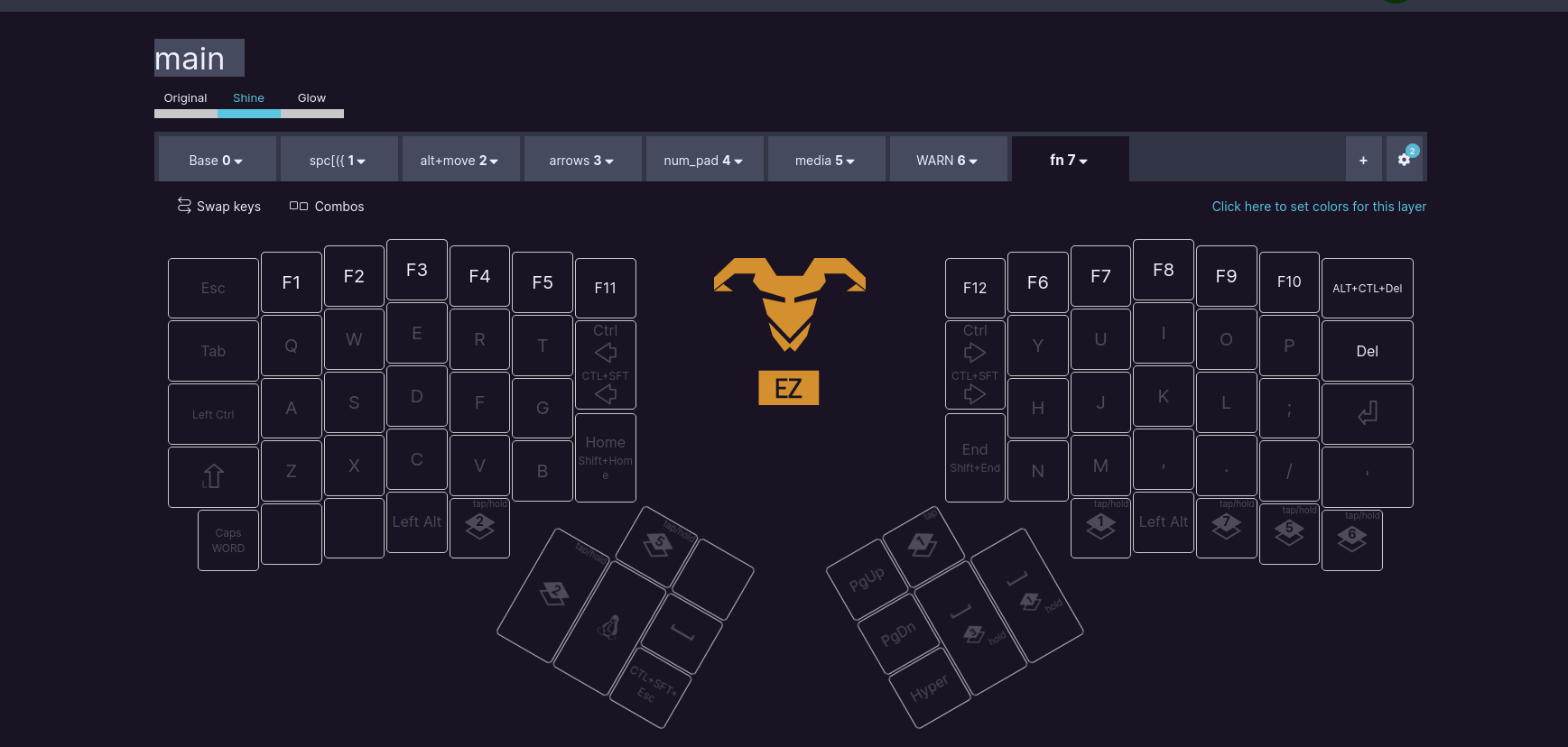sudo apt install libwebkit2gtk-4.1-0 libgtk-3-0 libusb-1.0-0
# create a udev rule
sudo touch /etc/udev/rules.d/50-zsa.rules
sudo $EDITOR /etc/udev/rules.d/50-zsa.rulesPaste the following into the file:
# Rules for Oryx web flashing and live training
KERNEL=="hidraw*", ATTRS{idVendor}=="16c0", MODE="0664", GROUP="plugdev"
KERNEL=="hidraw*", ATTRS{idVendor}=="3297", MODE="0664", GROUP="plugdev"
# Legacy rules for live training over webusb (Not needed for firmware v21+)
# Rule for all ZSA keyboards
SUBSYSTEM=="usb", ATTR{idVendor}=="3297", GROUP="plugdev"
# Rule for the Moonlander
SUBSYSTEM=="usb", ATTR{idVendor}=="3297", ATTR{idProduct}=="1969", GROUP="plugdev"
# Rule for the Ergodox EZ
SUBSYSTEM=="usb", ATTR{idVendor}=="feed", ATTR{idProduct}=="1307", GROUP="plugdev"
# Rule for the Planck EZ
SUBSYSTEM=="usb", ATTR{idVendor}=="feed", ATTR{idProduct}=="6060", GROUP="plugdev"
# Wally Flashing rules for the Ergodox EZ
ATTRS{idVendor}=="16c0", ATTRS{idProduct}=="04[789B]?", ENV{ID_MM_DEVICE_IGNORE}="1"
ATTRS{idVendor}=="16c0", ATTRS{idProduct}=="04[789A]?", ENV{MTP_NO_PROBE}="1"
SUBSYSTEMS=="usb", ATTRS{idVendor}=="16c0", ATTRS{idProduct}=="04[789ABCD]?", MODE:="0666"
KERNEL=="ttyACM*", ATTRS{idVendor}=="16c0", ATTRS{idProduct}=="04[789B]?", MODE:="0666"
# Keymapp / Wally Flashing rules for the Moonlander and Planck EZ
SUBSYSTEMS=="usb", ATTRS{idVendor}=="0483", ATTRS{idProduct}=="df11", MODE:="0666", SYMLINK+="stm32_dfu"
# Keymapp Flashing rules for the Voyager
SUBSYSTEMS=="usb", ATTRS{idVendor}=="3297", MODE:="0666", SYMLINK+="ignition_dfu"Lastly make sure user is part of plugdev group:
sudo groupadd plugdev
sudo usermod -aG plugdev $USER# create the necessary directories
mkdir -p ~/.local/share/applications # for desktop entry
mkdir -p ~/.local/opt/keymapp # for the application itself
# move the downloaded dir to the right place
mv ~/Downloads/keymapp-latest/* ~/.local/opt/keymapp/
# create a symlink to the executable
ln -s ~/.local/opt/keymapp/keymapp ~/.local/bin/keymapp
# create a executable
chmod +x ~/.local/opt/keymapp/keymapp
#create a desktop entry
echo '[Desktop Entry]
Type=Application
Name=Keymapp
GenericName=Keyboard Configuration Tool
Comment=ErgoDox Keyboard Configuration Tool
Exec=keymapp
Icon=keymapp
# Categories=System;Settings;Utility;
Categories=Settings;HardwareSettings;
Terminal=false
Version=1.0
StartupNotify=true
Keywords=keyboard;ergodox;configuration;keymap;
NoDisplay=false' > ~/.local/share/applications/keymapp.desktop
# make the desktop entry executable
chmod +x ~/.local/share/applications/keymapp.desktop
# Create the icons directory if it doesn't exist
mkdir -p ~/.local/share/icons/hicolor/scalable/apps/
# Copy the icon to the icons directory with a simple name
cp ~/.local/opt/keymapp/icon.png ~/.local/share/icons/hicolor/scalable/apps/keymapp.png
# 3. Update the desktop database
update-desktop-database ~/.local/share/applications
# Update icon cache
gtk-update-icon-cache -f -t ~/.local/share/icons
# (OPTIONAL) Refresh the application cache
gtk-update-icon-cache -f -t ~/.local/share/icons
- super+b - open btop (process list CLI)
- super+e - open browser
- super+t - open terminal
- super+r - open ranger (file manager CLI)
- Open current layout
- Update and save to:
~/Downloads/ergodox_layouts/ - Run the following command:
sudo wally- Either
L5+Enteror Have a paperclip ready, and flash the board.
- oryx - MOST USEFUL LINK
- keymapp is the new flashing firmware
- wally is the old keyboard flashing firmware
- wally executable is in the following location:
/usr/local/bin/wally
- wally executable is in the following location:
- ergodox-ez website