Visualize distributed tracing with Jaeger.
| Trace Search | Trace Details |
|---|---|
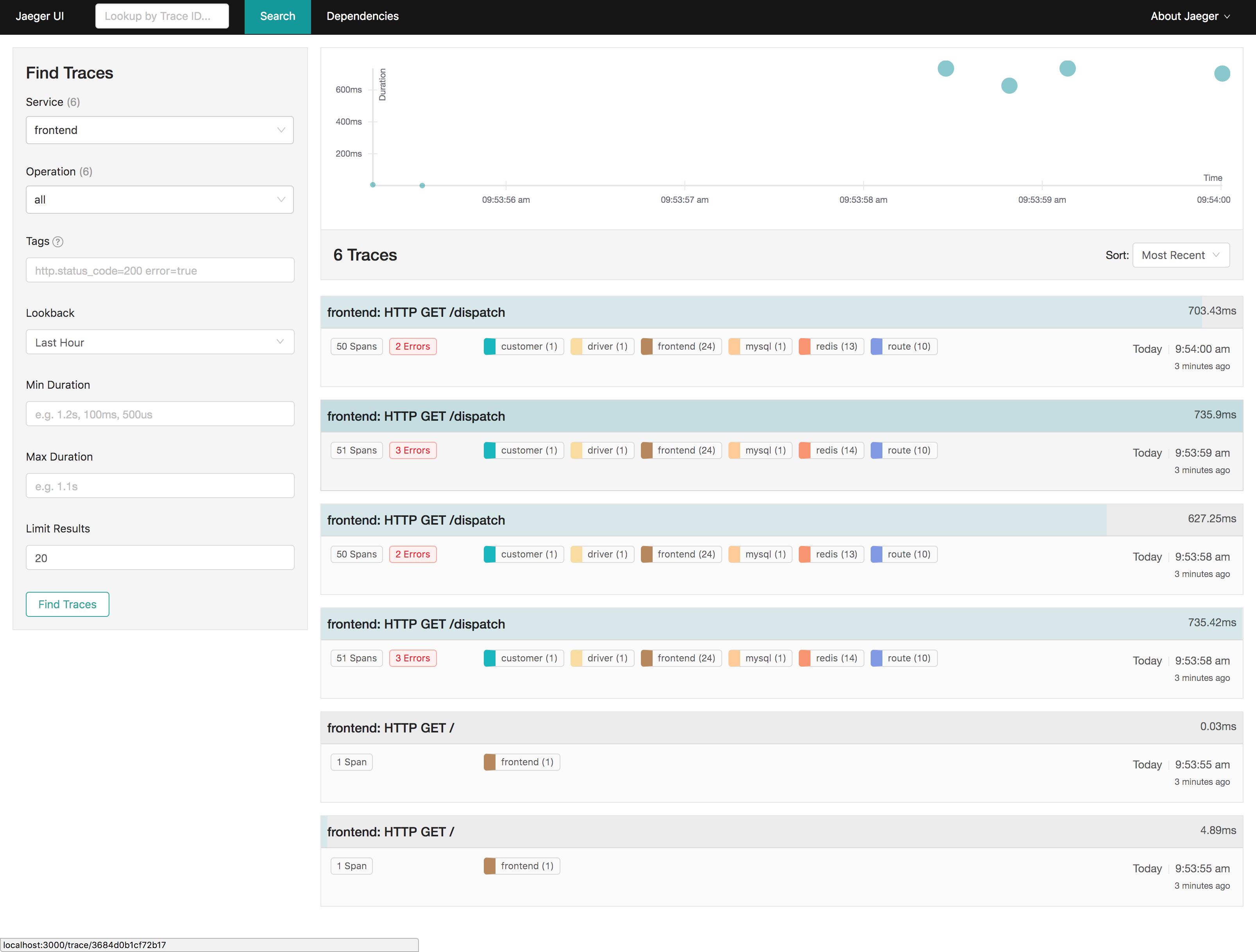 |
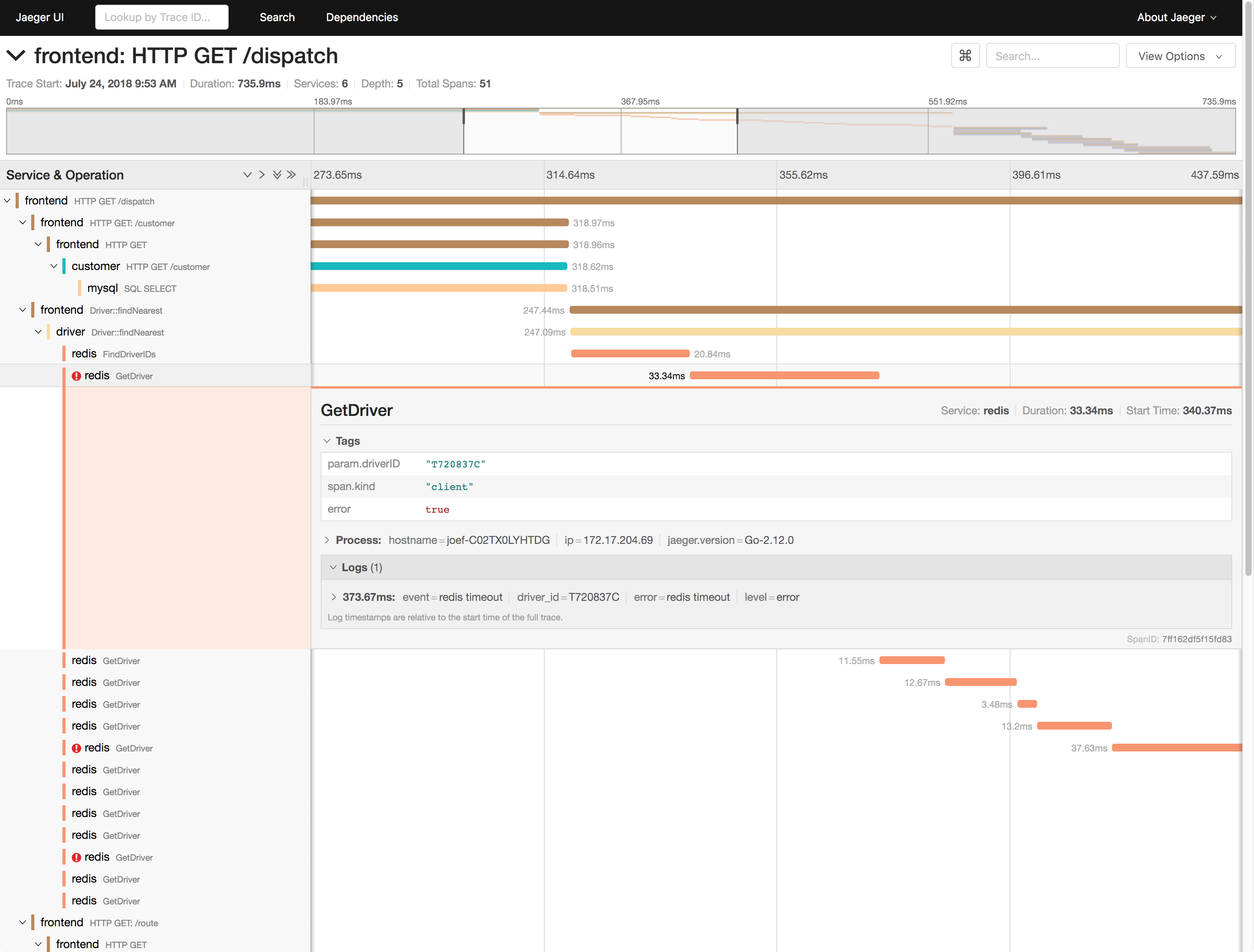 |
See CONTRIBUTING.
Stuck somewhere or found a bug? See Getting in Touch on how to ask for help.
- nvm (Node Version Manager)
- Node.JS
- npm package manager
- yarn package manager
The app was built with create-react-app.
Fork and/or clone the jaeger-ui repo and change directory into it.
git clone https://github.com/jaegertracing/jaeger-ui.git
cd jaeger-ui
Use the recommended Node versions: (defined in .nvmrc file):
nvm use
Install dependencies via yarn:
yarn install --frozen-lockfile
Make sure you have the Jaeger Query service running on http://localhost:16686. For example, you can run Jaeger all-in-one Docker image as described in the documentation.
If you don't have it running locally, then tunnel to the correct host and port:
ssh -fN -L 16686:$BACKEND_HOST:$BACKEND_PORT $BACKEND_HOST
If you are using the UI Base Path feature, you need to append the base path into jaeger-ui/jaeger-ui/vite.config.js in proxyConfig object. For example, if the base path is "/jaeger", then the target should be "http://localhost:16686/jaeger" and your proxyConfig object would be:
const proxyConfig = {
target: 'http://localhost:16686/jaeger',
secure: false,
changeOrigin: true,
ws: true,
xfwd: true,
};Start the development server with hot loading:
yarn start
The above command will run a web server on http://localhost:5173 that will serve the UI assets, with hot reloading support, and it will proxy all API requests to http://localhost:16686 where Jaeger query should be running.
| Command | Description |
|---|---|
yarn start |
Starts development server with hot reloading and api proxy. |
yarn test |
Run all the tests |
yarn lint |
Lint the project (eslint, prettier, typescript) |
yarn fmt |
Apply Prettier source code formatting |
yarn build |
Runs production build. Outputs files to packages/jaeger-ui/build. |
While we don't natively support Windows OS for running the Jaeger UI Dev Environment, you can use Windows Subsystem for Linux (WSL) to run it.
Here are some steps to follow:
- Install WSL: https://learn.microsoft.com/en-us/windows/wsl/install
- Install Node.JS: https://learn.microsoft.com/en-us/windows/dev-environment/javascript/nodejs-on-wsl
- Install Yarn: https://dev.to/bonstine/installing-yarn-on-wsl-38p2
- Connect WSL Environment with VSCode: https://learn.microsoft.com/en-us/windows/dev-environment/javascript/nodejs-on-wsl#install-visual-studio-code
- Use the WSL Terminal inside VSCode and follow the Jaeger UI installation steps
See the configuration guide for details on configuring Google Analytics tracking, menu customizations, and other aspects of UI behavior.