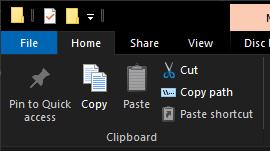After having archived this repository a few months ago, I've decided that maybe I should give this project a second chance. I have some plans that will hopefully further optimize the tool and make it significantly faster, and will allow for adding extra features in an easier way in the future. The secret? Using the "AutoUnattend" method. Now, this will require quite a bit of work to do, so don't expect anything for a while, but once the update is released, the old method (Win11-TPM-RegistryBypass) will be marked as deprecated.
It might take a bit longer than I'd like since I'm still a student in high school, but I will try to do what I can. Thank you for understanding.
This tool creates a modified Windows 11 installer ISO using an existing one, containing a registry hack that bypasses the setup-time compatibility checks, as well as an experimental patch that forces feature updates and in-place upgrades to install, ignoring incompatibilities.
Looking for Windows 11 ISOs? Head over to UUP Dump to download the latest Dev build of Windows 11 and create a bootable ISO. Need help? You can start here.
I am also developing a command-line interface tool for UUP Dump, so that you can download the latest update package for a given channel, and generate an installable ISO for use with this script. Using just a single command. Requires Python 3 and the requests module. You can check out the project here.
Looking for some Windows 11 hacks? I have some mod scripts on another repository, Windows11_Mods.
Please note that this tool does not allow Windows 11 to be installed on 32-bit (x86) platforms.
Windows 11 is a 64-bit-only OS, and therefore will not work at all on older architectures such as 32-bit (x86). If you are unsure what architecture your system is, press Win+R, type cmd, and press Enter. Then copy and paste the following command in command prompt: wmic cpu get DataWidth. If you get 64, you have a 64-bit processor, and can run Windows 11.
This workaround injects three keys into the registry of the Windows Setup environment in the boot.wim file in the Windows 11 ISO that force the installer to skip TPM, Secure Boot, memory and CPU checks, allowing the user to install Windows 11 using the original installer. There are extra switches that can be passed for more in-depth patching, such as one that allows for forcing Windows Updates and in-place upgrades to skip compatibility checks; see extra switches for more.
A Windows 10 ISO is not required for this method.
The installer for Windows 11 checks for both TPM and Secure Boot, and will not install on "unsupported" processors. However, many of the devices that don't have TPM, Secure Boot, or a compatible processor, are perfectly capable of running Windows 11.
TIP: It's recommended to copy or move the Windows 11 ISO image to the same directory as the script to make things easy, as there can be some bugs with images located outside of the directory. If you have any issues with the script, please do not hesitate to open an issue.
- In the repository directory, run
env.bat. This will open up a new elevated PowerShell window in the repository. You may be prompted by UAC (User Account Control) to grant administrative privileges to PowerShell. Click Yes. - Type
.\Win11-TPM-RegBypass.ps1in the PowerShell window, but don't hit Enter just yet. - Follow up with
-Source. This is where you're going to define the location of the Windows 11 ISO you want to use. TIP: If your Windows 11 ISO is not in the same directory as the script, you can locate the ISO with File Explorer, select it, then click "Copy path" in the File Explorer ribbon, or hold down Shift and right-click the file, the click "Copy as path" in the context menu. (Windows 10)
- Lastly, we need to define
-Destination; the output ISO. You can make it short and sweet, and it doesn't need to be a full path (the new ISO would be created in the repository directory in that case). - Make sure all file paths are surrounded with quotation marks to avoid potential issues.
Your final command should look something like this:
.\Win11-TPM-RegBypass.ps1 -Source "22000.100.210719-2150.CO_RELEASE_SVC_PROD2_CLIENTPRO_OEMRET_X64FRE_EN-US.ISO" -Destination "Win11-New.iso"
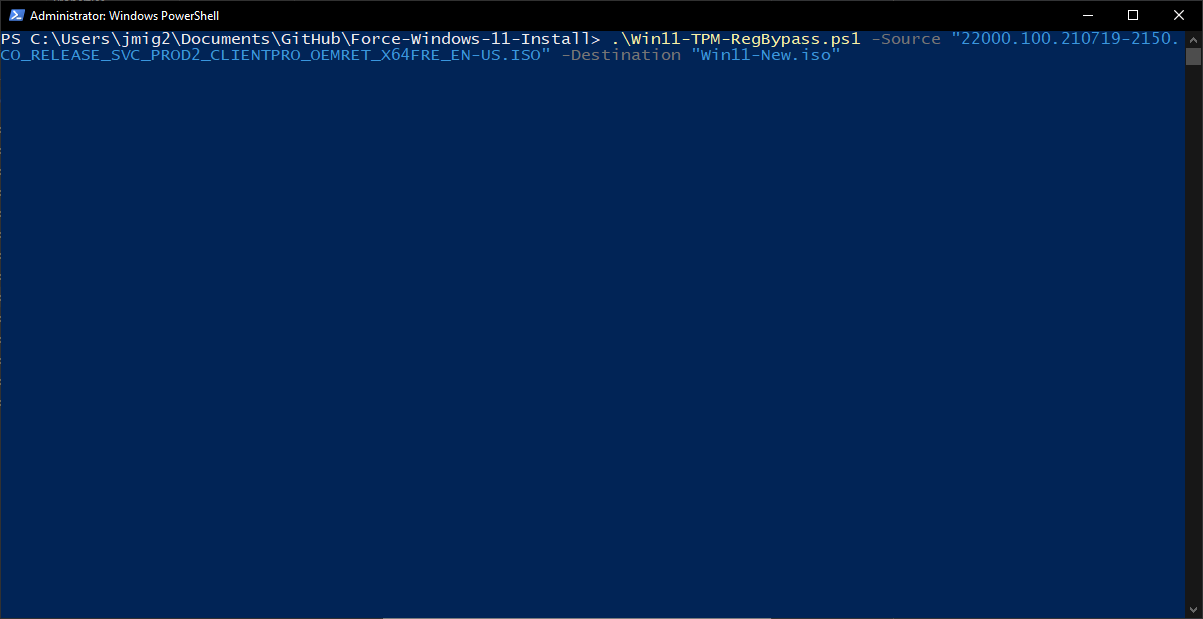
- Now you can press Enter. The script should start running, and provided everything works correctly, you should now have a new bootable Windows 11 ISO image without the TPM or Secure Boot restrictions during install. However, if you also want to inject a patch into the
Note that any options that modify install.wim may result in the process taking longer. If the Windows image contains more than one edition, you will be asked to select one or more editions to modify. Any editions not selected will not be included in the final image.
-InjectVMwareTools- Injects the VMware tools installer into the install.wim image to run when the system boots for the first time. VMware needs to be installed on your system, and the VMware Tools ISO needs to exist in its application folder.-InjectPostPatch- (EXPERIMENTAL) Injects a script into the install.wim image to run when Windows 11 boots for the first time. The modifications that the script makes are intended to force upgrades that are done through Windows Update, as well as in-place upgrades, to succeed regardless of compatibility status. It does this by forcing the upgrade tool to bypass the compatibility checks that would otherwise cause the installation/upgrade to fail.-PrepareUpgrade- (EXPERIMENTAL) Modify the current system to bypass compatibility checks to allow in-place upgrades using the modified ISO. Can be called on its own (no other parameters), or otherwise run after generating the ISO. See below for more information. Note: If doing an in-place upgrade usingsetup.exefrom a Windows 11 ISO image, do NOT disable the downloading of updates. This seems to result in a TPM error. The reason is currently unknown.-UndoPrepareUpgrade- (EXPERIMENTAL) Undo the changes made by-PrepareUpgrade, if there are any. Can only be called by itself.
-VerboseMode- Enable verbose output, which isn't much-GuiSelectMode- Shows a GUI for selecting multiple editions to modify as opposed to the CLI-based selection method-HideTimestamps- Disable printing the amount of time it took to complete a process
.\Win11-TPM-RegBypass.ps1 -PrepareUpgrade will only modify the current Windows installation.
.\Win11-TPM-RegBypass.ps1 -Source [source] -Destination [destination] <Other parameters> -PrepareUpgrade is a one-liner that will perform modifications to the current Windows installation after generating the ISO.
Forcibly change the Windows Insider ring (and enable Windows Insider if it is disabled). The script needs to be run as an administrator.
-Dev- Set ring to Dev-Beta- Set ring to Beta-ReleasePreview- Set ring to ReleasePreview
Win11-ImageBuilder has been marked obsolete, and is no longer maintained. For the documentation on the tool, navigate here.
Following the announcement of Windows 11, many users were rather discouraged to discover the new TPM, CPU and Secure Boot restrictions imposed by Microsoft for Windows 11 in an attempt to block devices lacking these features from installing and running it, and encouraging them to buy newer, and possibly more locked-down/restrictive devices. This has left a lot of otherwise enthusiastic users in the dark, with virtually no way to upgrade without buying a new machine sporting a CPU newer than 2018, as well as the aforementioned features. However, it's been proven time and time again that on many devices that Microsoft considers unsupported, the Windows 11 experience was comparatively normal, with few to no issues. Microsoft claims that their reasons for enforcing these restrictions have to do with both compatibility and security. Additionally, they claim that many of the older devices that Windows 11 was tested on tended to have issues resulting in BSoD (Blue Screen of Death) errors, and other instabilities and issues. However, many people running Windows 11 on these so-called incompatible devices didn’t report any major issues at the time of writing despite some missing features such as virtualization. While it’s not exactly recommended to run Windows 11 on an incompatible device (especially if it’s a daily driver), it certainly is possible to bypass Microsoft’s restrictions to allow installing or upgrading to Windows 11.
| Binary name | Description | Source |
|---|---|---|
| 7z.exe | 7-Zip CLI interface | Source |
| oscdimg.exe | OSCDIMG - Used for rebuilding ISO images after processing (Pulled from the Windows 10 ADK) | Source |