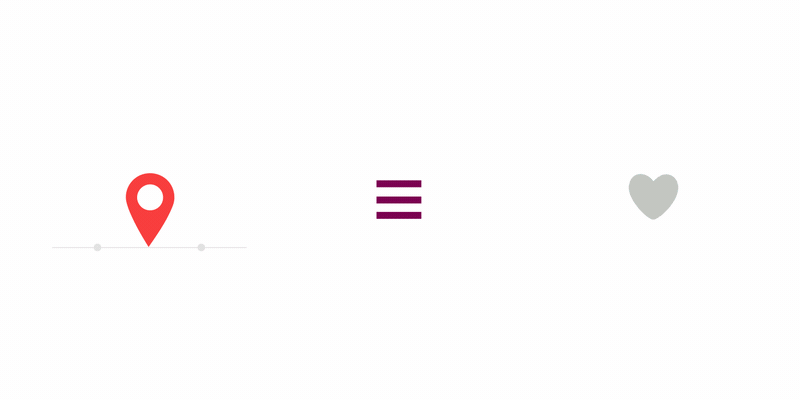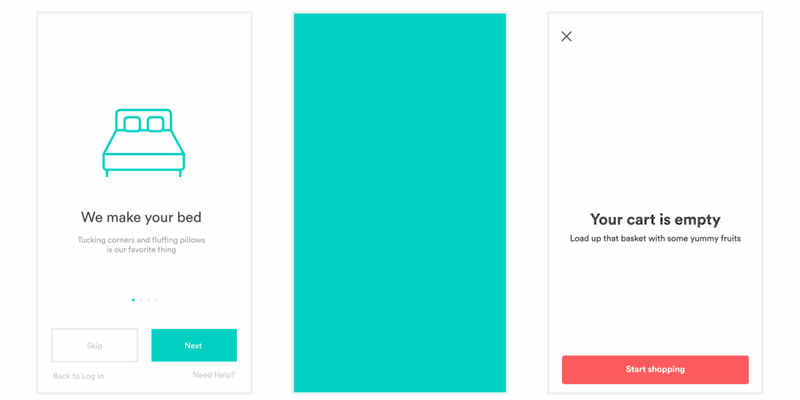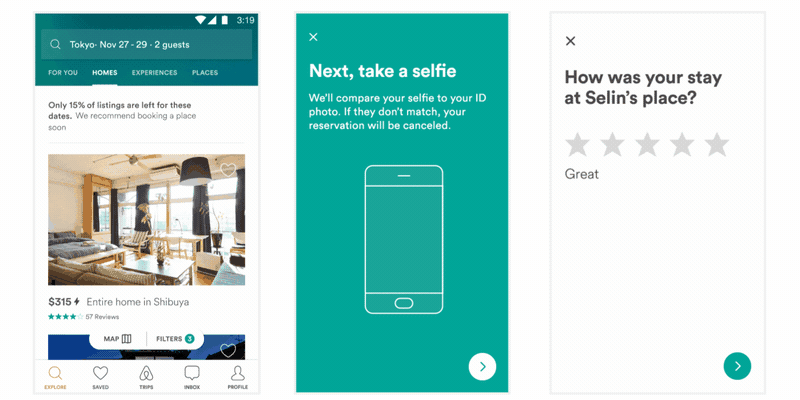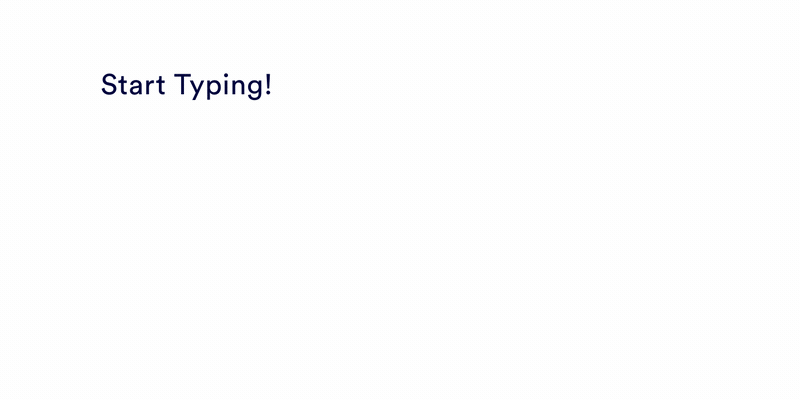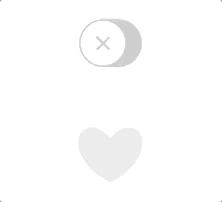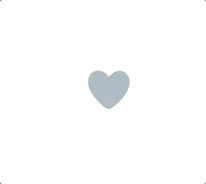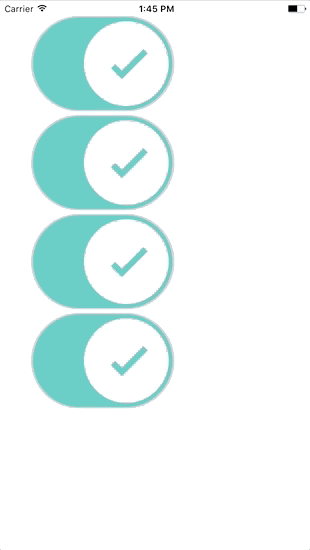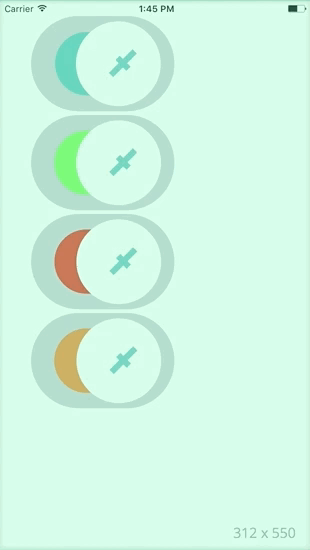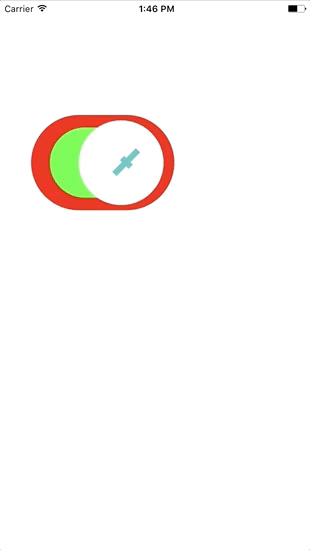Lottie for iOS, macOS (and Android and React Native)
==Announcement==: As of 3.0 Lottie has been completely rewritten in Swift 4.2! For Objective-C support please use Lottie 2.5.3. Read Migration doc Here.
Lottie is a mobile library for Android and iOS that natively renders vector based animations and art in realtime with minimal code.
Lottie loads and renders animations and vectors exported in the bodymovin JSON format. Bodymovin JSON can be created and exported from After Effects with bodymovin, Sketch with Lottie Sketch Export, and from Haiku.
For the first time, designers can create and ship beautiful animations without an engineer painstakingly recreating it by hand. Since the animation is backed by JSON they are extremely small in size but can be large in complexity! Animations can be played, resized, looped, sped up, slowed down, reversed, and even interactively scrubbed. Lottie can play or loop just a portion of the animation as well, the possibilities are endless! Animations can even be changed at runtime in various ways! Change the color, position or any keyframable value! Lottie also supports native UIViewController Transitions out of the box!
Here is just a small sampling of the power of Lottie
- Installing Lottie
- Quick Start
- Animation Model
- Animation View
- Image Provider
- Animation Cache
- Value Providers
- Animated Control
- Animated Switch
- Animated Button
- Examples
- Supported After Effects Features
- Alternatives
- Why is it Called Lottie?
- Contributing
- Issues or Feature Requests?
Lottie supports CocoaPods and Carthage (Both dynamic and static). Lottie is written in Swift 4.2.
You can pull the Lottie Github Repo and include the Lottie.xcodeproj to build a dynamic or static library.
Add the pod to your Podfile:
pod 'lottie-ios'And then run:
pod installAfter installing the cocoapod into your project import Lottie with
import LottieAdd Lottie to your Cartfile:
github "airbnb/lottie-ios" "master"
And then run:
carthage update
In your application targets “General” tab under the “Linked Frameworks and Libraries” section, drag and drop lottie-ios.framework from the Carthage/Build/iOS directory that carthage update produced.
Lottie loads and renders animations and vectors exported in the bodymovin JSON format. Bodymovin JSON can be created and exported from After Effects with bodymovin, Sketch with Lottie Sketch Export, and from Haiku.
Lottie-iOS looks to UIImageView for its API. The basic API is broken into two parts:
Animation- The backing model for an animation that is deserialized from a json file.AnimationView- AUIViewsubclass responsible for loading and rendering theAnimation
You can quickly load a Lottie animation with:
let starAnimationView = AnimationView(name: "StarAnimation")Additionally you can choose to load an AnimationView without any animation, and set the animation later:
let starAnimationView = AnimationView()
/// Some time later
let starAnimation = Animation.named("StarAnimation")
starAnimationView.animation = starAnimationYou can load animations from a specific bundle, a filepath, or even asynchronously from a URL. Read more about loading animations Here
After loading an animation it can be played with:
starAnimationView.play { (finished) in
/// Animation finished
}Read more about playing animations Here
The Animation model is the top level model object in Lottie. An Animation holds all of the animation data backing a Lottie Animation. Animations are deserialized from JSON.
Codable; see JSON schema here.
Animation is also fully codable. ==Animations can be decoded, and encoded to JSON!==
There are a variety of ways to load an Animation on its own. Additionally you can load an animation while allocating an AnimationView through one of the convenience initializers on AnimationView.
Animations can be stored in an AnimationCacheProvider to reduce the overhead of deserializing the same animations over and over. Read more here.
Animation.named(_ name: String, bundle: Bundle, subdirectory: String?, animationCache: AnimationCacheProvider?) -> Animation?Loads an animation model from a bundle by its name. Returns nil if an animation is not found.
Parameters:
: name: The name of the json file without the json extension. EG "StarAnimation"
: bundle: The bundle in which the animation is located. Defaults to Bundle.main
: subdirectory: A subdirectory in the bundle in which the animation is located. Optional.
: animationCache: A cache for holding loaded animations. Optional.
Example:
/// Load from the main bundle.
let animation = Animation("StarAnimation")
/// Load from a specific bundle/
let animation = Animation("StarAnimation", bundle: myBundle)
/// Load from a subdirectory in a bundle.
let animation = Animation("StarAnimation", subdirectory: "Animations")
/// Load with an animation cache.
let animation = Animation("StarAnimation", animationCache: LRUAnimationCache.sharedCache)Animation.filepath(_ filepath: String, animationCache: AnimationCacheProvider?) -> Animation?Loads an animation model from an absolute filepath. Returns nil if an animation is not found.
Parameters: : filepath: The absolute filepath of the animation to load. EG "/User/Me/starAnimation.json" : animationCache: A cache for holding loaded animations. Optional.
Example:
let animation = Animation(filepathURL.path, animationCache: LRUAnimationCache.sharedCache)AnimationView is a UIView (NSView on macOS) subclass that displays animation content. AnimationView offers a number of ways to load, play, and even change animations.
Animation views can be allocated with or without animation data. There are a handful of convenience initializers for initializing with animations.
AnimationView uses AnimationImageProvider to retrieve the images for its animation.
An image provider can be supplied when the Animation View is initialized, or after by setting its imageProvider property.
To force an AnimationView to reload its images call reloadImages() on the AnimationView.
Read more about AnimationImageProvider here
There are several methods for playing animations, and portions of animations. Lottie describes Time in three ways:
- Frame Time - Describes time in a frames per second format.
(Seconds * Framerate)eg: 0.5 second is FrameTime 12 when framerate is 24. - Progress Time - Describes time in progress from 0 (the beginning of the animation timeline) to 1 (the end of the animation timeline).
- Time - Describes time in seconds.
All three can be used to play and set time on an AnimationView
AnimationView.play(completion: LottieCompletionBlock?)Plays the animation from its current state to the end of its timeline. Calls the completion block when the animation is stopped.
Parameters:
: completion: A completion block that is called when the animation completes. The block will be passed true if the animation completes and false if the animation was interrupted. Optional.
Example:
starAnimationView.play { (finished) in
/// Animation stopped
}AnimationView.play(fromProgress: AnimationProgressTime?, toProgress: AnimationProgressTime, loopMode: LottieLoopMode?, completion: LottieCompletionBlock?)Plays the animation from a Progress Time to a Progress Time with options.
Parameters:
: fromProgress: The start progress of the animation. If nil the animation will start at the current progress. (Optional)
: toProgress: The end progress of the animation.
: loopMode: The loop behavior of the animation. If nil the view's loopMode property will be used. (Optional)
: completion: An optional completion closure to be called when the animation stops. (Optional)
Example:
/// Play only the last half of an animation.
animationView.play(fromProgress: 0.5, toProgress: 1)AnimationView.play(fromFrame: AnimationProgressTime?, toFrame: AnimationFrameTime, loopMode: LottieLoopMode?, completion: LottieCompletionBlock?)Plays the animation from a Frame Time to a Frame Time with options.
Parameters:
: fromFrame: The start frame of the animation. If nil the animation will start at the current frame. (Optional)
: toFrame: The end frame of the animation.
: loopMode: The loop behavior of the animation. If nil the view's loopMode property will be used. (Optional)
: completion: An optional completion closure to be called when the animation stops. (Optional)
Example:
/// Play from frame 24 to 48 of an animation.
animationView.play(fromFrame: 24, toFrame: 48)AnimationView.play(fromMarker: String?, toMarker: String, loopMode: LottieLoopMode?, completion: LottieCompletionBlock?)Plays the animation from a named marker to another marker. Markers are point in time that are encoded into the Animation data and assigned a name. Read more on Markers here ==NOTE==: If markers are not found the play command will exit.
Parameters:
: fromMarker: The start marker for the animation playback. If nil the animation will start at the current progress. (Optional)
: toMarker: The end marker for the animation playback.
: loopMode: The loop behavior of the animation. If nil the view's loopMode property will be used. (Optional)
: completion: An optional completion closure to be called when the animation stops. (Optional)
Example:
/// Play from frame 24 to 48 of an animation.
animationView.play(fromMarker: "ftue1_begin", toMarker: "ftue1_end")AnimationView.stop()Stops the currently playing animation, if any. The animation view is reset to its start frame. The previous animation's completion block will be closed with false
Example:
animationView.stop()AnimationView.pause()Pauses the animation in its current state. The previous animation's completion block will be closed with false
Example:
animationView.pause()AnimationView has a variety of settings for controlling playback, and visual state.
/// iOS
var AnimationView.contentMode: UIViewContentMode { get set }
/// MacOS
var AnimationView.contentMode: LottieContentMode { get set }Describes how the AnimationView should resize and scale its contents.
Options: : scaleToFill: Animation scaled to fill the bounds of AnimationView. The animation will be stretched if the aspect of the AnimationView is different than the Animation. : scaleAspectFit: Animation will be scaled to fit the AnimationView while preserving its aspect ratio. : scaleAspectFill: Animation will be scaled to fill the AnimationView while preserving its aspect ratio. : topLeft: Animation will not be scaled.
var AnimationView.backgroundBehavior: LottieBackgroundBehavior { get set }Describes the behavior of an AnimationView when the app is moved to the background. (iOS only)
The default is .pause
Options: : stop: Stop the animation and reset it to the beginning of its current play time. The completion block is called. : pause: Pause the animation in its current state. The completion block is called. : pauseAndRestore: Pause the animation and restart it when the application moves back to the foreground. The completion block is stored and called when the animation completes.
var AnimationView.loopMode: LottieLoopMode { get set }Sets the loop behavior for play calls. Defaults to playOnce
Options:
: playOnce: Animation is played once then stops.
: loop: Animation will loop from end to beginning until stopped.
: autoReverse: Animation will play forward, then backwards and loop until stopped.
: repeat(amount): Animation will loop from end to beginning up to amount of times.
: repeatBackwards(amount): Animation will play forward, then backwards a amount of times.
var AnimationView.isAnimationPlaying: Bool { get set }Returns true if the animation is currently playing, false if it is not.
var AnimationView.shouldRasterizeWhenIdle: Bool { get set }When true the animation view will rasterize its contents when not animating. Rasterizing will improve performance of static animations.
==Note:== this will not produce crisp results at resolutions above the animation's natural resolution.
Defaults to false
var AnimationView.respectAnimationFrameRate: Bool { get set }When true the animation will play back at the framerate encoded in the Animation model. When false the animation will play at the framerate of the device.
Defaults to false
var AnimationView.animationSpeed: CGFloat { get set }Sets the speed of the animation playback. Higher speed equals faster time.
Defaults to 1
var AnimationView.currentProgress: AnimationProgressTime { get set }Sets the current animation time with a Progress Time. Returns the current Progress Time, or the final Progress Time if an animation is in progress. ==Note==: Setting this will stop the current animation, if any.
var AnimationView.currentTime: TimeInterval { get set }Sets the current animation time with a TimeInterval. Returns the current TimeInterval, or the final TimeInterval if an animation is in progress. ==Note==: Setting this will stop the current animation, if any.
var AnimationView.currentFrame: AnimationFrameTime { get set }Sets the current animation time with a Frame Time. Returns the current Frame Time, or the final Frame Time if an animation is in progress. ==Note==: Setting this will stop the current animation, if any.
var AnimationView.realtimeAnimationFrame: AnimationFrameTime { get }Returns the realtime Frame Time of an AnimationView while an animation is in flight.
var AnimationView.realtimeAnimationProgress: AnimationProgressTime { get }Returns the realtime Progress Time of an AnimationView while an animation is in flight.
func AnimationView.forceDisplayUpdate()Forces the AnimationView to redraw its contents.
Markers are a way to describe a point in time by a key name. Markers are encoded into animation JSON. By using markers a designer can mark playback points for a developer to use without having to worry about keeping track of animation frames. If the animation file is updated, the developer does not need to update playback code.
Markers can be used to playback sections of animation, or can be read directly for more advanced use. Both Animation and AnimationView have methods for reading Marker Times.
/// Animation View Methods
AnimationView.progressTime(forMarker named: String) -> AnimationProgressTime?
AnimationView.frameTime(forMarker named: String) -> AnimationFrameTime?
/// Animation Model Methods
Animation.progressTime(forMarker named: String) -> AnimationProgressTime?
Animation.frameTime(forMarker named: String) -> AnimationFrameTime?Each method returns the time for the marker specified by name. Returns nil if the marker is not found.
Nearly all properties of a Lottie animation can be changed at runtime using a combination of Animation Keypaths and Value Providers. Setting a ValueProvider on a keypath will cause the animation to update its contents and read the new Value Provider.
In addition, animation properties can be read using Animation Keypaths.
AnimationView.setValueProvider(_ valueProvider: AnyValueProvider, keypath: AnimationKeypath)Sets a ValueProvider for the specified keypath. The value provider will be set on all properties that match the keypath.
Parameters : valueProvider: The new value provider for the property. : keypath: The keypath used to search for properties.
Example:
/// A keypath that finds the color value for all `Fill 1` nodes.
let fillKeypath = AnimationKeypath(keypath: "**.Fill 1.Color")
/// A Color Value provider that returns a reddish color.
let redValueProvider = ColorValueProvider(Color(r: 1, g: 0.2, b: 0.3, a: 1))
/// Set the provider on the animationView.
animationView.setValueProvider(redValueProvider, keypath: fillKeypath)AnimationView.getValue(for keypath: AnimationKeypath, atFrame: AnimationFrameTime?) -> Any?Reads the value of a property specified by the Keypath. Returns nil if no property is found.
Parameters : for: The keypath used to search for the property. : atFrame: The Frame Time of the value to query. If nil then the current frame is used.
Example:
/// A keypath that finds the Position of `Group 1` in `Layer 1`
let fillKeypath = AnimationKeypath(keypath: "Layer 1.Group 1.Transform.Position")
let position = animationView.getValue(for: fillKeypath, atFrame: nil)
/// Returns Vector(10, 10, 0) for currentFrame. AnimationView.logHierarchyKeypaths()Logs all child keypaths of the animation into the console.
Custom views can be added to AnimationViews. These views will animate alongside the animation.
AnimationView.addSubview(_ subview: AnimationSubview, forLayerAt keypath: AnimationKeypath)Searches for the nearest child layer to the first Keypath and adds the subview to that layer. The subview will move and animate with the child layer. Furthermore the subview will be in the child layers coordinate space. ==Note==: if no layer is found for the keypath, then nothing happens.
Parameters : subview: The subview to add to the found animation layer. : keypath: The keypath used to find the animation layer.
Example:
/// A keypath that finds `Layer 1`
let layerKeypath = AnimationKeypath(keypath: "Layer 1")
/// Wrap the custom view in an `AnimationSubview`
let subview = AnimationSubview()
subview.addSubview(customView)
/// Set the provider on the animationView.
animationView.addSubview(subview, forLayerAt: layerKeypath)/// Converts a rect
AnimationView.convert(_ rect: CGRect, toLayerAt keypath: AnimationKeypath) -> CGRect?
/// Converts a point
AnimationView.convert(_ point: CGPoint, toLayerAt keypath: AnimationKeypath) -> CGPoint?These two methods are used to convert geometry from the AnimationView's coordinate space into the coordinate space of the layer found at Keypath.
If no layer is found, nil is returned
Parameters : point or rect: The CGPoint or CGRect in the AnimationView's coordinate space to convert. : keypath: The keypath used to find the layer.
Image provider is a protocol that is used to supply images to AnimationView.
Some animations require a reference to an image. The image provider loads and provides those images to the AnimationView. Lottie includes a couple of prebuilt Image Providers that supply images from a Bundle, or from a FilePath.
Additionally custom Image Providers can be made to load images from a URL, or to Cache images.
public class BundleImageProvider: AnimationImageProviderAn AnimationImageProvider that provides images by name from a specific bundle. The BundleImageProvider is initialized with a bundle and an optional searchPath.
/// Create a bundle that loads images from the Main bundle in the subdirectory "AnimationImages"
let imageProvider = BundleImageProvider(bundle: Bundle.main, searchPath: "AnimationImages")
/// Set the provider on an animation.
animationView.imageProvider = imageProviderpublic class FilepathImageProvider: AnimationImageProviderAn AnimationImageProvider that provides images by name from a specific local filepath.
/// Create a bundle that loads images from a local URL filepath.
let imageProvider = AnimationImageProvider(filepath: url)
/// Set the provider on an animation.
animationView.imageProvider = imageProviderAnimationCacheProvider is a protocol that describes an Animation Cache. Animation Cache is used when loading Animation models. Using an Animation Cache can increase performance when loading an animation multiple times.
Lottie comes with a prebuilt LRU Animation Cache.
An Animation Cache that will store animations up to cacheSize. Once cacheSize is reached, the least recently used animation will be ejected. The default size of the cache is 100.
LRUAnimationCache has a global sharedCache that is used to store the animations.
You may also call LRUAnimationCache.sharedCache.clearCache() to clear the cache.
AnyValueProvider is a protocol that return animation data for a property at a given time. Every fame an AnimationView queries all of its properties and asks if their ValueProvider has an update. If it does the AnimationView will read the property and update that portion of the animation.
Value Providers can be used to dynamically set animation properties at run time.
ValueProviders work with a few Primitive data types.
- Color: A primitive that describes a color in R G B A (0-1)
- Vector1D: A single float value.
- Vector3D: A three dimensional vector. (X, Y, Z)
Lottie comes with a handful of prebuilt providers for each Primitive Type. Each Provider can be initialized with a single value, or a block that will be called on a frame-by-frame basis.
Example
/// A Color Value provider that returns a reddish color.
let redValueProvider = ColorValueProvider(Color(r: 1, g: 0.2, b: 0.3, a: 1))
/// A keypath that finds the color value for all `Fill 1` nodes.
let fillKeypath = AnimationKeypath(keypath: "**.Fill 1.Color")
/// Set the provider on the animationView.
animationView.setValueProvider(redValueProvider, keypath: fillKeypath)
/// Later...
/// Changing the value provider will update the animation.
redValueProvider.color = Color(r: 0, g: 0.2, b: 1, a: 1)AnimationKeypath is an object that describes a keypath search for nodes in the animation JSON. AnimationKeypath matches views and properties inside of AnimationView to their backing Animation model by name.
A keypath can be used to set properties on an existing animation, or can be validated with an existing Animation. AnimationKeypath can describe a specific object, or can use wildcards for fuzzy matching of objects. Acceptable wildcards are either "*" (star) or "**" (double star). Single star will search a single depth for the next object. Double star will search any depth.
An AnimationKeypath can be initialized with a dot-separated keypath, or with an array of keys.
Keypath Examples:
/// Represents a specific color node on a specific stroke.
@"Layer.Shape Group.Stroke 1.Color"
/// Represents the color node for every Stroke named "Stroke 1" in the animation.
@"**.Stroke 1.Color"
Code Example:
/// A keypath that finds the color value for all `Fill 1` nodes.
let fillKeypath = AnimationKeypath(keypath: "**.Fill 1.Color")Lottie comes prepacked with a two Animated Controls, AnimatedSwitch and AnimatedButton. Both of these controls are built on top of AnimatedControl
AnimatedControl is a subclass of UIControl that provides an interactive mechanism for controlling the visual state of an animation in response to user actions.
The AnimatedControl will show and hide layers depending on the current UIControl.State of the control.
Users of AnimationControl can set a Layer Name for each UIControl.State. When the state is change the AnimationControl will change the visibility of its layers.
An interactive switch with an 'On' and 'Off' state. When the user taps on the switch the state is toggled and the appropriate animation is played.
Both the 'On' and 'Off' have an animation play range associated with their state.
To change the play range for each state use:
/// Sets the play range for the given state. When the switch is toggled, the animation range is played.
public func setProgressForState(fromProgress: AnimationProgressTime,
toProgress: AnimationProgressTime,
forState onState: Bool)An interactive button that plays an animation when pressed.
The AnimatedButton can play a variety of time ranges for different UIControl.Event. Play ranges are set using either:
/// Set a play range with Progress Time.
public func setPlayRange(fromProgress: AnimationProgressTime,
toProgress: AnimationProgressTime,
event: UIControl.Event)
/// Set a play range with Marker Keys.
public func setPlayRange(fromMarker fromName: String,
toMarker toName: String,
event: UIControl.Event)Once set the animation will automatically play when the event is triggered.
Example:
/// Create a button.
let twitterButton = AnimatedButton()
twitterButton.translatesAutoresizingMaskIntoConstraints = false
/// Set an animation on the button.
twitterButton.animation = Animation.named("TwitterHeartButton", subdirectory: "TestAnimations")
/// Turn off clips to bounds, as the animation goes outside of the bounds.
twitterButton.clipsToBounds = false
/// Set animation play ranges for touch states
twitterButton.setPlayRange(fromMarker: "touchDownStart", toMarker: "touchDownEnd", event: .touchDown)
twitterButton.setPlayRange(fromMarker: "touchDownEnd", toMarker: "touchUpCancel", event: .touchUpOutside)
twitterButton.setPlayRange(fromMarker: "touchDownEnd", toMarker: "touchUpEnd", event: .touchUpInside)
view.addSubview(twitterButton)Lottie can do more than just play beautiful animations. Lottie allows you to change animations at runtime.
It's easy to create the four switches and play them:
let animationView = AnimationView(name: "toggle");
self.view.addSubview(animationView)
animationView.play()
let animationView2 = AnimationView(name: "toggle");
self.view.addSubview(animationView2)
animationView2.play()
let animationView3 = AnimationView(name: "toggle");
self.view.addSubview(animationView3)
animationView3.play()
let animationView4 = AnimationView(name: "toggle");
self.view.addSubview(animationView4)
animationView4.play()/// A Color Value provider that returns a reddish color.
let redValueProvider = ColorValueProvider(Color(r: 1, g: 0.2, b: 0.3, a: 1))
/// A Color Value provider that returns a reddish color.
let orangeValueProvider = ColorValueProvider(Color(r: 1, g: 1, b: 0, a: 1))
/// A Color Value provider that returns a reddish color.
let greenValueProvider = ColorValueProvider(Color(r: 0.2, g: 1, b: 0.3, a: 1))
let keypath = AnimationKeypath(keypath: "BG-On.Group 1.Fill 1.Color")
animationView2.setValueProvider(greenValueProvider, keypath: keypath)
animationView3.setValueProvider(redValueProvider, keypath: keypath)
animationView4.setValueProvider(orangeValueProvider, keypath: keypath)The keyPath is a dot separated path of layer and property names from After Effects.
AnimationView provides func logHierarchyKeypaths() which will recursively log all settable keypaths for the animation.
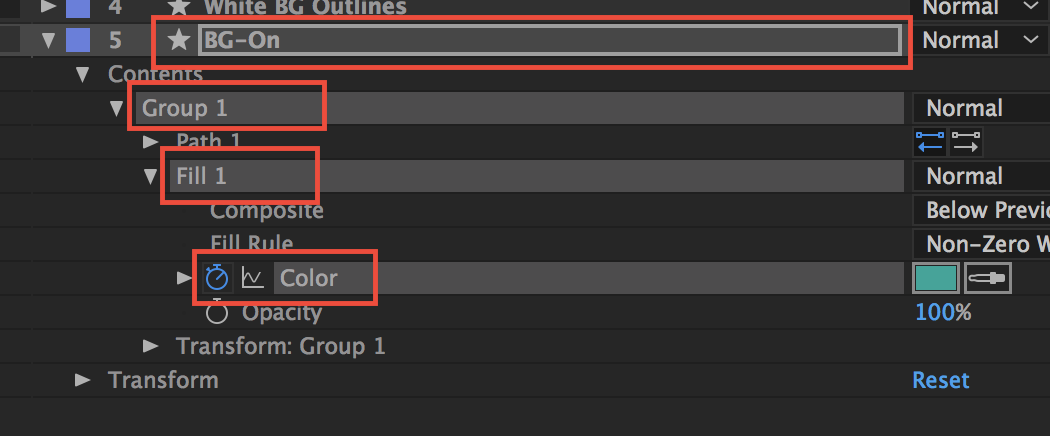
"BG-On.Group 1.Fill 1.Color"
Lottie allows you to change any property that is animatable in After Effects.
| Shapes | 2.5.2 | 3.0 |
|---|---|---|
| Shape | 👍 | 👍 |
| Ellipse | 👍 | 👍 |
| Rectangle | 👍 | 👍 |
| Rounded Rectangle | 👍 | 👍 |
| Polystar | 👍 | 👍 |
| Group | 👍 | 👍 |
| Repeater | 👍 | ⛔️ |
| Trim Path (individually) | ⛔️ | 🎉 |
| Trim Path (simultaneously) | ❗️ | 🎉 |
| Renderable | 2.5.2 | 3.0 |
| Fill | 👍 | 👍 |
| Stroke | 👍 | 👍 |
| Radial Gradient | 👍 | 👍 |
| Linear Gradient | 👍 | 👍 |
| Gradient Stroke | ⛔️ | 🎉 |
| Transforms | 2.5.2 | 3.0 |
| Position | 👍 | 👍 |
| Position (separated X/Y) | ❗️ | 👍 |
| Scale | 👍 | 👍 |
| Skew | ⛔️ | 🎉 |
| Rotation | 👍 | 👍 |
| Anchor Point | 👍 | 👍 |
| Opacity | 👍 | 👍 |
| Parenting | 👍 | 👍 |
| Auto Orient | ⛔️ | ⛔️ |
| Interpolation | 2.5.2 | 3.0 |
| Linear Interpolation | ❗️ | 🎉 |
| Bezier Interpolation | 👍 | 👍 |
| Hold Interpolation | 👍 | 👍 |
| Spatial Bezier Interpolation | ❗️ | 🎉 |
| Rove Across Time | 👍 | 👍 |
| Masks | 2.5.2 | 3.0 |
| Mask Path | 👍 | 👍 |
| Mask Opacity | 👍 | 👍 |
| Add | 👍 | 👍 |
| Subtract | ❗️ | 🎉 |
| Intersect | ⛔️ | 🎉 |
| Lighten | ⛔️ | ⛔️ |
| Darken | ⛔️ | ⛔️ |
| Difference | ⛔️ | ⛔️ |
| Expansion | ⛔️ | ⛔️ |
| Feather | ⛔️ | ⛔️ |
| Mattes | 2.5.2 | 3.0 |
| Alpha Matte | 👍 | 👍 |
| Alpha Inverted Matte | ⛔️ | 🎉 |
| Luma Matte | ⛔️ | ⛔️ |
| Luma Inverted Matte | ⛔️ | ⛔️ |
| Merge Paths | 2.5.2 | 3.0 |
| Merge | ⛔ | ⛔ |
| Add | ⛔ | ⛔ |
| Subtract | ⛔ | ⛔ |
| Intersect | ⛔ | ⛔ |
| Exclude Intersection | ⛔ | ⛔ |
| Layer Effects | 2.5.2 | 3.0 |
| Fill | ⛔️ | ⛔️ |
| Stroke | ⛔️ | ⛔️ |
| Tint | ⛔️ | ⛔️ |
| Tritone | ⛔️ | ⛔️ |
| Levels Individual Controls | ⛔️ | ⛔️ |
| Text | 2.5.2 | 3.0 |
| Glyphs | ⛔️ | ⛔️ |
| Fonts | ⛔️ | 🎉 |
| Transform | ⛔️ | 🎉 |
| Fill | ⛔️ | 🎉 |
| Stroke | ⛔️ | 🎉 |
| Tracking | ⛔️ | 🎉 |
| Anchor point grouping | ⛔️ | ⛔️ |
| Text Path | ⛔ | ⛔️ |
| Per-character 3D | ⛔ | ⛔️ |
| Range selector (Units) | ⛔ | ⛔️ |
| Range selector (Based on) | ⛔ | ⛔️ |
| Range selector (Amount) | ⛔ | ⛔️ |
| Range selector (Shape) | ⛔ | ⛔️ |
| Range selector (Ease High) | ⛔ | ⛔️ |
| Range selector (Ease Low) | ⛔ | ⛔️ |
| Range selector (Randomize order) | ⛔ | ⛔️ |
| expression selector | ⛔ | ⛔️ |
| Other | 2.5.2 | 3.0 |
| Expressions | ⛔️ | ⛔️ |
| Images | 👍 | 👍 |
| Precomps | 👍 | 👍 |
| Time Stretch | ⛔️ | 👍 |
| Time remap | ⛔️ | 👍 |
| Markers | ⛔️ | 🎉 |
- Build animations by hand. Building animations by hand is a huge time commitment for design and engineering across Android and iOS. It's often hard or even impossible to justify spending so much time to get an animation right.
- Facebook Keyframes. Keyframes is a wonderful new library from Facebook that they built for reactions. However, Keyframes doesn't support some of Lottie's features such as masks, mattes, trim paths, dash patterns, and more.
- Gifs. Gifs are more than double the size of a bodymovin JSON and are rendered at a fixed size that can't be scaled up to match large and high density screens.
- Png sequences. Png sequences are even worse than gifs in that their file sizes are often 30-50x the size of the bodymovin json and also can't be scaled up.
Lottie is named after a German film director and the foremost pioneer of silhouette animation. Her best known films are The Adventures of Prince Achmed (1926) – the oldest surviving feature-length animated film, preceding Walt Disney's feature-length Snow White and the Seven Dwarfs (1937) by over ten years. The art of Lotte Reineger
Contributors are more than welcome. Just upload a PR with a description of your changes. To get ramped up on how Lottie-iOS works, read through the Contributor Documentation
File github issues for anything that is broken. Be sure to check the list of supported features before submitting. If an animation is not working, please attach the After Effects file to your issue. Debugging without the original can be very difficult. Lottie is developed and maintained by Brandon Withrow. Feel free to reach out via email or Twitter