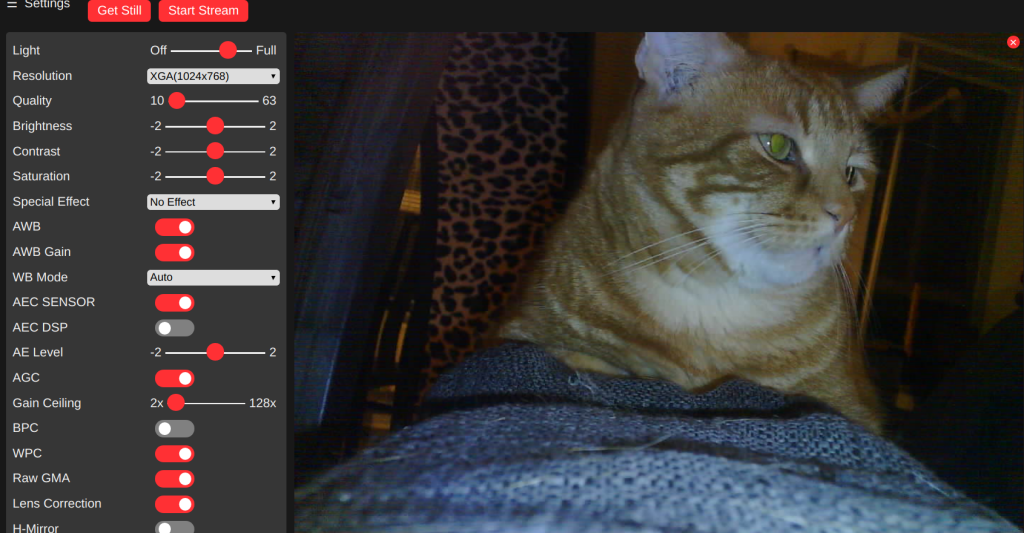This sketch is a extension/expansion/rework of the 'official' ESP32 Camera example sketch from Espressif:
But expanded with:
- More options for default network and camera settings
- Control of on-board lamps, view rotation in the browser
- Dedicated standalone stream viewer
- Lots of minor fixes and tweaks
The original example is a bit incomprehensible and hard to modify as supplied. It is very focused on showing off the face recognition capabilities, and forgets the 'webcam' part.
- There are many other variants of a webcam server for these modules online, but most are created for a specific scenario and not good for general, casual, webcam use.
Hopefully this expanded example is more useful for those users who wish to set up a simple ESP32 based webcam using the cheap(ish) modules freely available online. Especially the AI-THINKER board:
I have four AI-THINKER ESP32-CAM boards, so the descriptions below are for that board. But I took care to leave the default definitions and controls for other boards in the example intact. You may need to adjust the programming method to suit the your board, look for examples online.
- For some other good examples and information on ESP32 based webcams I also recommend the sketches here: https://github.com/raphaelbs/esp32-cam-ai-thinker
- The AI thinker wiki can be quite informative, when run through an online translator and read sensibly: https://wiki.ai-thinker.com/esp32-cam
- Default pinouts are also included for WRover Kit, ESP Eye and M5Stack esp32 camera modules. I do not have any of these boards, so they are untested by me. Please let me know if you find issues or have a board not in the list.
Please read this excellent guide for help with some common issues seen with the camera modules: https://randomnerdtutorials.com/esp32-cam-troubleshooting-guide/
- For programming you will need a suitable development environment, I use the Arduino IDE, but this code should work in the Espressif development environment too.
- Make sure you are using the latest version of the IDE and then follow This Guide to set up the Espressif Arduino core for the IDE.
- If you have a development board (anything that can be programmed via a standard USB cable/jack on the board itself) you are in luck. Just plug it in and skip ahead to the config section. Remember to set your board model.
- The AI-THINKER board requires use of an external 3.3v serial adapter to program; I use a
FTDI Friendadapter, for more about this read AdaFruits excellent FTDI Friend guide. - Be careful not to use a 5v serial adapter since this will damage the ESP32.
Is pretty simple, You just need jumper wires, no soldering really required, see the diagram below.
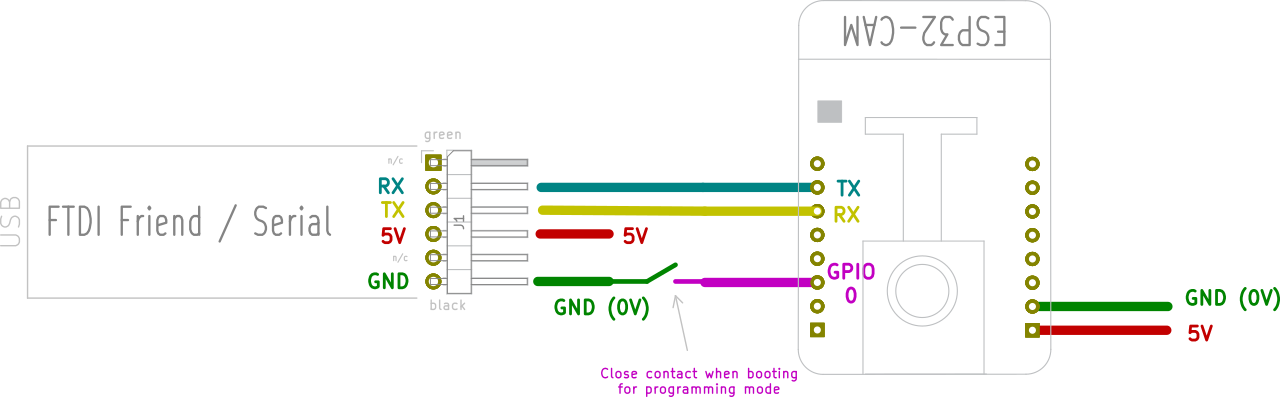
- Connect the RX line from the serial adapter to the TX pin on ESP32
- The adapters TX line goes to the ESP32 RX pin
- The GPIO0 pin of the ESP32 must be held LOW (to ground) when the unit is powered up to allow it to enter it's programming mode. This can be done with simple jumper cable connected at poweron, fitting a switch for this is useful if you will be reprogramming a lot.
- You must supply 5v to the ESP32 in order to power it during programming, the FTDI board can supply this.
By default the sketch assumes you have an AI-THINKER board, it creates an AccessPoint called ESP32-CAM-CONNECT and with the password InsecurePassword; connect to that and then browse to http://192.168.4.1/. This is nice and easy for testing and demo purposes.
To make a permanent config for a different board, or with your home wifi settings etc. copy (or rename) the file myconfig.sample.h in the sketch folder to myconfig.h
You can now set a camera name, board model, wifi settings and some other defaults in that file. And because this is your private copy it will not get overwritten if you update the main sketch!
Assuming you are using the latest Espressif Arduino core the AI-THINKER board (or whatever you use) will appear in the ESP32 Arduino section of the boards list.
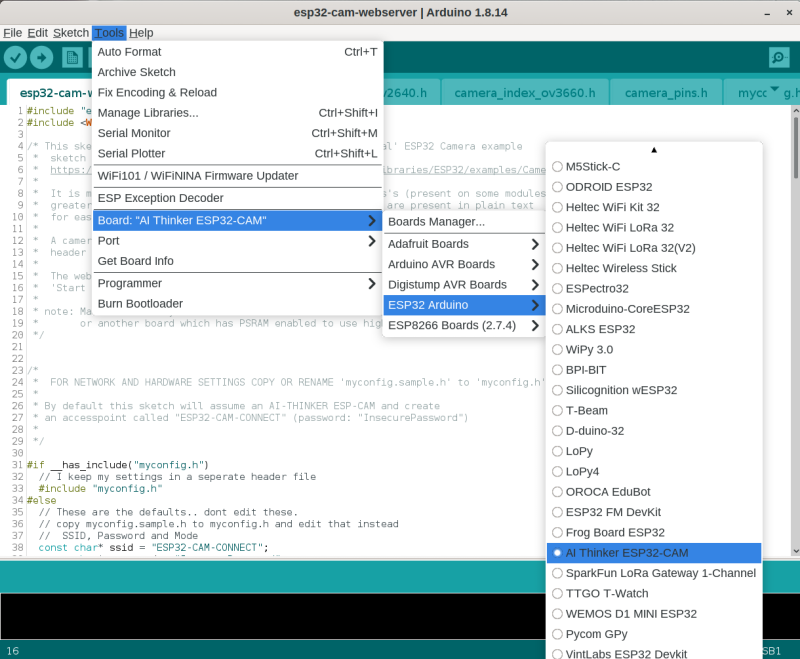
Compile and upload the code from the IDE, when the Connecting... appears in the console reboot the ESP32 module while keeping GPIO0 grounded. You can release GPO0 once the sketch is uploading, most boards have a 'boot' button to trigger a reboot.
Once the upload completes (be patient, it can be a bit slow) open the serial monitor in the IDE and reboot the board again without GPIO0 grounded. In the serial monitor you should see the board start, connect to the wifi and then report the IP address it has been assigned.
If you have a status LED configured it will give a double flash when it begins attempting to conenct to WiFi, and five short flashes once it has succeeded. It will also flash briefly when you access the camera to change settings.
Go to the URL given in the serial output, the web UI should appear with the settings panel open. Click away!
The WiFi details can be stored in an (optional) header file to allow easier code development, and a camera name for the UI title can be configured. The lamp and status LED's are optional, and the lamp uses a exponential scale for brightness so that the control has some finess.
The compressed and binary encoded HTML used in the example has been unpacked to raw text, this makes it much easier to access and modify the Javascript and UI elements. Given the relatively small size of the index page there is very little benefit from compressing it.
The streamviewer, lamp control, and all the other new features have been added. I have tried to retain the basic structure of the original example,extending where necesscary.
I have left all the Face Recognition code untouched, it works, and with good lighting and camera position it can work quite well. But you can only use it in low-resolution modes, and it is not something I will be using.
The web UI has had minor changes to add the lamp control (only when enabled), I also made the 'Start Stream' and 'Snapshot' controls more prominent, and added feedback of the camera name + firmware.
I would also like to shoutout to @jmfloyd; who suggested rotating the image in the browser since the esp32 itself cannot do this.
- I only have AI-THINKER modules with OV2640 camera installed; so I have only been able to test with this combination. I have attempted to preserve all the code for other boards and the OV3660 module, and I have merged all changes for the WebUI etc, but I cannot guarantee operation for these.
- I created a small board with a handy switch for power, a pushbutton for the GPIO0 programming switch, and a socket for the AI-THINKER board. This proved very useful for development work and programming multiple devices.
- I found some excellent cases on Thingieverse.
Contributions are welcome; please see the Contribution guidelines.
Time allowing; my Current plan is:
V4 Remove face recognition entirely;
- Dont try to make it optional, this is a code and maintenance nightmare. V3 can be maintained on a branch for those who need it.
- Investigate using SD card to capture images
- implement OTA and a better network stack for remembering multiple AP's, auto-config etc.
- UI Skinning/Theming
You can check the enhancement list (past and present), and add any thoghts you may have there. Things that have occurred to me are, in no particular order: