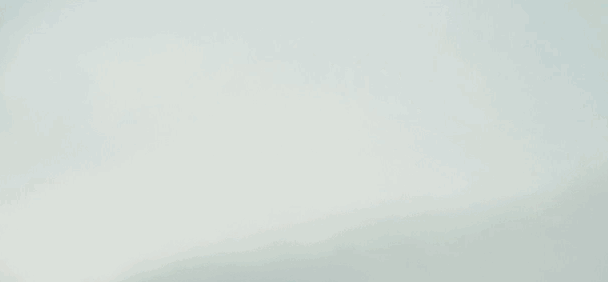npm install --global alfred-bitbucket
When installing alfred-bitbucket, an alfred-bitbucket/info.plist file is created inside your global node_modules directory. This file will be used to save your Bitbucket secret and clientId. See the Configuration section.
- Go to your personal Bitbucket's settings.
- Click "Create app password"
- Give it a label, such as "AlfredBitBucket"
- Give it the relevant Read permissions
- Click "Create"
- Your app password should now appear. Make note of it as once you leave the page it's gone and you'll have to start the process over.
- Open Alfred Preferences.
- Go to the Workflows tab.
- Select BitBucket.
- Open the variables panel by clicking the
Configure workflow and variablesbutton on the right. - Fill the values
username: Your BitBucket UsernameappPasword: The App password you generated bocerepoMaxAge: Number of minutes list of repositories should be cached, defaults to 480userMaxAge: Number of minutes user information should be cached, defaults to 720teamMaxAge: Number of minutes list of teams should be cached, defaults to 720
- Save
Open Alfred and type bit. Select a team. Now you can :
- Open bookmarked repositories.
- Enter to see the Team's projects.
- Cmd+Enter to open the Team's web page.
- Shift+Enter to mark a team/user as default.
If you set a default team with Shift+Enter on any team/user, this user will be loaded by default. If you select a team using the bit command it'll be loaded instead. Then, you'll be able to do the following :
- Enter to see repo's PRs, Issues and Forks.
- Cmd+Enter to open the Repo's page.
- Shift+Enter to bookmark or remove a bookmarked repository.
- New Alt+Enter to copy repo's url to clipboard.
Displays all the bookmarks you made with all the repos options :
- Pull requests (Enter, to show the PRs, Cmd+Enter to open the PRs web page).
- Issues (Enter, to show the issues, Cmd+Enter to open the issues web page).
- Forks (Enter, to show the forks).
- ✅ : The pull request has been merged.
- ❌ : The pull request has been declined.
- ☑️ : The pull request has x tasks to be resolved.
- 💬 : The pull request has x comments.
- ✅ : The pipeline ran successfully.
- ❌ : The pipeline failed.
It is now preferred to configure alfred-bitbucket with App passwords, but if you need to configure it with OAuth, here are the old instructions: Generate BitBucket Consumer
It is now preferred to configure the alfred-bitbucket variables through the workflow preferences. If you need to configure directly through the plist, here are the old instructions: Through the plist file
MIT © Nicolas Boisvert