Table of Contents
Music Corpus Annotator is an app to annotate music scores locally. This particular project was generated from the eel example https://github.com/python-eel/Eel/tree/main/examples/07%20-%20CreateReactApp.
If you run into any issues with the app, open a new issue and tag @nereasastre
Music Corpus Annotator allows the user to annotate music scores locally.The annotation criteria is up to the user. Music Corpus Annotator can be used for structure analysis, difficulty analysis and even music impainting. For example, users may use the application to highlight and segment the different levels of difficulty within a music score, or to identify the key parts in terms of structure. The main functionalities and buttons to use the application are:
-
Move measures without annotating: In order to move to another measure without annotating, use the arrow keys (left to move backwards, right to move forward). This will update the select measure. If you cannot see the select measure, press the Period "." key, and it will appear again.
-
Annotate: On start, the current measure is highlighted in gray. To annotate that measure from start to end, just press 1, 2, 3 or the 19 keys in the keyboard from the letters Q to L. This will highlight the measure with the color of the key that has been pressed (see legend in the main page).
-
Annotate with the mouse: In order to annotate from a coordinate of the score to another one with the mouse, do the following:
- Press and hold the Shift key and then strike the annotation key (1, 2, 3 or Q-L).
- While still holding the shift key, use the mouse to click and hold the first note that you wish to annotate.
- While holding the mouse click, drag the mouse until the last note to annotate and release the mouse click.
This will highlight all of the notes with the annotation color. The application will highlight from the first note that has been clicked on to the note where the mouse button was released. You can also annotate full measures (from start to end) with the mouse. To do so, proceed as explained above but instead of using the
Shift key use the Alt key. This will highlight the measures from start to end from the first clicked on measure to the last one. -
Delete a measure's annotations: To delete the annotations from the last annotated measure, use the Backspace button. If you want to delete a measure that is not the last one, go to the measure using the arrow keys. Once it is highlighted in gray, press the Backspace key.
-
Go to the next/previous score: In order to go to the next score in index.json, press the "Next" button. To render the previous score, press the "Previous" button.
-
Clear all annotations: If you wish to clear all your annotations, press the Esc key.
-
Highlight current measure in gray: The period (.) key toggles between showing or not showing the current measure highlighted in gray. If the current measure is highlighted in gray, the period button will hide the gray selection. If the current measure is not highlighted in gray, it will be highlighted by pressing the period key.
-
Save annotations: If you want to save your annotations to a .json file, press the "Save" button. This is not strictly necessary, since saving is automatically done.
This is what the application will look like after some annotations:
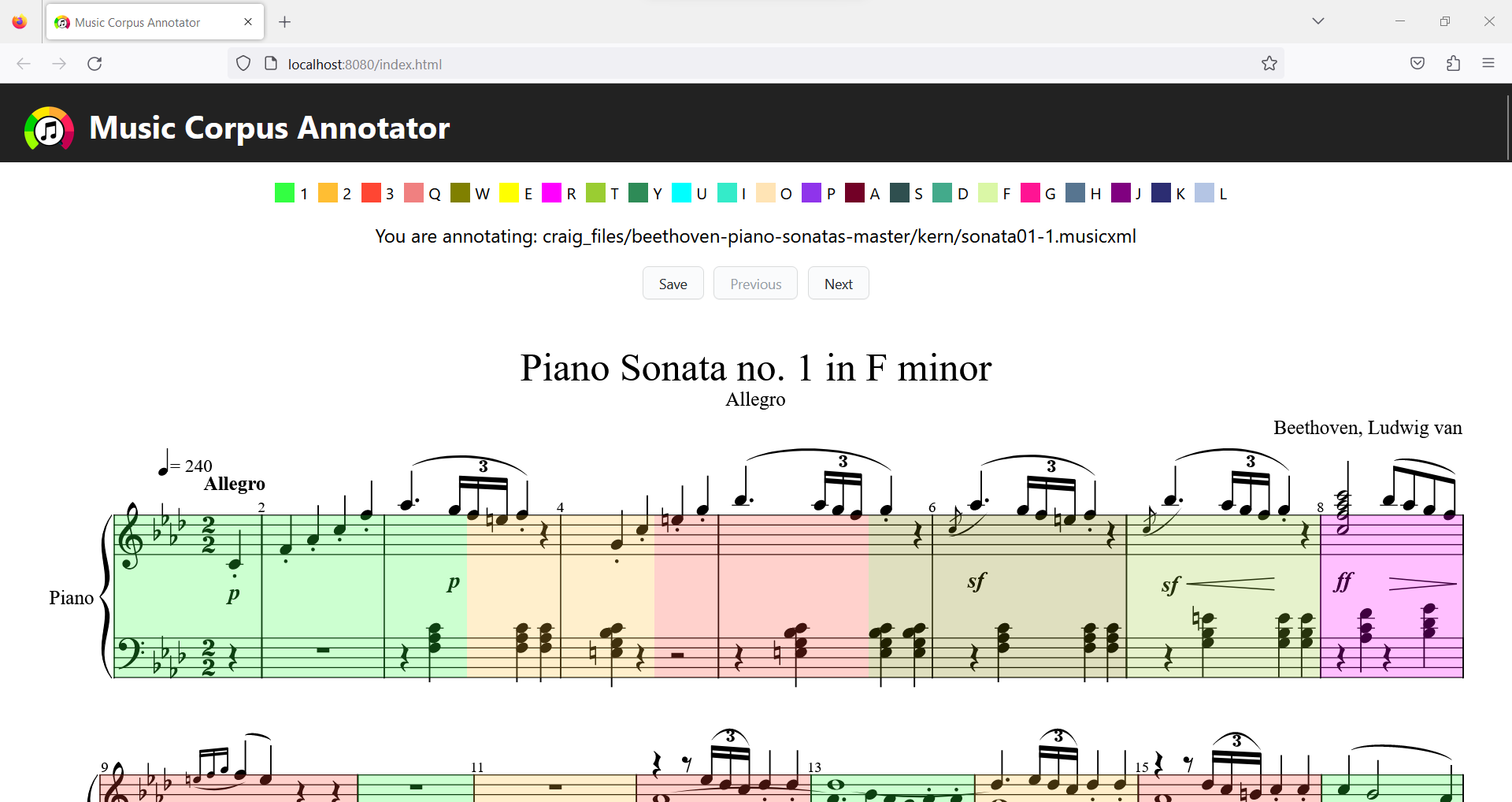
And here is a demo tutorial on how to use the application: https://youtu.be/1Ux0eWP4xK8
Music.Corpus.Annotator.tutorial.compressed.mp4
That is it! You are now ready to use the application :)
Clone the repository to use the app. Run git clone https://github.com/nereasastre/Music_Corpus_Annotator/ in your system's terminal.
Make sure to have npm, pip and python installed.
Configure: In the app's directory, run npm install and pip install bottle bottle-websocket future whichcraft pyinstaller eel
To use the app directly, go to the dist/ folder and open the executable file that works with your system (music_corpus_annotator_windows.exe on Windows, Music_Corpus_Annotator on macOS, music_corpus_annotator_linux on Linux/Ubuntu).
Other ways to run the app:
- Demo: Build static files with
npm run buildthen run the application withpython eel_CRA.py. A Chrome-app window should open running the built code frombuild/. In macOS and Linux, use python3 instead of python. - Distribute: (Run
npm run buildfirst) Build a binary distribution with PyInstaller usingpython -m eel eel_CRA.py build --onefile --name music_corpus_annotatorThis generates an executable file compatible with your operating system. In macOS and Linux, use python3 instead of python. - Develop: Open two prompts. In one, run
python eel_CRA.py trueand the other,npm start. A browser window should open in your default web browser at: http://localhost:3000/. As you make changes to the JavaScript insrc/the browser will reload. Any changes toeel_CRA.pywill require a restart to take effect. You may need to refresh the browser window if it gets out of sync with eel. In macOS and Linux, use python3 instead of python.
Critical files for this app:
-
public/index.json:File with all the scores that will be rendered. To use this app with a different collection of scores than the ones provided, updateindex.jsonto have a score identifier (e.g. "n-1" in the example below). Inside the identifier, the score needs to have a "path" entry with the path to the scores, and an "annotated_<path_number>" entry for every path in the score. Note that this file needs to be inside the public folder, just like the example index.json that is already provided. An exampleindex.jsonto make the app work with 2 pieces, 3 files per each piece is the following:{ "n-1": { "path": { "1": "clementi/no_1_1.musicxml", "2": "clementi/no_1_2.musicxml", "3": "clementi/no_1_3.musicxml" }, "annotated": { "1": false, "2": false, "3": false } }, "n-2": { "path": { "1": "clementi/no_2_1.musicxml", "2": "clementi/no_2_2.musicxml", "3": "clementi/no_2_3.musicxml" }, "annotated": { "1": false, "2": false, "3": false } } }** Note: you might have to rebuild the app after changing the provided index.json to a new one. To do so, follow the steps in section Quick Start.
-
src/App.tsx:File with the structure of the application -
eel_CRA.py:Python backend using python eel- If run without arguments, the
eelscript will loadindex.htmlfrom the build/ directory (which is ideal for building with PyInstaller/distribution) - If any 2nd argument (i.e.
true) is provided, the app enables a "development" mode and attempts to connect to the React server on port 3000 - Used to edit and save local files and annotations
- If run without arguments, the
-
public/annotationCustomization.tsx:File to customize the different annotation labels and colors. To modify the annotation tags, just modify the colorToAnnotation variable to have the desired color and annotation. Make sure the updated colors are also updated in the keyToColor variable, where you can customize the key that sets each color. -
public/index.html:Added location ofeel.jsfile based on options set in eel_CRA.py (from the eel example) -
src/react-app-env.d.ts:This file declares window.eel as a valid type for tslint. Note: capitalization ofwindow(from eel example) -
src/App.css:Added some basic app styling -
src/boundingBoxes.tsx:Contains functions used for rendering difficulty bounding boxes. -
src/annotations.tsx:Contains functions used for saving annotations. -
src/utils.tsx:Contains auxiliary functions and constants used across the application.