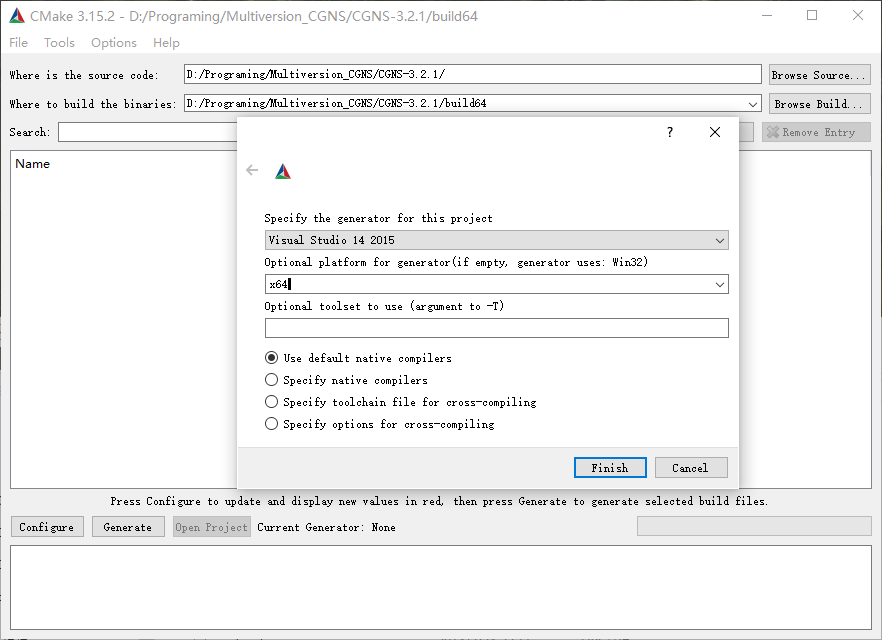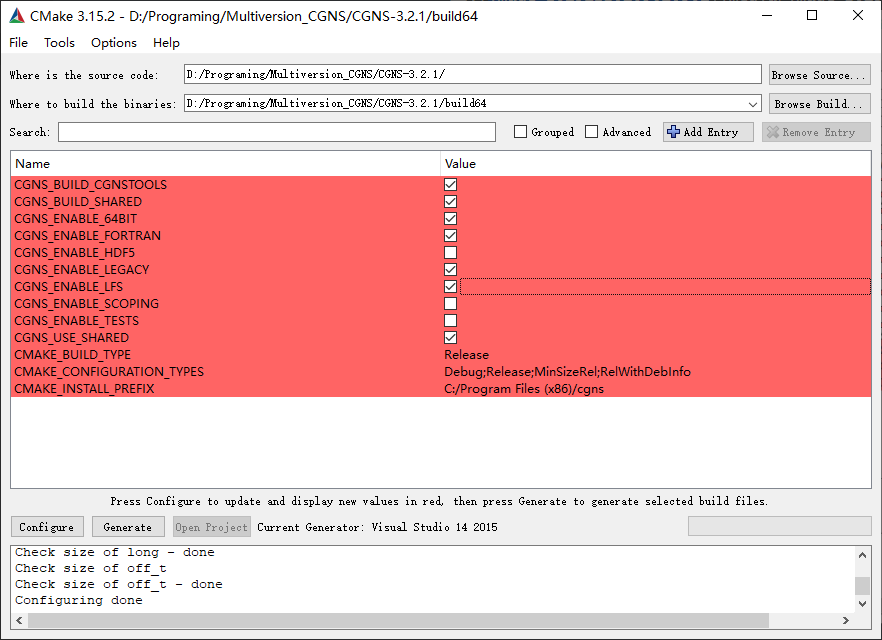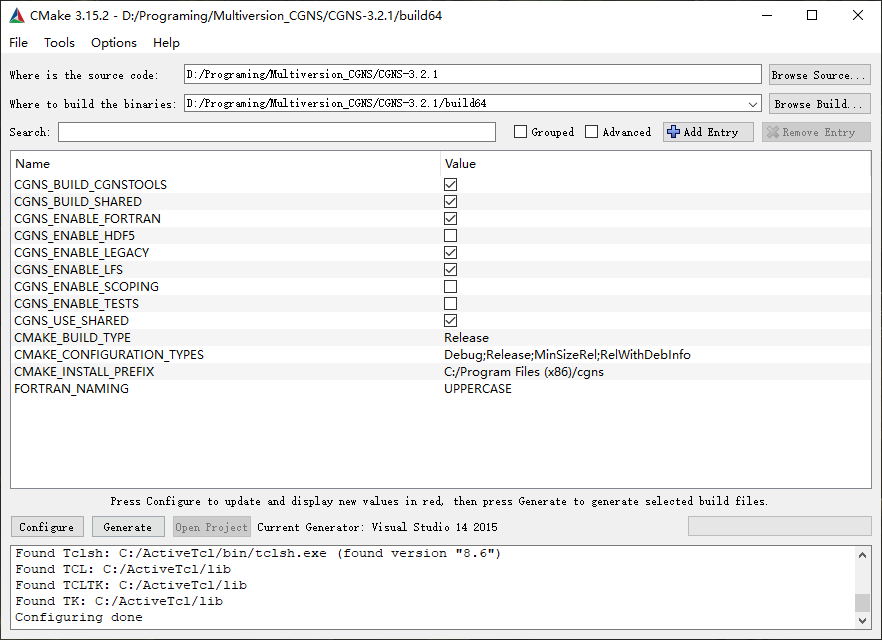This repository record the process of compiling, installing and using the CGNS library on the Windows platform (Fortran). [中文]
Compiling
Environment
Installed software
- Visual Studio 2015
- Intel Visual Fortran 2018
- Cmake
- Active Tcl (Optional) If you need to compile CGNS Tools.
- HDF5(Optional according to requirements) ADF or HDF.
- NSIS or WiX NSIS will create a .exe installer. WiX will create a .msi installer.
- Perl(Not necessary)
The file need to download
- CGNS SourceCode Suggest a new project written by Fortran use version even or greater than 3.3.0. Old projects use 3.2.1 or lower as a springboard:
Important note for Fortran users: V3.3 removes the usage of "include cgnslib_f.h". Instead, from this release forward, one must now employ the module "use CGNS". Also, if making use of 64-bit integers, Fortran programs must declare the relevant 64-bit integers via, e.g.: integer(cgsize_t) integername.
Other considerations:
- Extract the CNGS source code to a directory which absolute path has no space character and Chinese characters.
Cmake configure CGNS
Open Cmake-gui, specify CNGS source code directory, compile directory, and click Configure to specify compiler related projects:
Waiting when configure is done, check configuration and enable 64-bit, Fortran support, and old version support (LEGACY). The configuration is shown in the figure. If you checked cgnstools, you need to give .h and .lib file's location of the tk/tcl.
After Everything is done.
Click Generate to generate the Visual Studio project, then click Open Project to open cgns.sln, select release and then generate.
The Release page of this repository provides CGNS3.2.1-lib compiled by Visual Studio 2015.