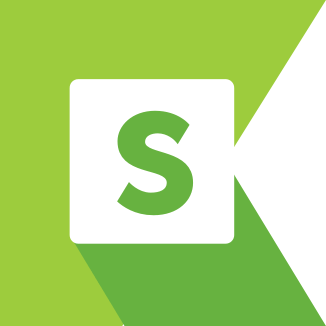Website: CleanerSupply
git clone https://github.com/nesmasadeq/cleanersupplytest- Java (JDK)
- Katalon Studio. You can download last version of Katalon Studion form https://www.katalon.com/katalon-studio/
This project is automation testing for CleanerSupply site https://admin-demo.nopcommerce.com using Katalon Studio. With three checkout scenarios, header and footer testing.
Checkout Scenarios: Scenario 1
- Navigate to https://www.cleanersupply.com/
- Search for 'Plastic' term.
- Select 'Packing Products' and 'Plastic Bags' options from category filter.
- Select 'Green' from color group filter.
- Navigte to the resulted product page.
- Select 'X-Large' size, and 'Green' color.
- Edit quantity value to be 5.
- Add this item to the cart.
- Select blue color, and large size for the same product.
- add 3 items from this item.
- Navigate to the cart.
- Modify products quantities to be 4, and 4.
- Click on 'Proceed To Checkout'
- Select 'Checkut As Guest' and move to the next step.
- Fill Shipping Address and payment method with fake data.
- Navigate to next step (Review Order).
- Observe the Checkout Review page content.
- Close the browser
Scenario 2
- Navigate to https://www.cleanersupply.com/
- Hover on 'Tags & Forms' header items.
- Select 'Computers & Registers' category.
- From the manufacturer section, select the 'Casio' manufacturer and select 'SP1000' Model.
- Enter the resulted product and 10 items from it to the cart.
- Navigate to the cart.
- Click on 'Proceed To Checkout'
- Select 'Checkut As Guest' and move to the next step.
- Fill Shipping Address and payment method with fake data.
- Navigate to next step (Review Order).
- Observe the Checkout Review page content.
- Close the browser
Scenario 3
- Navigate to quick order page from the header.
- Add any 5 products to the quick order list with random quantites between 5 and 50.
- Add them to the cart.
- Navigate to the cart.
- Click on 'Proceed To Checkout'
- Select 'Checkut As Guest' and move to the next step.
- Fill Shipping Address and payment method with fake data.
- Navigate to next step (Review Order).
- Observe the Checkout Review page content.
- Close the browser
Header Test Scenario Footer Test Scenario