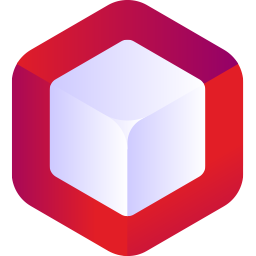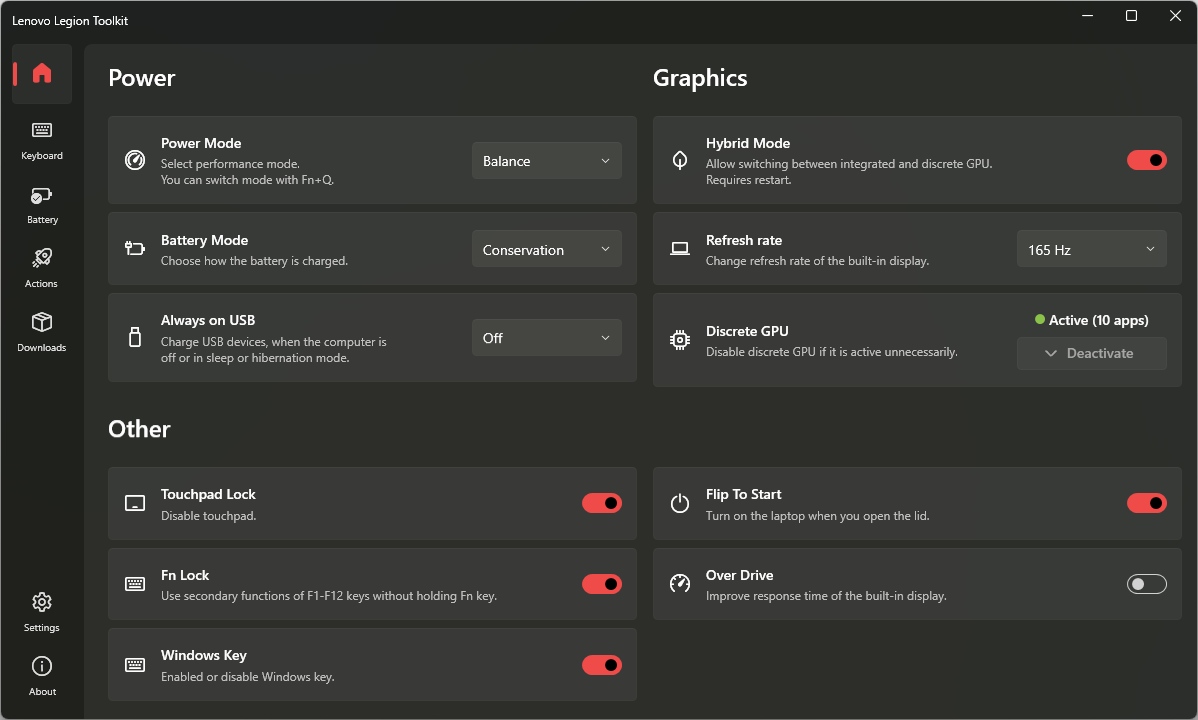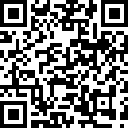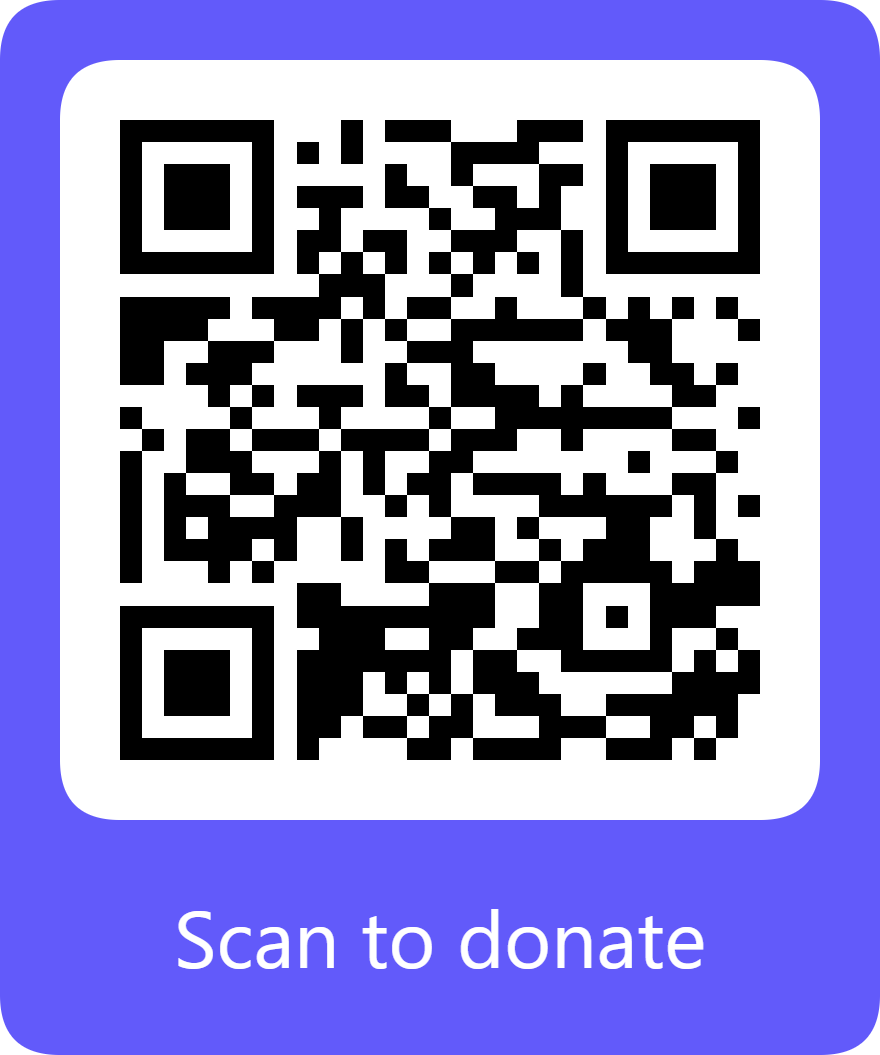Support the Armed Forces of Ukraine and People Affected by Russia’s Aggression:
- Humanitarian Aid: https://bank.gov.ua/en/about/humanitarian-aid-to-ukraine
- Support Armed Forces of Ukraine: https://bank.gov.ua/en/about/support-the-armed-forces
Слава Україні!
Lenovo Legion Toolkit (LLT) is a utility created for Lenovo Legion series laptops, that allows changing a couple of features that are only available in Lenovo Vantage or Legion Zone.
If your laptop is not part of Legion series, this software is not for you. Please do NOT open compatibility requests for other devices. Issues will be closed and not looked at!
It runs no background services, uses less memory, uses virtually no CPU, and contains no telemetry. Just like Lenovo Vantage, this application is Windows only.
Join the Legion Series Discord: https://discord.com/invite/legionseries!
The tool comes with no warranty. Use at your own risk.
This is a hobby project. I want to make it available on more devices, but it will take some time, so please be patient and read through this readme carefully.
If you enjoy using the Lenovo Legion Toolkit, consider donating.
If you live in China, you can also donate in Chinese Yuan using Stripe (supports UnionPay and AliPay):
You can download the installer from the Releases page.
Or install using winget:
winget install BartoszCichecki.LenovoLegionToolkit
Lenovo Legion Toolkit is made for Lenovo Legion laptops released in 2020 or later.
Some features work (or mostly work) on models released before 2020 and on Ideapad Gaming 3 laptops, but you may experience some smaller issues. The list of models on which LLT was tested and is working can be found here: Compatibility.cs.
If you are getting an incompatible message on startup, you can check the Contribution section down at the bottom, to see how can you help. Keep in mind, that not always I can make all options compatible with all hardware since I do not have access to it.
Support for other laptop that are not part of Legion series is not planned.
Overall the recommendation is to disable or uninstall Vantage, Hotkeys and Legion Zone while using LLT. There are some functions that cause conflicts or may not work properly when LLT is working along side other Lenovo apps.
LLT currently does not support installation for multiple users, so if you need to have multiple users on you laptop you might encounter issues. Same goes for accounts without Administrator rights - LLT needs an account with Administrator rights. If you install LLT on an account without such rights, LLT will not work properly.
The app allows to:
- Change settings like power mode, battery charging mode, etc. that are available only through Vantage.
- Access to Custom Mode available only in Legion Zone, including Fan Control on 2022 models.
- Spectrum RGB and White backlight keyboards support.
- Change display refresh rate (built-in display only).
- Deactivate discrete GPU (nVidia only).
- View battery statistics.
- Download software updates.
- Define Actions that will run when the laptop is i.e. connected to AC power.
- Disable/enable Lenovo Vantage, Legion Zone and Lenovo Hotkeys service without uninstalling it.
Custom Mode is supported on following BIOS versions:
- GKCN49WW and higher
- H1CN49WW and higher
- HACN31WW and higher
- HHCN23WW and higher
- K1CN31WW and higher
- K9CN34WW and higher
- KFCN32WW and higher
- J2CN40WW and higher
- JUCN51WW and higher
- JYCN39WW and higher
Not all features of Custom Mode are supported by all devices.
Sometimes discrete GPU stays active even when it should not. This can happen for example, if you work with an external screen and you disconnect it - some processes will keep running on discrete GPU keeping it alive and shortening battery life.
There are two ways to help the GPU deactivate:
- killing all processes running on dGPU (this one seems to work better),
- disabling dGPU for a short amount of time, which will force all processes to move to the integrated GPU.
Deactivate button will be enabled when dGPU is active, you have Hybrid mode enabled and there are no screens connected to dGPU. If you hover over the button, you will see the current P state of dGPU and the list of processes running on it.
Keep in mind that some apps may not like this feature and crash when you deactivate dGPU.
Lenovo Legion Toolkit will automatically switch Windows power plans when Power Mode changes and when Lenovo Vantage is disabled.
On some laptops though, Lenovo Vantage never switched power plans. If you have one of the laptops where Lenovo Vantage does not change Windows power plans automatically you can override this behavior in Settings. This will allow Toolkit to always change Windows power plans, even if Lenovo Vantage is running in the background.
This allows modifying the hidden setting of Windows Power Plans called Processor performance boost mode. It is a little bit cryptic what these options do, but the best explanation is provided here:
Power and performance tuning @microsoft.com
ProcessorPerformanceBoostMode @microsoft.com
Special thanks to:
- ViRb3, for creating Lenovo Controller, which was used as a base for this tool
- falahati, for creating NvAPIWrapper and WindowsDisplayAPI
- SmokelessCPU, for help with 4-zone RGB and Sprectrum keyboard support
- Mario Bălănică, for all contributions
Translations provided by:
- Chinese - 凌卡Karl
- Czech - J0sef
- Dutch - Melm, JarneStaalPXL
- French - EliotAku, Georges de Massol, Rigbone, ZeroDegree
- German - Sko-Inductor, Running_Dead89
- Greek - GreatApo
- Italian - Lampadina17
- Romanian - Mario Bălănică
- Slovak - Mitschud, Newbie414
- Spanish - M.A.G.
- Portugese - dvsilva
- Portuguese (Brasil) - Vernon
- Russian - Edward Johan
- Turkish - Undervolt
- Ukrainian - Vladyslav Prydatko
- Vietnamese - Not_Nhan, Kuri
Many thanks to everyone else, who monitors and corrects translations!
LLT makes us of many low-level Windows APIs that can be falsely flagged by antiviruses as suspicious, resulting in a false-positive. LLT is open source and can easily be audited by anyone who has any doubts as to what this software does. All installers are built directly on GitHub with GitHub Actions, so that there is no doubt what they contain. This problem could be solved by signing all code, but I can't afford spending hundreds of dollars per year for an Extended Validation certificate.
If you downloaded the installer from this projects website, you shouldn't worry - the warning is a false-positive. That said, if you can help with resolving this issue, let's get in touch.
Sometimes new motherboard does not contain correct model numbers and serial numbers. You should try this tutorial to try and recover them. If that method does not succeed, you can workaround by going to %LOCALAPPDATA%\LenovoLegionToolkit and creating an args.txt file. Inside that file paste --skip-compat-check. This will disable all compatibility checks in LLT. Use this workaround only if correct model number, serial number etc. can't be restored.
No. Check out OpenRGB project.
Only options natively supported by hardware are available; adding support for custom effects is not planned. If you would like more customization check out L5P-Keyboard-RGB or OpenRGB.
In general yes. LLT will disable RGB controls when Vantage is running to avoid conflicts. If you use other RGB software like L5P-Keyboard-RGB or OpenRGB, you can disable RGB in LLT to avoid conflicts.
To disable RGB:
- Go to
%LOCALAPPDATA%\LenovoLegionToolkit - Create
args.txtfile in there (if you already have it edit) - Paste
--force-disable-rgbkbor--force-disable-spectrumkbdepending on which keyboard you have (if you have other parameters, there should be 1 per line) - Start LLT
If you have a 2022 Legion that does not support it make a ticket and we'll try to add suport for it. Older models will not be supported due to technical limitations.
Some devices experience this issue and frankly, I have no idea why. It is known issue, but if you know how to solve it, check out the Contribution section.
It seems that some BIOS versions indeed have a weird issue when using Fn+Q. Only hope is to wait for Lenovo to fix it.
In some cases it will be super useful if you can provide logs that this app can create. This helps with debugging and other issue solving.
To collect logs:
- Make sure that Lenovo Legion Toolkit is not running (also gone from tray area).
- Open
Run(Win+R) and type there:"%LOCALAPPDATA%\Programs\LenovoLegionToolkit\Lenovo Legion Toolkit.exe" --traceand hit OK - LLT will start and in the title bar you should see:
[LOGGING ENABLED] - Reproduce the issue you have (i.e. try to use the option that causes issues)
- Close LLT (also make sure it's gone from tray area)
- Again, in
Run(Win+R) type"%LOCALAPPDATA%\LenovoLegionToolkit\log" - You should see at least one file. Theses are the logs you should attach to the issue.
On version 2.6.0 or higher, you can also enable logs in a quicker way:
- Make sure that Lenovo Legion Toolkit is not running (also gone from tray area).
- Hold down Left Ctrl and Left Shift
- Double click Lenovo Legion Toolkit icon
- LLT will start and in the title bar you should see:
[LOGGING ENABLED]you will also see an orange link to open the log file.
I appreciate any feedback that you have, so please do not hesitate to report issues. Pull Requests are also welcome, but make sure to check out CONTRIBUTING.md first!
Crowdin has been selected as the tool for handling translations. If you want to contribute, go to https://crowdin.com/project/llt and request access.
If you find any bugs in the app, please report them. It will be very helpful if you attach logs that will help to trace the root cause of the issue. You can find logs in %LOCALAPPDATA%\LenovoLegionToolkit\log. Of course attach the latest log to the issue here on GitHub.
It would be great to expand the list of compatible devices, but to do it your help is needed!
If you are willing to check if this app works correctly on your device that is currently unsupported, click Continue on the popup you saw on startup. Lenovo Legion Toolkit will start logging automatically so you can submit them if anything goes wrong.
Remember that some functions may not function properly, so keep this in mind.
I would appreciate it, if you create an issue here on GitHub with the results of your testing.
Make sure to include the following information in your issue:
- Full model name (i.e. Legion 5 Pro 16ACH6H)
- List of features that are working as expected.
- List of features that seem to not work.
- List of features that crash the app.
The more info you add, the better the app will get over time. If anything seems off, write down precisely what was wrong and attach logs (%LOCALAPPDATA%\LenovoLegionToolkit\log).
Thanks in advance!