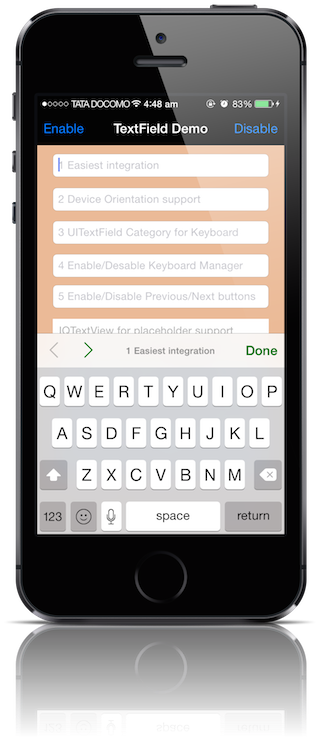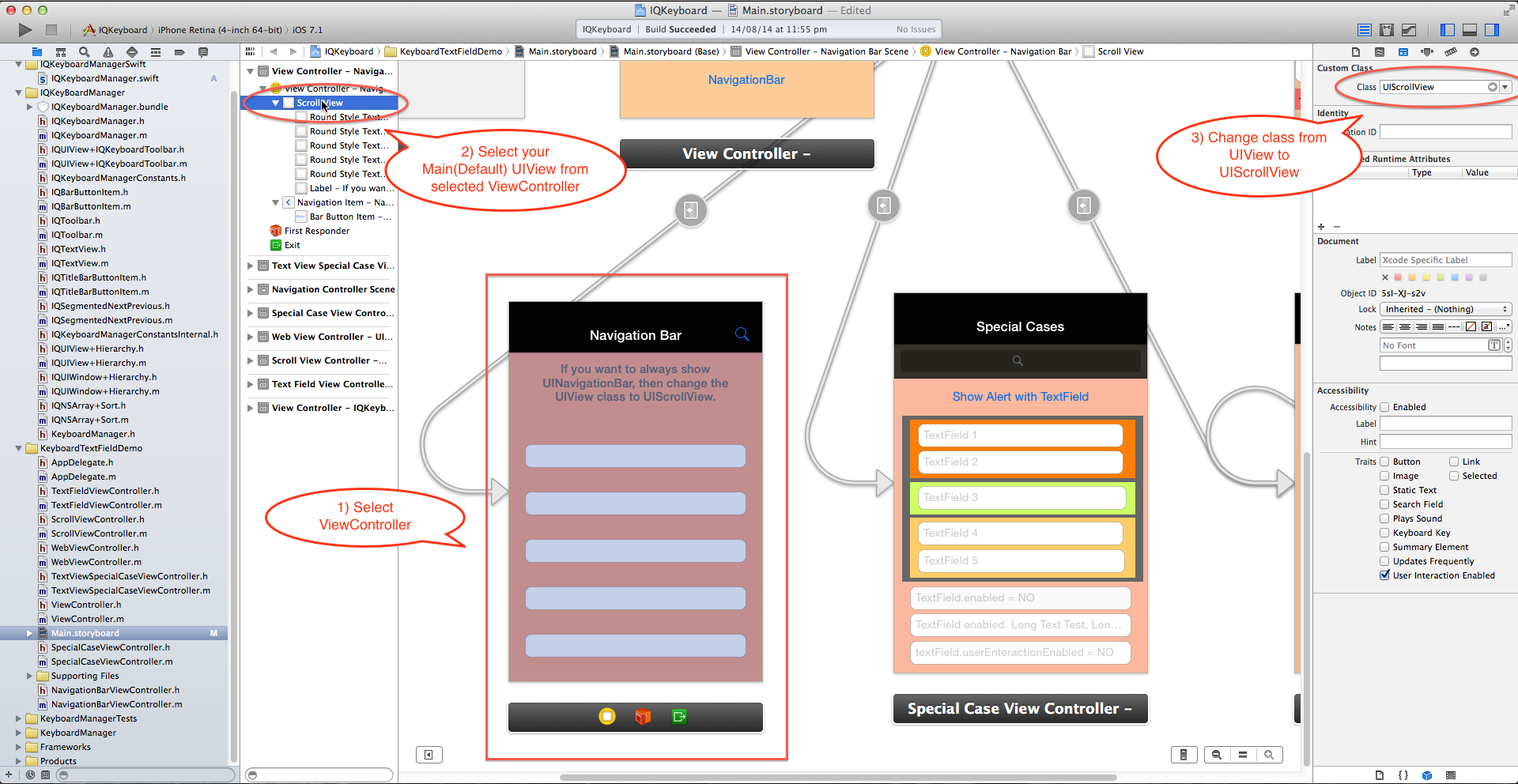Often while developing an app, We ran into an issues where the iPhone UIKeyboard slide up and cover the UITextField/UITextView. IQKeyboardManager allows you to prevent issues of the keyboard sliding up and covering a text field without needing you to enter any code. One of the Speciality of this Library is It Works Automatically. ZERO LINE OF CODE, No More imports, No More Subclasses, No More Manual Work. To use IQKeyboardManager you simply need to add the framework to your project or add the source files to your project.
IQKeyboardManager works on all orientations, and with the toolbar. There are also nice optional features allowing you to customize the distance from the text field, add the next/previous done button as a keyboard UIToolbar, play sounds when the user navigations through the form and more.
IQKeyboardManager is available through CocoaPods, to install it simply add the following line to your Podfile:
pod 'IQKeyboardManager'
Link your project against KeyboardManager.framework found in "IQKeyboardManager Framework" directory. Drag and drop the resource bundle IQKeyboardManager.bundle found in same directory. add -ObjC flag in other linker flag. That's it. No need to write any single line of code.
Just drag and drop IQKeyBoardManager directory from demo project to your project. That's it. No need to write any single line of code. It will enable automatically.
If you don't want to hide the default UINavigationBar of UINavigationController when keyboardManager slides up the view, then just change the UIView class to UIScrollView from the storyboard or xib.
If you are not using storyboard or xib and creating your view programmatically. Then you need to override '-(void)loadView' method of UIViewController, and need to set an UIScrollView instance to self.view.
-(void)loadView
{
UIScrollView *scrollView = [[UIScrollView alloc] initWithFrame:[[UIScreen mainScreen] bounds]];
self.view = scrollView;
}
If you would like to implement keyboard Return Key as Next button, then you can use IQKeyboardReturnKeyHandler.
- Create an instance variable of
IQKeyboardReturnKeyHandlerand instantiate it inviewDidLoadwith ViewController object like this:-
@implementation ViewController
{
IQKeyboardReturnKeyHandler *returnKeyHandler;
}
- (void)viewDidLoad
{
[super viewDidLoad];
returnKeyHandler = [[IQKeyboardReturnKeyHandler alloc] initWithViewController:self];
}
It assign all the responderView delegates to self, and change keybord Return Key to Next key.
- set instance variable to nil in
deallocmethod.
-(void)dealloc
{
returnKeyHandler = nil;
}
- If you don't want to add automatic toolbar over keyboard for a specific textField then you should add a UIView as it's toolbar like this:-
textField.inputAccessoryView = [[UIView alloc] init];
- If you need your own control over the previous/next/done button then you should use the UIView category methods to add toolbar over your textField. The UIView category methods are defined in
IQUIView+IQKeyboardToolbar.hfile. You can use them like this:-
-(void)viewDidLoad
{
[super viewDidLoad];
//Adding done button for textField1
[textField1 addDoneOnKeyboardWithTarget:self action:@selector(doneAction:)];
//Adding previous/next/done button for textField2
[textField2 addPreviousNextDoneOnKeyboardWithTarget:self previousAction:@selector(previousAction:) nextAction:@selector(nextAction:) doneAction:@selector(doneAction:)];
//Adding cancel/done button for textField3
[textField3 addCancelDoneOnKeyboardWithTarget:self cancelAction:@selector(cancelAction:) doneAction:@selector(doneAction:)];
}
/*! previousAction. */
-(void)previousAction:(id)button
{
//previousAction
}
/*! nextAction. */
-(void)nextAction:(id)button
{
//nextAction
}
/*! doneAction. */
-(void)doneAction:(UIBarButtonItem*)barButton
{
//doneAction
}
/*! cancelAction. */
-(void)cancelAction:(UIBarButtonItem*)barButton
{
//cancelAction
}
-
+sharedManagerReturns the default singleton instance. -
enableUse this to enable/disable managing distance between keyboard & textField/textView). -
keyboardDistanceFromTextFieldSet Distance between keyboard & textField. Can't be less than zero. Default is 10. -
enableAutoToolbarEnable autoToolbar behaviour. If It is set to NO. You have to manually create UIToolbar for keyboard. Default is YES. -
canAdjustTextViewGiving permission to modify TextView's frame. Adjust textView's frame when it is too big in height. Default is NO. -
shouldResignOnTouchOutsideResign textField if touched outside of UITextField/UITextView. -
shouldShowTextFieldPlaceholderIf YES, then it add the textField's placeholder text on IQToolbar. Default is YES. -
shouldPlayInputClicksIf YES, then it plays inputClick sound on next/previous/done click. Default is NO. -
toolbarUsesCurrentWindowTintColorIf YES, then uses textField's tintColor property for IQToolbar, otherwise tintColor is black. Default is NO. -
toolbarManageStyleSetting toolbar behaviour to IQAutoToolbarBySubviews to manage previous/next according to UITextField's hierarchy in it's SuperView. Set it to IQAutoToolbarByTag to manage previous/next according to UITextField's tag property in increasing order. Default is IQAutoToolbarBySubviews. -
-resignFirstResponderResigns currently first responder field.
-
Support Device Orientation.
-
Enable/Disable Keyboard Manager when needed with
enableboolean. -
Easiest integration.
-
AutoHandle UIToolbar as a accessoryInputView of textField/textView with
enableAutoToolbarboolean. -
AutoHandle UIToolbar can be manged by superview's hierarchy or can be managed by tag property of textField/textView using
toolbarManageBehaviourenum. -
UIViewCategory for easily adding Next/Previous and Done button as Keyboard UIToolBar, even automatic withenableAutoToolbarboolean. -
Enable/Disable Next/Previous buttons with Category methods, even automatic with
enableAutoToolbarboolean. -
Set keyboard distance from textFields using
keyboardDistanceFromTextField. -
Resign keyboard on touching outside using
shouldResignOnTouchOutside. -
Manage UITextView's frame when it's hight is too large to fit on screen with
canAdjustTextViewboolean. -
Can manage
UITextField/UITextViewinsideUITableView/UIScrollView. -
Can play input sound on Next/Previous/Done click.
Distributed under the MIT License.
Any contribution is more than welcome! You can contribute through pull requests and issues on GitHub.
If you wish to contact me, email at: hack.iftekhar@gmail.com