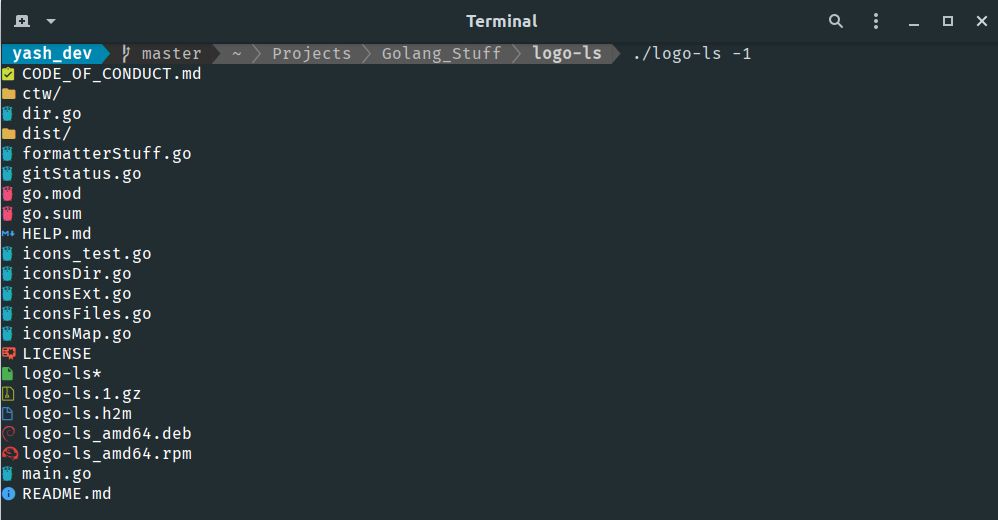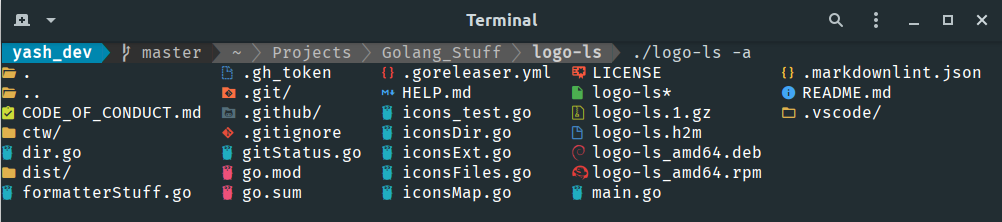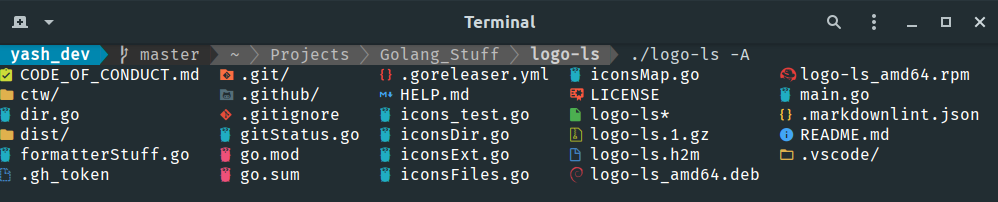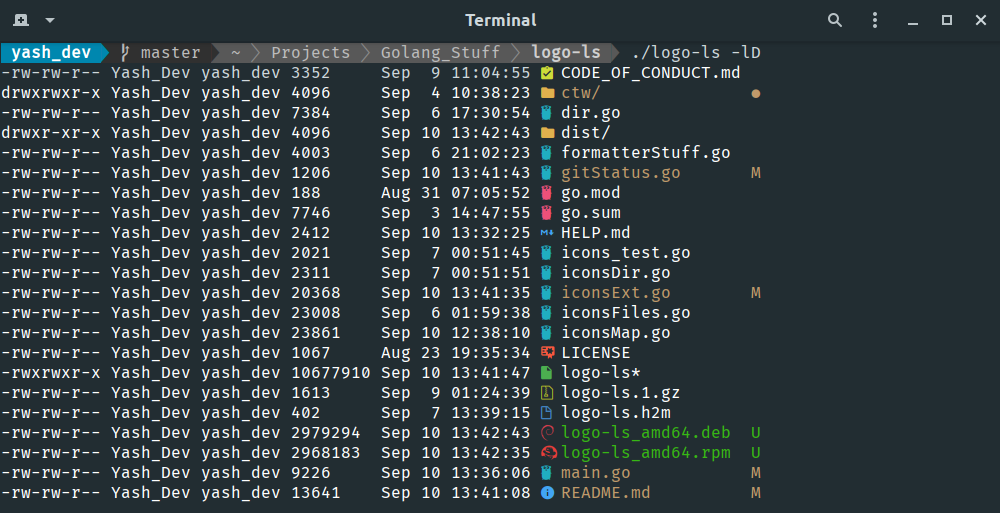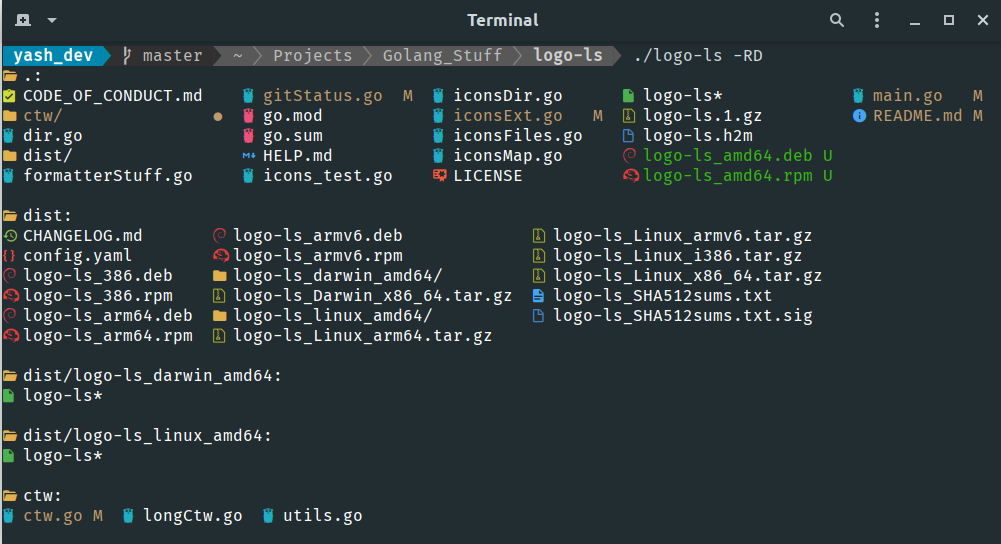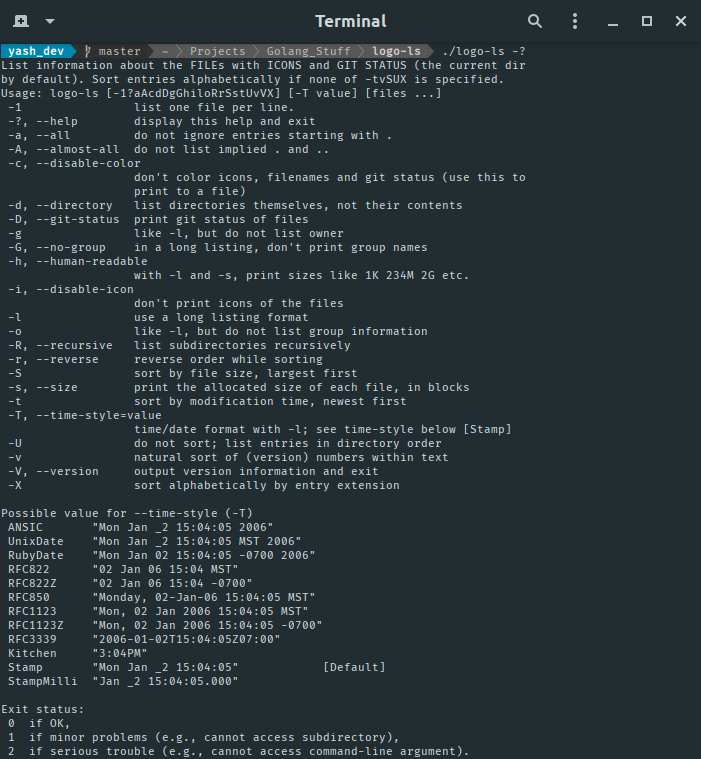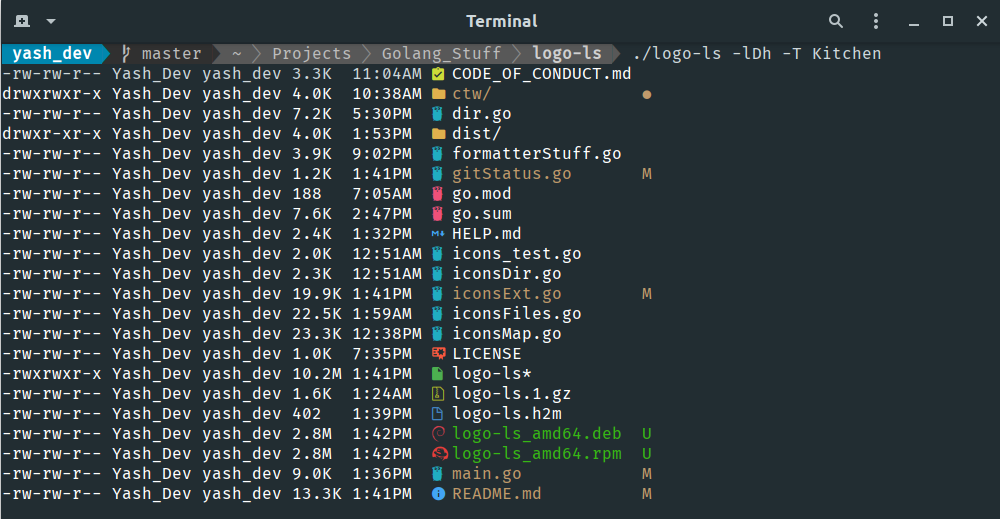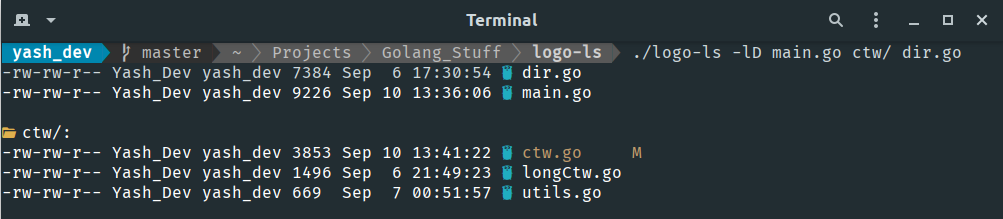modern ls command with beautiful Icons and Git Integrations . Written in Golang
Command and Arguments supported are listed in HELP.md
- Features
- Usage
- Flags
-1-a(or)--all-A(or)--almost-all-D(or)--git-status-l,-o,-g,-G-R(or)--recursive-?(or)--help- Sorting:
-t,-S,-X,-U,-vand-r(--reverse)
-T(or)--time-style=value-i(or)--disable-icon-c(or)--disable-color
- Combination of flags
- Multiple Files and Directories
- Flags
- Prerequisites
- Installation
- Recommended configurations
- Updating
- Icon Set
- Contributing
- License
This project is build to add esthetics to ls(coreutiles) command
- Over 250+ icons 😎
- Supporting 600+ files, extensions and directories
- 16 Million, true colors supported
- Git Status Integration
- 🐎 Near native speed. (thanks to Golang)
- Language agnostic binaries
This project is highly inspired by ls(coreutiles) and color ls. The project tries to find a happy path between speed and aesthetics.
All supported flags can be found by using help flag $ logo-ls -?. The same has been provided as HELP.md.
The project also has its manpage which can be accessed by man logo-ls
Almost all flags are same as that of the classic ls command and behave similarly. The project can be used as a drop-in replacement for the ls(coreutiles)
- With
-1: List one entry per line
- With
-a(or)--all: Does not ignore entries starting with '.'
- With
-A(or)--almost-all: Does not ignore entries starting with '.', except./and../
- With
-D(or)--git-status: Add Git Status to the listed Files and Directory- Note: As much I would love to make this the default behavior of the command but showing git status is an intensive task and may slow (a tiny bit) the command itself. If you want you can make alias to the command with
-Dapplied to it.
- Note: As much I would love to make this the default behavior of the command but showing git status is an intensive task and may slow (a tiny bit) the command itself. If you want you can make alias to the command with
- With
-l: Shows in long listing format other similar commands are:-o: like-l, but do not list group information-g: like-l, but do not list owner-G(or)--no-group: in a long listing, don't print group names
- With
-R(or)--recursive: list subdirectories recursively
- With
-?(or)--help: print the help message- similar message can be found at HELP.md.
- Sorting: There are many sorting flags available [default is alphabetic order]
- With
-t: sort by modification time, newest first - With
-S: sort by file size, largest first - With
-X: sort alphabetically by entry extension - With
-U: do not sort; list entries in directory order - With
-v: natural sort of (version) numbers within text - With
-r(or)-reverse: reverse order while sorting
- With
- With
-T(or)--time-style=value: set time/date format in long formats (-l,-o,-g). There are many options to chose from all are listed in HELP.md.
- With
-i(or)--disable-icon: don't print icons of the files
- With
-c(or)--disable-color: don't color icons, filenames and git status- Note: use a combination of
-icto print output to a file$ logo-ls -ic > t.txt
- Note: use a combination of
For all available commands see manpage or HELP.md
This project uses getopt which is a golang variant of the classic getopt utility used in ls(coreutiles). Thus any combination of flags are possible and can be used.
You can provide multiple files and directories as command argument [default to PWD] and all will be displayed accordingly.
For proper working of logo-ls the following should be set
- UTF-8: The terminal should be UTF-8 encoded (Can display Unicode-Code Point)
- True Color Support: The terminal can display color (16 Million Colors). for more information of True Color and supported Terminals see here
- Nerd Fonts: Nerd fonts are required to display Icons on screen. Basically Nerd Fonts patches your current font i.e., the last few unicode points (approx 2,824 out of 143,859) in the font are replaced with nerdy icons 🤓. The complete patching process is given here
Installation is very easy and straight forward with many options to choose from.
As of now almost all installation methods require downloading resources from the Github Release page of the project, so to be a bit more secure consider Checking the Signature of logo-ls_SHA512sums.txt text file and then use this file to check weather the resource have been tampered. This complete process is explained in more detail in Check the downloaded Resource section below. (This is a recommended step and not at all required)
If you are on Debian or any other Debian based distribution then installation is simple.
Download the .deb package from Github Release Page. Available OS_Architectures include: i386, amd64, arm64 and armV6. Check your downloaded resource(s) if you like.
Use the dpkg -i path/to/downloaded/resource/ to install the binary and the manpage
If you are on Red Hat or any other Red Hat based distribution (like fedora) then installation is simple.
Download the .rpm package from Github Release Page. Available OS_Architectures include: i386, amd64, arm64 and armV6. Check your downloaded resource(s) if you like.
Use the rpm -i path/to/downloaded/resource/ to install the binary and the manpage
Simply run yay -S logo-ls. (Or use the AUR helper of your choice)
Alternatively you can clone the PKGBUILD and build the package manually:
git clone https://aur.archlinux.org/logo-ls.git
cd logo-ls
makepkg -siTo install logo-ls on darwin you have to download the binary. Support for Homebrew will come soon
Download logo-ls_Darwin_x86_64.tar.gz from Github Release Page.
Extract a gzipped archive in the current directory.
$ tar -xzf logo-ls_Darwin_x86_64.tar.gzThis will produce logo-ls_Darwin_x86_64 directory in the current directory with the following files: HELP.md, LICENSE, logo-ls and logo-ls.1.gz
Install the binary logo-ls by placing it in /usr/local/bin
$ cd logo-ls_Darwin_x86_64
$ sudo cp logo-ls /usr/local/binIf you want the man page of logo-ls place logo-ls.1.gz in /usr/local/share/man/man1/
$ sudo cp logo-ls.1.gz /usr/local/share/man/man1/To install logo-ls on any other Linux Distribution you have to download the binary.
Download the .tar.gz archive from Github Release Page. Available OS_Arch include: i386, x86_64 (amd64), arm64 and armV6. Check your downloaded resource(s) if you like.
Extract a gzipped archive in the current directory.
$ tar -xzf logo-ls_Linux_[ARCH].tar.gzThis will produce logo-ls_Linux_[ARCH] directory in the current directory with the following files: HELP.md, LICENSE, logo-ls and logo-ls.1.gz
Install the binary logo-ls by placing it in /usr/local/bin
$ cd logo-ls_Linux_[ARCH]
$ sudo cp logo-ls /usr/local/binIf you want the man page of logo-ls place logo-ls.1.gz in /usr/share/man/man1/
$ sudo cp logo-ls.1.gz /usr/share/man/man1/If you have Golang installed on your system then the logo-ls can be downloaded and installed using the the go cli tool provided by the language
The go cli installs the binary in the directory specified by $GOBIN env variable [default: ~/go/bin/]. In order to call logo-ls from anywhere in user-space, this directory which holds the binary must be present in $PATH env variable.
$ echo $PATHNow simply install the binary using go get in home directory
$ cd ~
$ go get github.com/Yash-Handa/logo-lsIt is quite simple to build the command from source. You should have Golang installed on your system.
Clone this repository.
$ git clone https://github.com/Yash-Handa/logo-ls.gitcd into the directory logo-ls. Then run go mod tidy to download the dependencies and after that go build to build your system specific binary
$ cd logo-ls
$ go mod tidy
$ go buildthe go build command will produce logo-ls executable binary in the current directory.
Place the logo-ls executable in a directory reachable from $PATH env variable.
$ sudo cp logo-ls /usr/local/binIf you want the man page of logo-ls place logo-ls.1.gz in /usr/share/man/man1/
$ sudo cp logo-ls.1.gz /usr/share/man/man1/After downloading the Resource(s) from the Github Release Page follow the below steps to check its authenticity.
Download logo-ls_SHA512sums.txt.sig and logo-ls_SHA512sums.txt from Github Release Page and place them in the same directory as of the downloaded resource(s)
Receive the public key of the signing party from keyserver.ubuntu.com server. This will add the developer's public key to your keyring.
$ gpg2 --keyid-format long --keyserver keyserver.ubuntu.com --recv-keys 0x28182066bcacccb2
gpg: key 28182066BCACCCB2: "Yash Handa (logo-ls) <yashhanda7@yahoo.com>" not changed
gpg: Total number processed: 1
gpg: unchanged: 1check the signature on logo-ls_SHA512sums.txt
$ gpg2 --keyid-format long --verify logo-ls_SHA512sums.txt.sig logo-ls_SHA512sums.txt
gpg: Signature made Tue 08 Sep 2020 10:21:52 PM IST
gpg: using RSA key D9498B225223344C0205FDF528182066BCACCCB2
gpg: Good signature from "Yash Handa (logo-ls) <yashhanda7@yahoo.com>" [ultimate]A Good signature means that the checked file was definitely signed by the owner of the keyfile stated (if they didn’t match, the signature would be reported as BAD)
Use logo-ls_SHA512sums.txt file to verify the authenticity of the downloaded resource(s)
$ sha512sum -c logo-ls_SHA512sums.txt 2>&1 | grep OK
logo-ls_Linux_x86_64.tar.gz: OK
logo-ls_Linux_arm64.tar.gz: OK
logo-ls_Darwin_x86_64.tar.gz: OK
logo-ls_Linux_i386.tar.gz: OK
logo-ls_Linux_armv6.tar.gz: OKTo add some short command (say, ils or ls) with some flag options by default, add this to your shell configuration file (~/.bashrc, ~/.zshrc, etc.) :
alias ils='logo-ls'
alias ila='logo-ls -A'
alias ill='logo-ls -al'
# equivalents with Git Status on by Default
alias ilsg='logo-ls -D'
alias ilag='logo-ls -AD'
alias illg='logo-ls -alD'As of now Updating is exactly similar as installation for Debian (.deb package), Red Hat (.rpm package), MacOS (Darwin) and Linux
The project is always open to contributions. Especially for:
- More Icons
- Better ways to distribute software
- Translations to other Languages (linguistic)
The project is licensed under MIT. The Licence is available here.